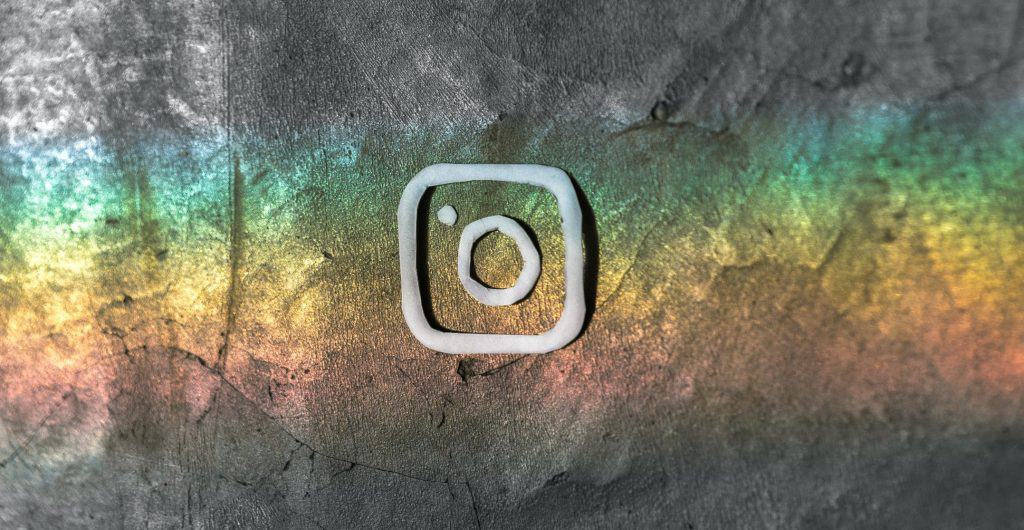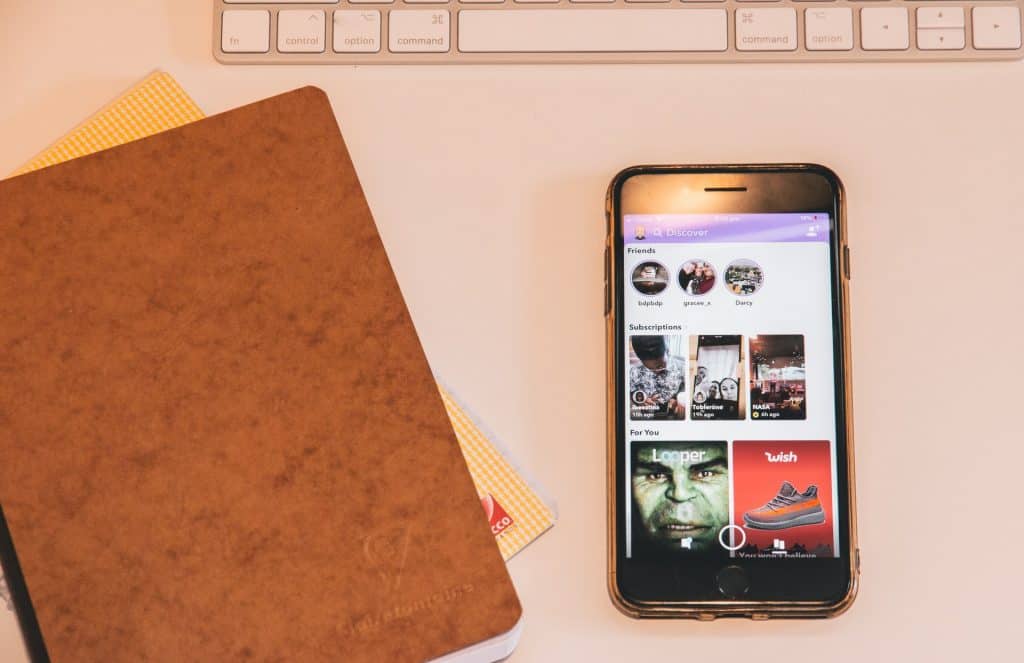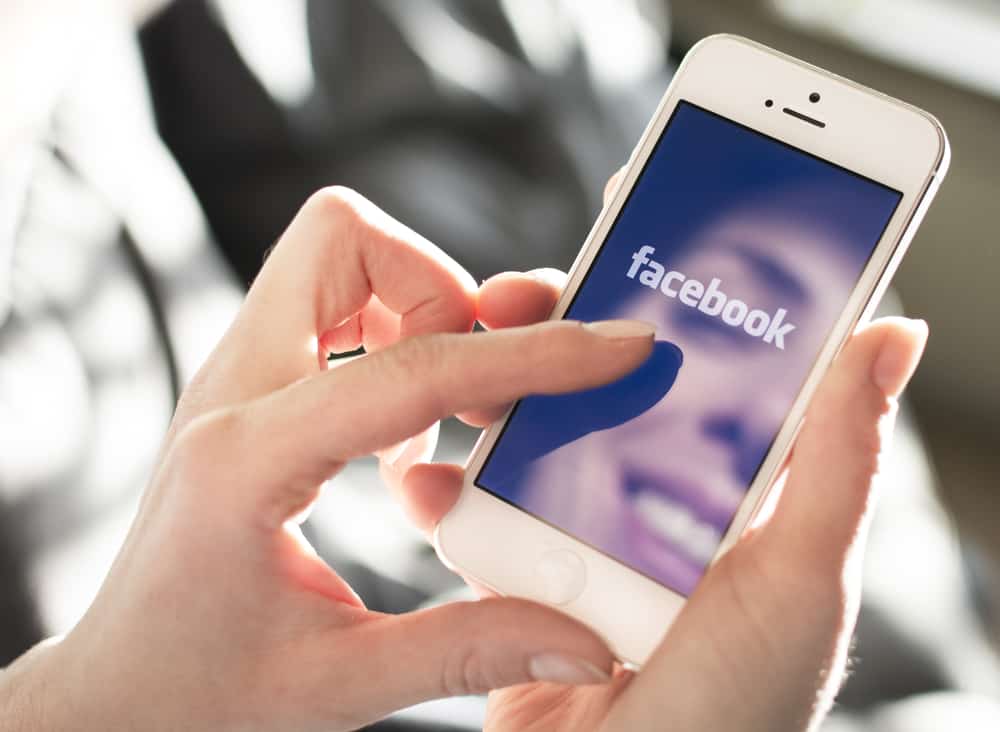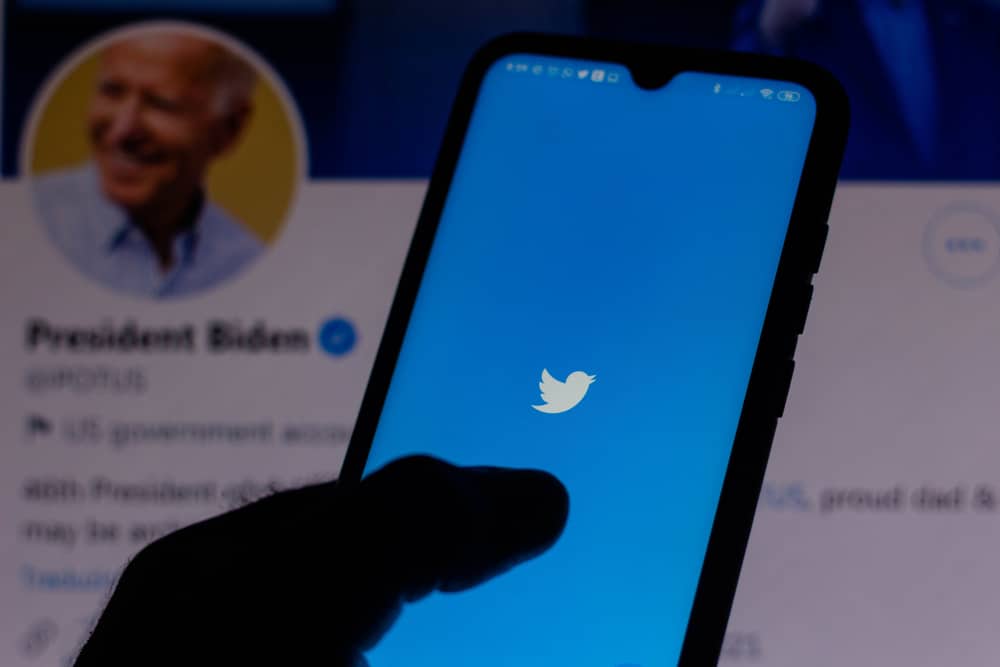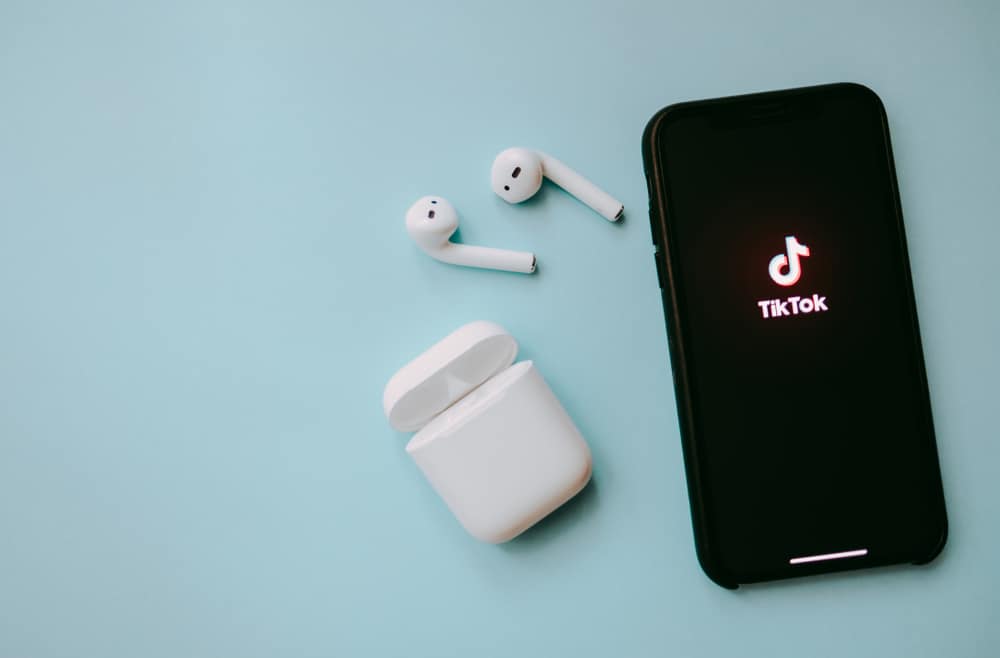
TikTok is the hub for millions of video content creators worldwide and comes with tools to improve your videos. These tools come in the effects and various editing options you can explore while and after recording a video. These effects are in filters that you can typically apply when recording. But there is more than one zoom effect on TikTok and a few ways to use them.
TikTok has several zoom effects, including face, body, and the standard zoom you can do from your camera. To use the zoom effect, launch your TikTok app and click the icon to record a video that’s the sign of a plus. Click on the Effects button to the left of the icon, and scroll through the filters till you get to the “Zoom” effect you wish to apply.
Usually, using the effect while recording will take care of the video outcome. However, you can still control your zooming effect by controlling the TikTok camera.
This article will cover how to use the Zoom effects on TikTok and how you can apply filters to create the Zoom effect.
How To Apply Zoom In Effect On TikTok
If you’re a creator on the TikTok app, you’ll know there are various effects on the app that you can apply while making your videos. These effects or filters get better over time with new trending videos, and more are being worked on daily for content creators. When you want to record a video, you’ll find the effect icon to the left of the big circle that allows you to record.
There are several zoom effects on TikTok, so you might have to experiment with a few before you get the one you want to use. You’ll find body zoom filters, face zoom filters, and effects with zoom properties but not necessarily on a body part.
Typically, the zoom filters are symbolized by icons that will have the shape of a face and arrows pointing in or out. Some might not have arrows to indicate they zoom in or out but might just be the icon of a face or bulging circle. It will help if you’ve gotten the specifics of the icon you want to use from a fellow content creator or a simple google search.
These are the steps to applying a zoom-in effect to your TikTok video.
- Launch your TikTok app
- Click on the “+” icon to go to the recording page.
- Click on the Effects icon on the left side of the recording button.
- Scroll through the effects to get the zoom filter or search “zoom” and select the one you want.
- Tap and hold the record button and move it to the part of the video you want the zoom to apply.
TikTok has categorized its filters to make your navigation easier. There’s also a search bar before these categories that you type in “zoom” to see all filters that have the zoom effect. Scroll through them to select the one you desire.
How To Apply The Zoom In Effect Without Filters
You can have a zoom-in effect manually without using filters. However, they might come off raw and unrefined compared to an added filter. If you wish to explore what you could do unaided with filters, here’s how you can do so.
- Launch your TikTok app.
- Click on the “+” sign to start a recording.
- While recording, move your finger up the record button to zoom in.
- Move your finger down the record button to zoom out.
- Continue this way till you get your desired effect.
When you’re done recording, click on the tickbox in the bottom right corner. Proceed to save the video in drafts or post it to your TikTok feed.
How To Do The Zoom-In Effect On A Pre-Recorded TikTok Video
You can also apply the zoom-in effect to a pre-recorded video you want to upload on TikTok. The steps involved are not so different from when you’re just recording; the only difference is you’re uploading a video. Regardless, these are the steps in applying the Zoom -In effect to a pre-recorded TikTok video.
- Launch the app and click on the “+” sign.
- To the right of the big red circle, you’ll see an icon that says “Upload.”
- Tap on “Upload” and choose a video to which you want to apply the zoom effect.
- Click on “Effects” and seek the Zoom filter.
- Select the places in the video to which you want to apply the zoom, and Save.
Using the zoom filter on a pre-recorded video means you’ll need good editing skills to get your desired result. Also, you might not find the zoom filter when you’re editing.
Conclusion
With the above-listed methods, you should now be able to do the zoom-in effects on your TikTok videos. Have fun and keep creating!