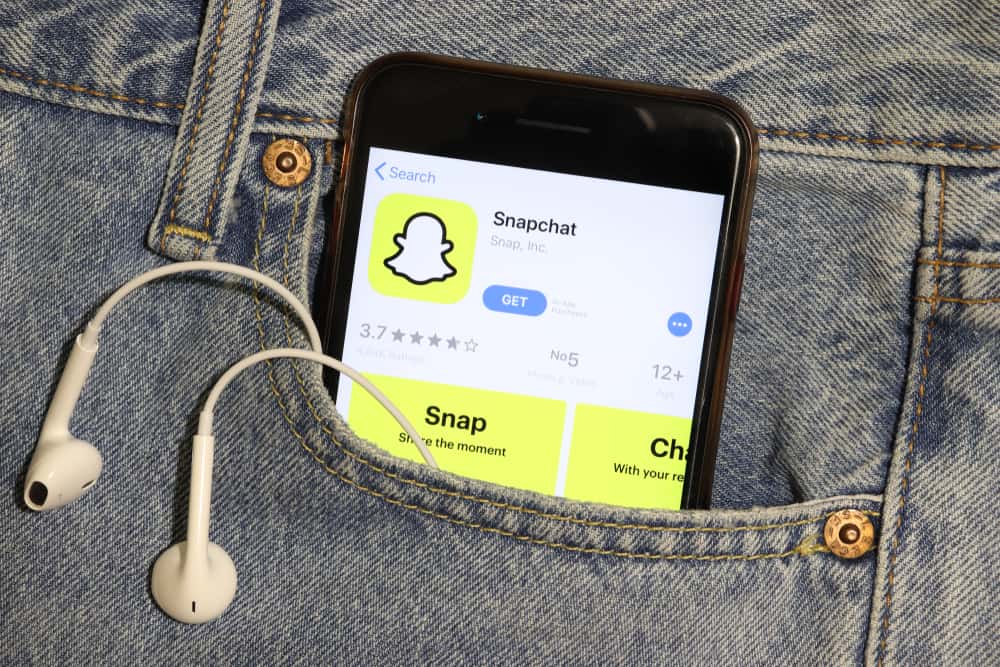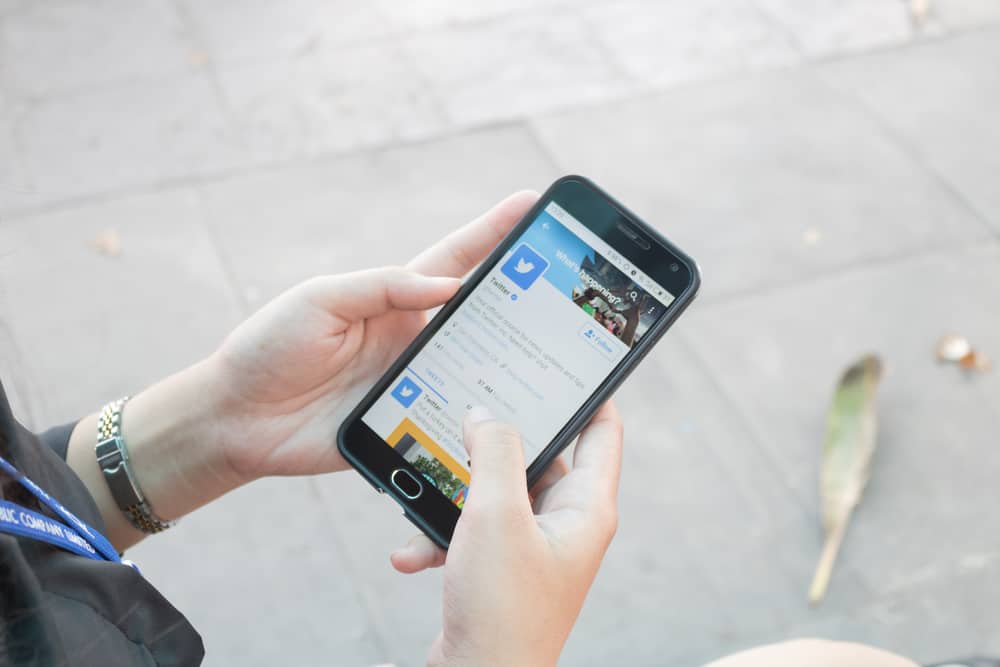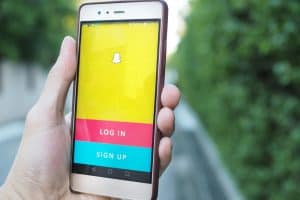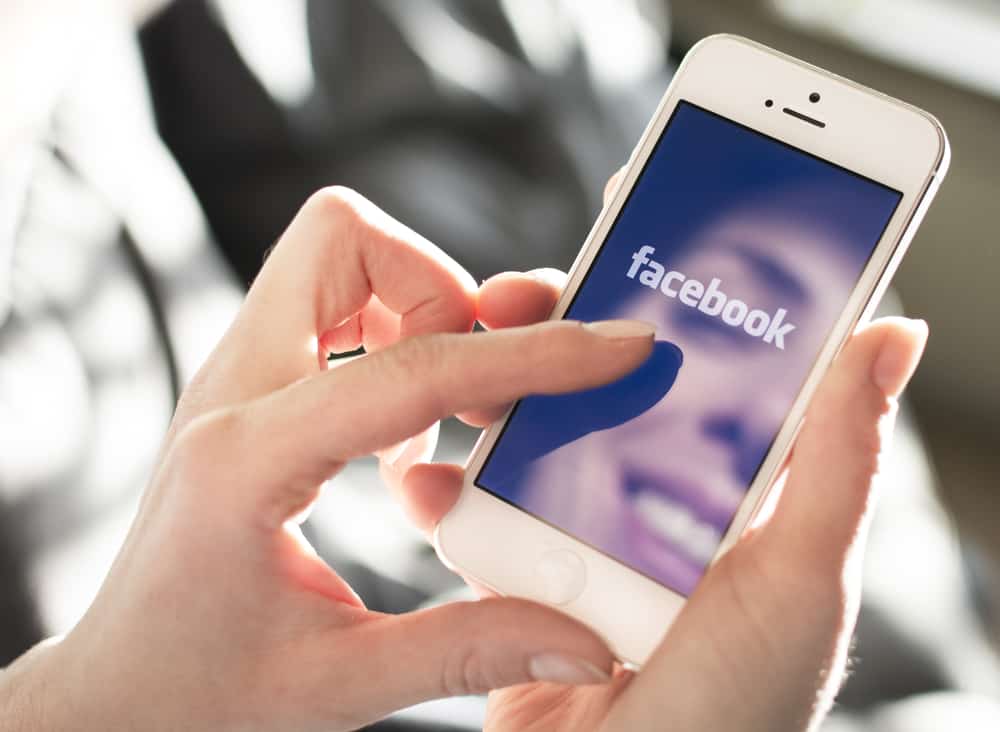
A snarky remark between friends on Facebook or an innocent question to a close-knit group can quickly become a big deal if the wrong person sees it.
However, you can avoid potential drama by understanding a few basic things about Facebook’s privacy settings.
So, who can see your comments on Facebook?
It depends on the privacy setting of the post you’re commenting on. So even if you’ve tightened your privacy settings, if you’re commenting on a post open to the public, anyone can see what you’ve said.
Facebook has a gazillion privacy settings when managing your own posts.
Still, for commenting on other people’s posts, the power shifts to the person who made the original post. So before you type that witty comeback, remember your audience!
We’ll break down every kind of post and who can see your comments on each.
Commenting on Different Types of Facebook Posts
There are several different types of post privacy settings on Facebook, and you can choose whichever setting you want for each post.
A small symbol just under the poster’s name, to the right of the date, represents the privacy setting.
Here’s how each one works:
- Public: Represented by a small globe – anyone on the internet can see the post and your comment, including people who aren’t even on Facebook.
- Friends: Represented by two small silhouettes – only people friends with the person who made the post can see the post and your comment. For example, if you comment on your best friend’s new profile picture, everyone on their Friends list can see what you said.
- Friends of Friends: Represented by three small silhouettes – people who are friends with the person who made the post, and their friends can see it. For example, if you comment on Katie’s post with this privacy setting, her friends and their friends can see your comment further.
- Only Me: Only for your personal posts – only you can see and comment on your posts. Use this setting when you want to post something but keep it completely private.
- Custom: It includes two options:
- Specific Friends: You can hand-pick which friends can see the post. The rest of your friends will be in the dark about it.
- Friends Except: You can choose which friends you want to keep in the dark about a post. Everyone else on your Friends list will be able to see it.
- Group post: The privacy of group posts depends on the group’s privacy setting.
- Anyone can see the post and your comment if it’s a public group.
- Only members can see the post and your comment if it’s a closed group.
Manage the Privacy of Your Comments on Facebook
When commenting on someone else’s post, you can’t do much about who gets to read it.
Your only options are to either refrain from commenting on public posts or edit the old comment if the person who made the post changes the privacy settings.
You can, however, manage the privacy of your own posts. Two methods can help you do this.
Method #1: Adjust the Privacy of Your Posts When Publishing
Whenever you create or share a post on Facebook, you can choose who will see it in the pop-up sharing window.
You can change it like this:
- Click the privacy option under your profile name to open a drop-down menu.
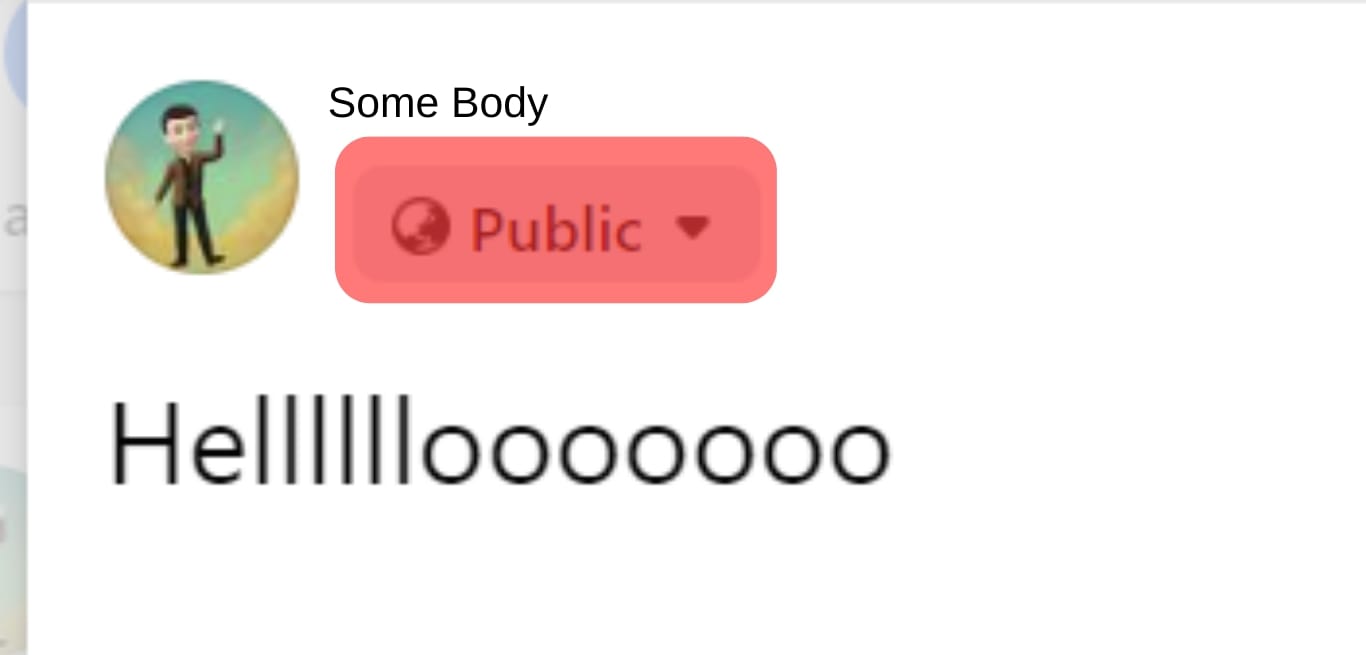
- Select the audience you want to share your post with and click “Post.”
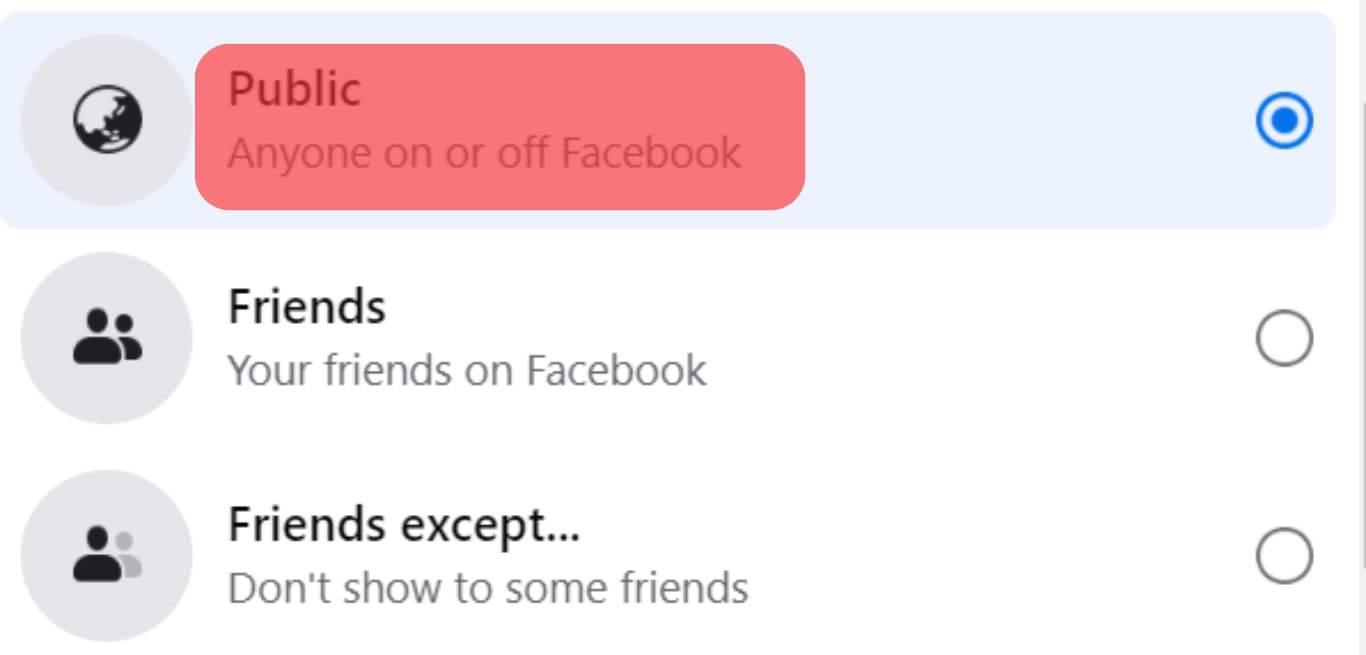
That specific post will only be visible to the audience you’ve selected. All your other posts will still have their original privacy settings.
Method #2: Change the Default Privacy Setting for All Future Posts
Every post you make will have the same privacy setting unless you change it while posting.
To do this:
- Click on your profile picture in the top-right corner of the Facebook homepage.
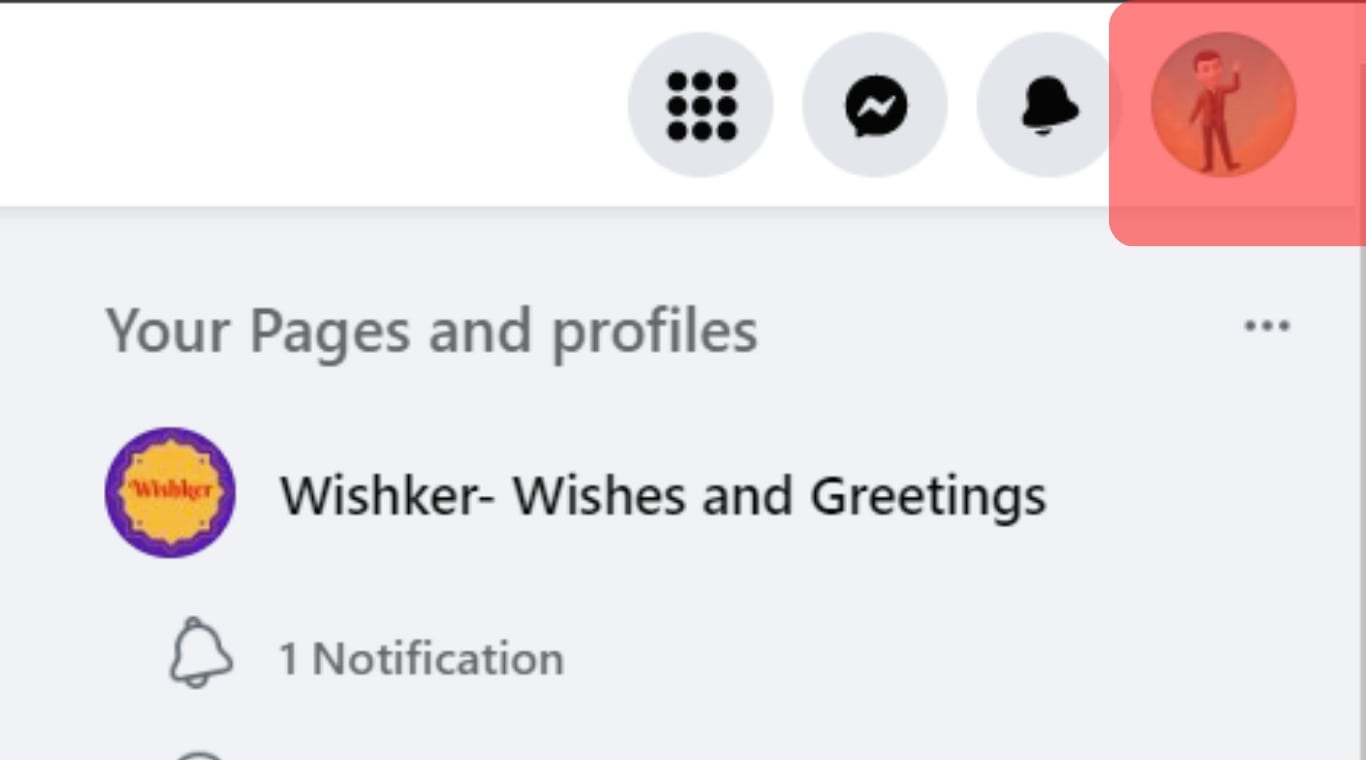
- Select “Settings & privacy” from the drop-down menu.
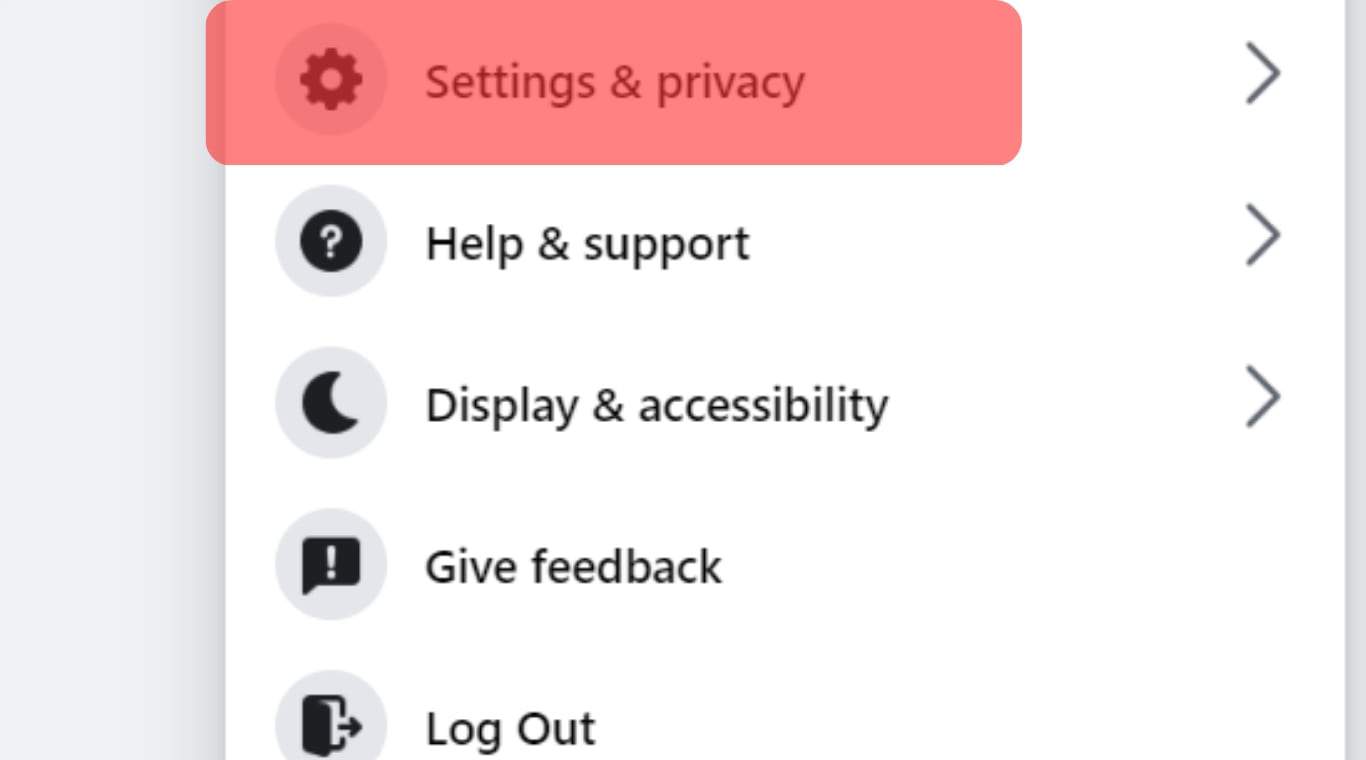
- Click on “Settings.”
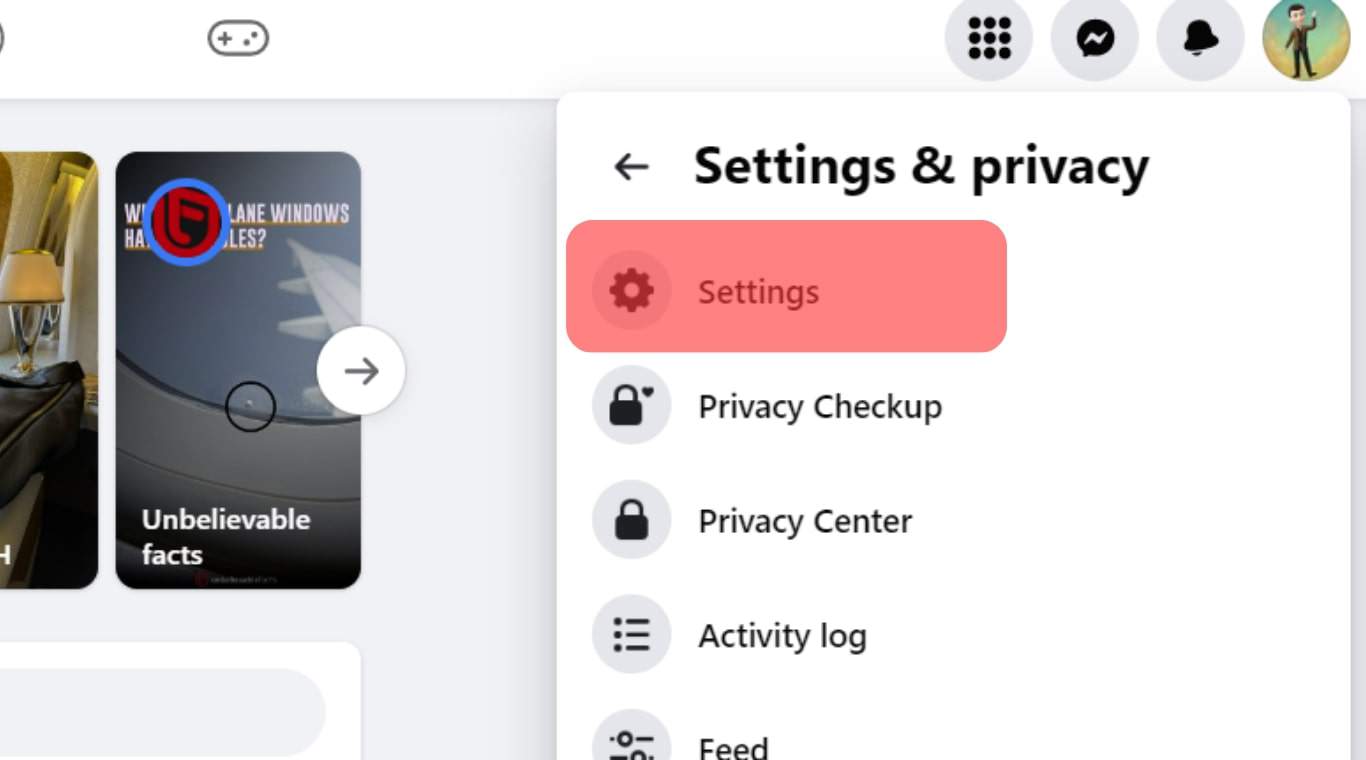
- Select “Privacy” in the left-hand column of options.
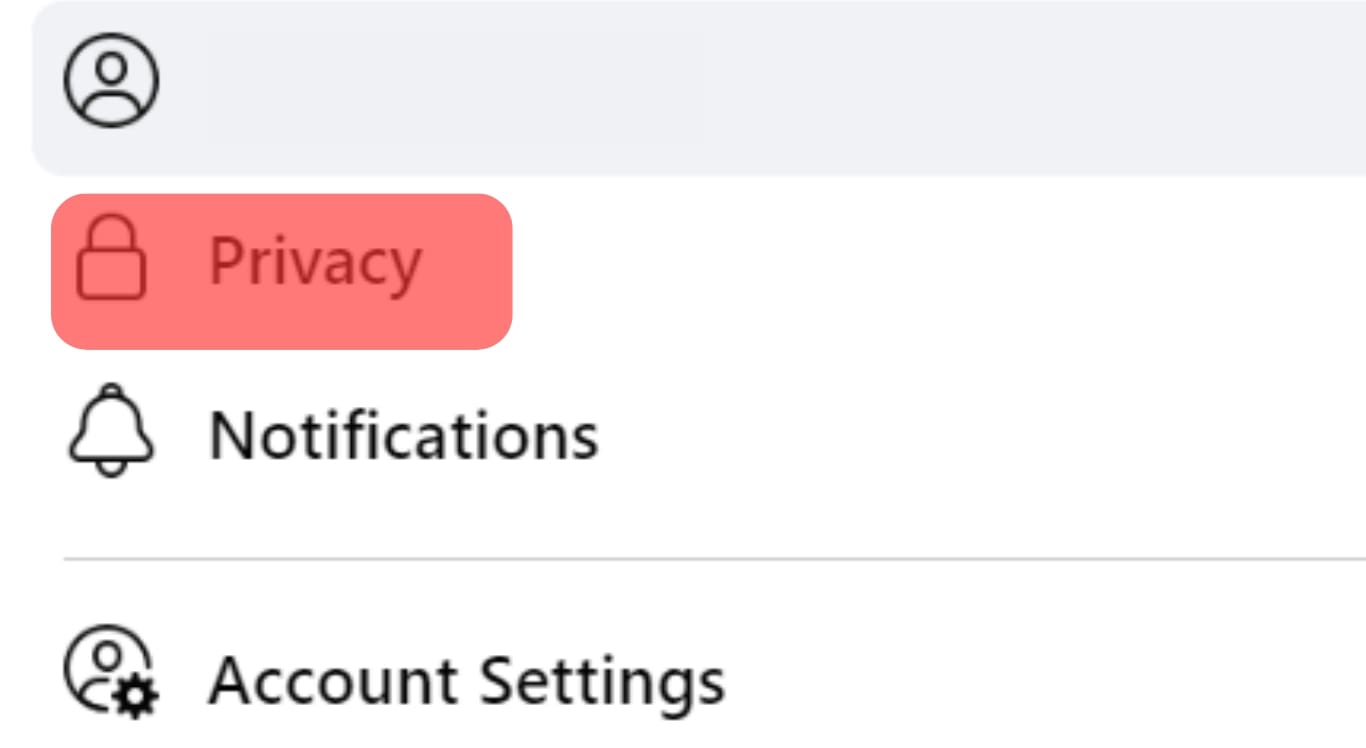
- Scroll down to “Who can see your future posts?” in the “Your Activity” section.
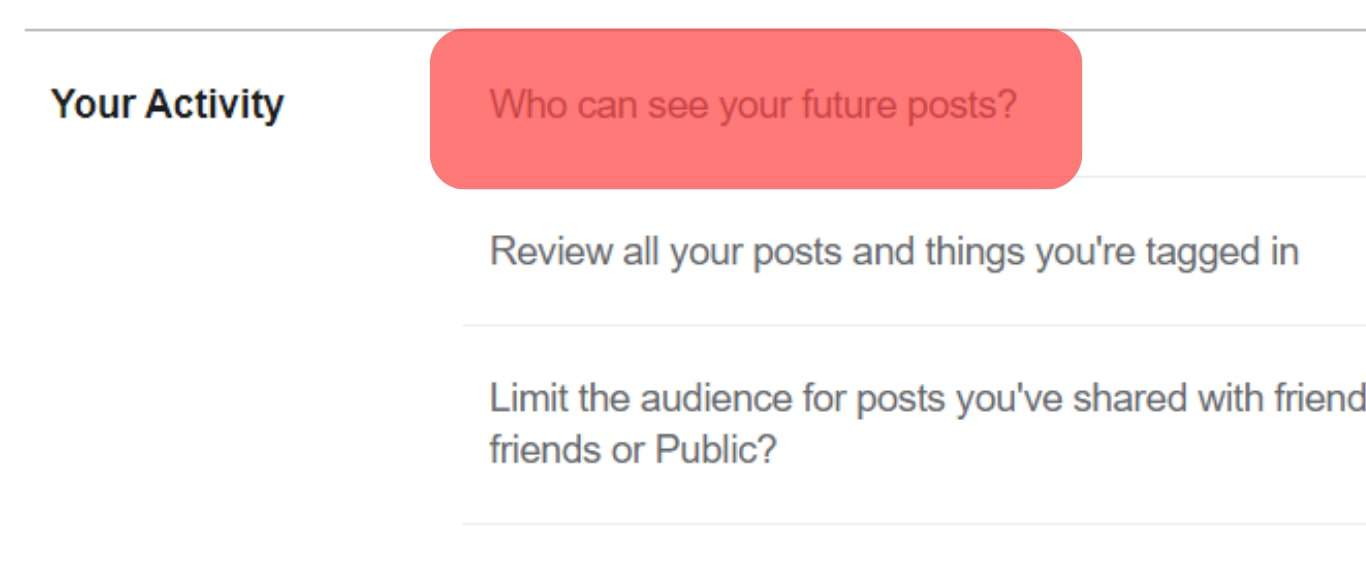
- Click on the “Edit” option next to it, select the audience, and the changes will be saved automatically.
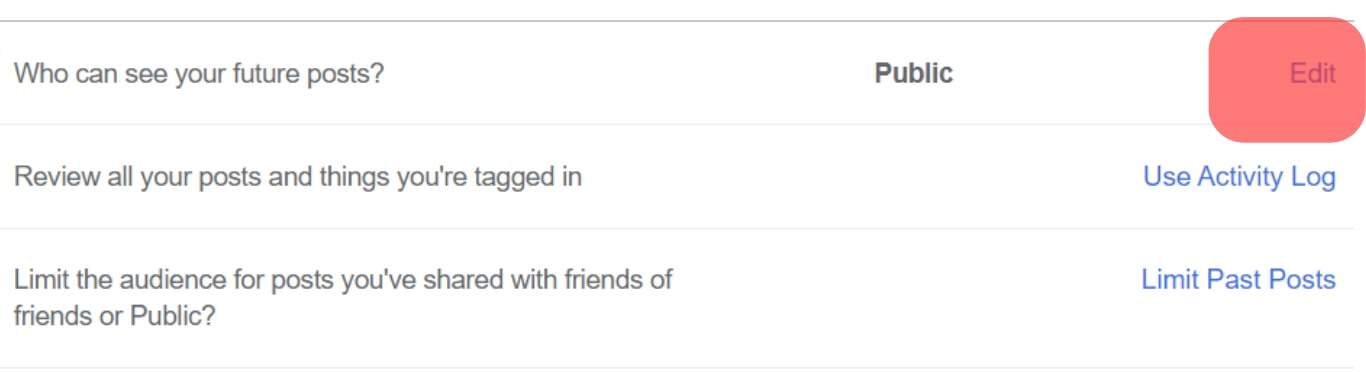
Conclusion
Now you know all about who can see your comments on Facebook.
Just remember the privacy settings of the post you’re commenting on override your own privacy settings.
So if you’re unsure whether you should hit “enter,” err on the side of caution, and always look for the privacy setting before you post.