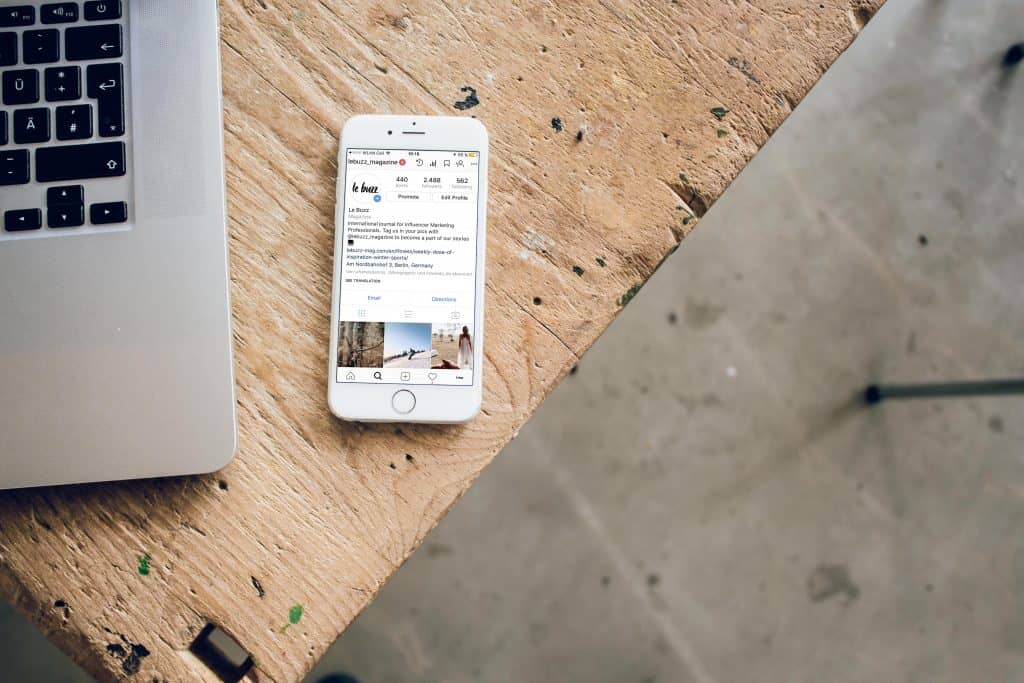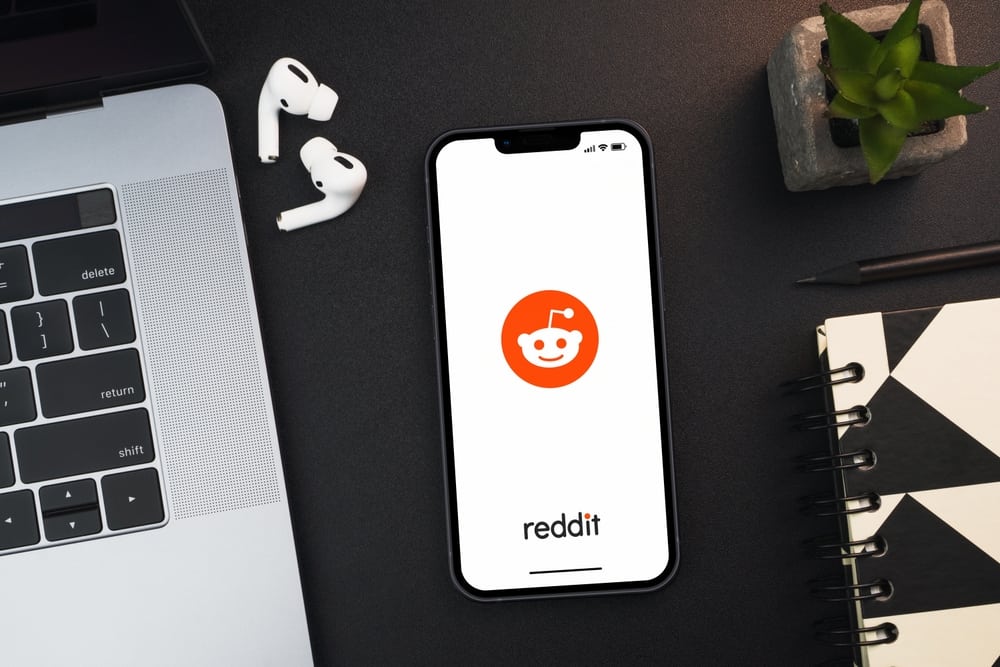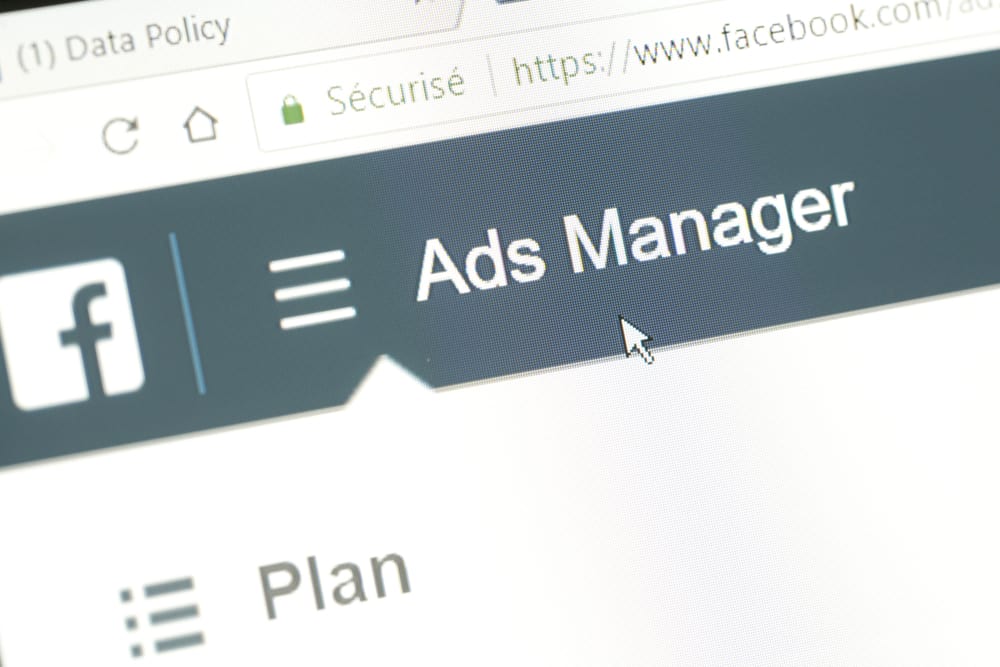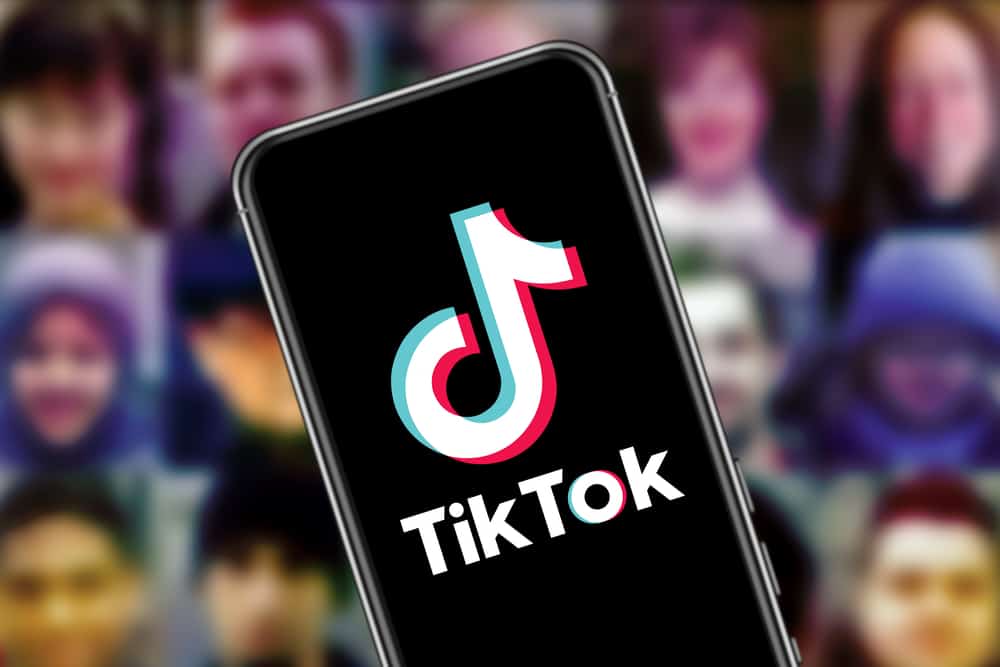
Do you ever find yourself scrolling video after video on TikTok and suddenly see a clip you wish you could save for future reference? The video could be a hilarious one you want to go back to and laugh at, or maybe a mind-blowing lifehack that you think would be useful. Or perhaps you made your exciting video on the app and want to save it on your phone.
You’re in luck because TikTok has implemented features to save both your own and other people’s TikToks. To save your own TikToks, toggle the “Save to device” option before posting the video. To save other people’s TikToks, long-press their video and choose “Save video”.
This article will cover both of the mentioned saving features of TikTok. If you follow the following easy steps, you’ll be saving videos as much as you want in no time.
How To Save Your TikToks to Camera Roll
Here’s how you can save your own TikTok videos to your camera roll.
Step #1: Finish Editing Your Video
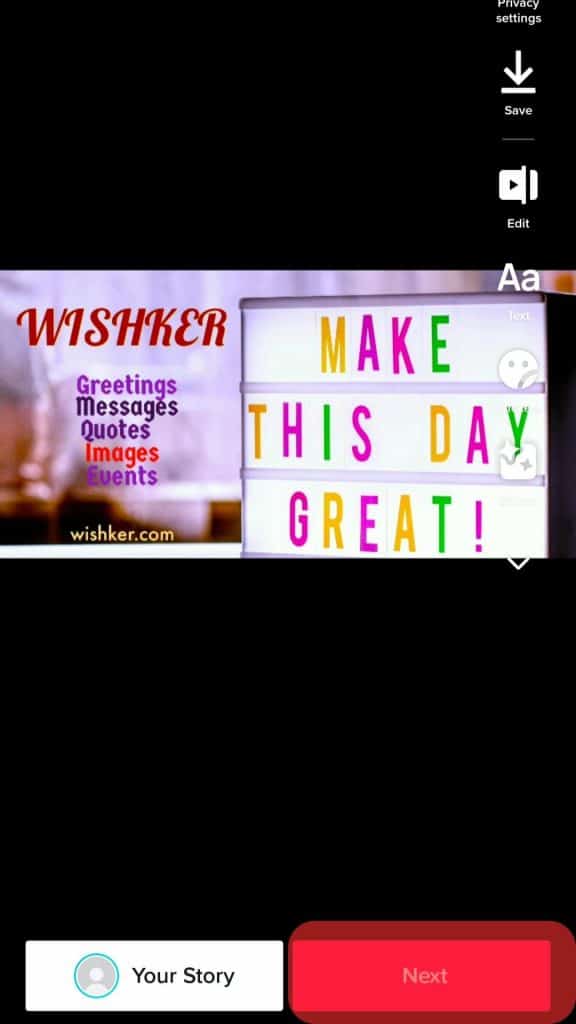
Once you’re done editing your video to your heart’s content, click the “Next” button on the screen. After this, you will be redirected to the upload settings page.
Step #2: Click “More options”
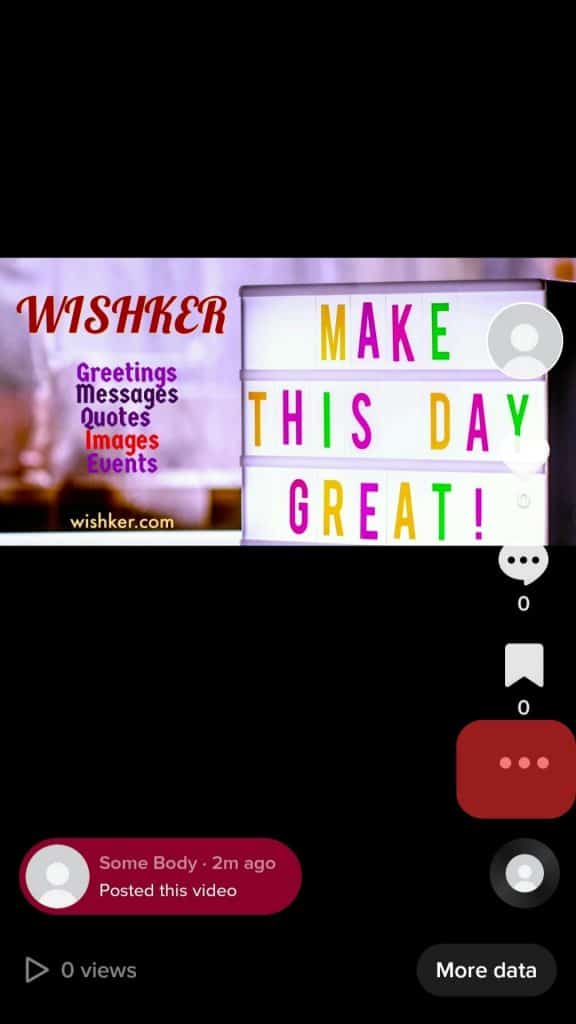
There is a list of options you can toggle on the next screen related to posting your video. Click the one with an ellipsis icon titled “More options.” You will be shown additional options for uploading your video.
Step #3: Tap on “Save to device”
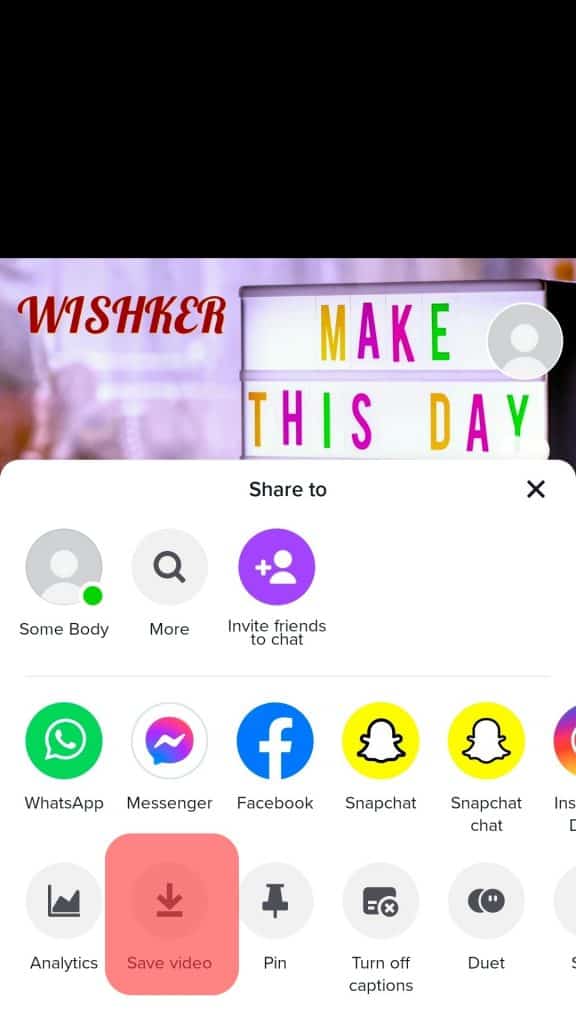
Here, there will be four options. Tap the option that says “Save to device.” The video will be automatically saved to your phone once you publish your video.
How To Save Your TikTok Video Without Posting It
TikTok does not have this feature. It is unclear whether this feature will be added anytime soon. There is a way to save your video without anyone seeing it. Follow the steps below.
Step #1: Finish Creating Your Video
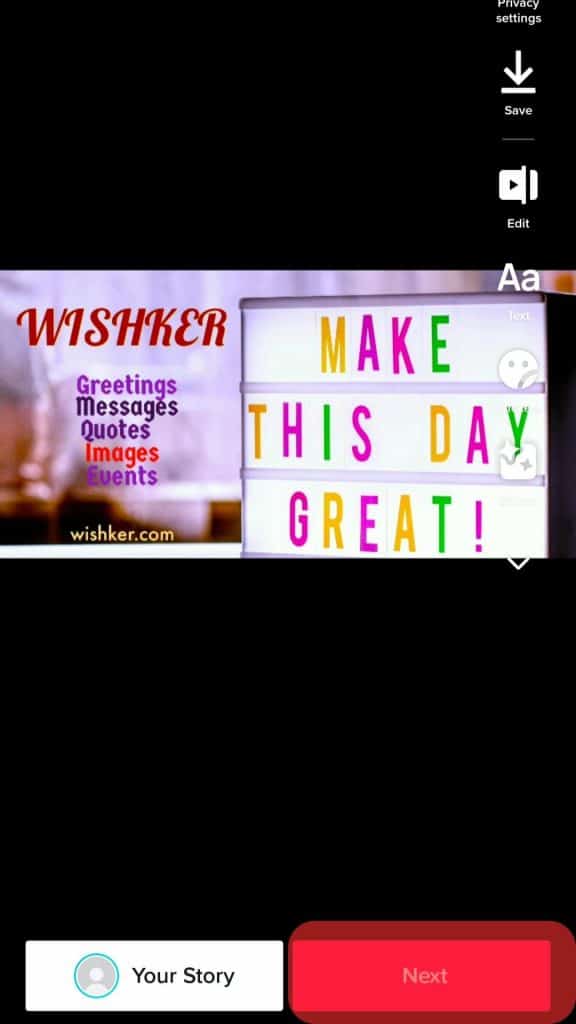
Similar to the previous section, finish filming and editing your video. Then, press the “Next” button to be redirected to the upload setting page.
Step #2: Locate the Privacy Settings of Your Video
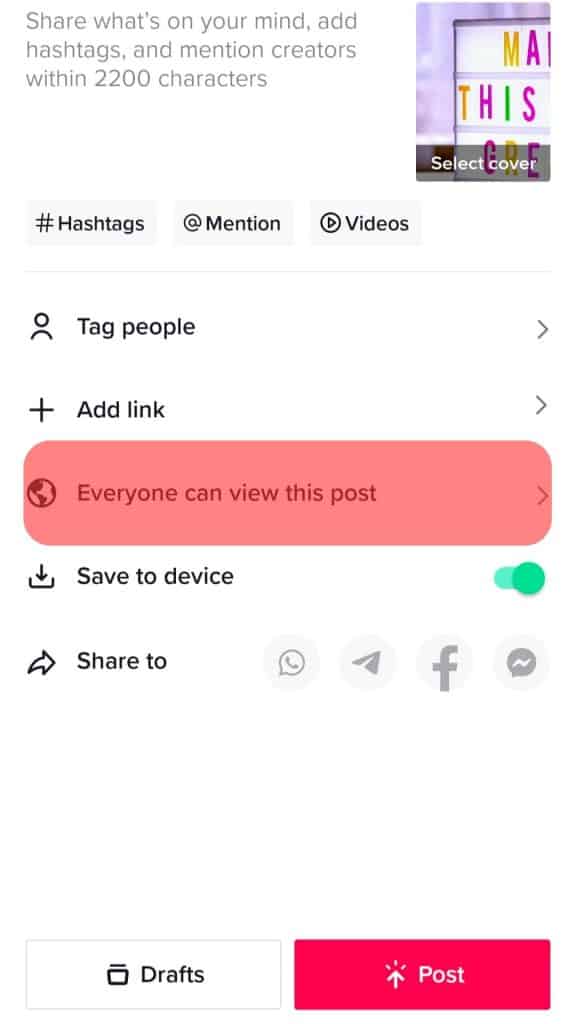
On this screen, locate the button “Who can view my video.” The button can be found underneath the location tags and above the “Allow comments” option. Click on “Who can view my video” to continue.
Step #3: Change the Privacy Settings of Your Video
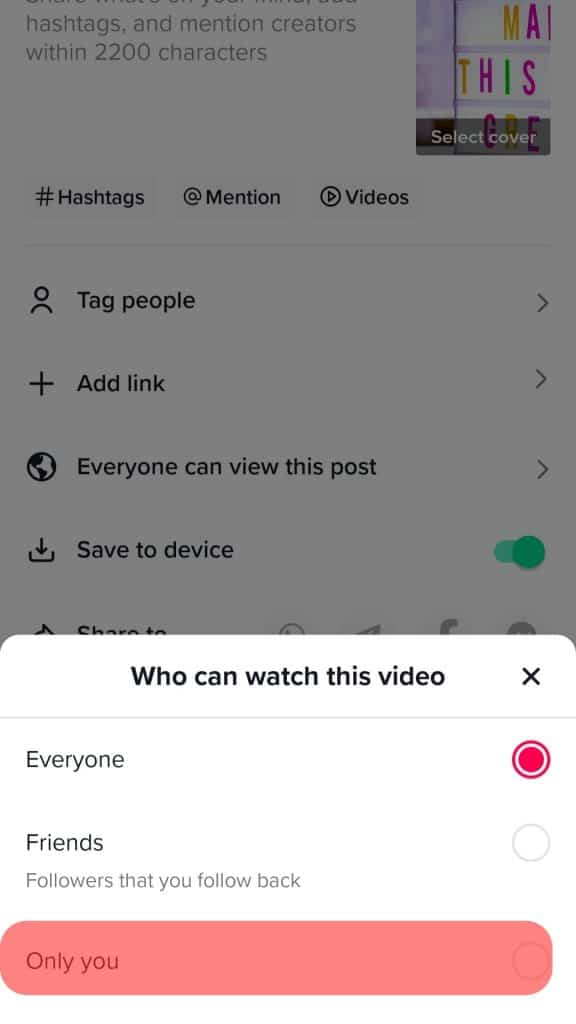
After accessing the privacy settings, you will be shown three options whether who can view your video. The first option is “Your fans,” meaning your TikTok followers, the second one is “Everyone,” meaning your followers and those who don’t follow you; and the last is “Private,” meaning only you can view your video. Change your video’s privacy settings to “only me” or “Private.”
Step #4: Toggle “Save to device”
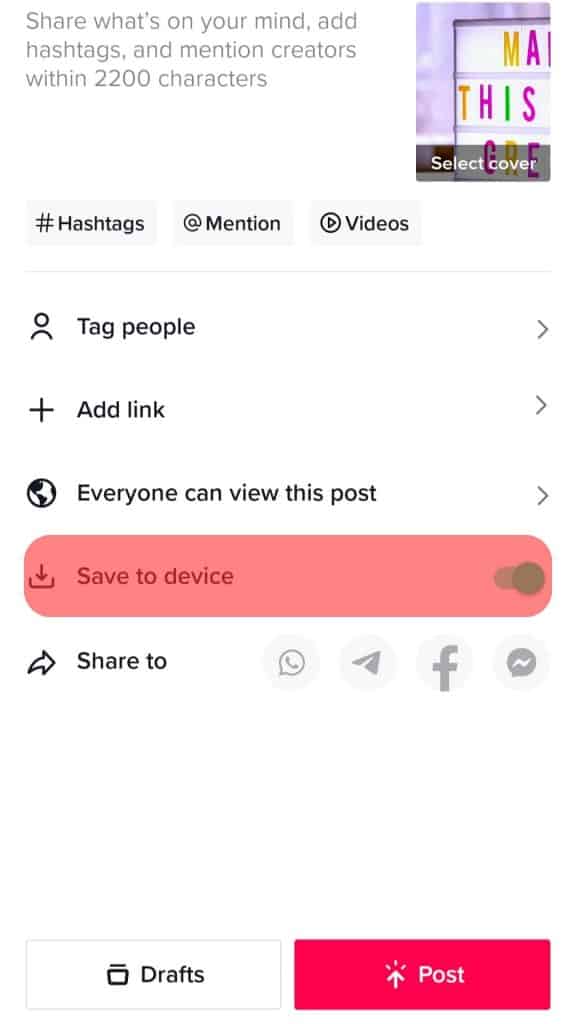
Again, similar to the previous section, make sure that you toggle “Save to device.” Once you post your video, it will automatically be saved to your camera roll.
Step #5: Post Your Video
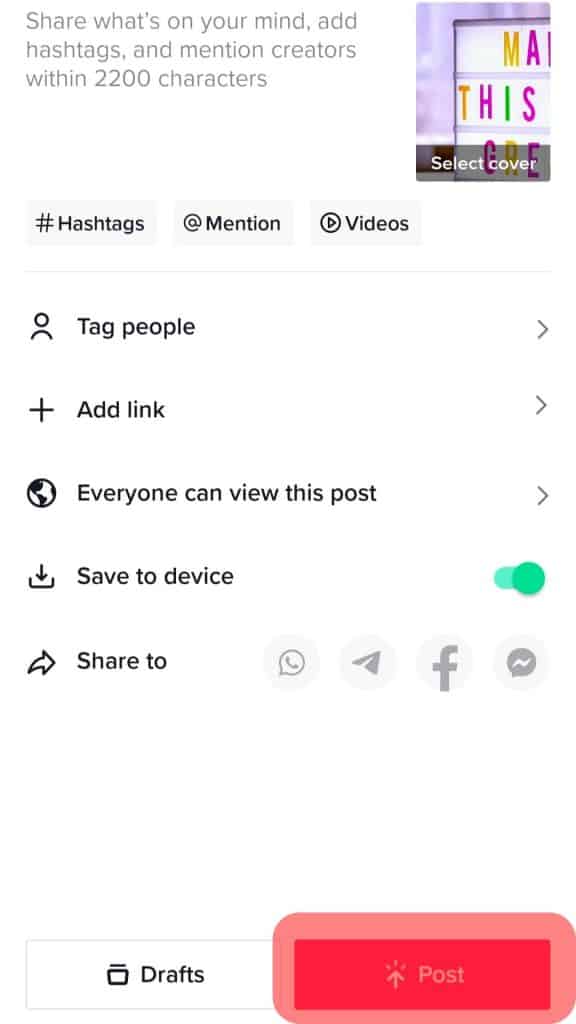
After fixing all the settings, post your video. It should now be in your camera roll, and you can now choose to keep the video on your profile or delete it. The video would still be in your camera roll even if you take it down from your TikTok profile.
How To Save Other People’s TikTok Videos to Your Camera Roll
Here’s how you can save other people’s TikTok videos to your phone’s camera roll.
Step #1: Click on the Right-Facing Arrow Icon
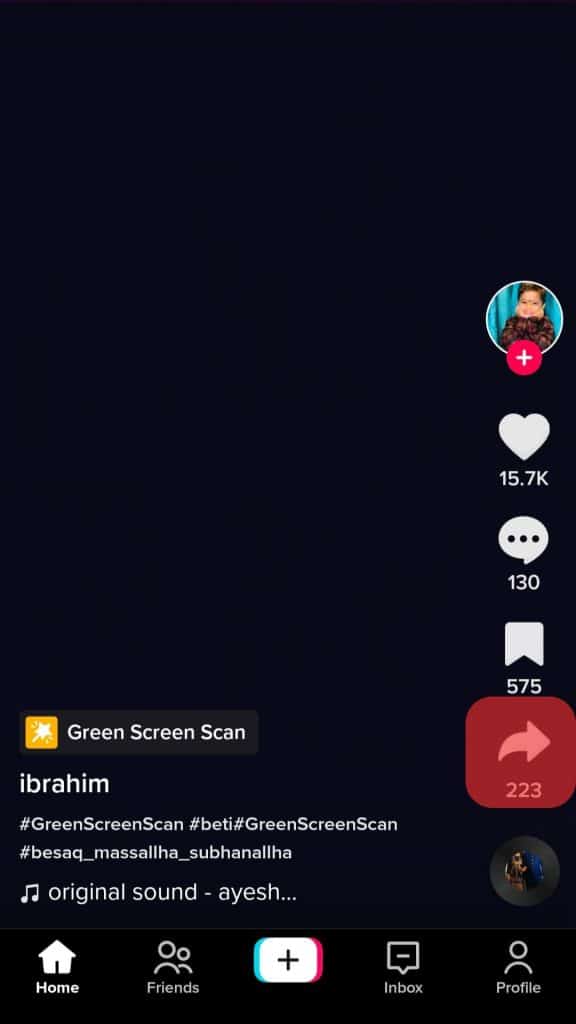
When viewing TikTok videos, you will notice a right-facing arrow icon on your screen. It is the fifth button on the bottom right corner of the TikTok video. Click on this button.
Step #2: Click the “Save video” button
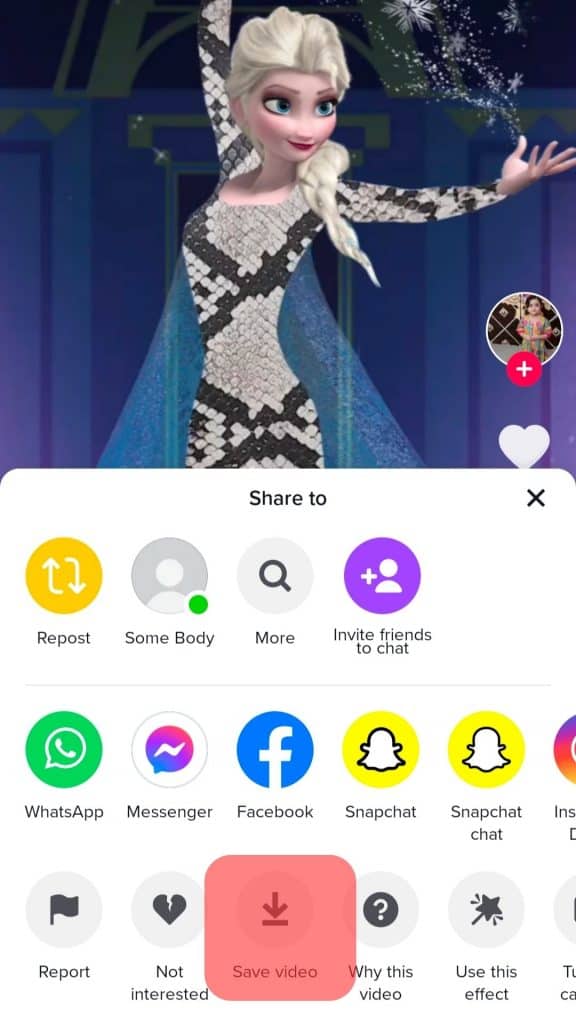
After clicking on the arrow icon, a panel will appear on the screen. Here, you can see the icons of people you can share the video with, the different social media websites you can share the video through, and the list of features TikTok has in the last row. To save the TikTok to your camera roll, click the “Save video” button on the last row of the panel.
You might be wondering, is there a quicker way to save other people’s TikTok videos?
The answer is yes! Just by simply long pressing on the video, a panel will appear. From there, you will be able to click on the “Save video” button located right at the top of the panel.
Summary
The entire process is quick and easy. These methods work for both Apple and Android devices. The videos should be found on your camera roll. Check the options provided by TikTok in the settings for when you want to save them. And the next time you encounter a hilarious cat video, you can save it to your phone for rewatching on the go!
Frequently Asked Questions
No, TikTok does not notify its users when they save videos on their devices. So even if you download other people’s videos or if other people download your own, the app will not inform anyone about these actions.
The app has a safety feature that allows users to disable saving their posted videos. Before posting the TikTok video, users can opt to prevent people from saving the video.