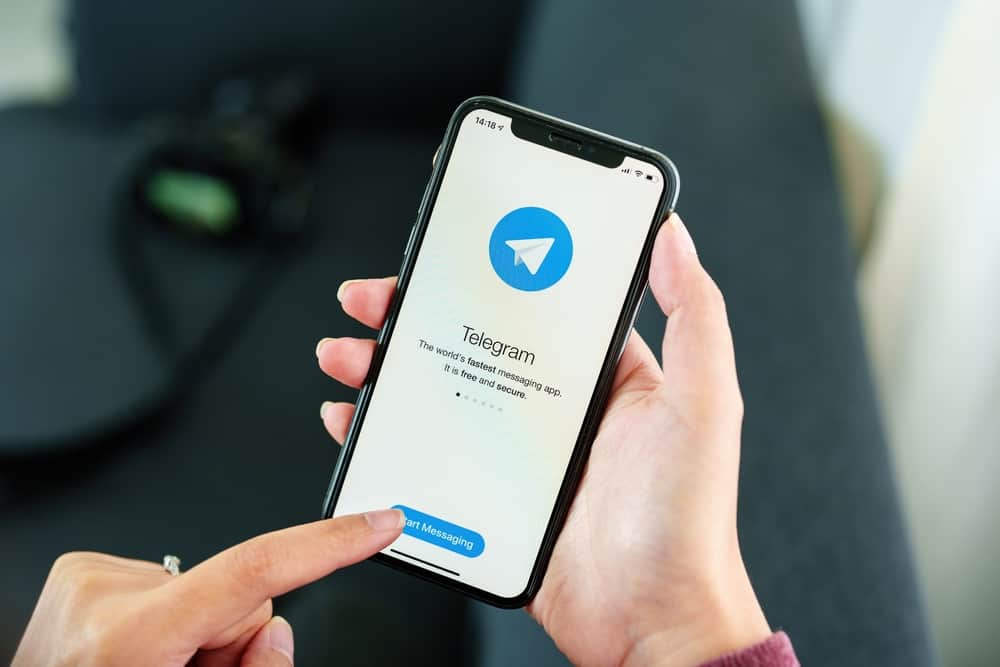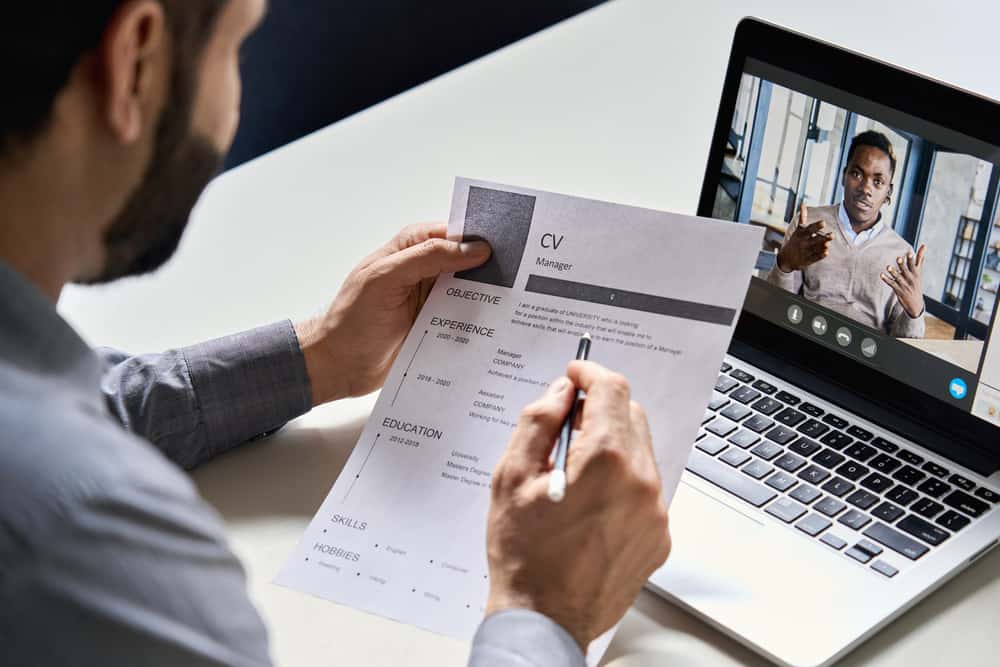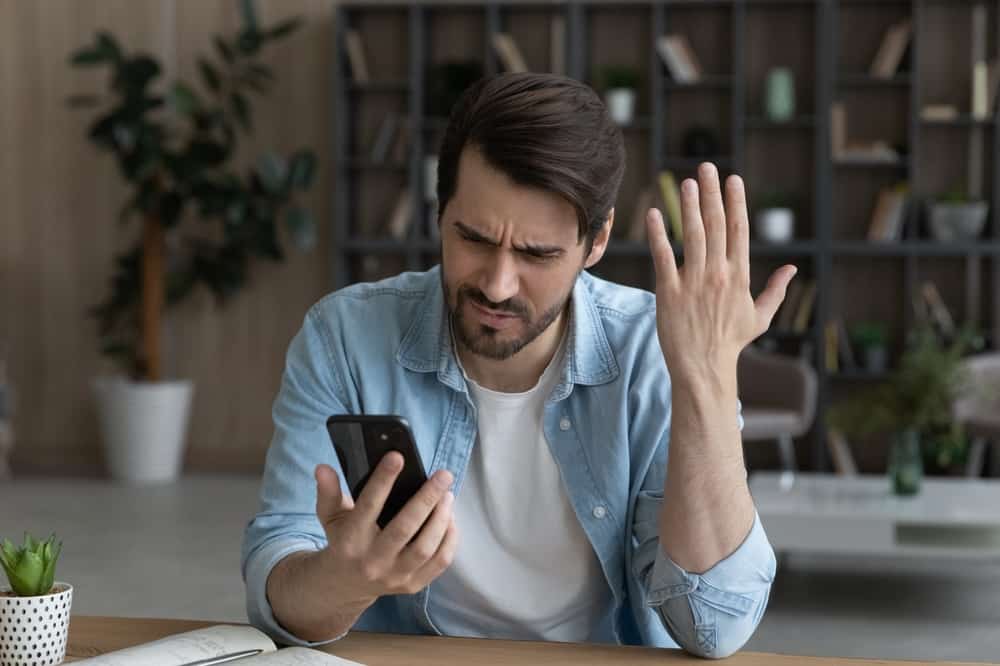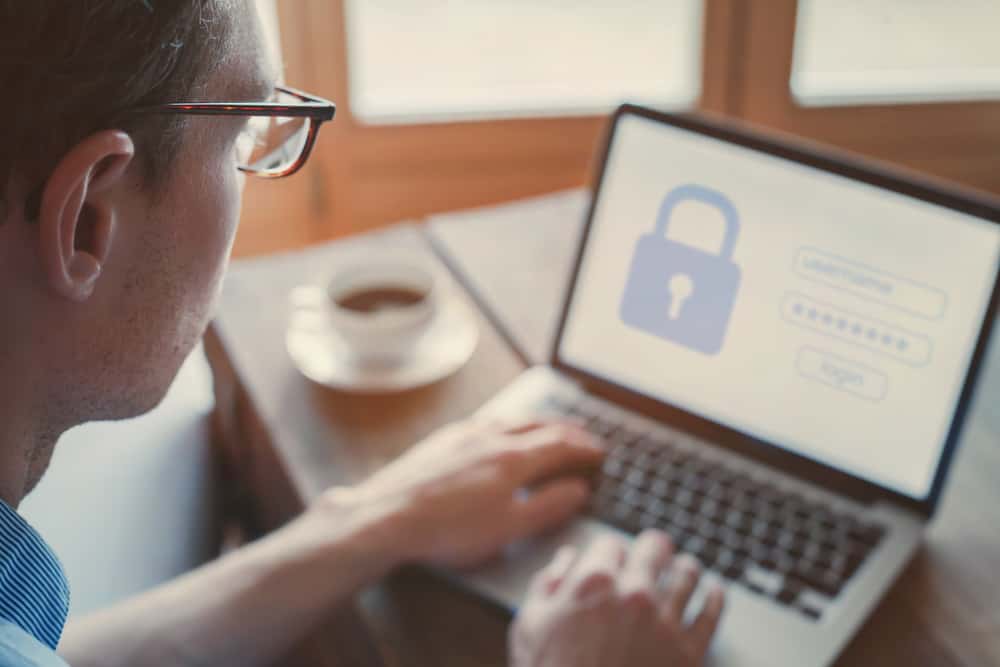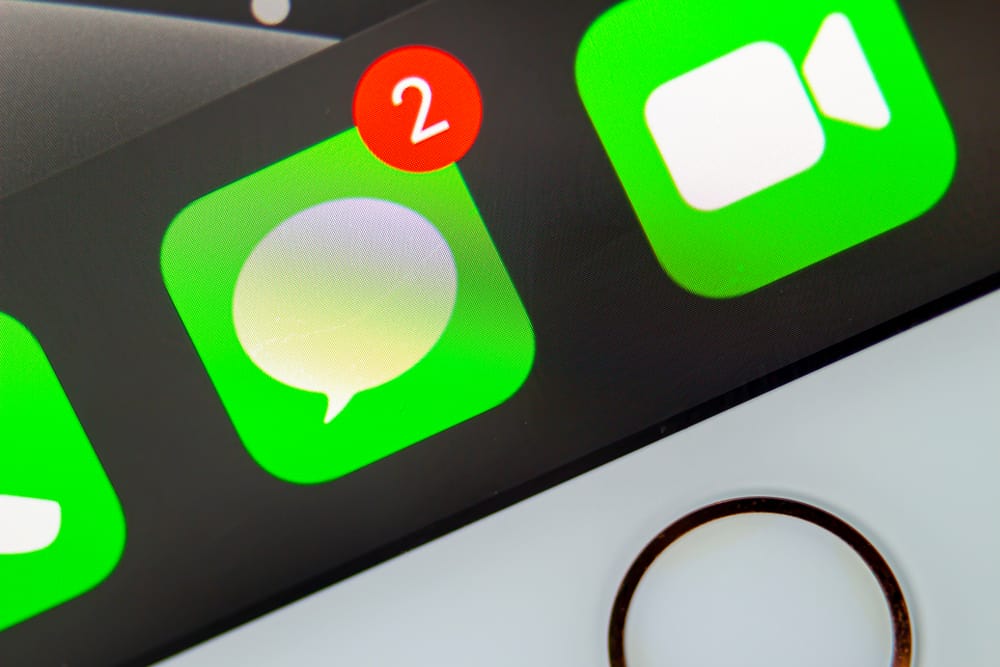
We have all been through situations where we accidentally send a message to the wrong person, any message with severe typos, or even some messed up message at the spur of the moment.
The good news is that nearly all instant messaging platforms have enabled users to mend their mistakes. Users can delete or edit messages sent within the stipulated time on many platforms.
iMessage users, unfortunately, for the longest could not edit nor delete their messages once sent. Recently, Apple launched iOS 16 updates, and everything took an exciting turn.
iMessage users can delete or edit the message sent to anyone using iMessage on iOS 16, iPad OS 16, or macOS Ventura. Tap and hold the message, and then “Edit” to edit the message or tap “Undo Send” to delete it. Users have only 15 minutes window to edit their message and 2 minutes to delete it. Once edited, the message’s recipient can still see your edit history (if they have iOS 16). On the contrary, the “Undo Send” option will not be effective if the person you were sending the message has an older version of iOS.
Let’s dive in and learn more about this new feature launched by Apple to delete or edit any message on iMessage.
How To Delete and Edit Messages on iMessage From Both Sides?
Previously, iMessage users did not have the luxury to delete any message accidentally sent to any user.
Even if they deleted it, it would be only deleted from the sender’s side, while the receiver will have this message on their devices unless they manually delete it.
Seeing how other instant messaging platforms like WhatsApp, Telegram, and others facilitated their users, Apple finally launched the delete and edit options for iMessage.
So, if you want to edit a typo in your sent message, then you can edit your message.
It will work only for iMessage, not your regular text messages.
How To Edit a Sent Message?
To edit a sent iMessage, follow these steps:
- Open the Messages app on your iOS device.

- Find the conversation and open it to find the message you want to edit.
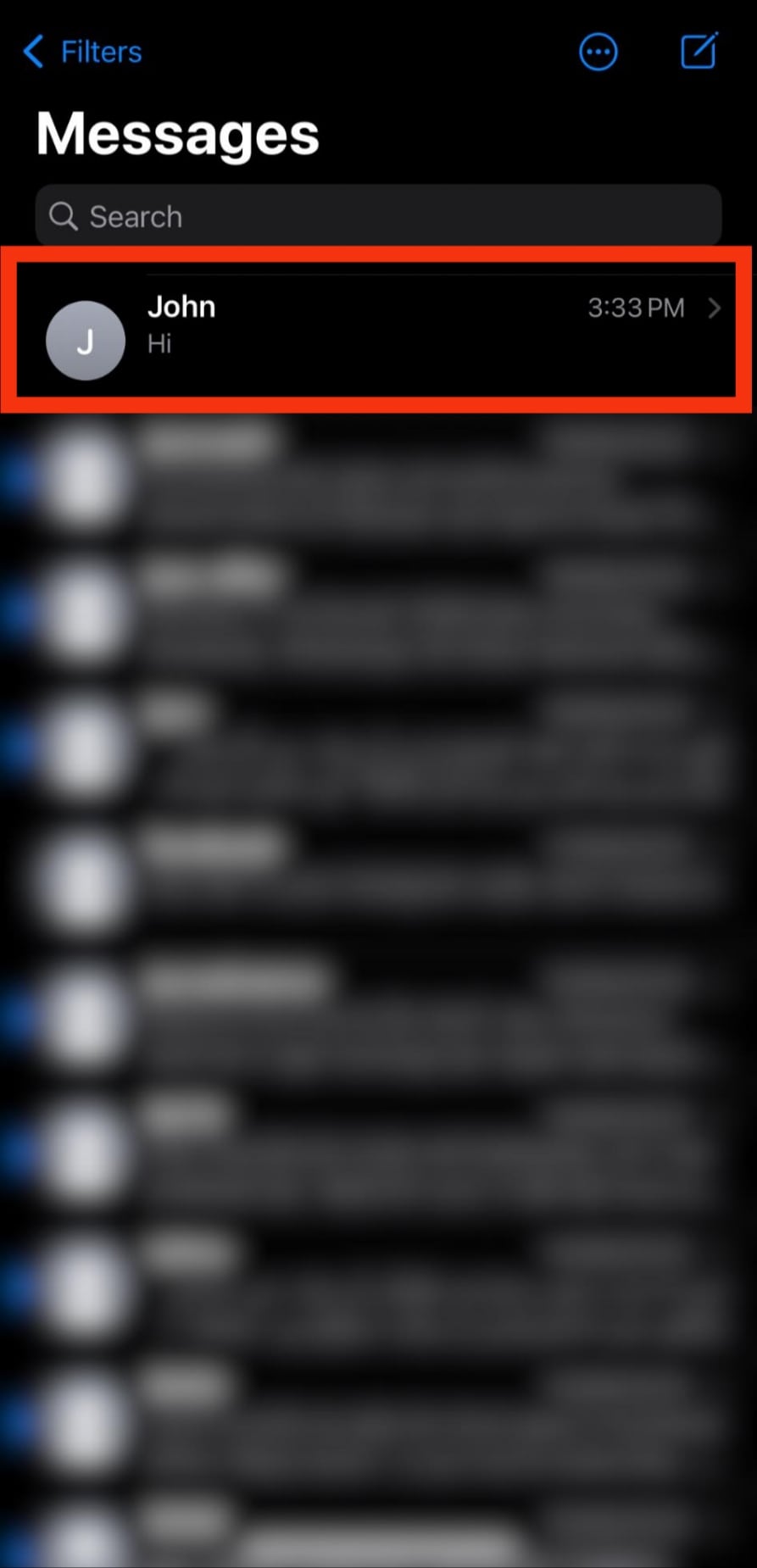
- Tap and hold the message to unlock a menu.
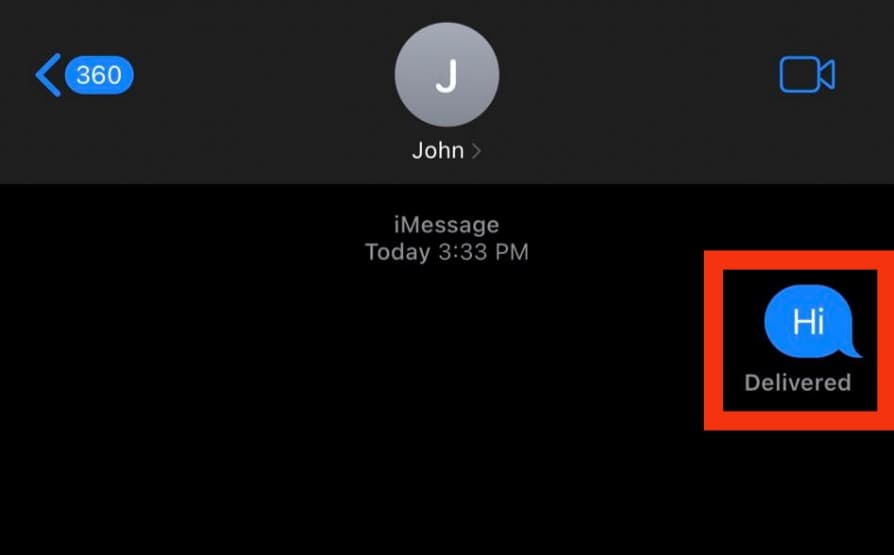
- Tap on the “Edit” option from the menu.
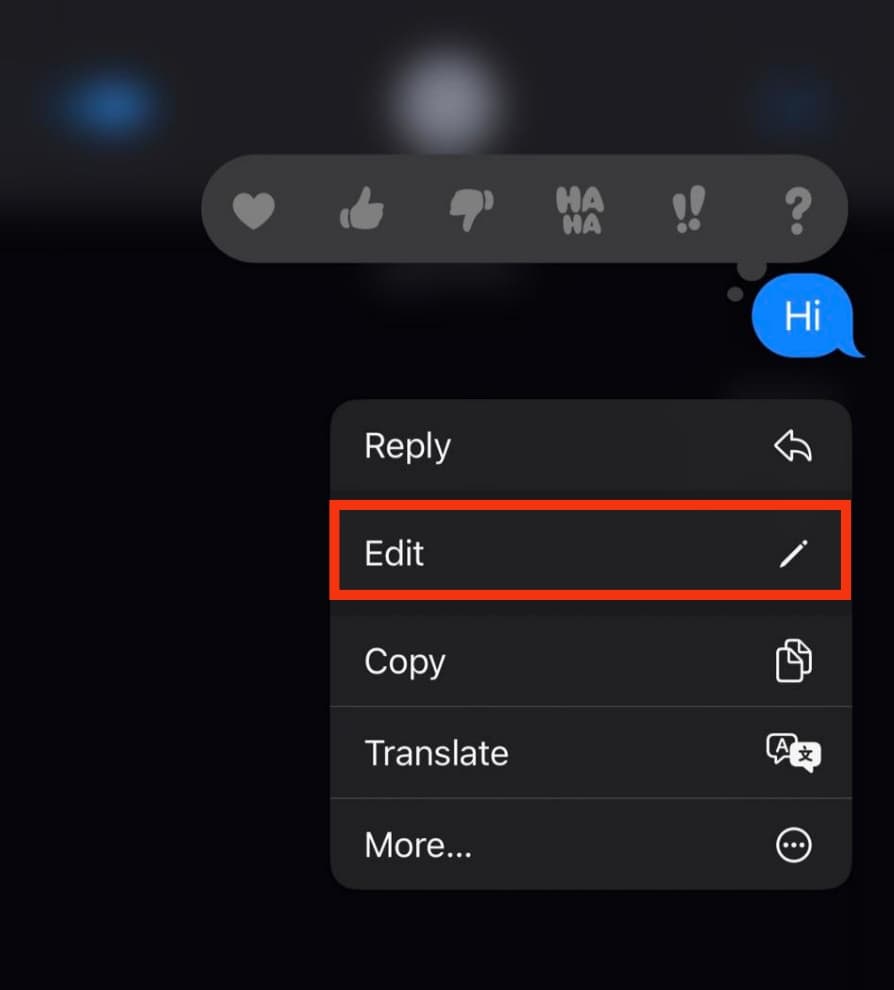
- Edit the message.
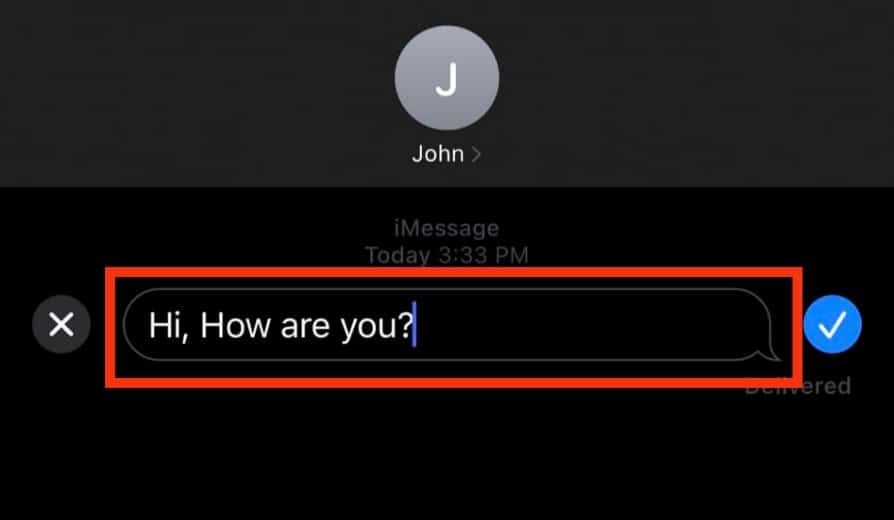
- Tap the tick button to save changes.
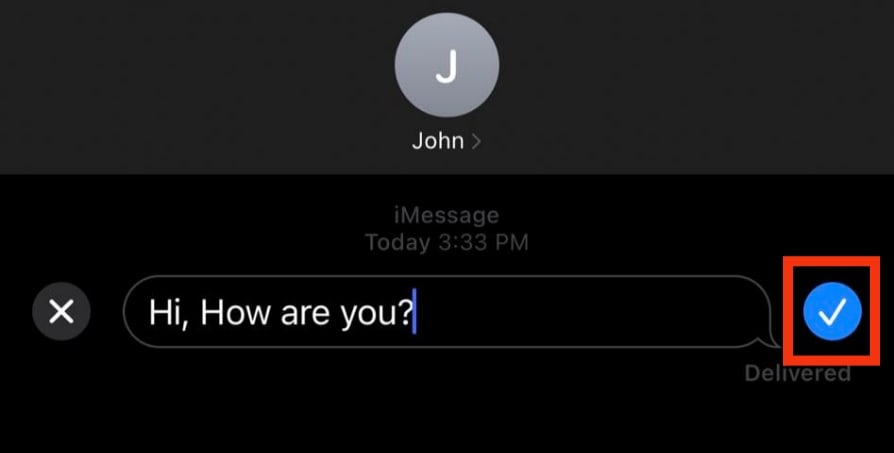
Important Pointers
Below are some important pointers to follow when editing messages on iMessage:
- It only works for iMessage and not for SMS messages.
- The sender must have iOS 16 or later, iPad OS 16 or later, or macOS Ventura to edit any message.
- You have 15 minutes to edit your message after sending the original message.
- Apple allows you to edit your original message up to 5 times on iMessage.
- If your recipient is also using iOS 16, then they will receive your edit message with an “Edited” label below it.
- The receiver of the edited message can even see the edit history of the same message if using iOS 16.
- If the message recipient has older iOS, iPad OS, or macOS versions, they will only receive the edited message.
Now, if you look at point number 6, it is a little bothersome.
According to this point, the recipient (if they have iOS 16) can view the edit log or history. So, they will still be able to view your original message if they tap on it.
So, it defeats the purpose, as you edited the message to save yourself from embarrassment, and your mistakes are still viewable.
This editing feature seems a little redundant, as it shows the recipient what you want to hide from them.
Apple knew you would raise this question, so it introduced the “Undo Send” option to fix this problem.
Let’s learn how to delete a message if you want to remove its complete traces.
You only have 15 minutes window to edit your message.
How To Delete a Message on iMessage?
If you are an iMessage user, you know you could not delete the sent messages back then.
Funnily, what I did back then was as soon as I realized that I forwarded the message to the wrong person, I instantly turned on the “Flight mode” on my iPhone before the message delivery.
Once Wi-Fi was out, iPhone could not deliver the message, and I could conveniently delete it.
This process was risky, as you had to snap the opportunity and prevent the message from delivering in nanoseconds, which was nearly impossible.
Apple listened to the pleas of its more than 1 billion users and introduced the “Undo Send” option with its iOS 16 updates.
Let’s learn how it works:
- Open the iMessage app on your iOS device.

- Open the conversation where the particular message is.
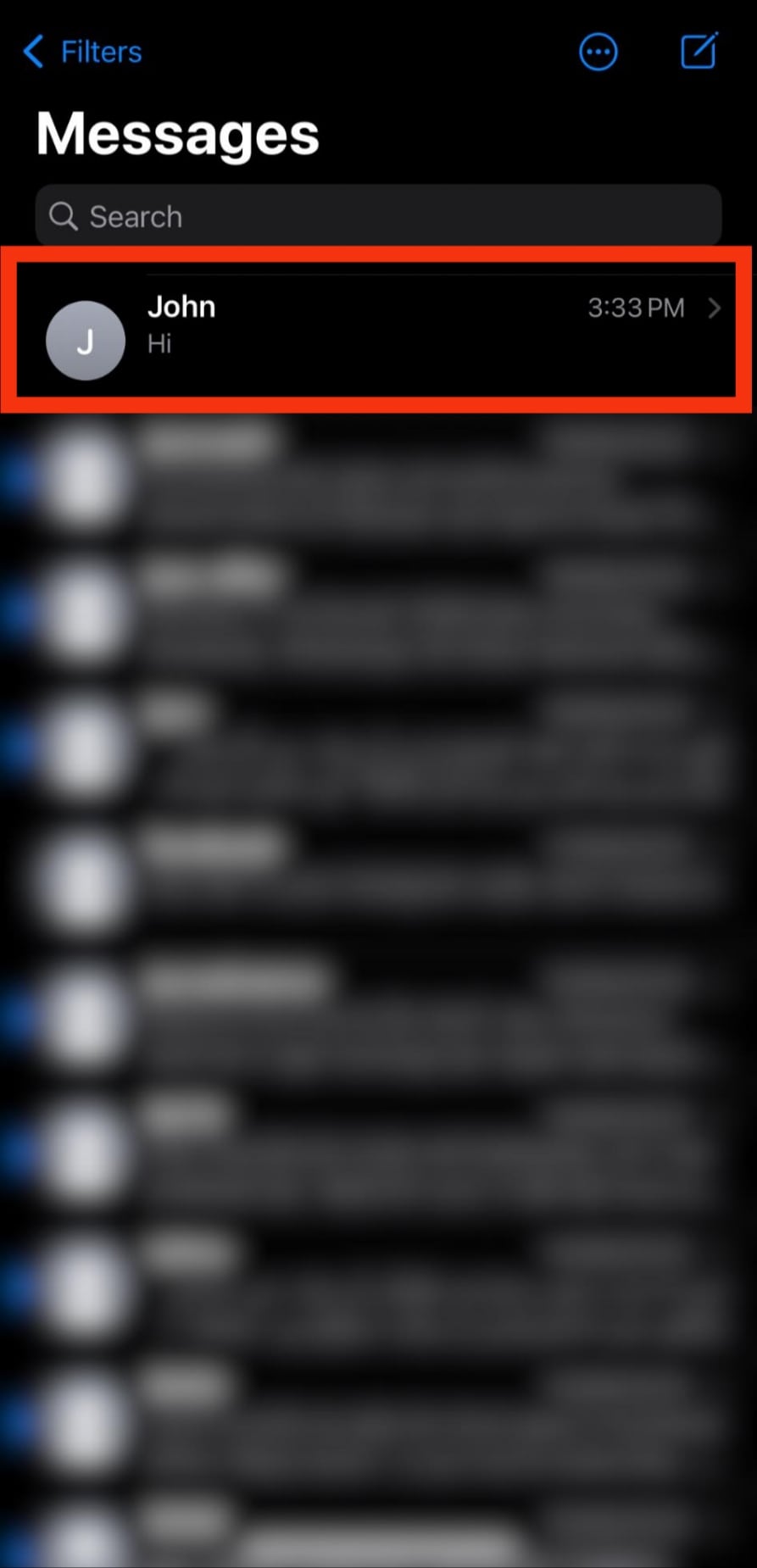
- Long-press the message you want to delete in the conversation.
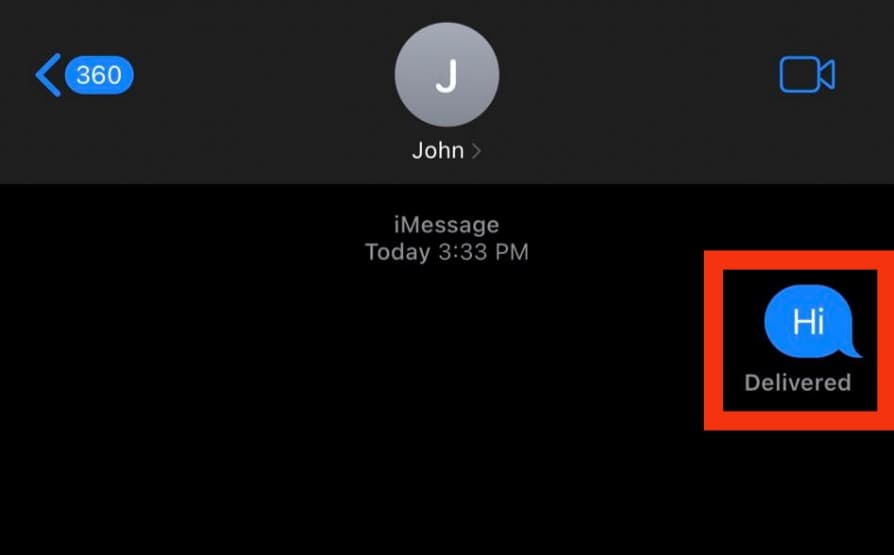
- Tap on the “Undo Send” option in the menu.
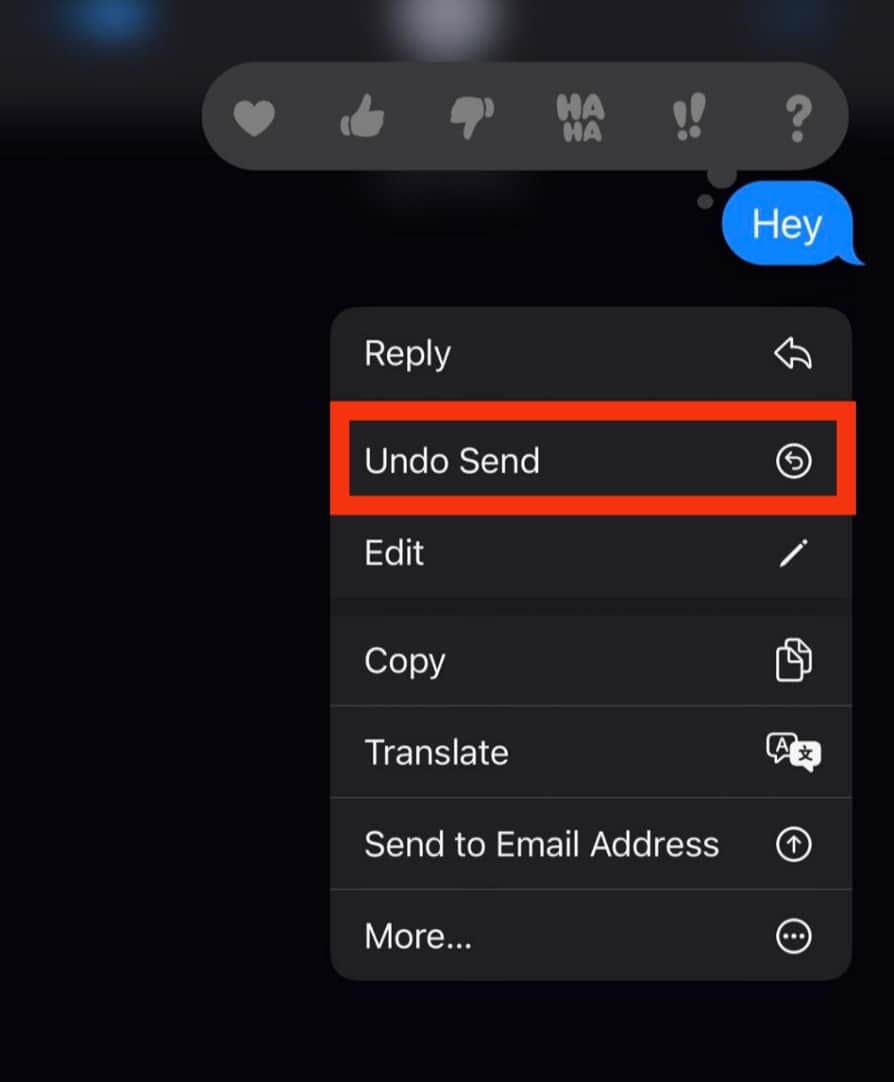
- With a tiny blast animation, your message will disappear with only a note that says, “You unsent a message.”
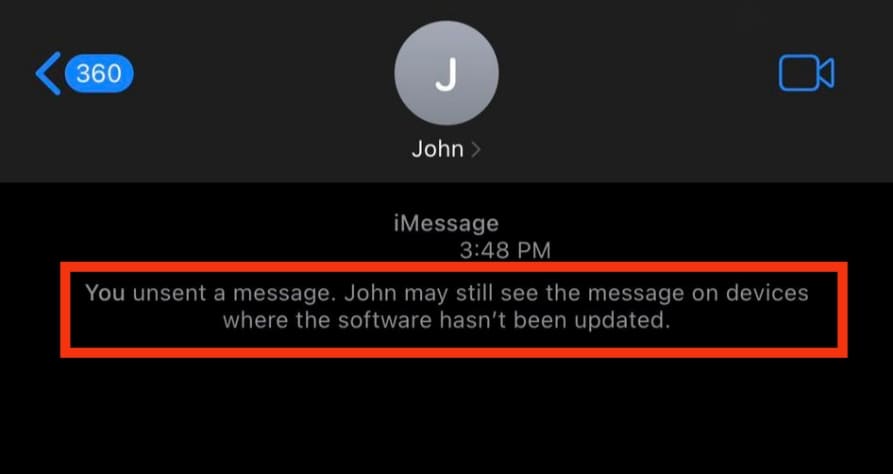
Once the message is deleted, nobody (not even you) can view the message; only a small text will appear in the thread to remind both parties of a message deletion.
Important Pointers
Below are some important pointers for unending messages on iMessage:
- You can unsend any message within 2 minutes of sending the original message.
- It will only work if the recipient has iOS 16 or later, iPad OS 16 or later, or macOS Ventura.
- If the person you are texting does not have the above versions, they can still view the original message, even if you have deleted it.
If the message recipient has viewed the message preview on the lock screen, then deleting the message would be useless.
The Round-Up
If you have sent a message on iMessage to the wrong recipient or it has some typos, you can now delete or edit such a message with iOS 16 updates.
You have a small window of 15 minutes to edit your message and 2 minutes to delete your message. The problem with editing is that your editing history will be viewable to the message’s recipient if they have iOS 16.
The problem with “Undo Send” is that it will not work if the recipient has an older version of iOS. Similarly, if the person views your message in the preview on the lock screen, it will defeat the purpose of the deletion.
Right now, all these features are new; let’s see how far Apple modifies them and bring some revolutionary changes.