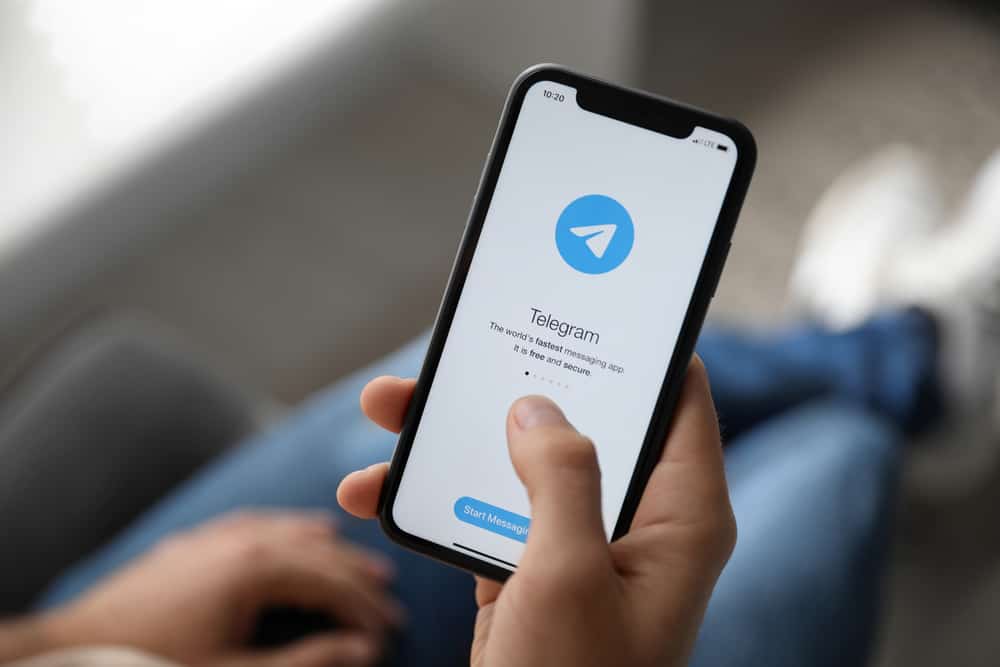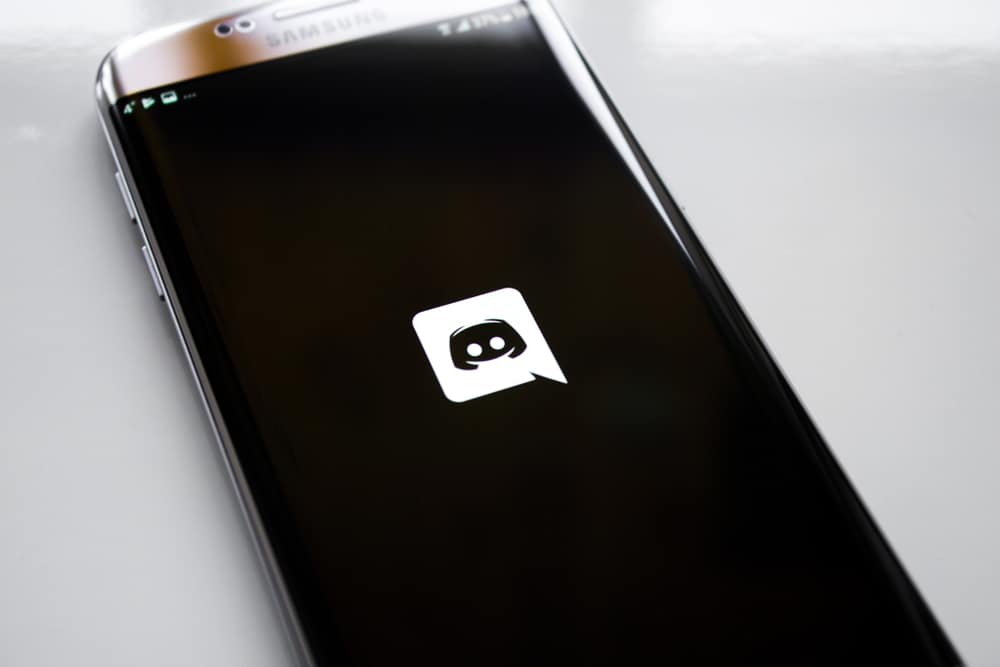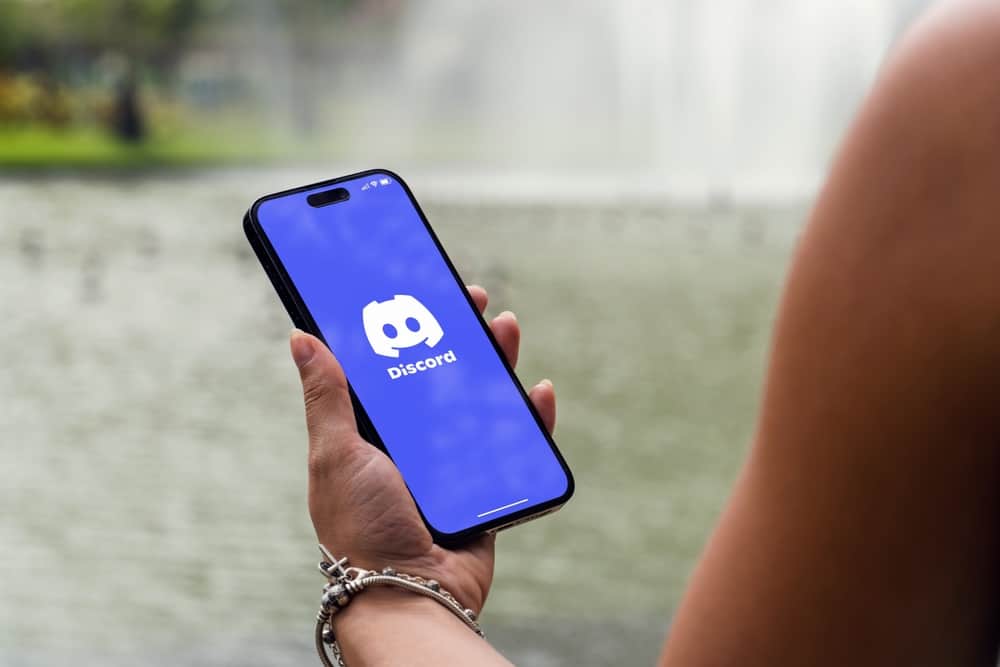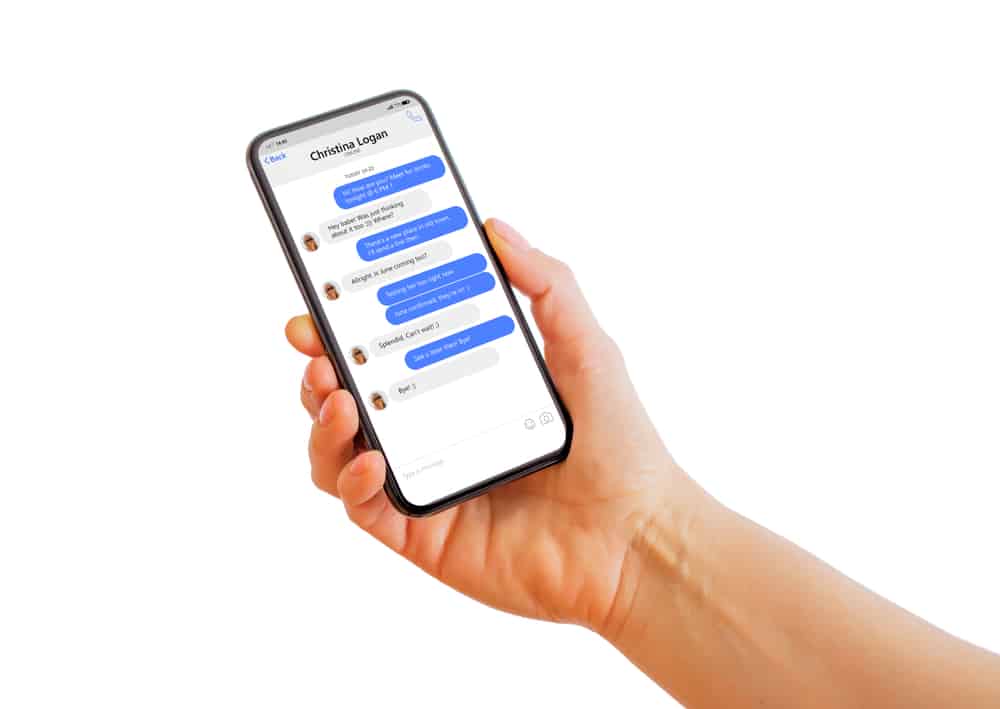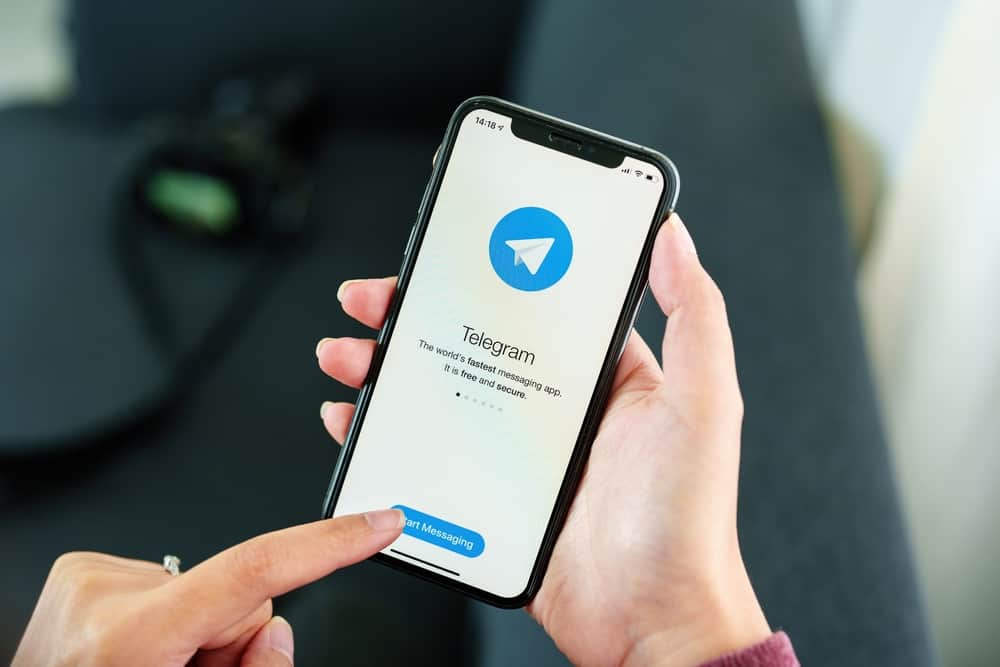
Telegram is a cloud-based instant messaging app with great features, and it allows for groups of up to 200,000 persons. To manage groups of this magnitude, you may need the help of a bot.
This gives your group a professional look. The Rose bot is one of the most popular bots used on Telegram for managing groups. So, how do you add Rose to your Telegram group?
Search for the ‘miss rose bot’ on Telegram. Open the profile and click on ‘Start.’ Add Rose to the group of your choice and press ‘Add Bot as Admin.’ Finally, set up the bot by using the required commands.
This article details how to add and remove Rose from your Telegram group. It also outlines the common commands needed to properly set up the Rose bot.
What Is the Rose Bot on Telegram?
The Rose bot is a group managing bot that helps maintain and moderate the group’s activities. It also keeps out spammers and other activities you don’t want in the group.
You control the bot’s activities by programming the commands for what you need. You can set up a Rose bot to send a welcome message to new group members or censor the words allowed on the group.
How To Add Rose Bot on Telegram?
Rose bot is an effective way to manage a Telegram group regardless of size. To activate the Rose bot in your group, you need to add it.
Here is how to add a Rose bot to your Telegram group:
- Open your Telegram app.

- Search for “miss rose bot”.
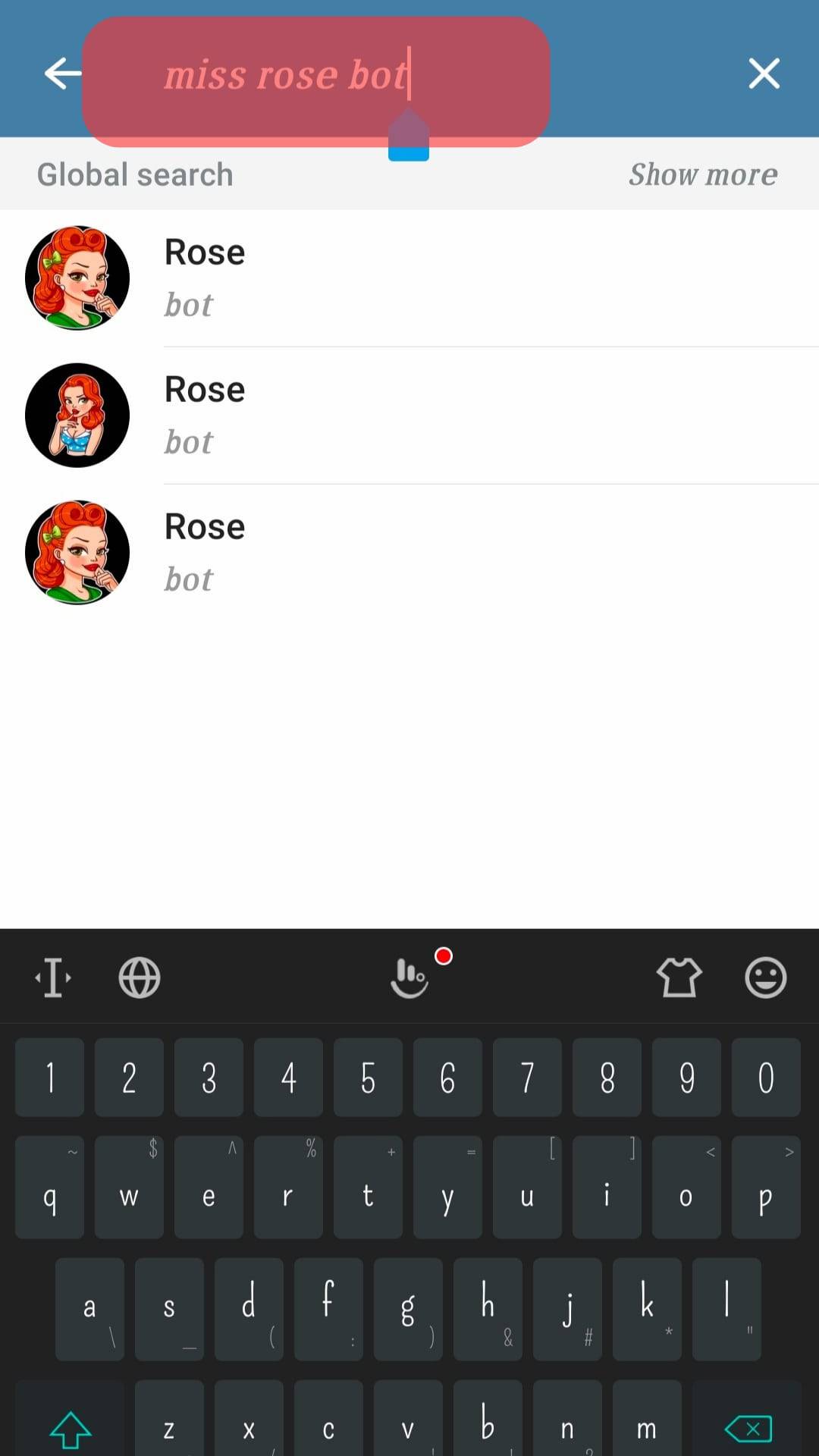
- Click “Start”.
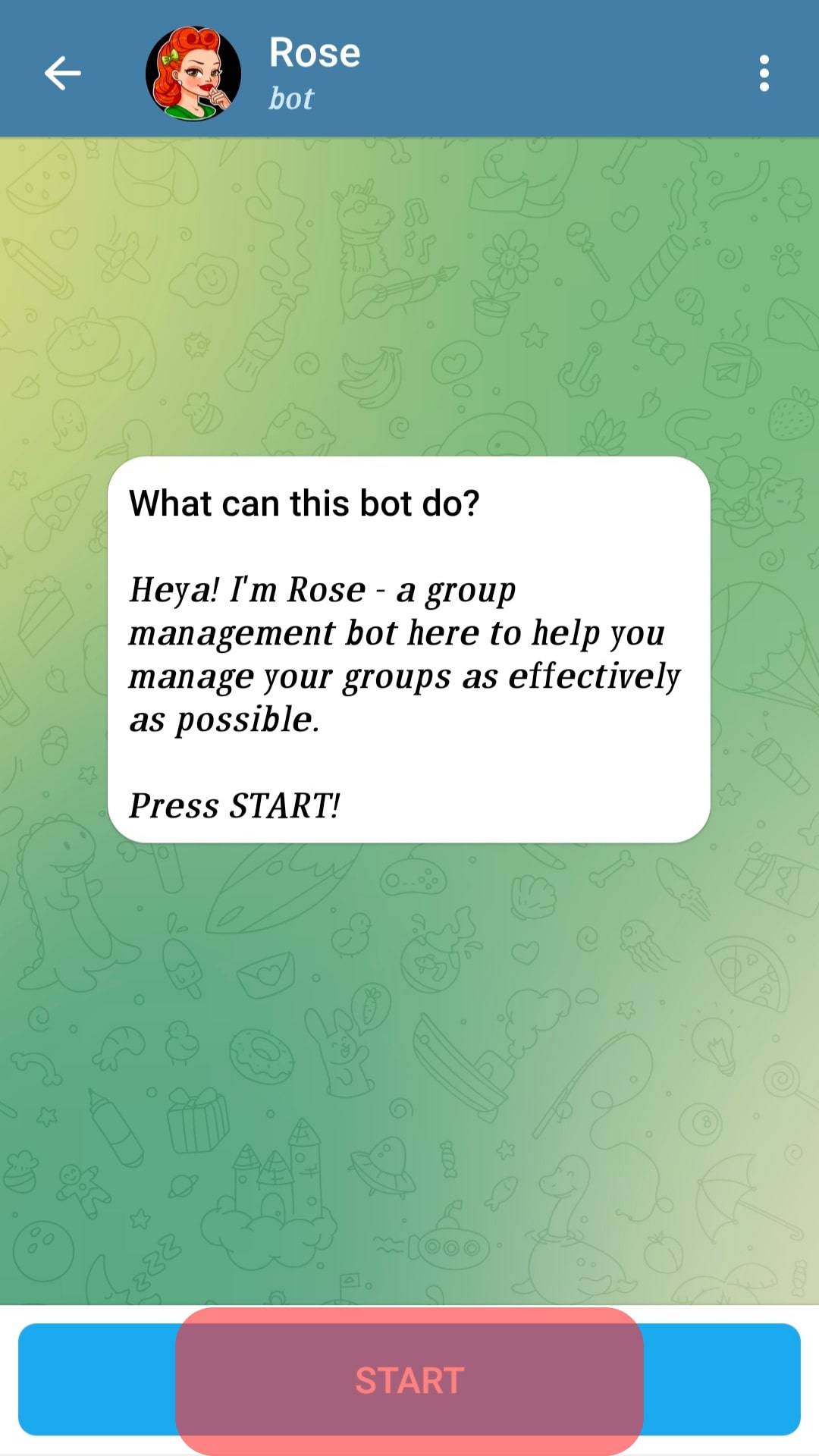
- Click on “Add me to your chat”.
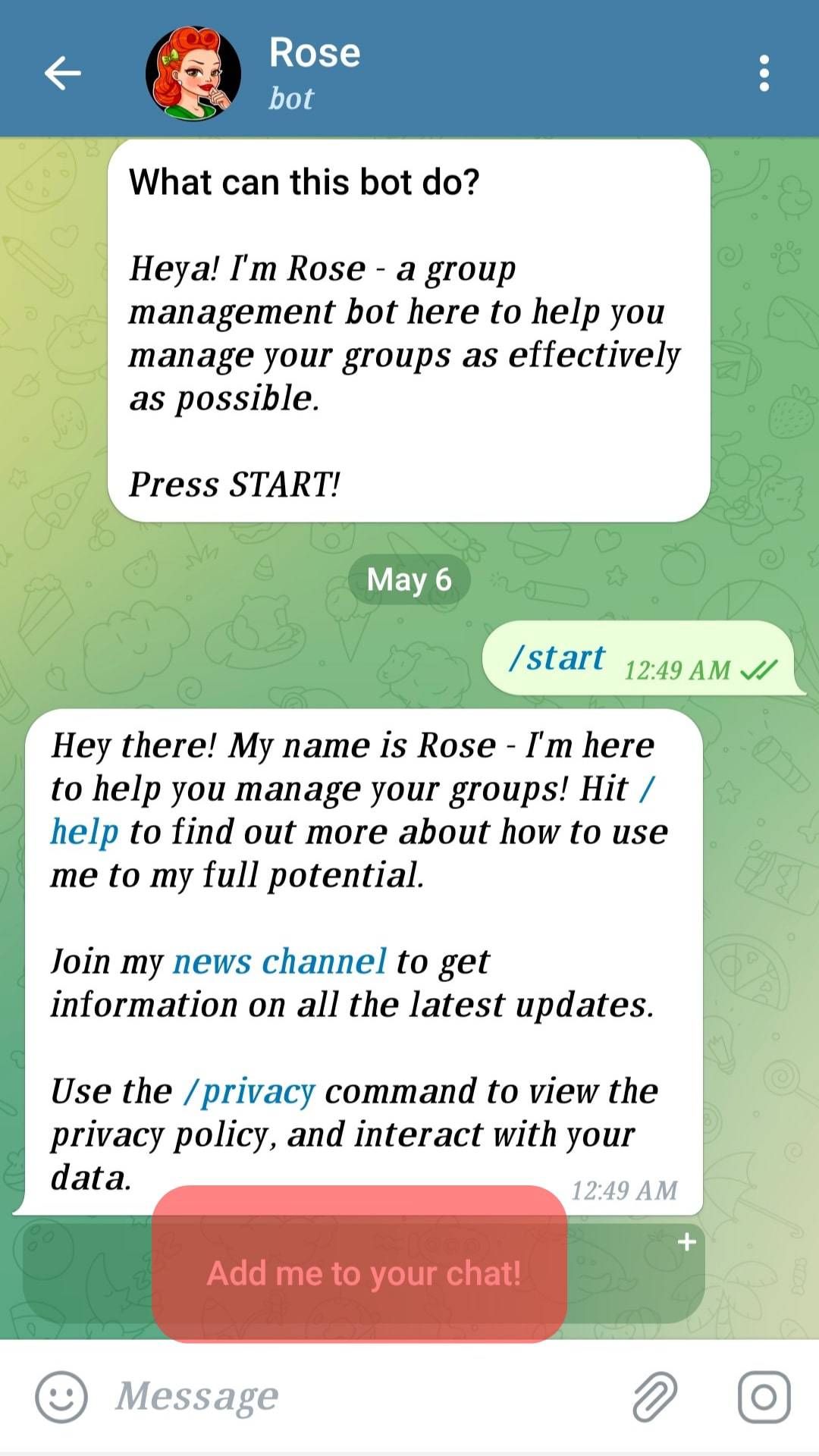
- Select the group.
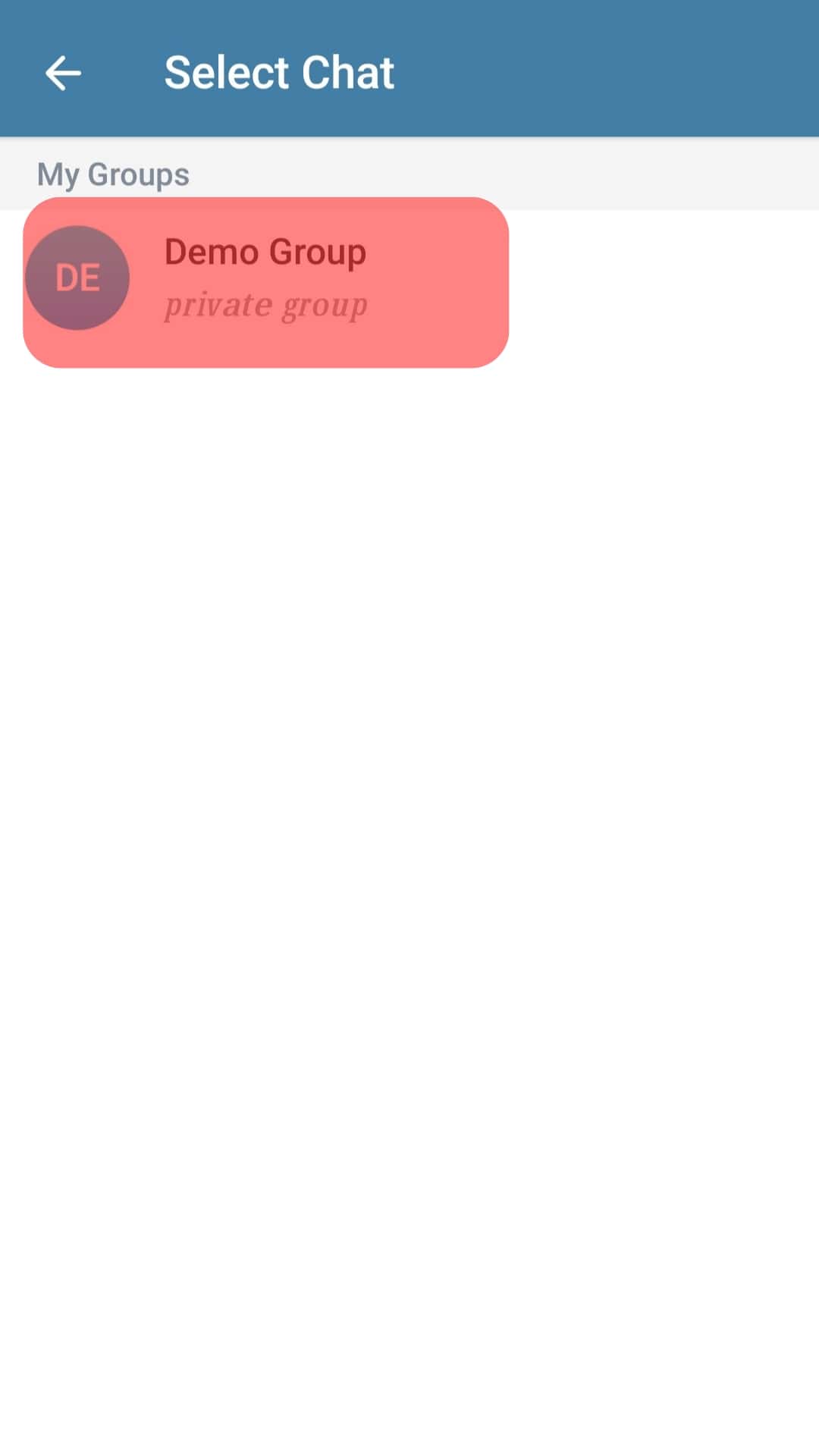
- Click on “Add Bot as Admin”.
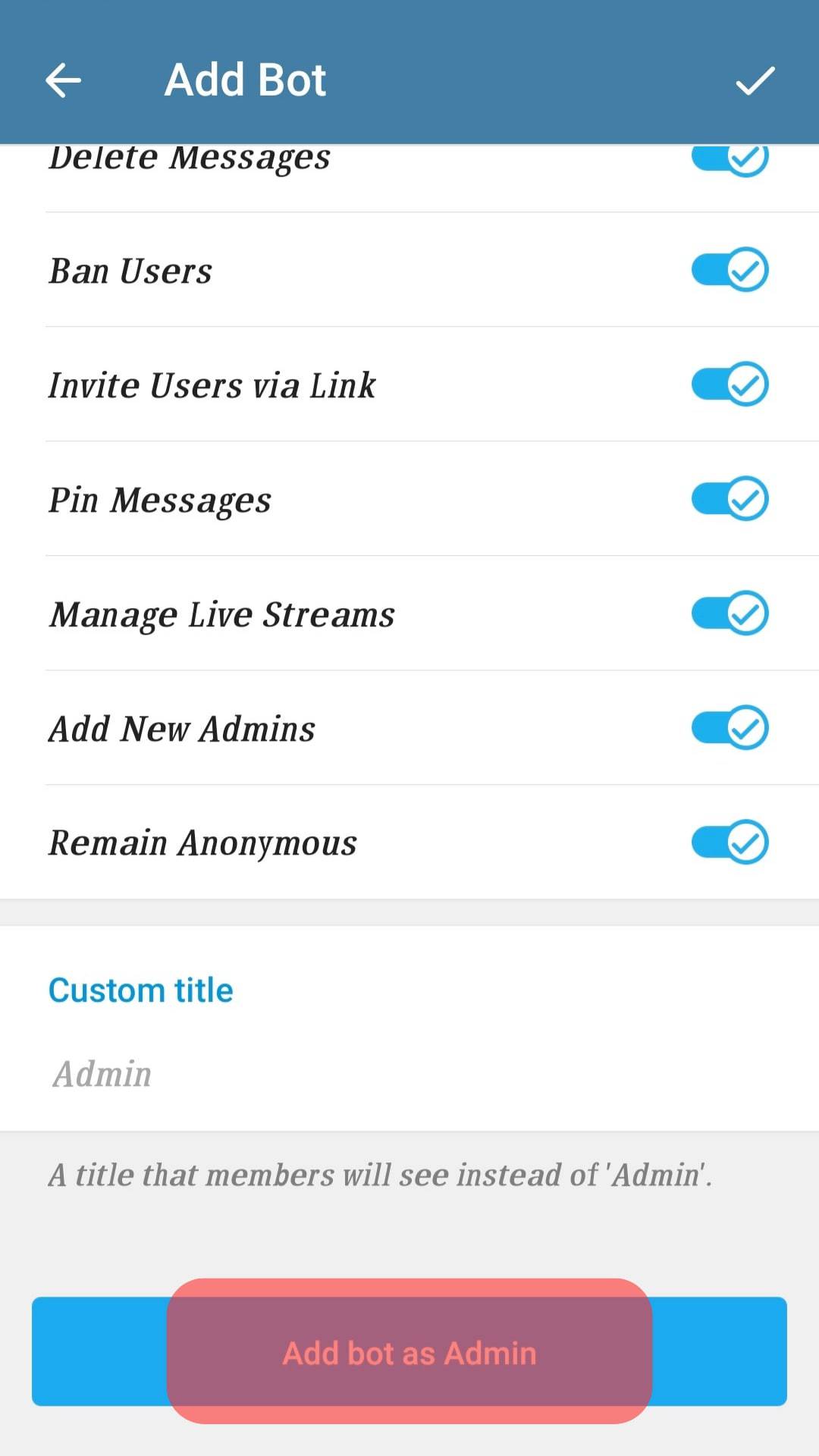
- Click “Add as Admin” to confirm.
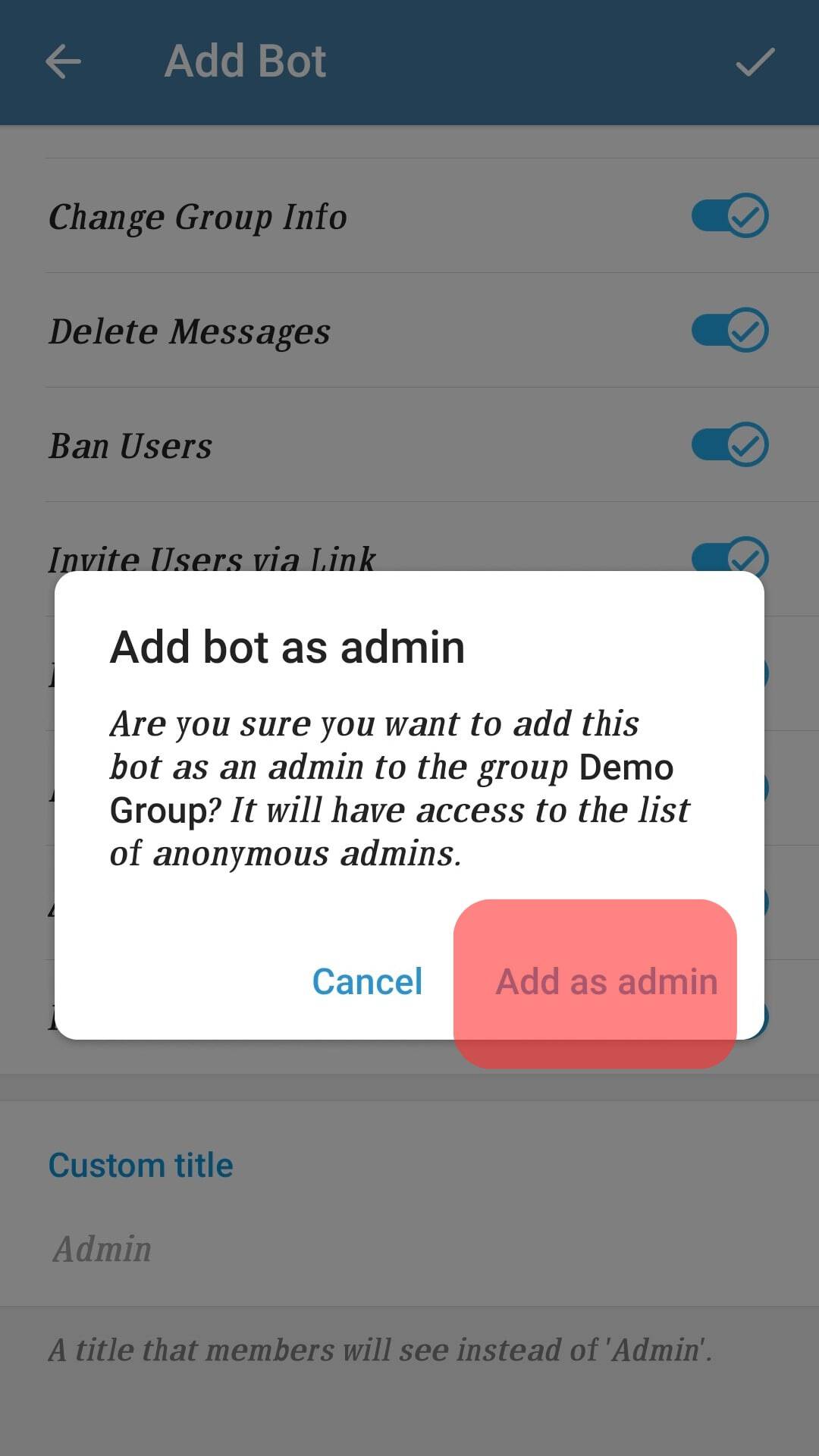
When adding the Rose bot to your group chat, ensure that you add the correct bot to avoid privacy challenges. After adding the app, you must program the exact activities using the proper commands.
Basic Rose Bot Commands
After adding the Rose bot app to your group and making it admin, you need to set it up. Setting up the Rose dictates the activities you expect the bot to perform in your group.
As stated earlier, the Rose bot is programmed with commands depending on your goal. To program these commands, send the code as a chat to the Rose bot profile.
Here is a list of frequently used commands you may need:
- Enter
/setlangto set the language, you want the bot to operate in. Rose Bot can service you in about 25 different languages. - Enter
/setfloodto set a spamming limit for a group member. After this limit, Rose will mute such a member. - Enter
/set floodmodeto decide what action the bot should take in case of spam. - Enter
/allowlistto define the type of content allowed in the group. - Enter
/rmallowlistto remove the content type from the allowed list. - Enter
/addblocklistto censor a particular word. - Enter
/unblocklistto remove a word from the censor list. - Enter
/unblocklistallto clear out the list of censored words. - Enter
/setwelcometo preset a welcome message when a member joins the group. - Enter
/captchato set up a captcha verification for new members. This prevents spam bots from accessing your group. - Enter
/exportto export the configurations from one group. - Enter
/importto import those settings from an external group.
Once these commands have been configured, the Rose bot executes the instructions without oversight. Rose bot automatically sends goodbye messages to people who have left the group.
This is displayed in the group for all to see.
How To Remove Rose Bot From Telegram Group?
Removing the Rose bot from your group is relatively straightforward. This may be due to ineffectiveness, the bot, or your distrust.
Here is how to remove the Rose bot from your Telegram group:
- Open Telegram on your PC.
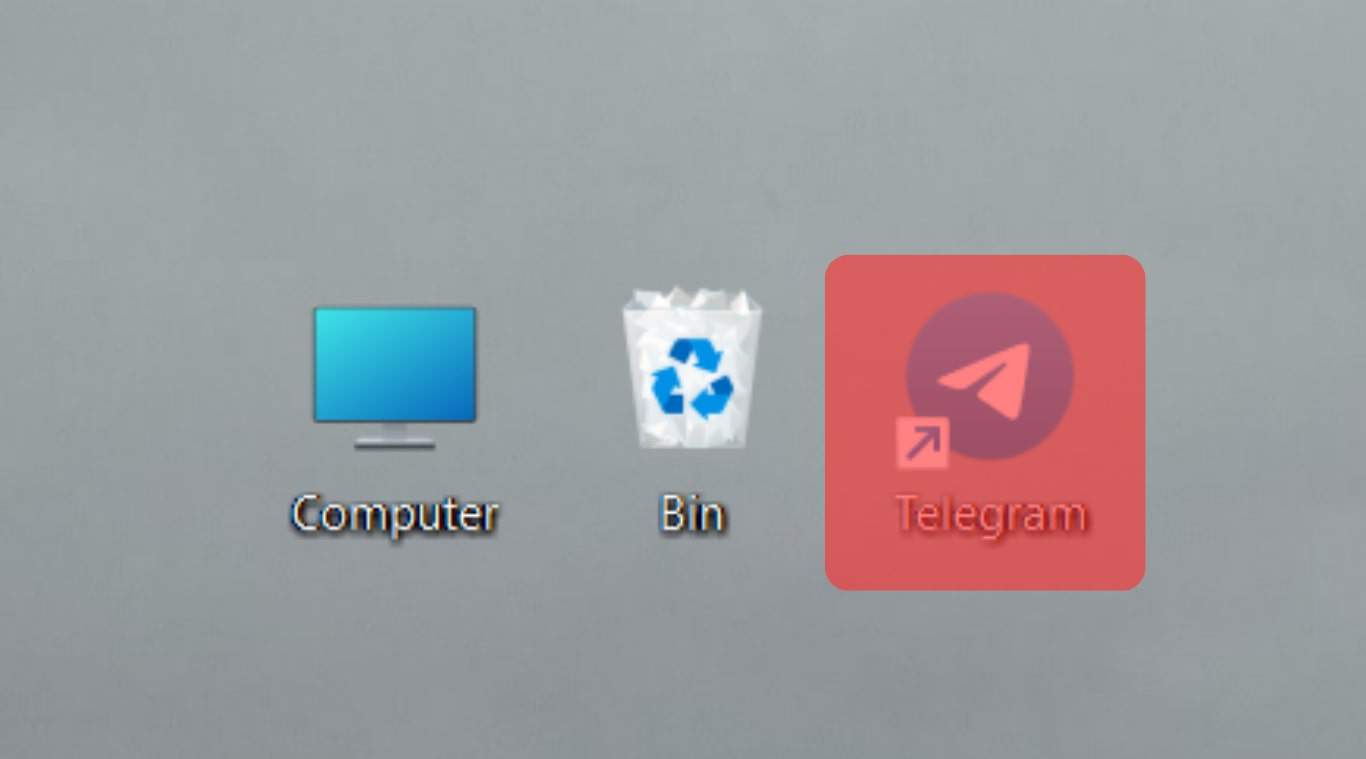
- Navigate to the group from which you want to remove the Rose bot.
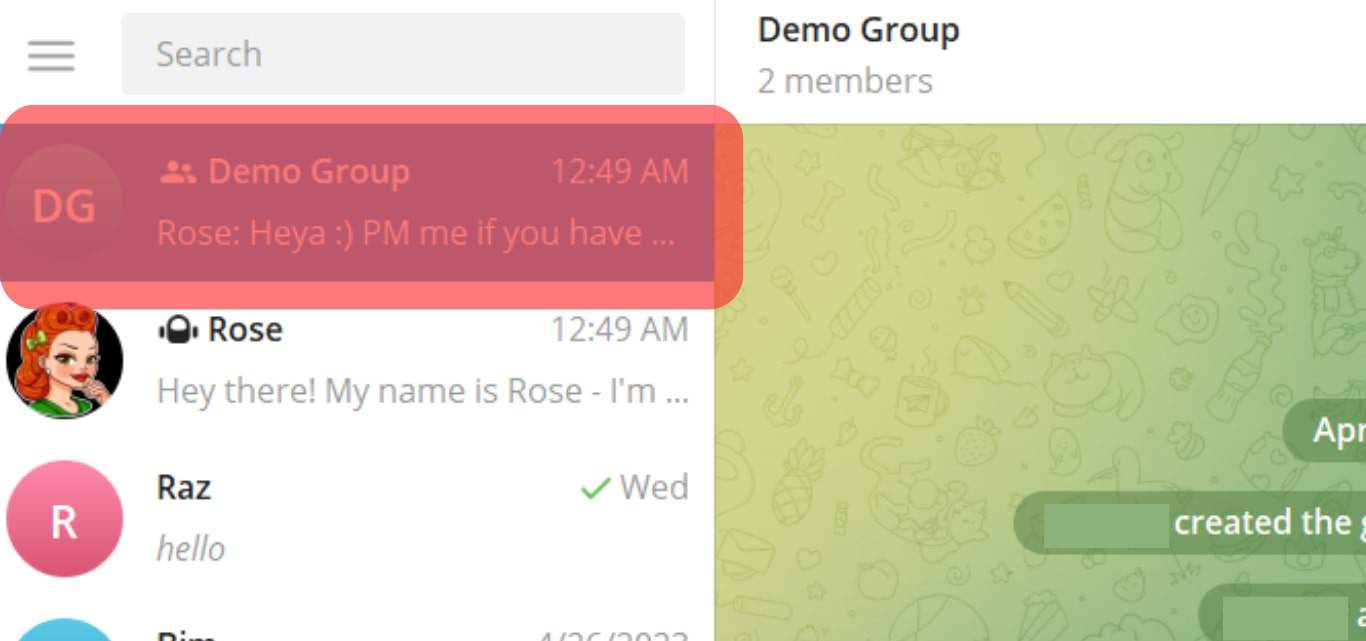
- Hover over the “members” label at the top.
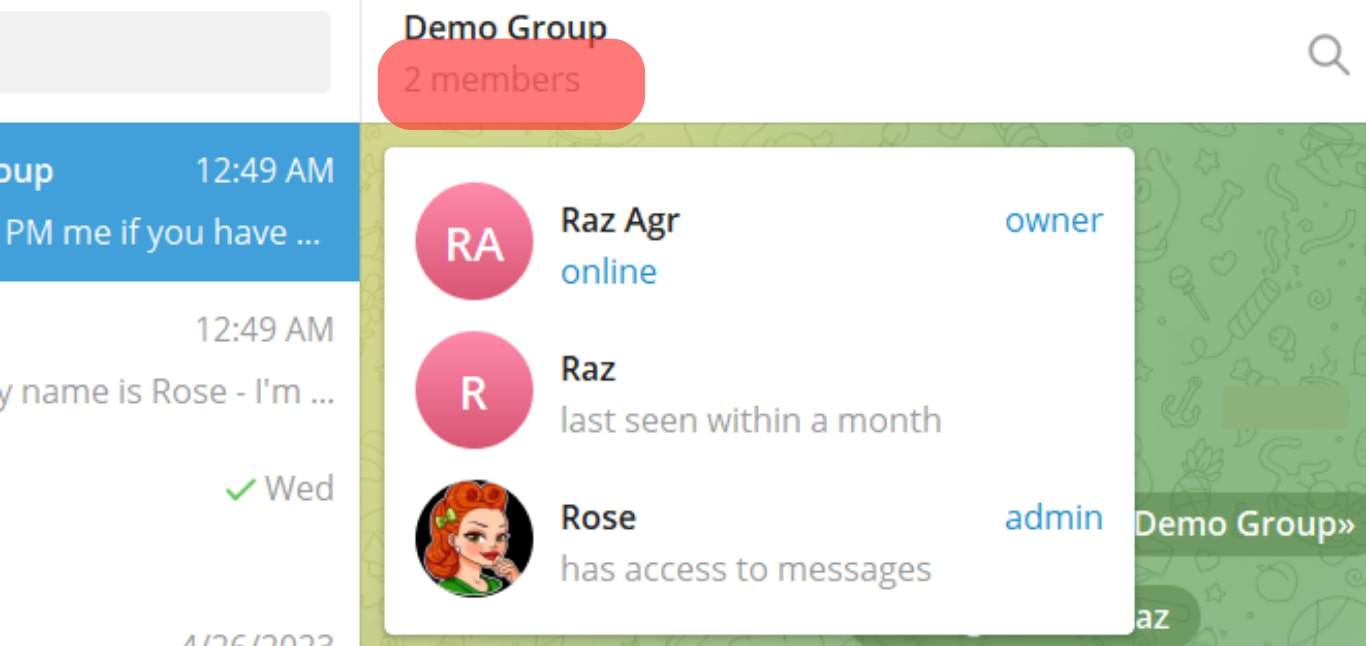
- Click on the Rose bot profile.
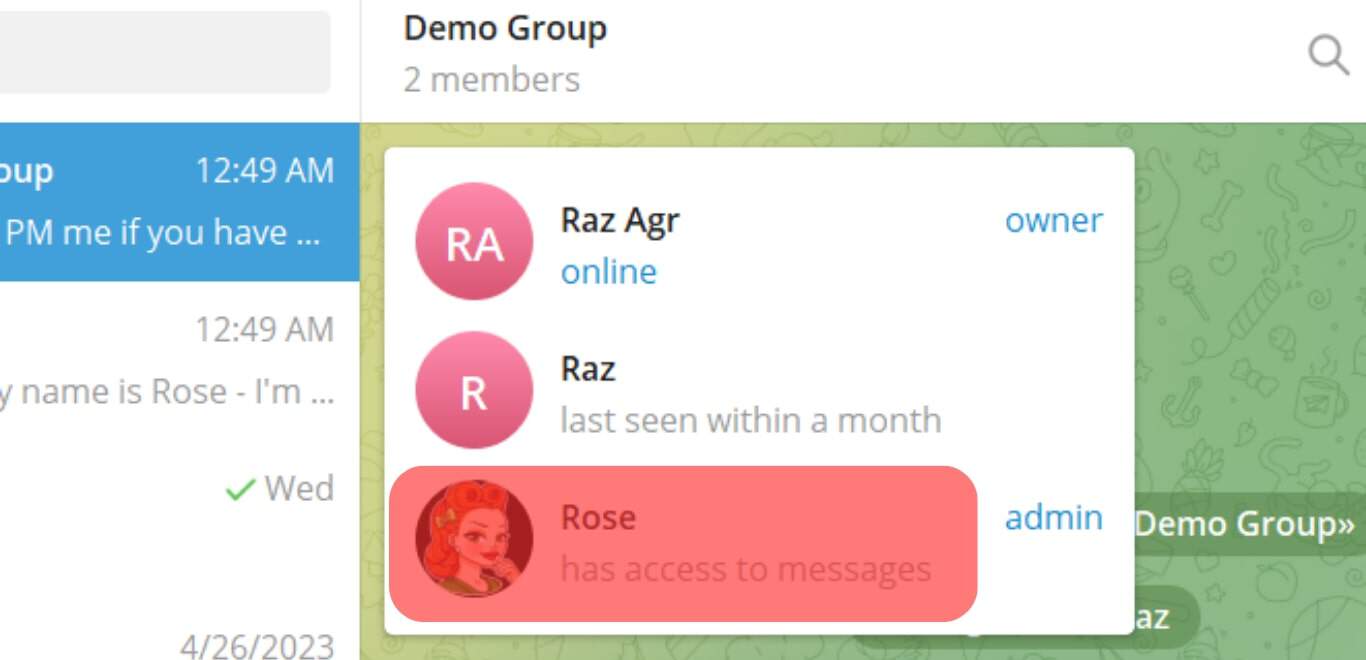
- Tap on “Stop and Block Bot”.
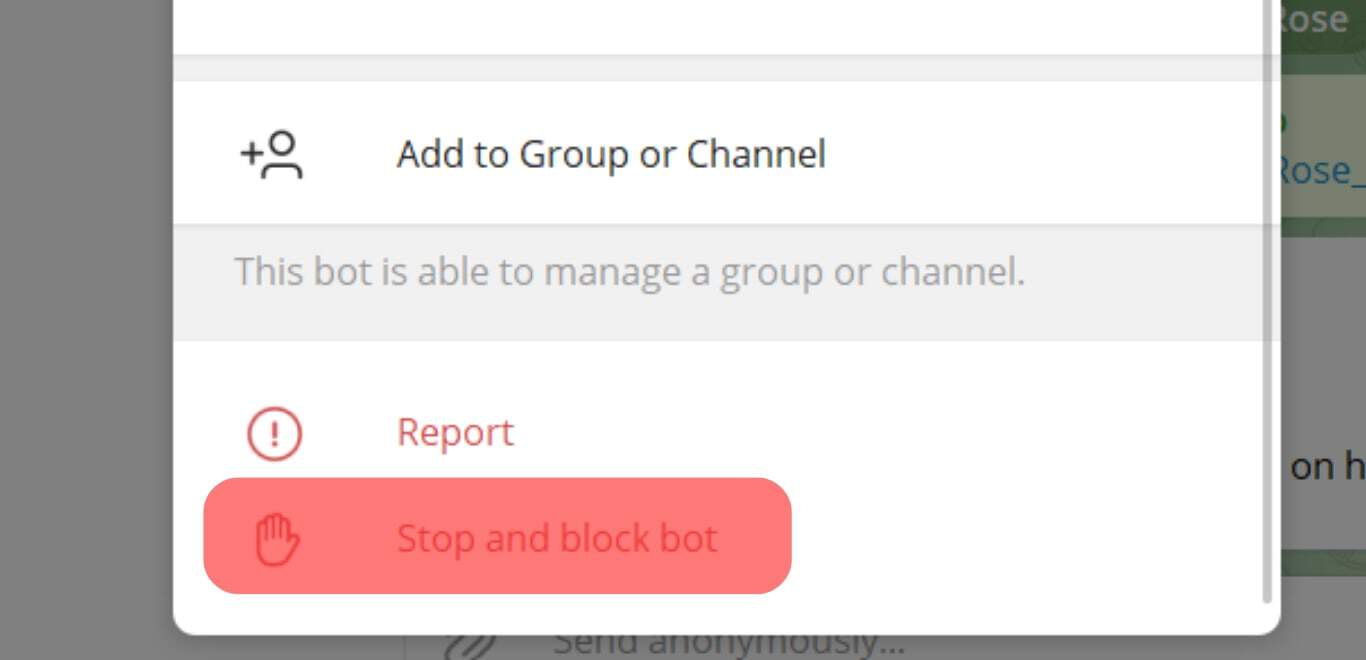
- Close the modal and hover over the “members” area again.
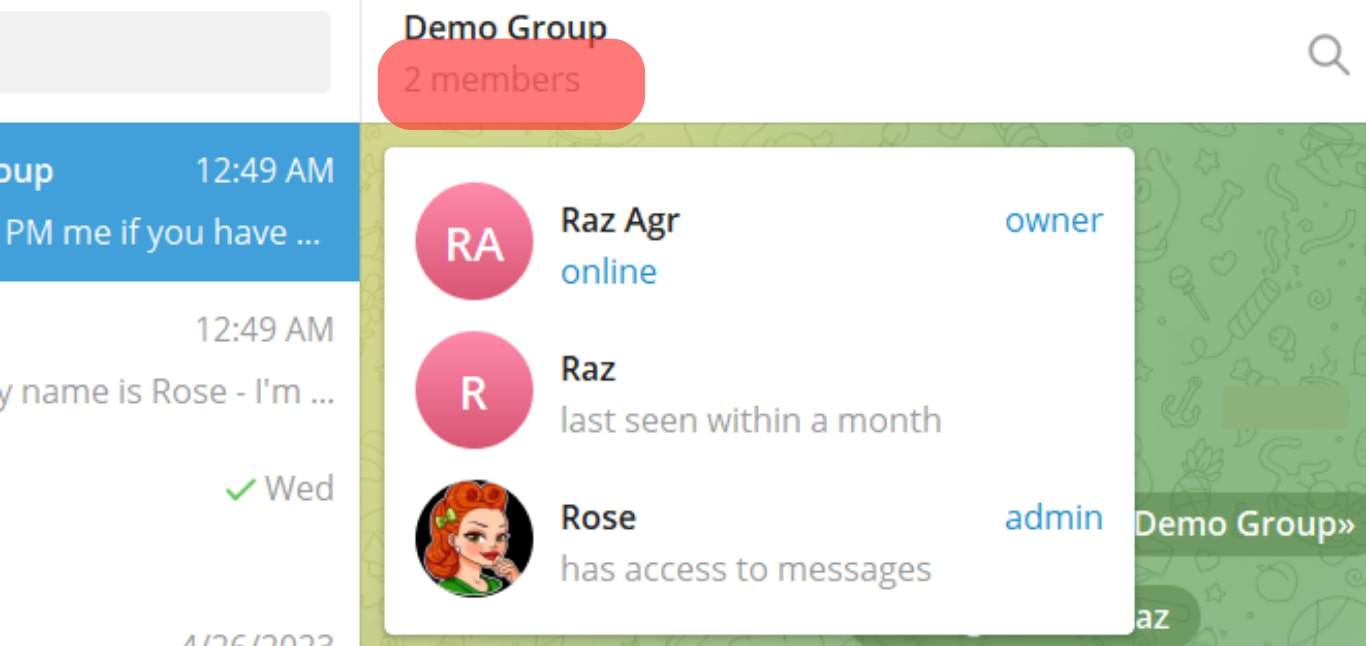
- Hover over Rose and select “Remove”.
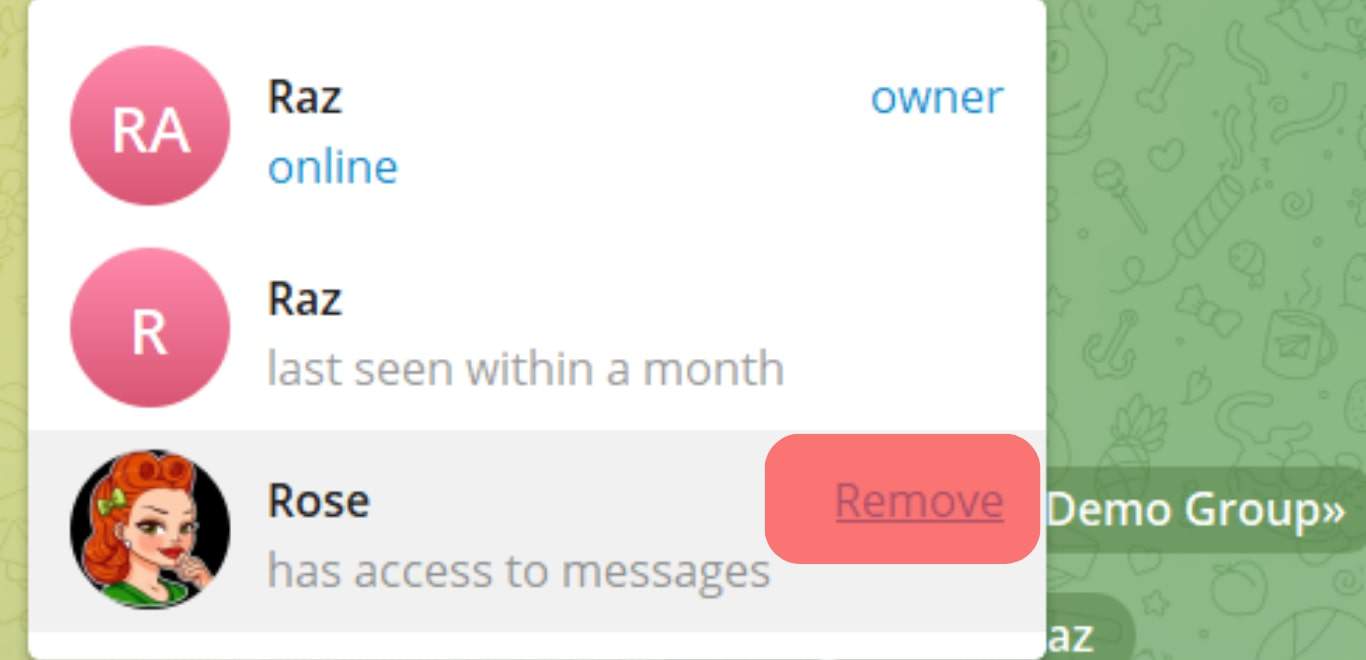
- Click “Remove” to confirm the action.
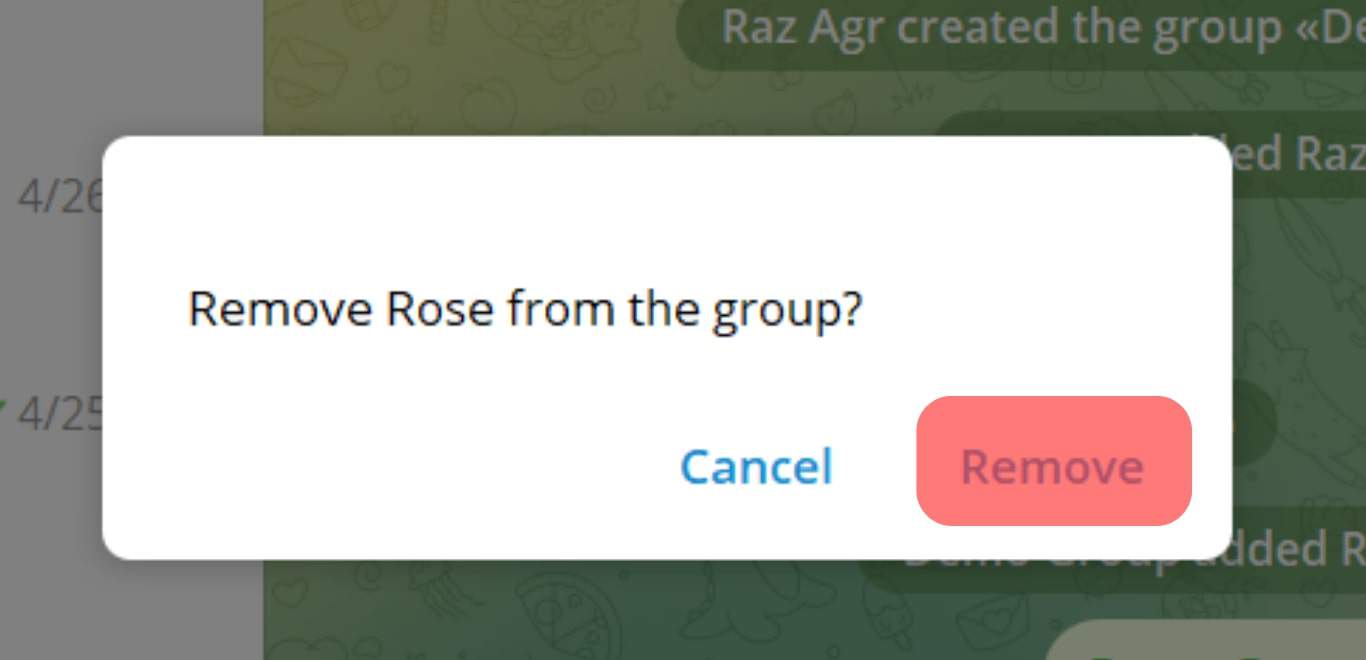
Once you delete the bot, it will automatically stop working on the group.
In Conclusion
Telegram is an excellent app for people to converge into large groups. Acting as admin in a group of up to 200,000 persons isn’t straightforward. This is where Rose Bot comes in.
Activating the Rose bot ensures you have an admin constantly regulating the group. The process to add and set up Rose is outlined above.
FAQs
Yes. Rose bot is relatively safe to use. As long as they are correctly programmed, bots operate autonomously.