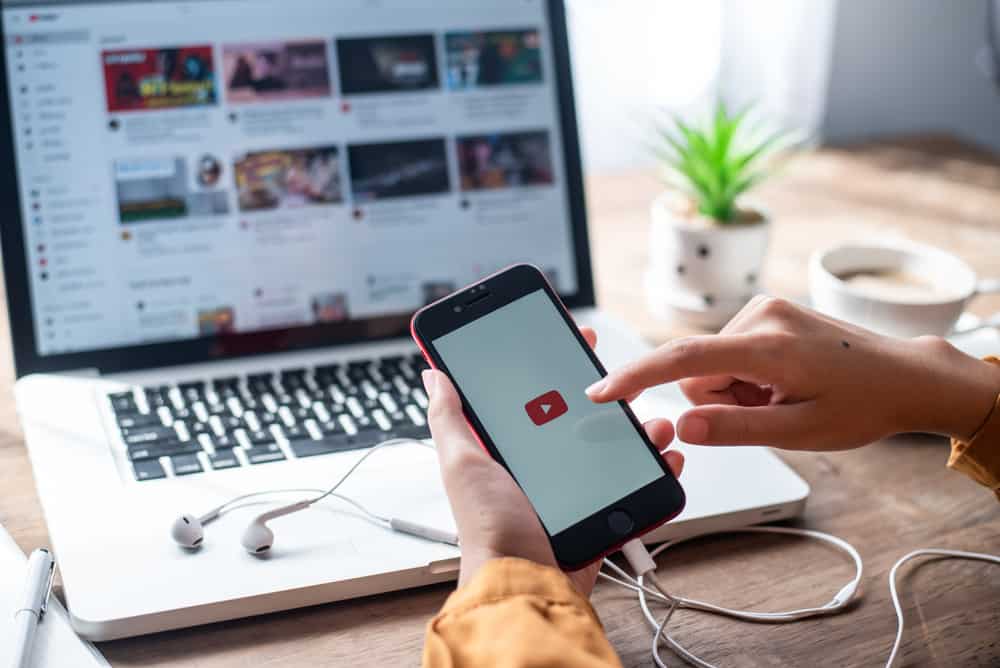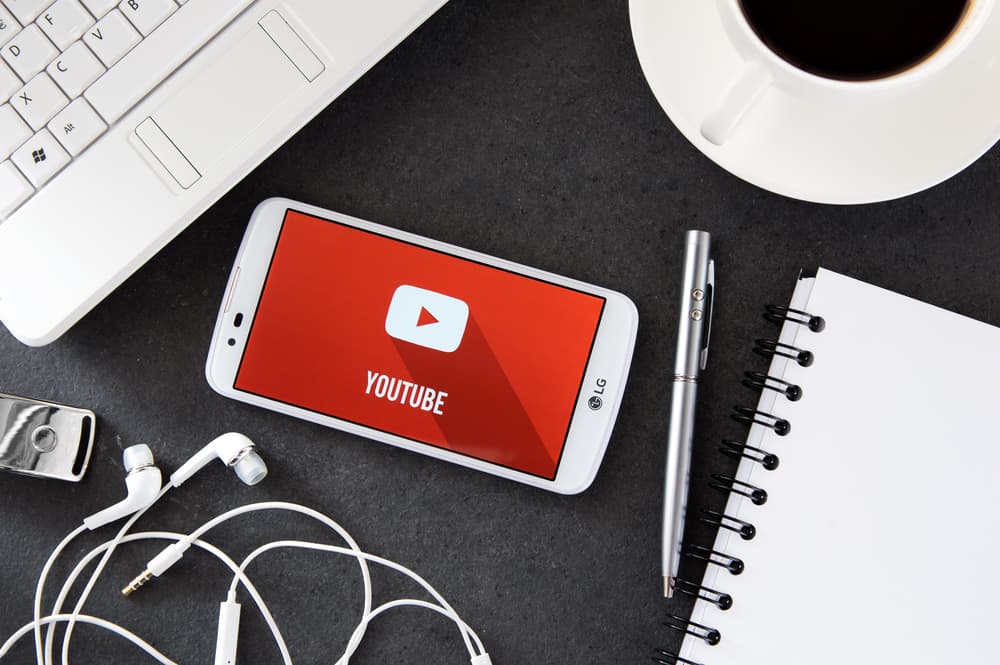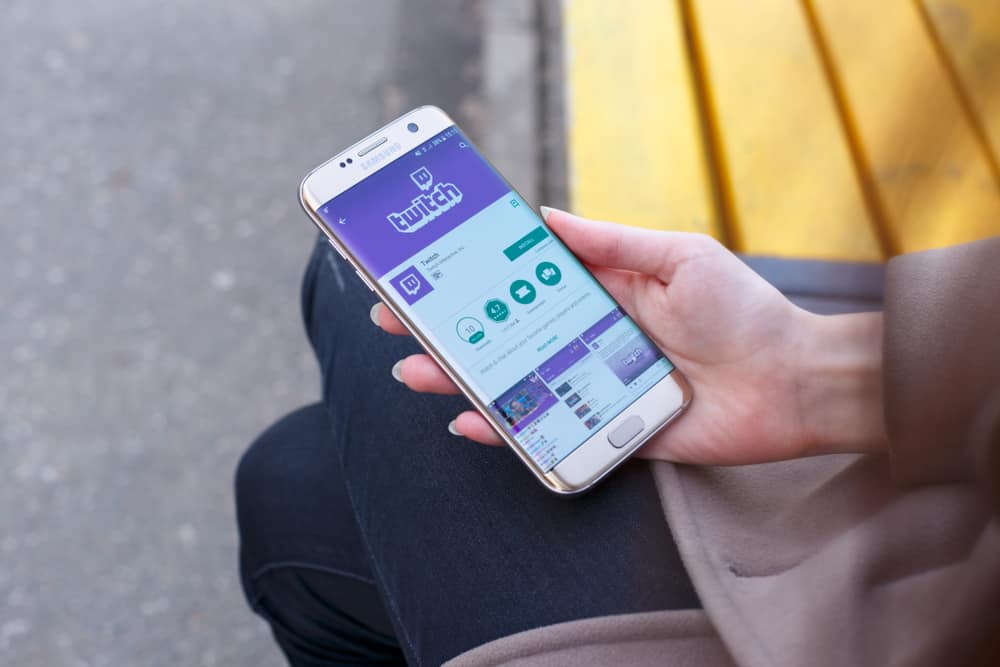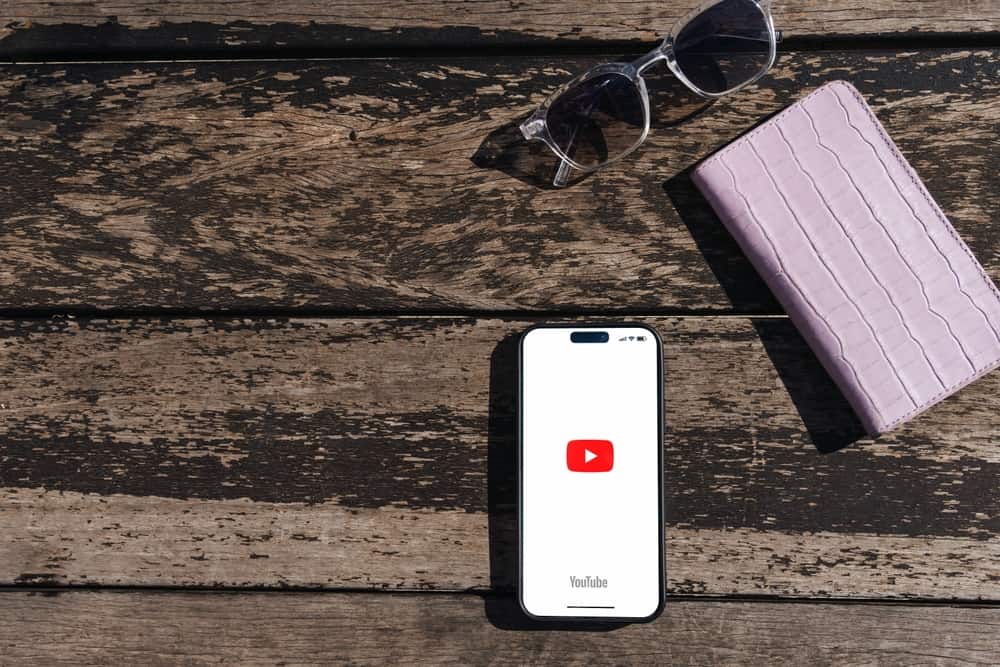
YouTube lets you manage your interactions on other channels as well as interactions on your channel. You can edit or delete comments you leave on other creators’ videos in a few steps.
Additionally, you can report or remove unpleasant or offensive comments that viewers leave on your videos.
Navigate to YouTube on your browser and log in to your account. Click “History” on the main menu, locate the “Manage All History” section, and click “Comments.” Scroll through the comments to locate the one you want to delete. Once you find the comment, click the “X” icon to the right of the comment, and it will be deleted.
If you want to know how to delete a comment on YouTube, whether yours or someone else’s, this post is for you.
Overview of Deleting a Comment on YouTube
YouTube is an incredible social media platform that brings people from all over the globe together. However, like any social space, some interactions will be great while others will be unpleasant.
Thankfully, YouTube allows you to take charge of your interactions, whether on your or another creator’s channel. When interacting with other creators’ content, YouTube lets you comment on other people’s videos.
Suppose you commented on someone else’s video, and the comment is not great. In that case, YouTube lets you edit or delete the comment.
At the same time, YouTube lets you manage the comments left on your videos. Encouraging comments keep you going, while negative ones can be hurtful.
There are various ways to handle negative YouTube comments, and removing them is one of the options. Let’s see how to delete a comment on YouTube below.
How To Delete a Comment on YouTube
We will first talk about deleting your comment on other creators’ videos. You can remove a comment you made on a video from the web or mobile app version.
How To Delete Your Comment on YouTube Web
- Navigate to YouTube on your browser and sign in to your account.
- Click “History” on the main menu.
- Under “Manage All History,” click “Comments.”
- Scroll through the comments to locate the one you want to delete.
- Once you find the comment, click the “X” icon to the right of the comment, and it will be deleted.
Alternatively, you can follow these steps to delete a comment you made recently.
- Open the video where is the comment you want to delete.
- Locate the comment in the “Comments” section.
- Select the three vertical dots to the right of the comment.
- Click “Delete” and then click “Delete” again to confirm the removal.
How To Delete Your Comment on YouTube Mobile
- Open YouTube on your mobile gadget and sign in to your account.
- Tap on your profile picture and select “Settings.”
- Tap on “Manage all history.”
- Open the “Interactions” tab
- Tap “Comments & Replies.”
- Locate the comment you want to delete.
- Tap the “X” icon to the right of the comment, and your comment will be deleted.
Alternatively, follow these steps to delete a recent comment.
- Open the video where is the comment you want to delete.
- Find the comment you want to delete in the “Comments” section.
- Tap the three dots beside the comment.
- Tap “Delete” and then tap “Delete” again to confirm the removal.
How To Delete a Comment on Your YouTube Video
Has someone left an unpleasant or offensive comment on one of your videos? You can remove the comment in a few steps. Let’s discuss how to do it from the web version and mobile app below.
How To Delete a Comment on Your YouTube Video on the Web Version
Follow these steps.
- Navigate to YouTube on your desktop browser and log in to your account.
- Click on your profile picture.
- Select “Your channel.”
- Open the “Videos” tab.
- Locate the video containing the comment you want to delete and open it.
- In the “Comments” section, locate the comment.
- Click the three dots to the right of the comment.
- Select “Remove” and click “Remove” again to confirm.
How To Delete a Comment on Your YouTube Video on the Mobile App
Follow the below steps.
- Launch YouTube on your device and sign in to your account.
- Tap on your profile picture.
- Select “Your Channel.”
- Open the “Videos” tab.
- Select the video containing the comment you want to delete.
- Locate the comment you want to delete in the comment section.
- Tap the three dots next to the comment.
- Select “Remove” and tap “Remove“ again to confirm the action.
Winding Up
YouTube lets you manage your interactions on your and other people’s videos. You can delete comments on your videos and those you leave on other creators’ videos on both the web and mobile YouTube versions.