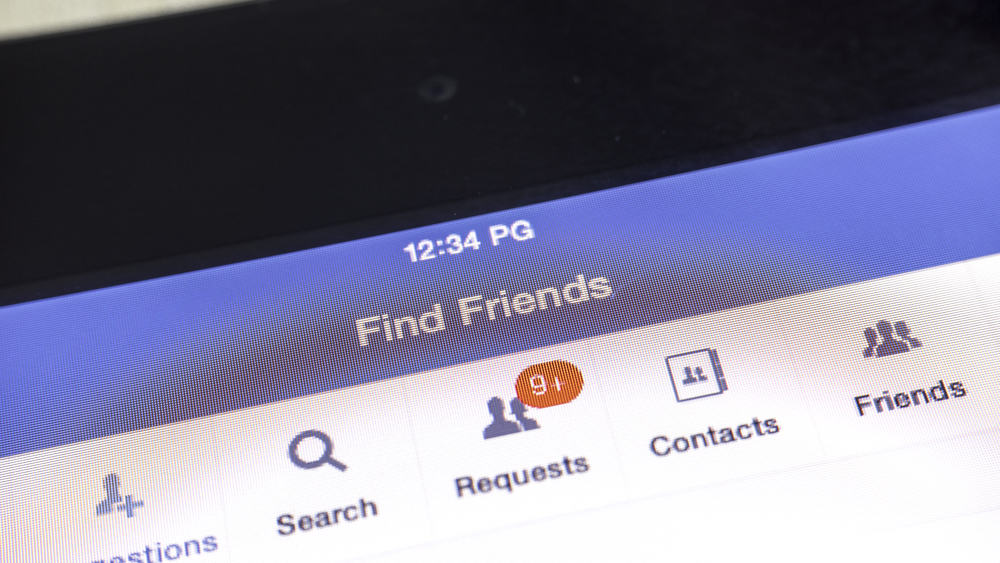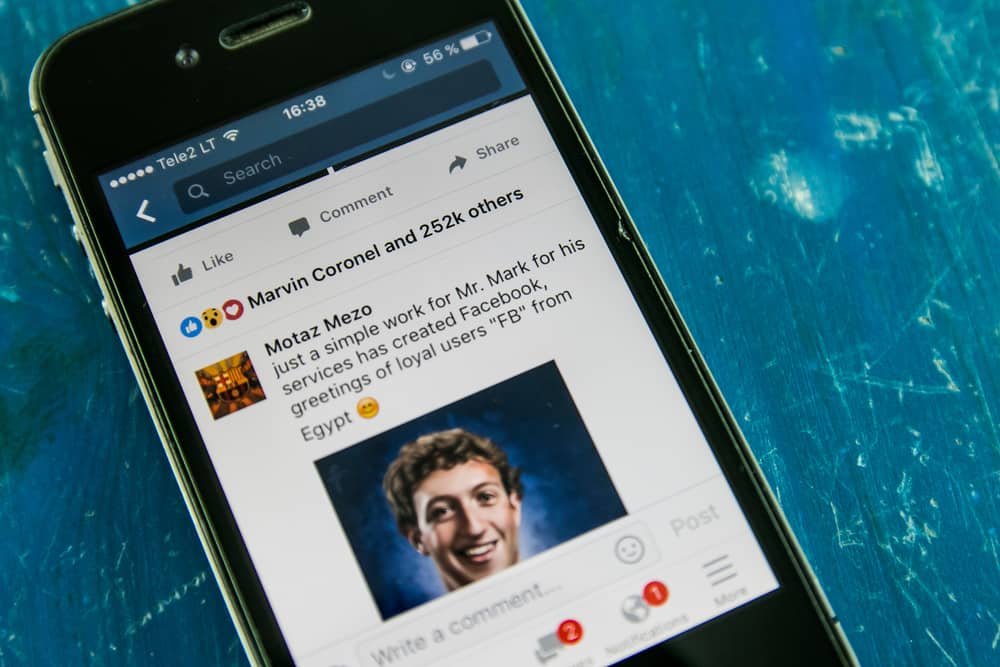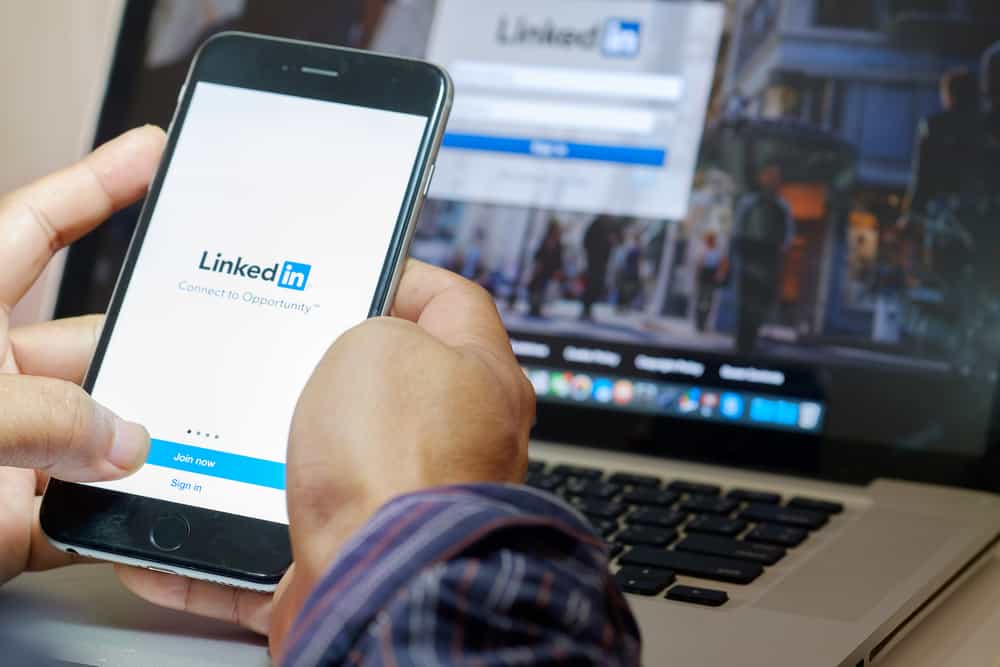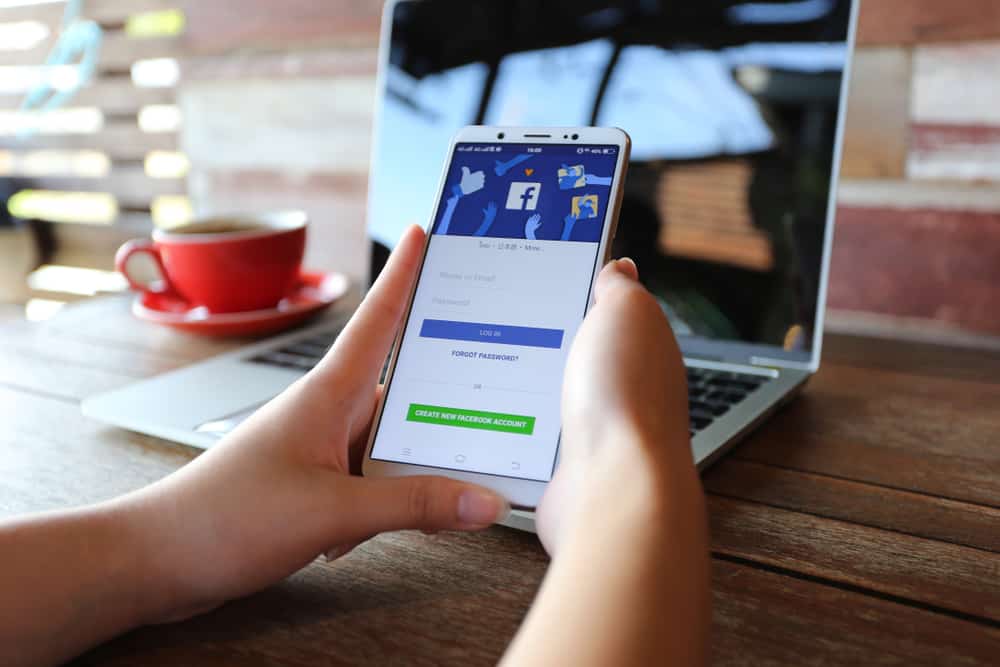YouTube has been around for a while and is a great way to showcase your talent or the content you create. If you’re an artist, musician, comedian, or YouTuber, putting your YouTube link in your Instagram bio is a no-brainer.
If you have a website or blog, you can also put that link in your bio so people can check that out. Placing a link in your bio is simple and only takes a few steps.
So, how can you put your YouTube link on Instagram?
Generally, to put your YouTube link on Instagram, copy the link in the YouTube app. Then, open your page in the Instagram app and tap your profile icon at the bottom right. Next, tap on the “Edit Profile” button. After that, tap on the “Links” field, select “Add external link,” and paste the URL. Finally, tap the “Done” button.
That’s it! A link to your YouTube channel is added to the profile. However, you need to know more about adding YouTube links on Instagram. This blog post will show you how to add your YouTube link on Instagram with a few easy steps. Bearing that in mind, let’s kick things off!
Why Add Your YouTube Link to Your Instagram Bio?
You might want to add your YouTube link to your Instagram bio for several reasons. One of the main reasons for adding a YouTube link to your Instagram bio is to help you increase your visibility and reach.
When you add a link to your bio, anyone who clicks on it will be taken directly to your YouTube channel.
This can help you get more views and subscribers, as people who wouldn’t have otherwise found your channel can now access it easily.
Another reason for adding a YouTube link to your Instagram bio is to show that you’re an active YouTuber. This can help you attract new subscribers and viewers, as they will see that you regularly upload videos.
Additionally, having an active presence on multiple social media platforms can help boost your overall online presence.
How To Copy Your YouTube Channel Link?
Before putting your YouTube link on Instagram, you need to know to copy the link. There are two ways to find and copy your YouTube Channel link. Let’s have a look at them below.
Method #1: Copy It via the App
To copy your YouTube link via the mobile app, follow these steps:
- Launch the YouTube app on your mobile device.
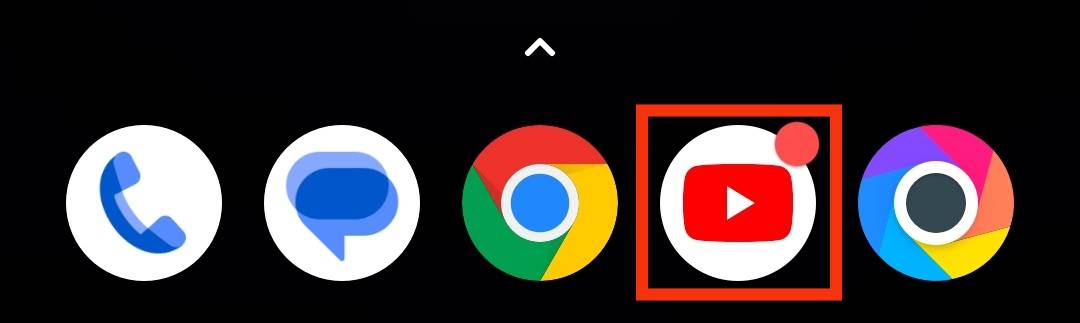
- Click on your profile icon in the top right corner.
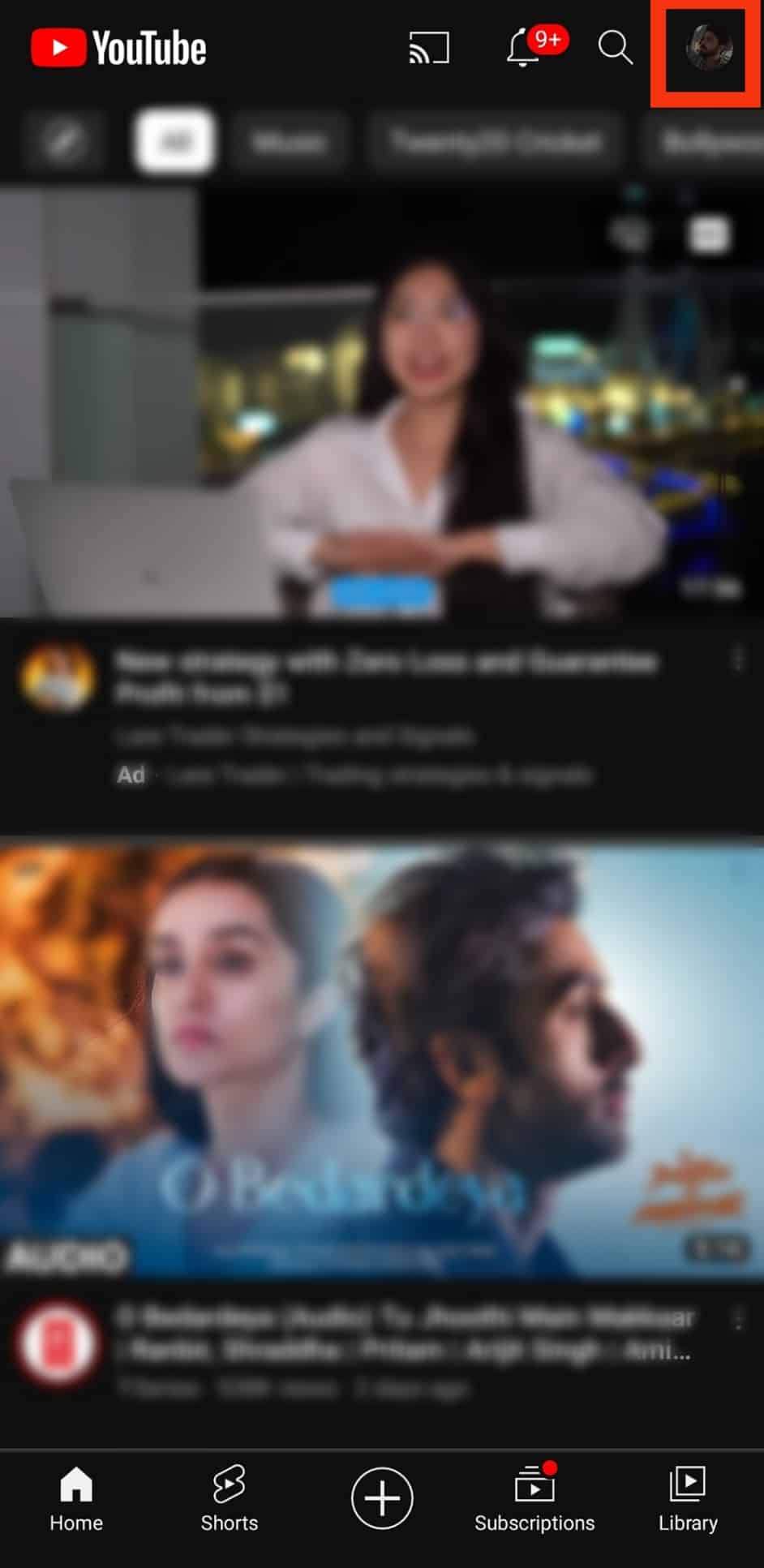
- Select “Your channel” from the options.
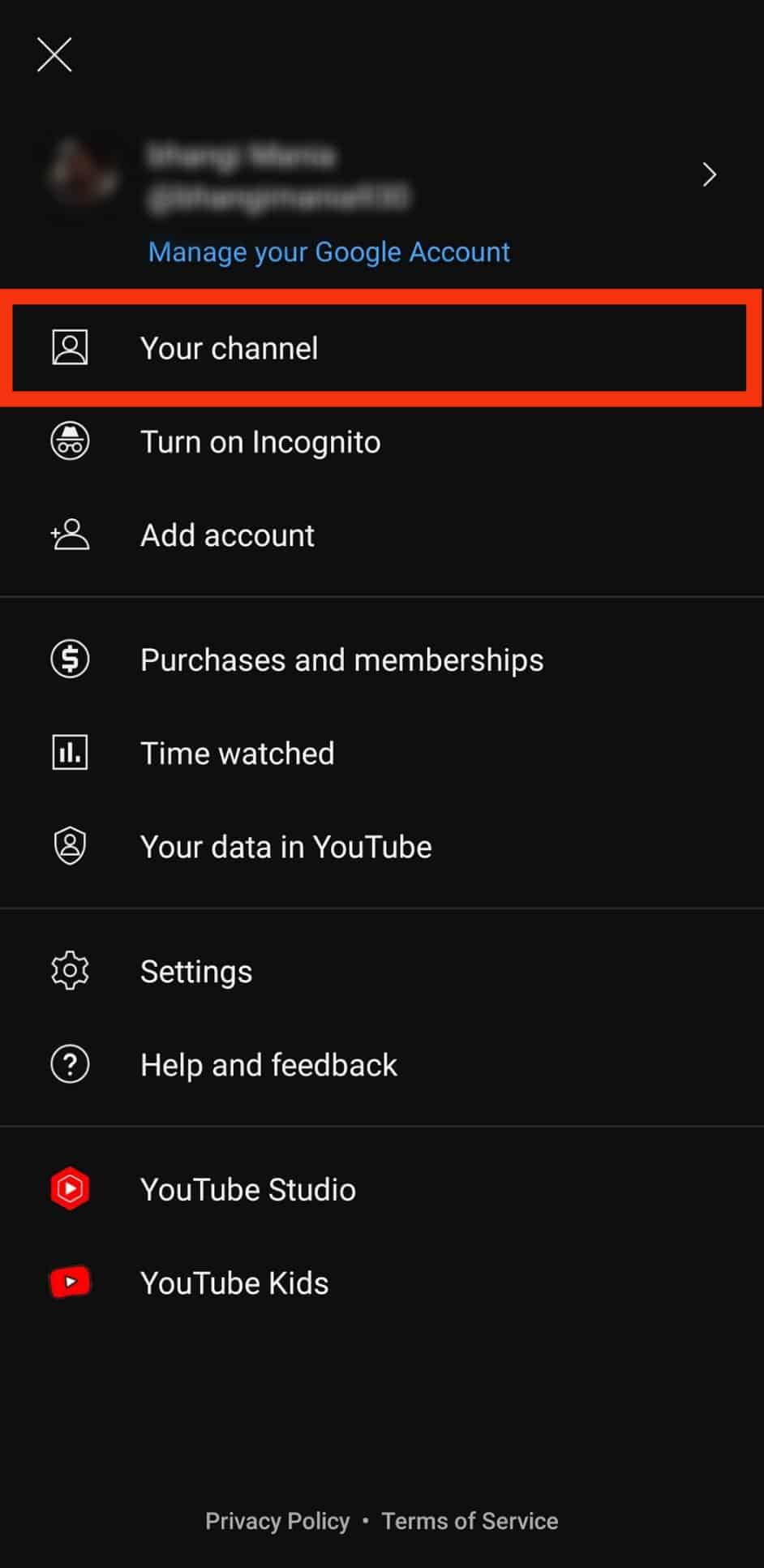
- Tap the three dots in the top right corner.
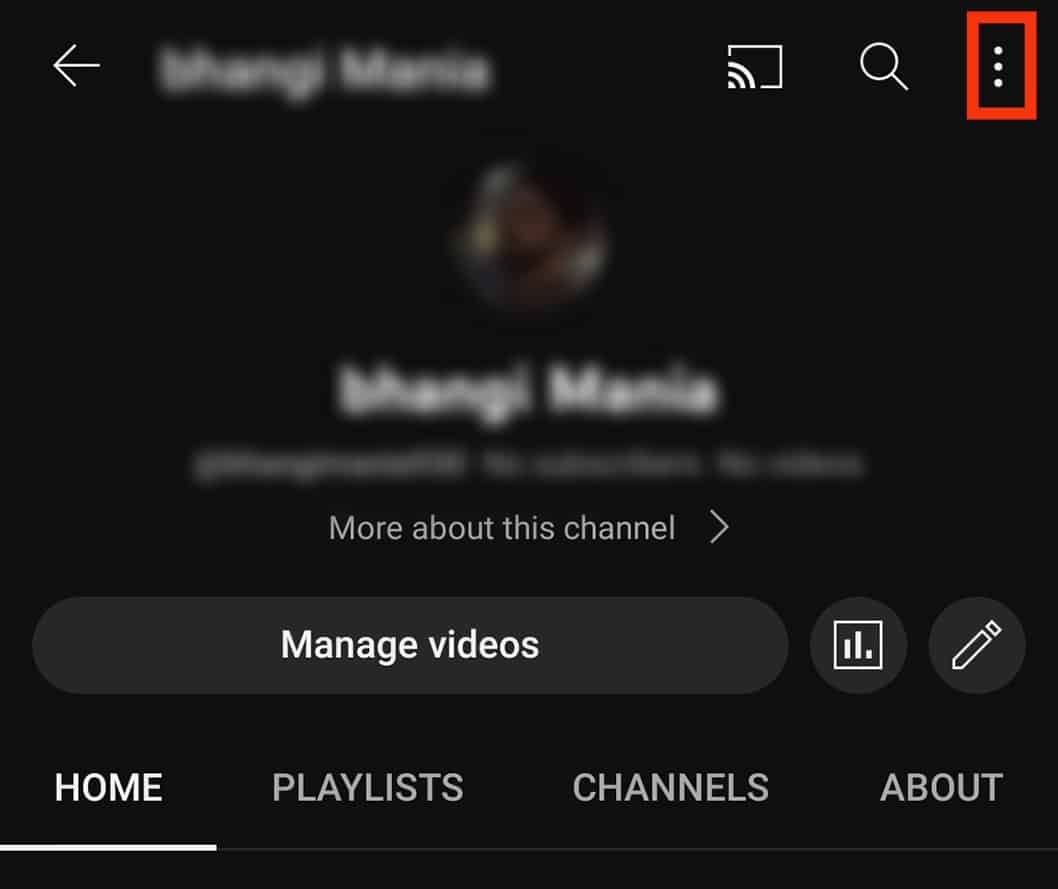
- Select “Share.”
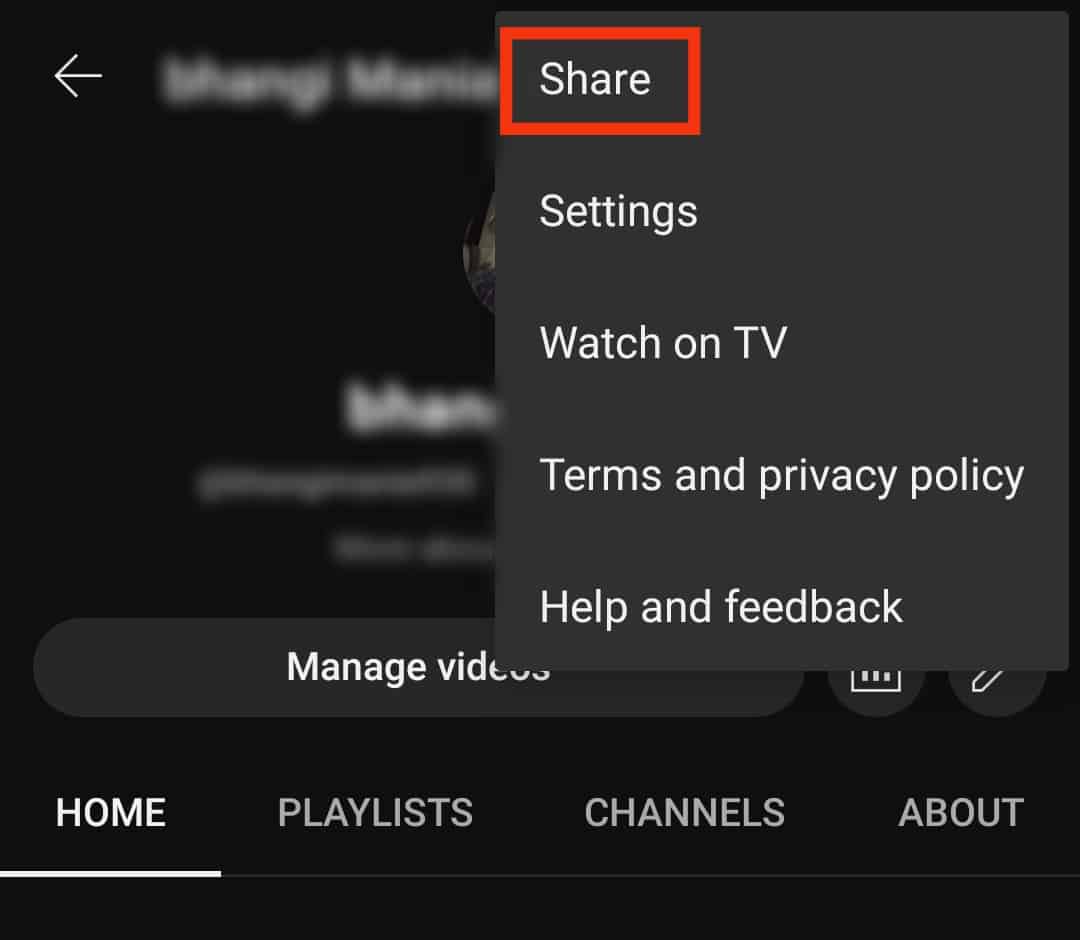
- Tap “Copy link” to copy it to your clipboard.
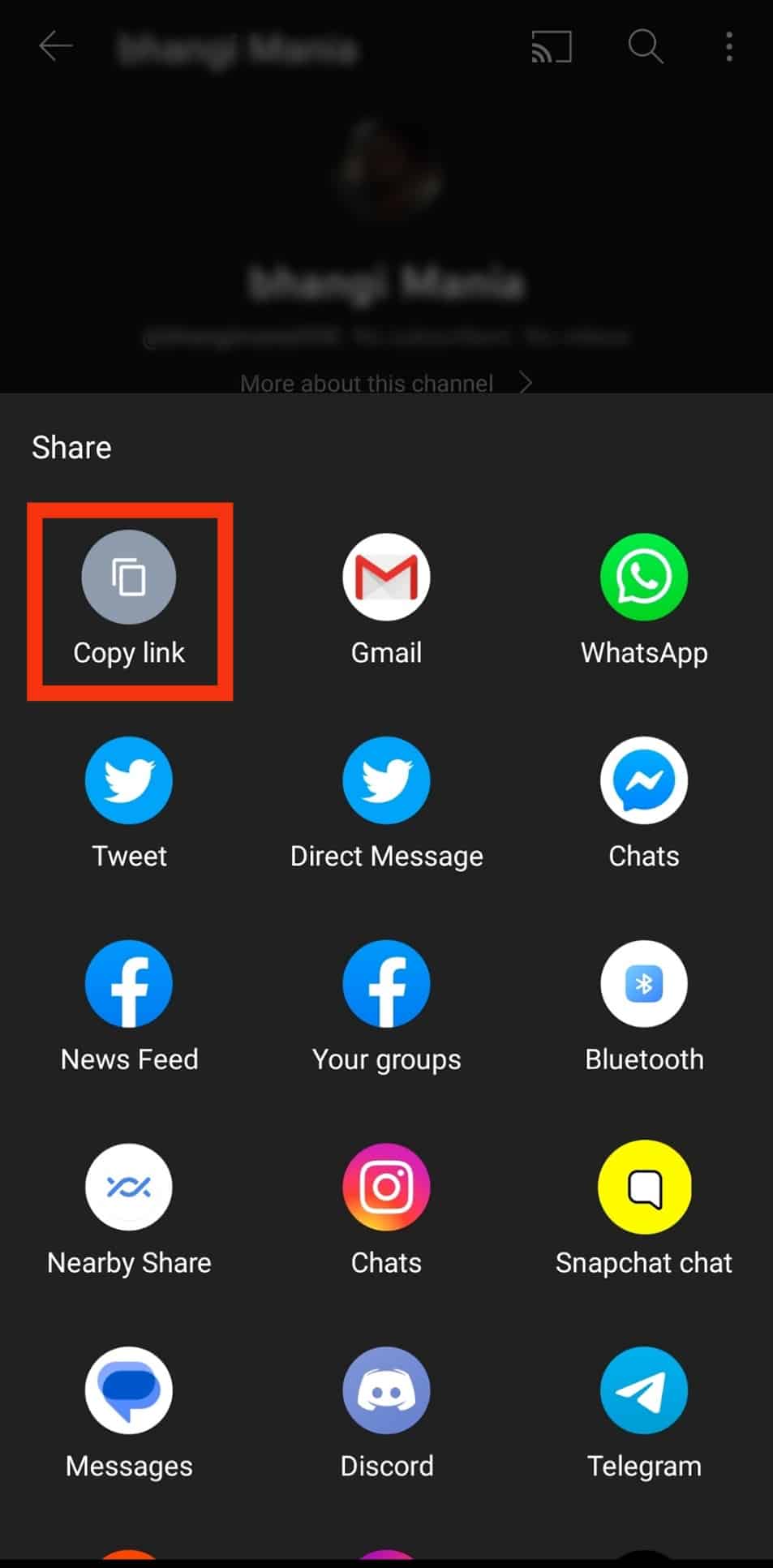
Method #2: Copy It via the Web
Follow these steps to copy your YouTube link via the web:
- Navigate to Youtube on your favorite web browser.
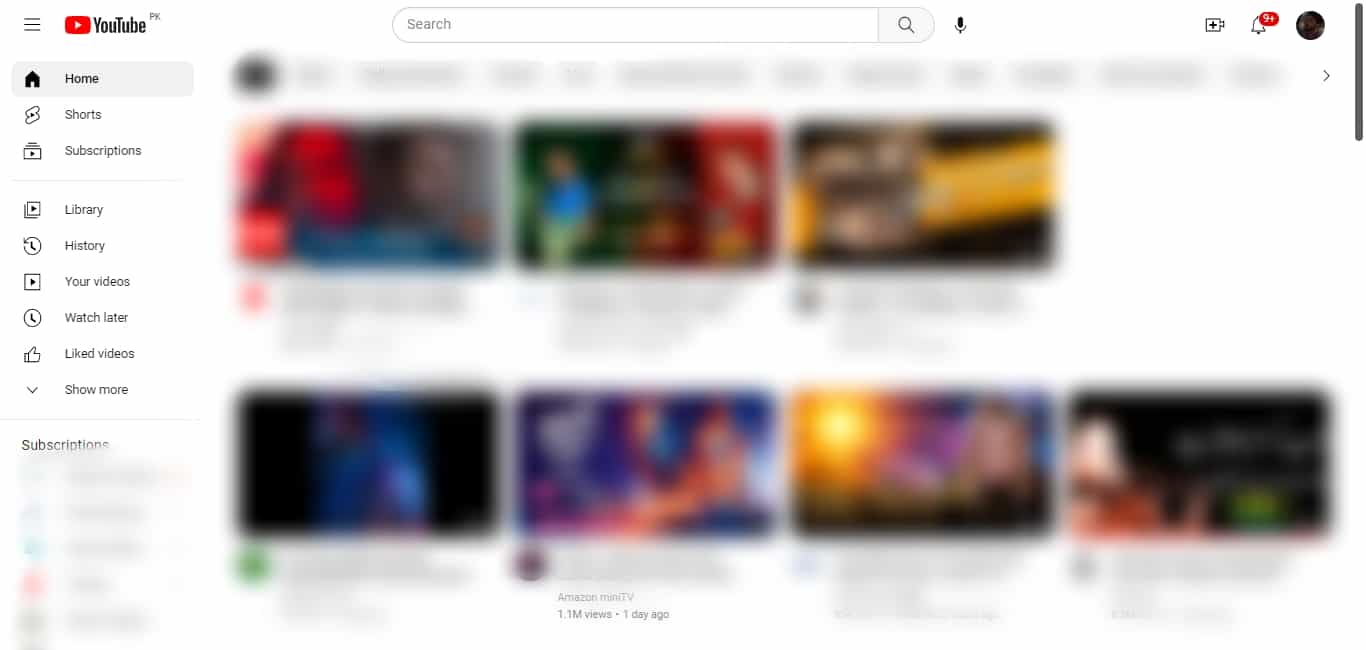
- Click on your profile icon in the top right corner.
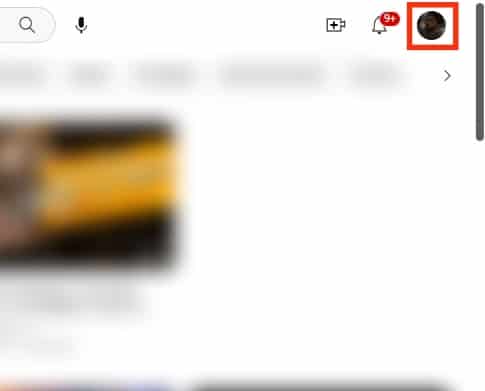
- Next, click on “YouTube Studio.”
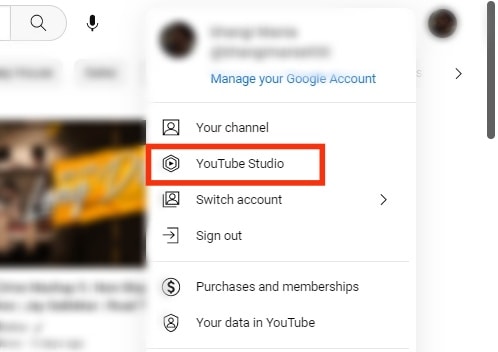
- From the left Menu, scroll down and select “Customization.”
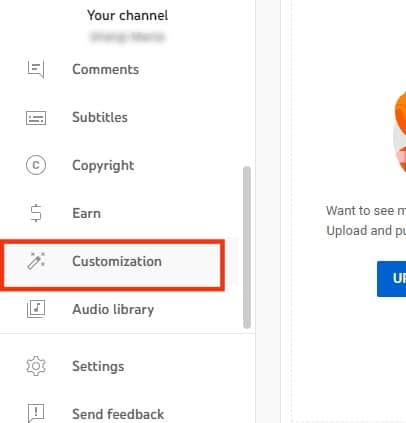
- Select the “Basic info” tab.
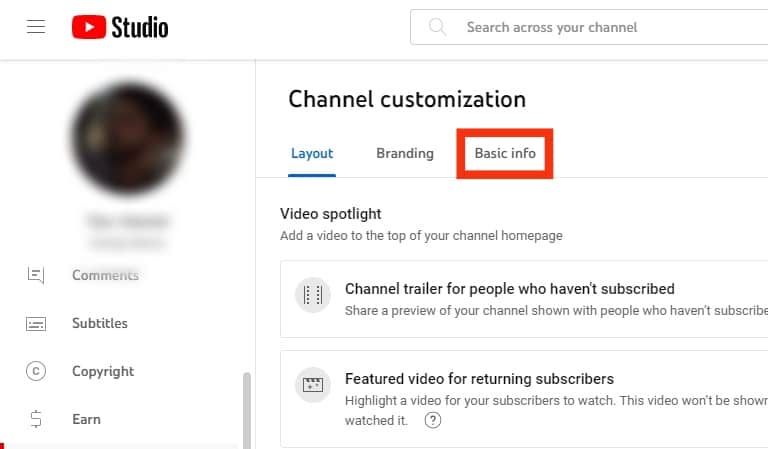
- Copy the link from the “Channel URL” box.
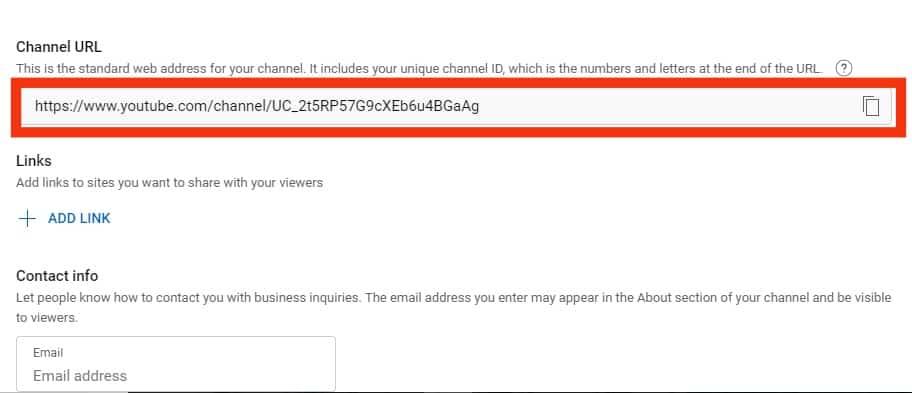
How To Insert Your YouTube Link on Instagram?
Having copied your YouTube link on Instagram, you can then proceed by inserting it into your Instagram profile bio. To do this, you can use the Instagram mobile app.
Unfortunately, there is no way to add the website URL using the Instagram desktop version. Bearing that in mind, let’s proceed below.
To insert your YouTube link on Instagram via the mobile app, follow these steps:
- Launch the Instagram app on your mobile device.

- Tap on the profile icon in the bottom right corner.

- Tap on the “Edit Profile” button.
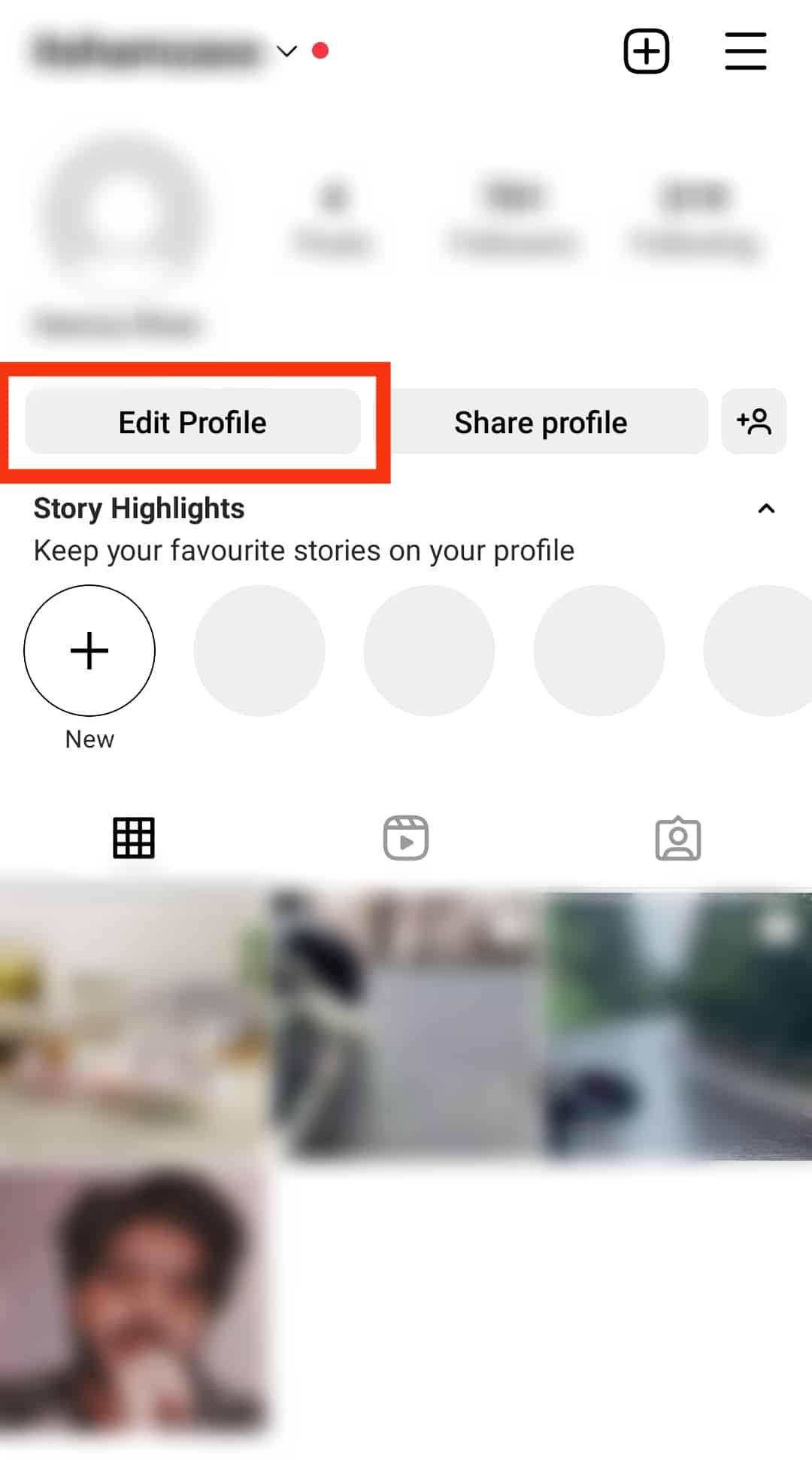
- Tap on “Add Link.”
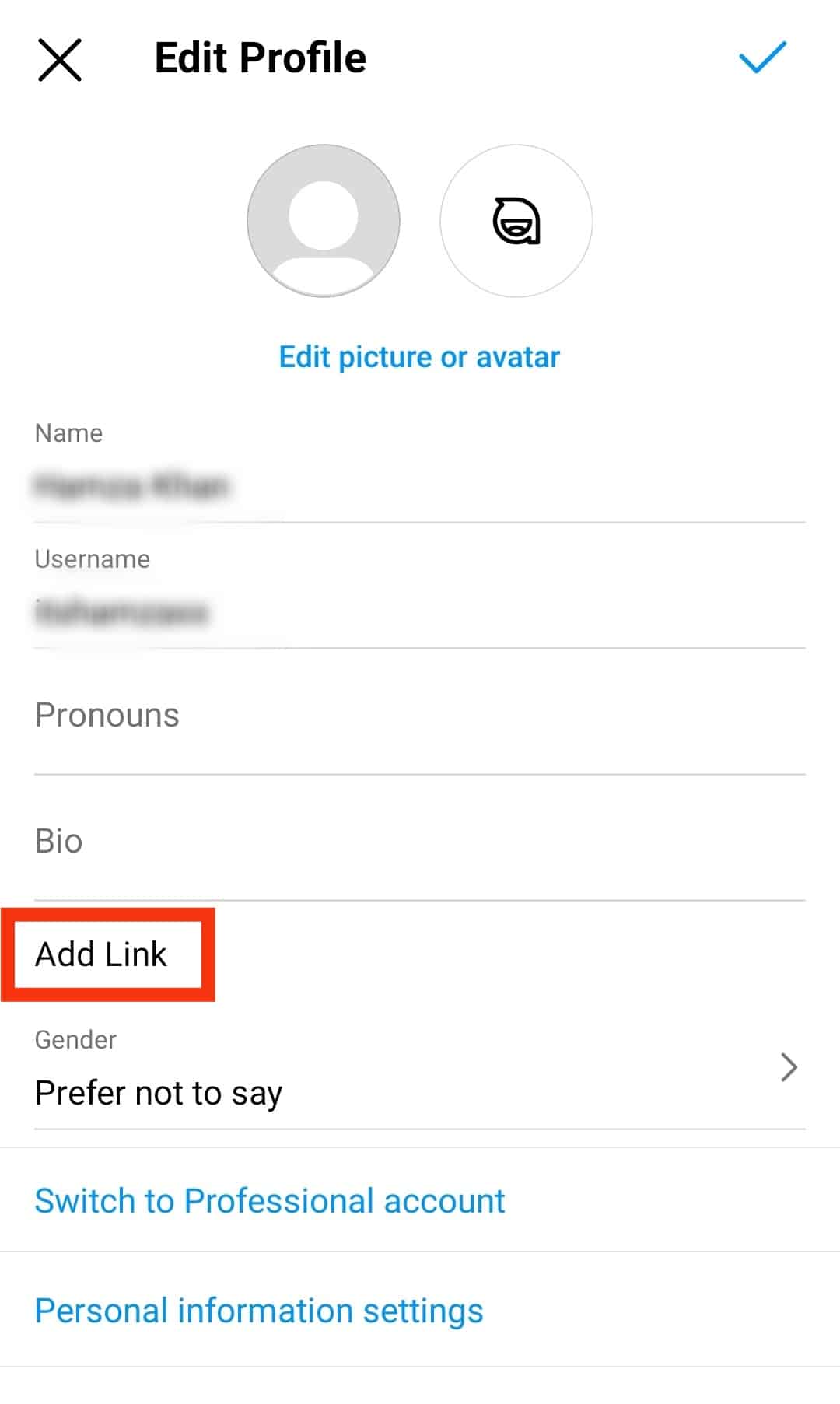
- Select “Add external link.”
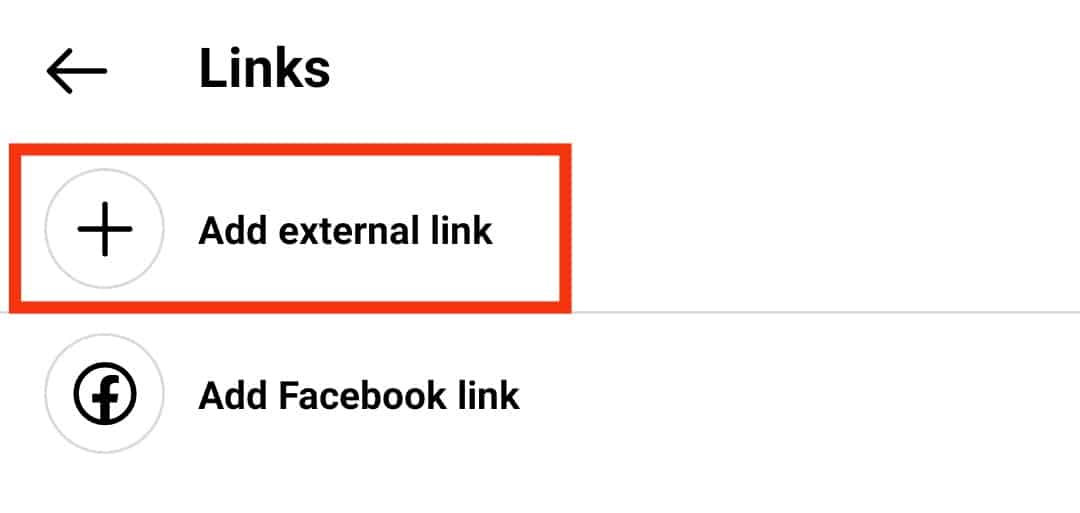
- Paste the URL to the “URL” field.
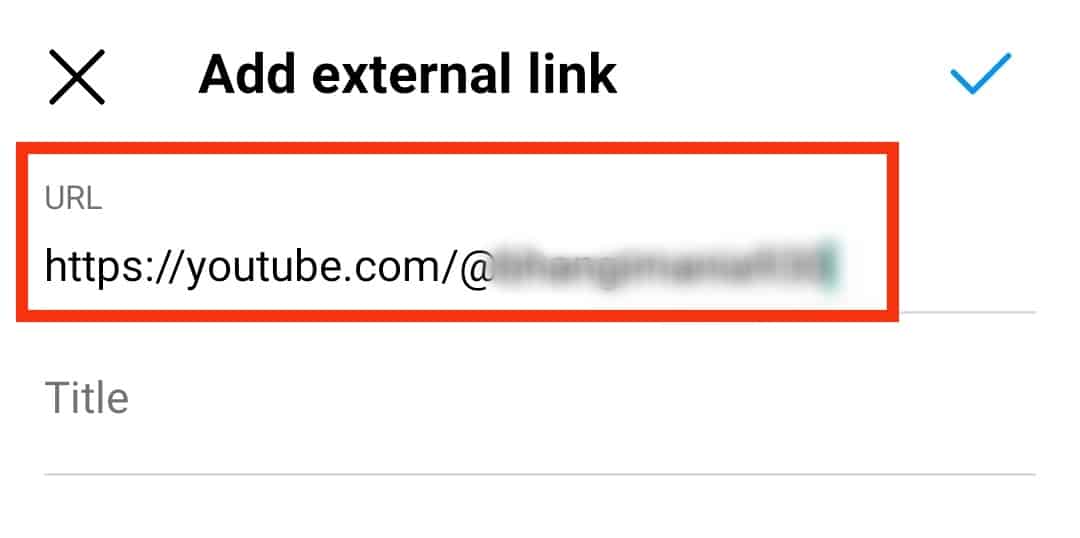
- Tap the done button in the top right corner.
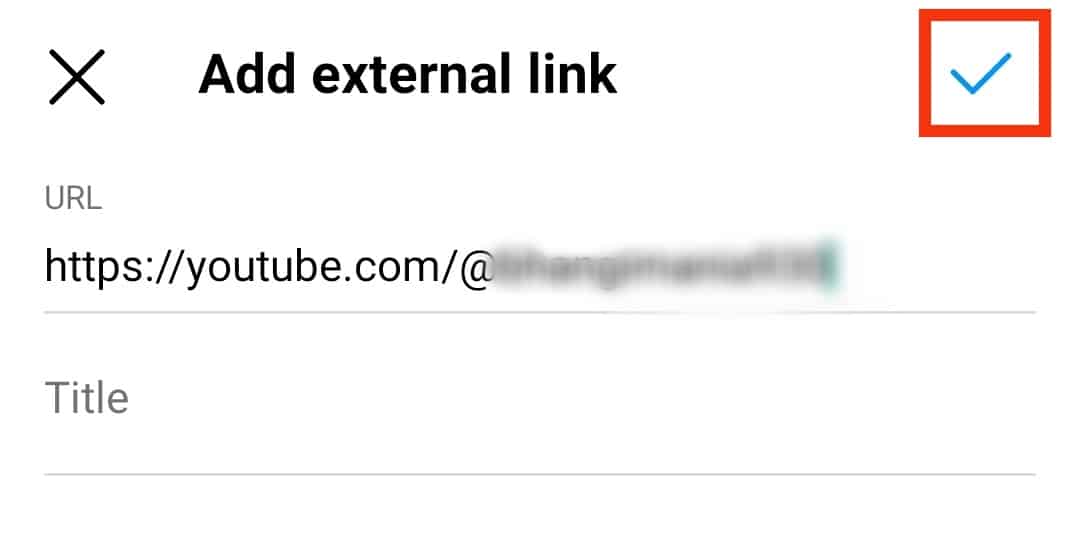
With over one billion monthly active users, Instagram is a powerful platform for promoting your Youtube channel. Including a link to your channel in your bio makes it easy for potential viewers to find and subscribe to your content.
Conclusion
There you have it; a quick and easy guide on how to put your YouTube link on Instagram.
Let’s run a recap! To put your YouTube link on Instagram, copy the link in the YouTube app. Then, open the Instagram app and tap your profile icon at the bottom right.
Next, tap on the” Edit Profile” button. After that, tap on the “Links” section and add your link.
As you can see, with a little effort, you can turn Instagram into a valuable source of traffic for your Youtube channel.
FAQs
You cannot add direct links to Instagram posts, as you can on many other social networking networks. You may technically do so, but they only show in text. That is, they will not be clickable links.
You may be unable to post links to your Instagram story because you are ineligible. Currently, there are at least two ways to be eligible to add links to Instagram stories: Have at least 10,000 followers or a verified account.