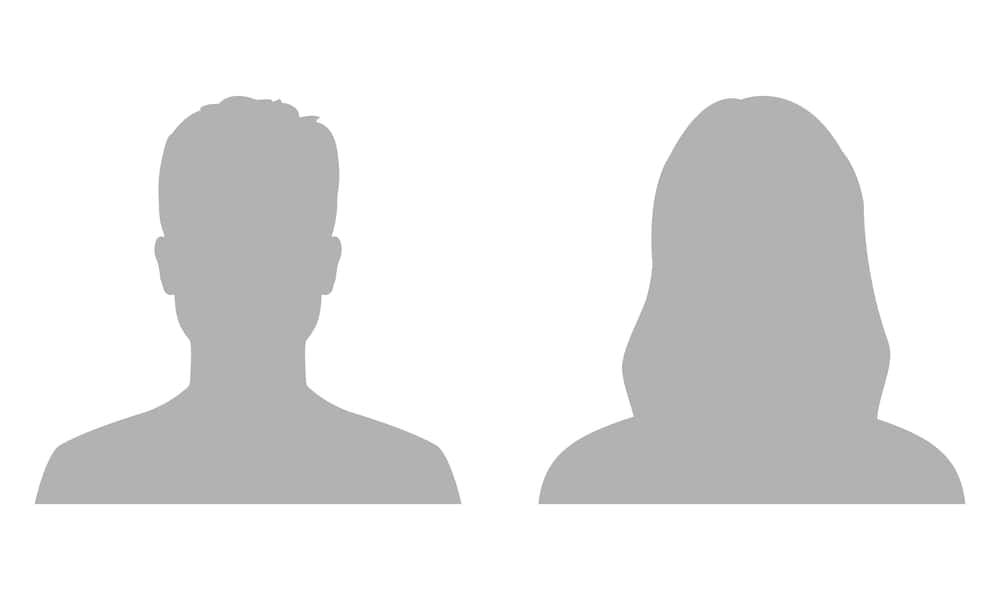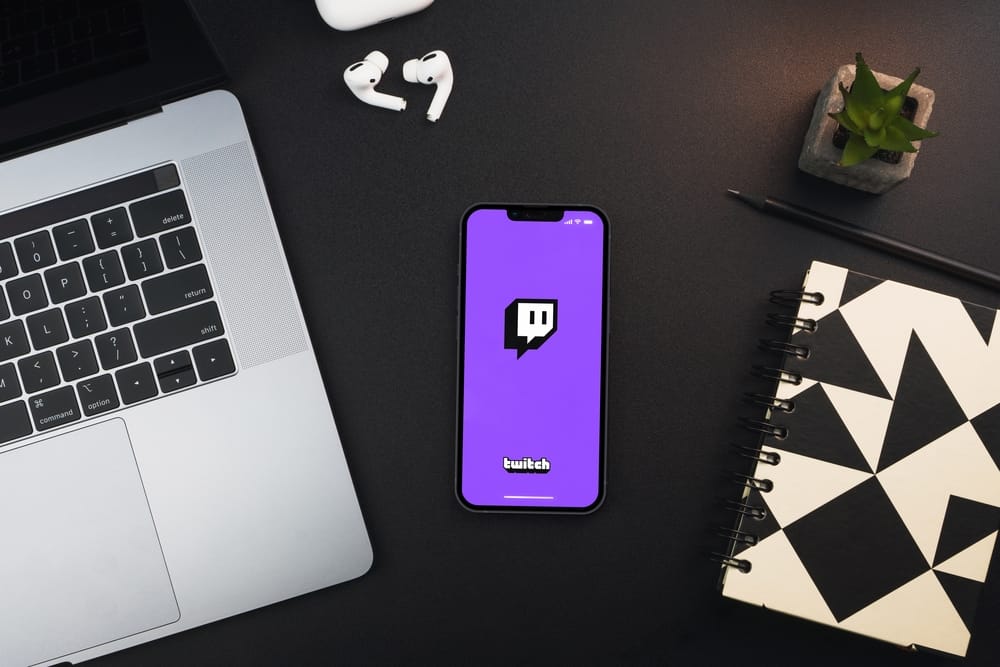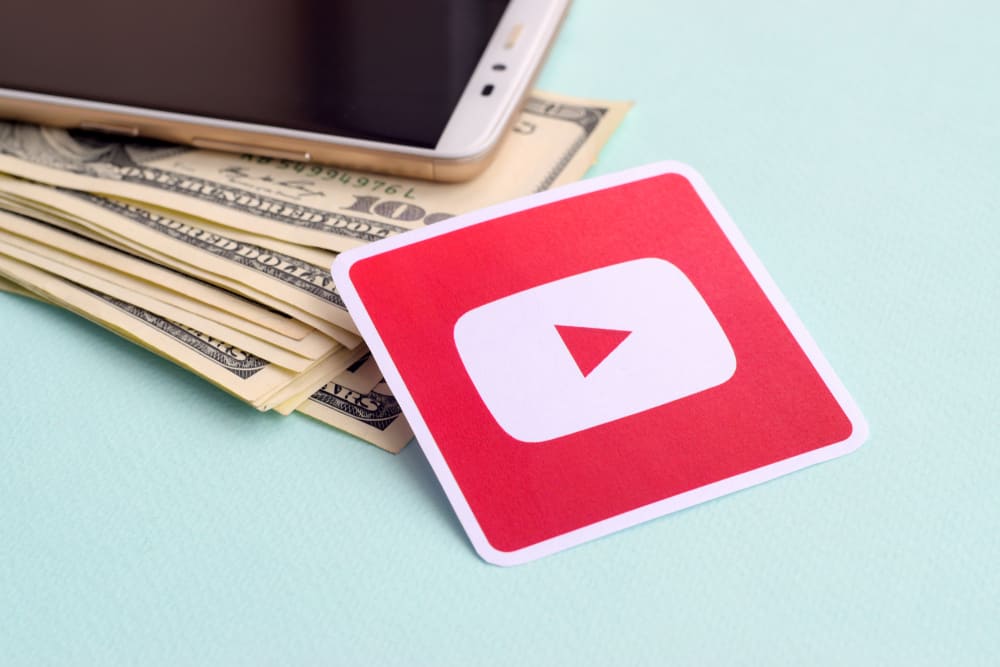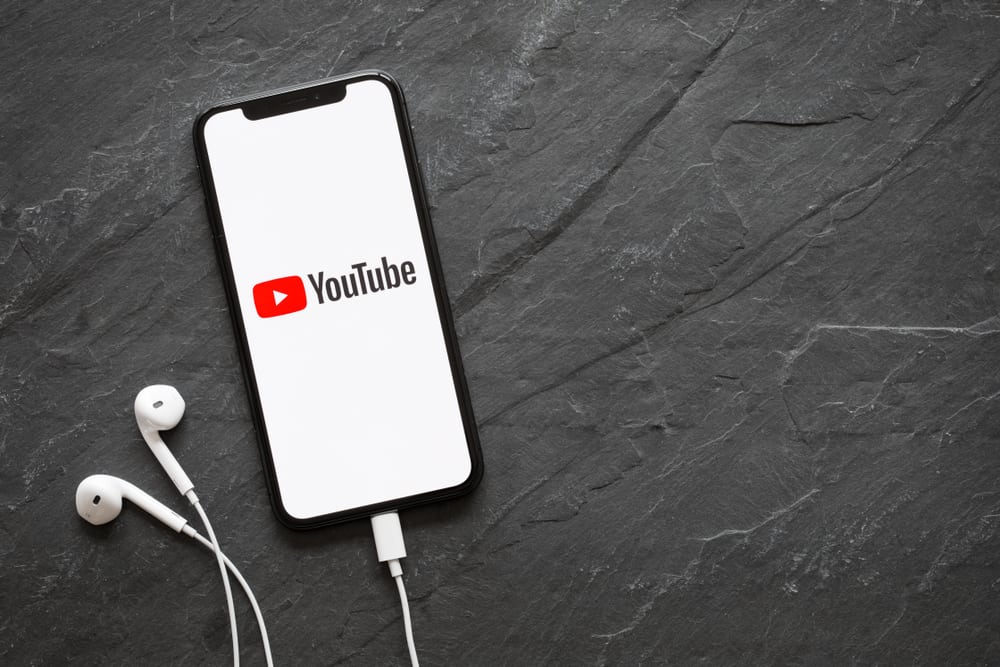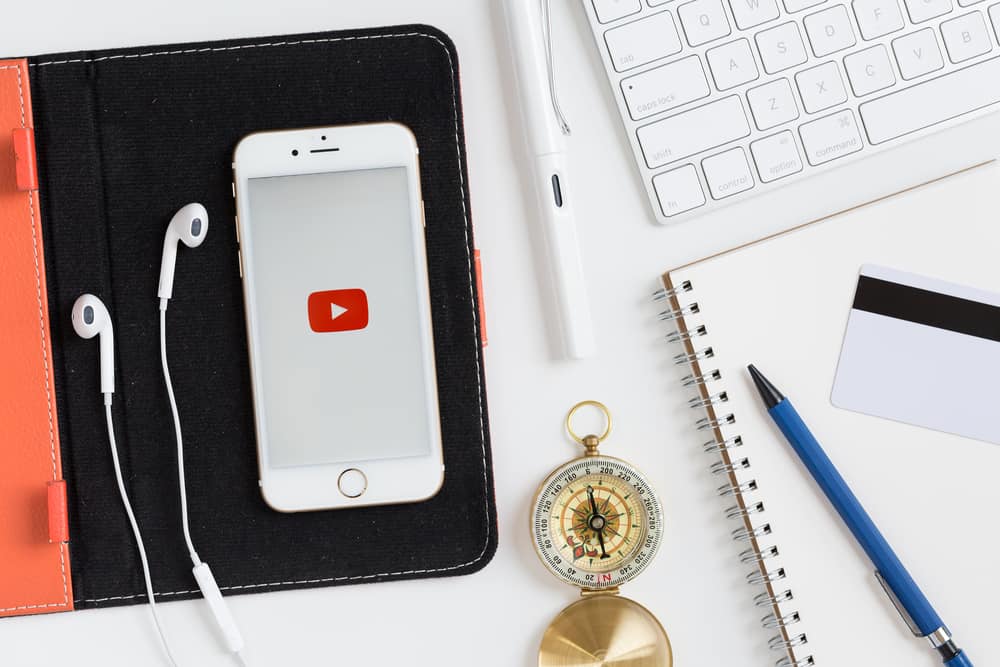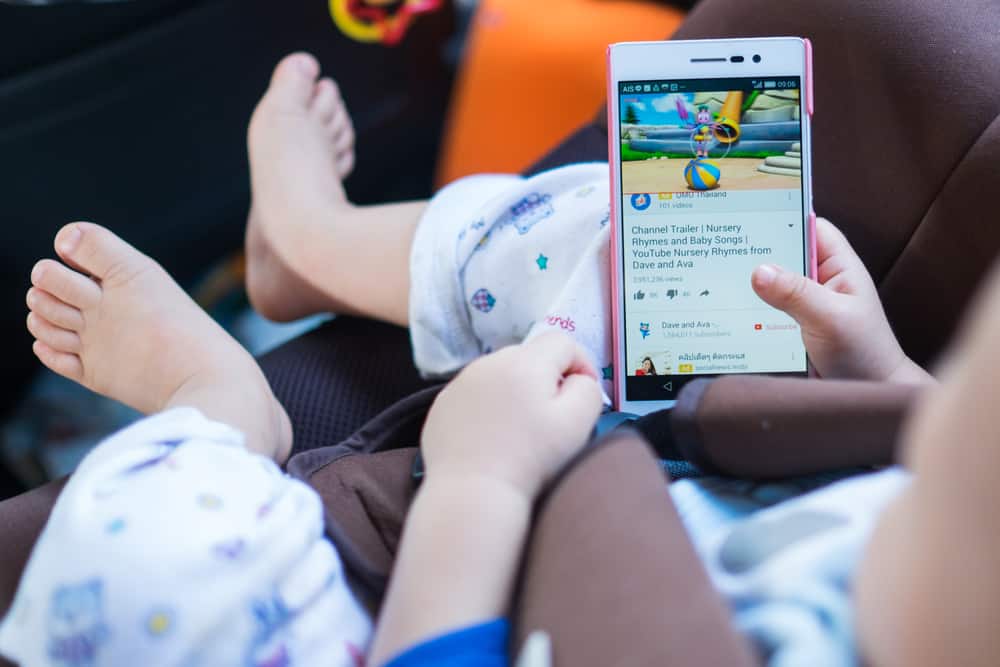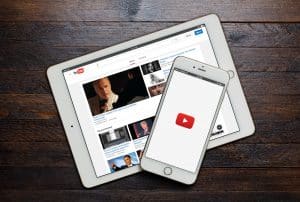Thumbnails play a key role in increasing the chances of viewers viewing a given YouTube Shorts. When you have a catchy thumbnail, you attract people to watch the clip.
A video with a thumbnail is likely to perform better than one without. Although we are mainly used to long-form videos having thumbnails, the same applies to YouTube Shorts, and we will discuss more about it in this post.
After creating YouTube Shorts and before uploading them, then is the ideal moment to add a thumbnail. Because you can not change the already added thumbnail. But you can change the thumbnail of other videos. To do so, open the YouTube Studio app, navigate to the “Content” tab, click on the video, and tap the “Edit” button. Tap the “Edit” button again and select the new thumbnail you wish to use, then click the “Save” button.
We will cover what a thumbnail means and why having a thumbnail for your YouTube Shorts is essential. Next, we will cover the steps for uploading YouTube Shorts and add a thumbnail. Further, we will focus on changing a YouTube video thumbnail on the phone.
What Is a Thumbnail?
Impressions matter; when dealing with YouTube videos and Shorts, the first thing viewers see when they see your video determines whether they click on it.
A thumbnail is an image that appears as a cover image for your YouTube Shorts. When someone is accessing YouTube, they will first see the thumbnail before they can play the long-form video or YouTube Shorts.
YouTube allows creators to add thumbnails to their content, including YouTube Shorts. Unlike long-form videos, thumbnails on YouTube Shorts were first launched as an Android feature, but we expect to see the same happening for iOS.
How To Add a Thumbnail
Using your Android phone, here’s how to add a thumbnail when uploading YouTube Shorts.
- Open the YouTube app on your phone.
- Click the “Create” button (the plus icon).
- Select “Create a Short.”
- Select the duration for your YouTube Shorts.
- Record the clip by tapping the “Capture” button.
- Once recorded, tap the “Done” or checkmark button and edit it.
- Tap “Next” to bring up the ad details screen.
- Find the pencil icon at the top and tap it.
- Select the preferred thumbnail using the frame selector and tap the “Done” button.
- Complete adding other details for your YouTube Shorts.
- Lastly, hit the “Upload Short” button.
With that, you’ve created a YouTube Short and added a thumbnail. Viewers interacting with your YouTube Shorts will first see the thumbnail; when they tap on it, they will interact with your YouTube Shorts.
How To Change YouTube Shorts Thumbnail on Phone
After uploading your YouTube Shorts, you may get a case where you want to replace the existing thumbnail with a catchier one.
Maybe you no longer feel the current thumbnail aligns with the particular YouTube Shorts. Or perhaps you prefer using another thumbnail. Whatever the reason, changing your YouTube Shorts’ thumbnail is currently impossible.
Therefore, you can change the thumbnail on your other videos. Here’s how you can do it on your phone.
- Open the YouTube Studio on your phone.
- Navigate to the “Content” section.
- Find the video you want to edit and tap on it.
- Once the selected video opens, tap the “Edit” button (pencil icon) at the top.
- On the thumbnail, tap the pencil icon again.
- Select the new thumbnail that you want to use and tap “Done.”
- With the new thumbnail in place, tap the “Save” button for the changes to apply.
You now have a new thumbnail for your YouTube video. When you wish to change it in the future, use the same steps. We can hope that YouTube adds this feature for Shorts, and if they do, the steps are probably very similar.
Remember, a thumbnail is key in increasing views for your YouTube video. Therefore, focus on getting a creative and specific thumbnail that is catchy for the viewers and aligns with your content.
Conclusion
You can change the thumbnail for YouTube videos by accessing YouTube Studio and editing the thumbnail section. Unfortunately, you can’t change the YouTube Shorts thumbnail.