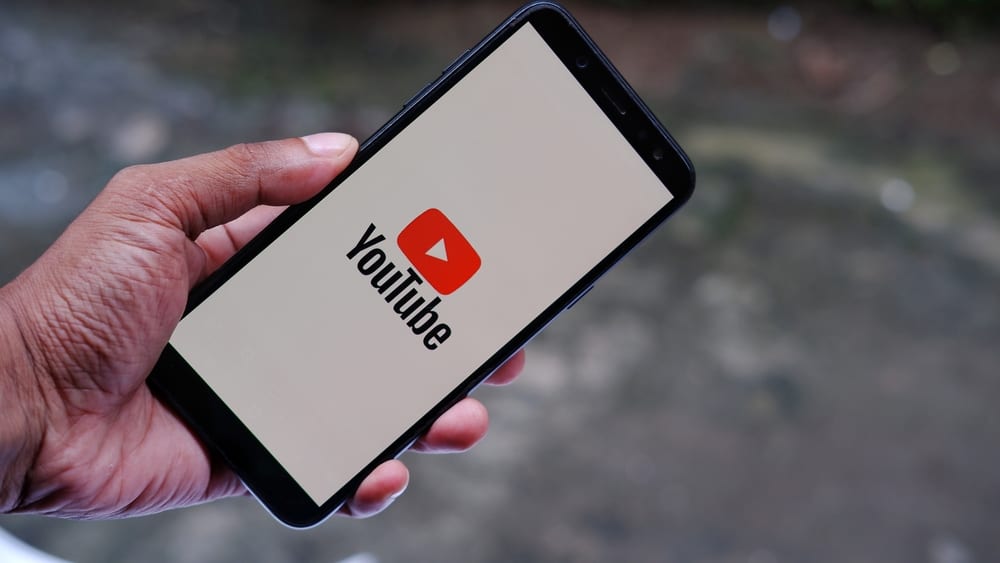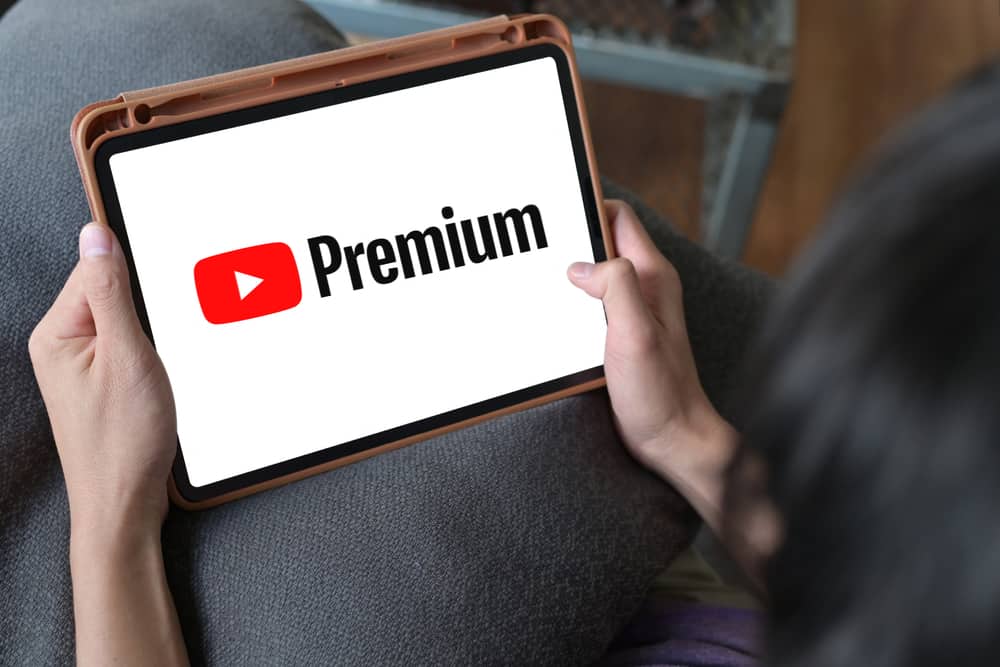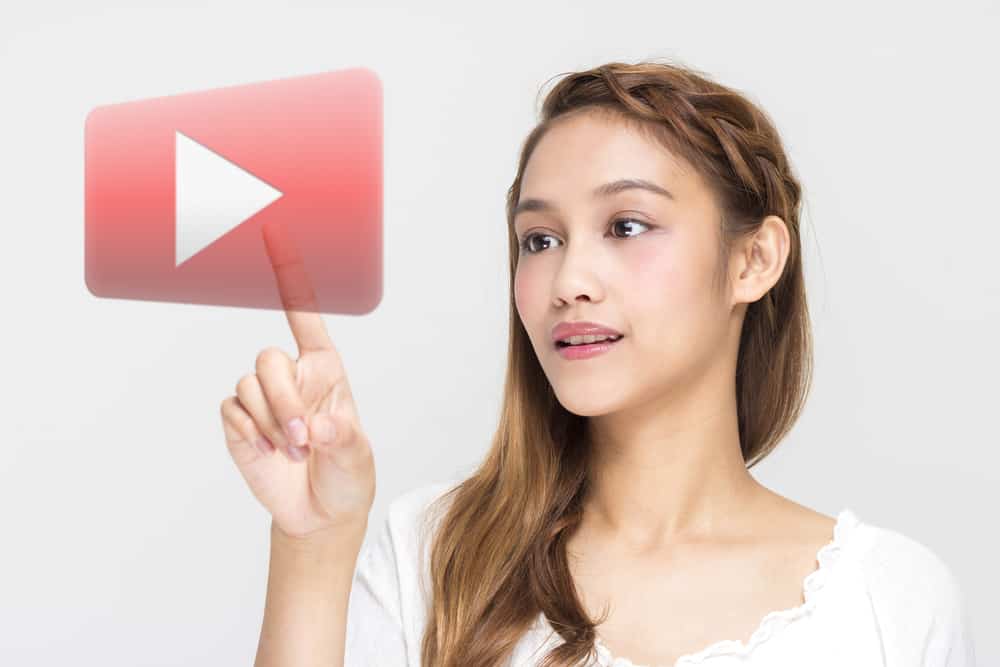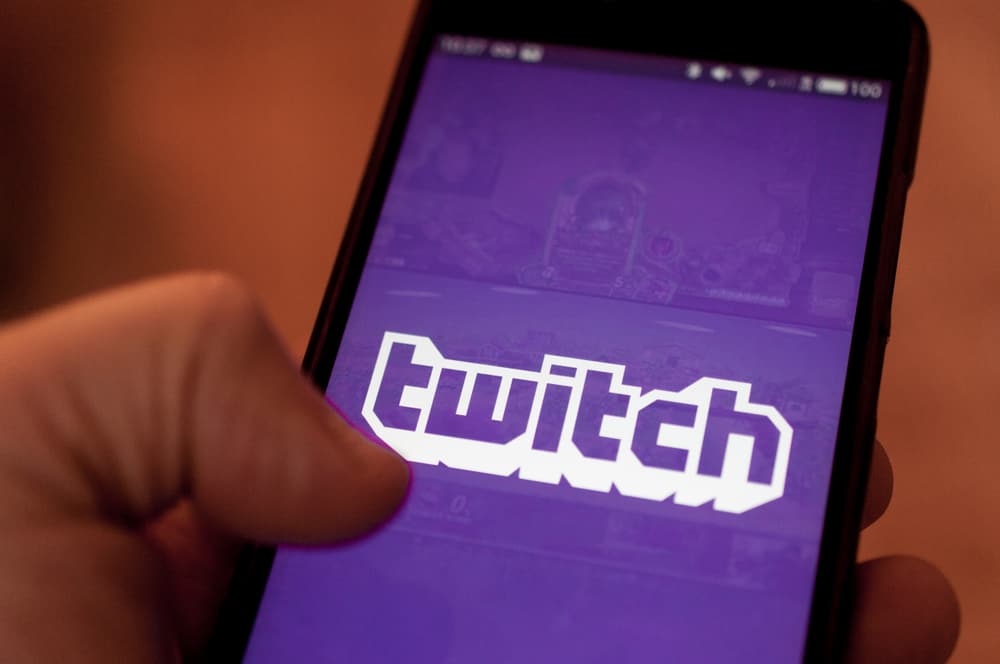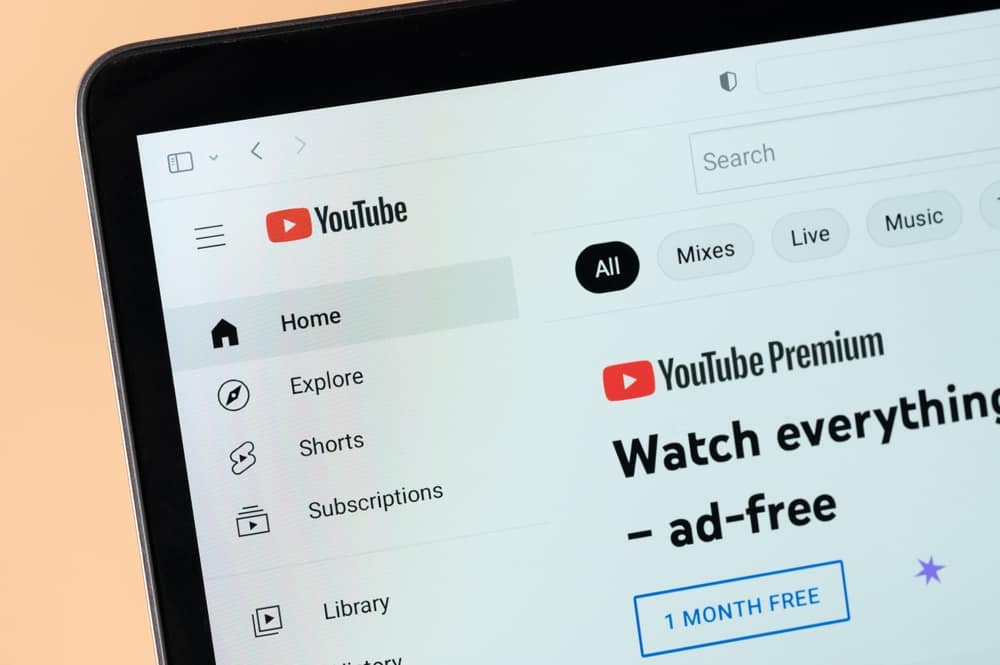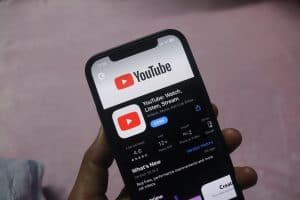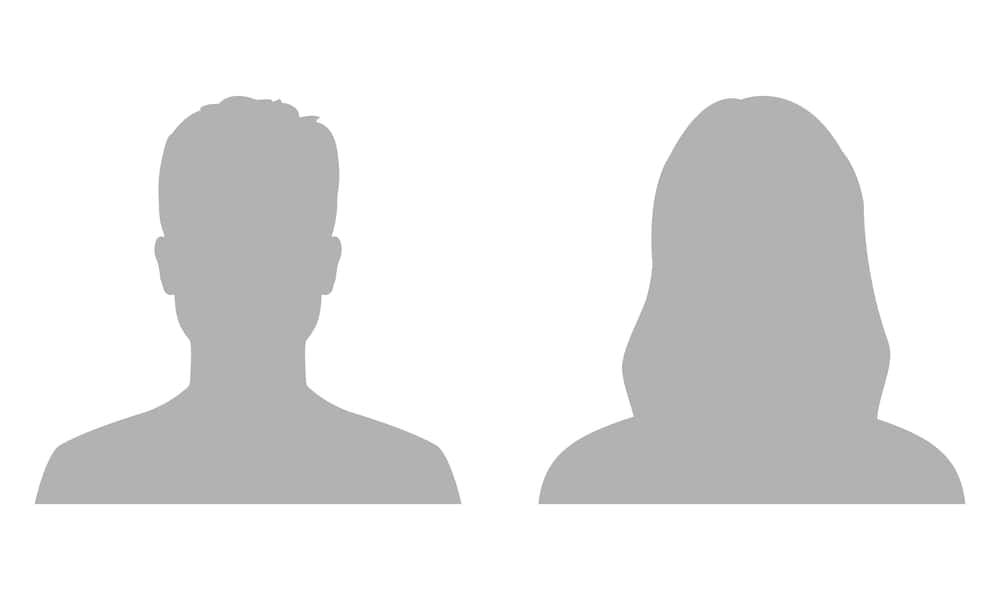
You may want to change your profile picture for various reasons.
Maybe there is a significant change in your style or appearance, and the old picture doesn’t represent you anymore.
The old profile picture could also seem boring, and you want to spice up your YouTube branding.
But how do you change a YouTube profile picture?
You can change your YouTube profile picture from the app or website. On the app, tap on your profile picture and select “Your channel.” Next, tap the pencil icon on the home page to view the channel settings. Then, tap the camera icon on your profile picture and select “Choose from your photos.” Finally, select your preferred image in your media library, adjust the image to your preference, and tap “Save.”
Learn how to change your YouTube profile picture in this tutorial.
Overview of Changing YouTube Profile Picture
A time comes when changing your YouTube profile picture makes sense. You may be tired of the old image and want to spice up your brand with a new look.
Or maybe you went through a significant style or appearance change, and the old photo no longer represents you.
Whatever your reason for changing your profile picture, this guide will help you. But what is the ideal YouTube profile picture?
YouTube recommends your profile picture to meet the following aspects:
- Be in a JPG, BMP, PNG, or GIF format
- Have an 800 x 800 pixels size
- A square or round image that renders AT 98 X 98 pixels
Your YouTube profile picture should represent your channel, style, and brand. It should also be sharp and expressive.
Let’s get into the steps to change your YouTube profile picture below.
Changing Your YouTube Profile Picture
YouTube provides several ways to change your profile picture.
You can change it on the YouTube app, YouTube Studio app, or through the website.
On the YouTube App
Follow these steps:
- Open the YouTube app.
- Tap on your profile picture.
- Select “Your channel.”
- Tap the pencil icon on the home page to view the channel settings.
- Tap the camera icon on your profile picture.
- Select “Choose from your photos.”
- Select your preferred image in your media library.
- Adjust the image to your preference.
- Tap “Save.”
The profile update takes a few moments to reflect across YouTube.
On the YouTube Studio App
Follow the steps below to change your YouTube profile picture on YouTube Studio:
- Open the YouTube Studio app.
- Tap on your profile picture.
- Select “Edit Channel Profile.”
- Tap the camera icon on the profile picture. Permit YouTube to access your media library.
- Select a new image from your media library.
- Adjust the image to your preference.
- Tap “Save.”
You’ll see a ‘profile picture updated successfully’ alert.
On PC
Follow the steps below:
- Launch your browser and go to www.youtube.com.
- Sign in to your account.
- Click on your profile picture in the top right corner.
- Select “YouTube Studio.”
- Navigate to the “Customisation” tab.
- Select “Branding.”
- Click “Change” on the “Picture” section.
- Select a new image from your media library and click “Open.”
- Adjust the picture to your preference.
- Click “Done.”
- Click “Publish.”
You’ll see a ‘changes published’ notification.
Winding Up
Changing your profile picture once in a while is great, especially when you want to highlight a change in your style or appearance.
YouTube lets you manage your profile picture on the YouTube app, the YouTube Studio app, and the website.
This guide has discussed changing your YouTube profile picture in three ways.
FAQs
A good YouTube profile picture should represent your channel, branding, and style. It could be a picture of you, a brand logo, or another branding asset. Whatever you choose, let it be sharp, expressive, and visually appealing.v
YouTube recommends a profile picture with a size of 800 x 800 pixels. After uploading the image, you need to adjust the image to fit a 98 x 98 pixels display.
Yes. Your YouTube and Gmail accounts share a profile picture when your YouTube account is personal. You can use different profile pictures on the two accounts if you change your YouTube account to a brand account.