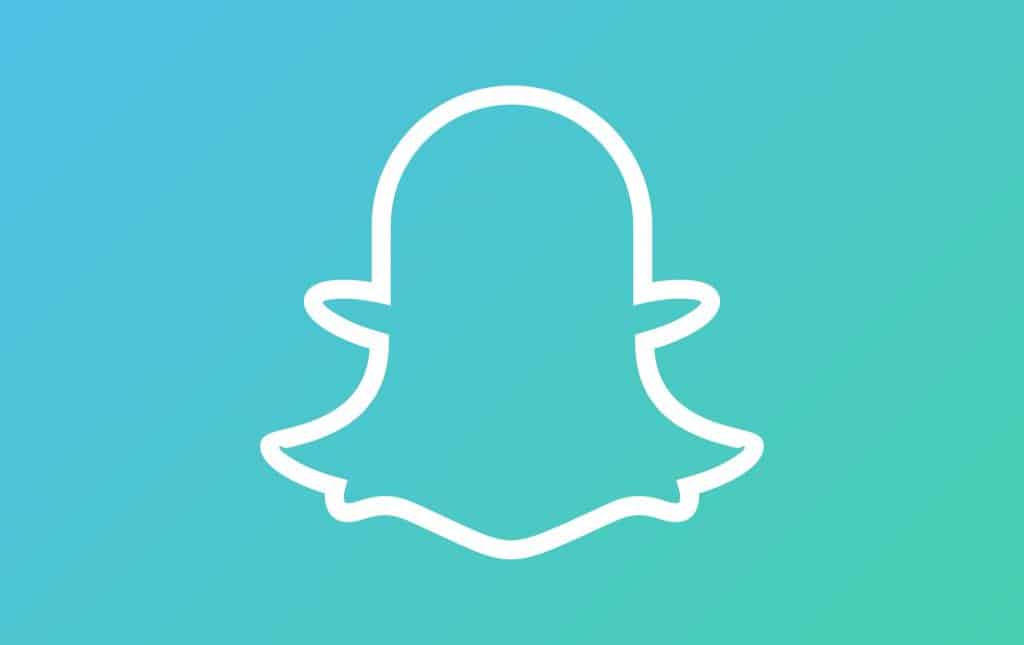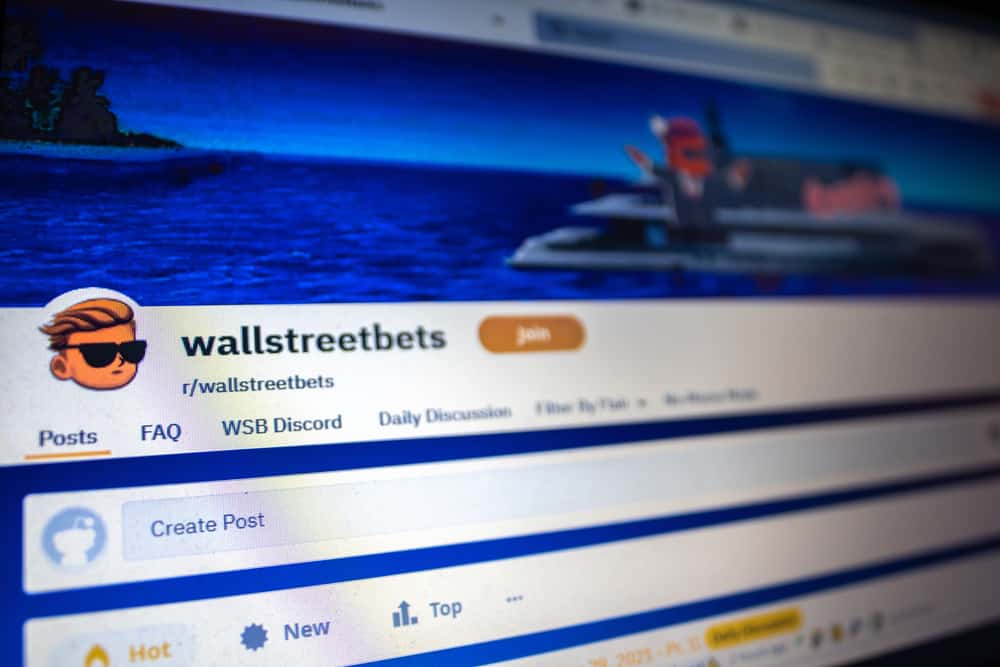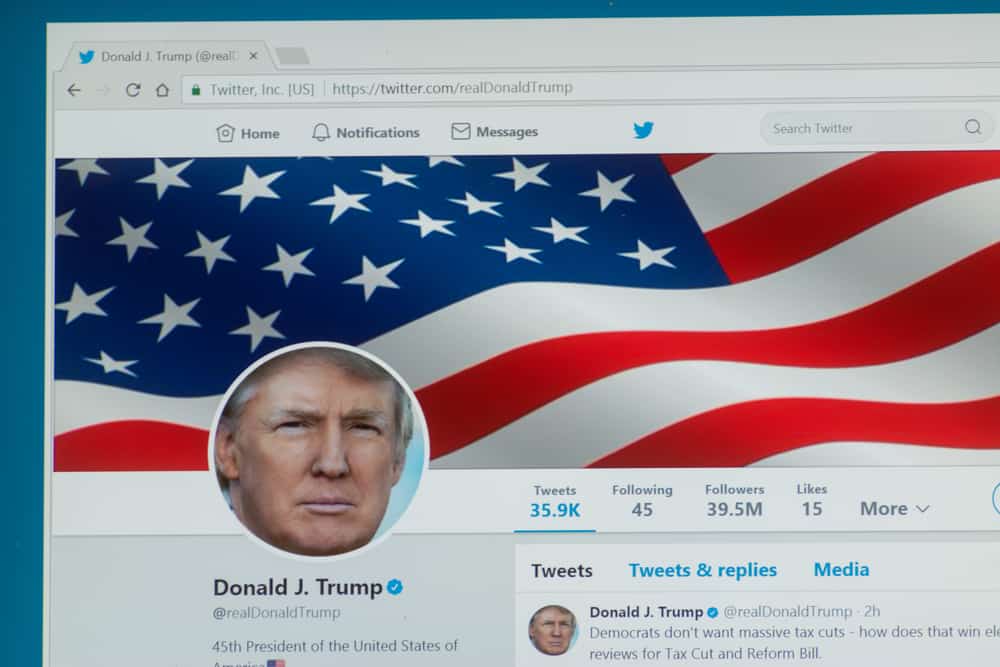
Twitter is among the most popular social media platforms, with over 330 million monthly active users. One of the great things about Twitter is that you can easily change your profile picture.
That can be a great way to support a cause, show off your new hairstyle, or change things. If you’re unsure how to change your picture on Twitter, don’t worry – it’s easy!
To change your profile picture on Twitter, navigate to your Twitter profile and click the “Edit profile” button. Next, click on the current profile photo and select the new one from your device. Finally, crop the image, click “Apply,” and hit the “Save” button.
You now have a new and improved Twitter picture with the steps above. However, you need more information about changing your profile picture on Twitter.
This blog post will walk you through the step-by-step guide on changing your profile picture on Twitter and provide you with other relevant information you need to know when changing your profile picture on Twitter.
Why Should You Change Your Twitter Profile Picture?
Your profile picture is one of the first things people see when they visit your Twitter page, so choosing an image that represents you well is essential. You may want to change your profile picture for several reasons.
It could be that you want to reflect a new look or style. You could also intend to show support for a cause or organization. In these cases, you’ll be looking enthusiastic about changing your profile picture on Twitter.
Another notable reason is to celebrate a holiday or special event. Whatever your reason for changing your profile picture, it’s always easy to do. The section below will delve into that.
How To Change Your Twitter Profile Picture?
Changing your profile picture is slightly different on mobile devices and PCs. We will show you how to do it on any device. If you are looking to remove your profile picture read this article.
Changing Twitter Profile Picture on PC
To change your Twitter profile picture on PC, follow the steps below:
- Navigate to Twitter on your favorite browser.
- Click on the “Profile” link in the left navigation.
- Click on the “Edit profile” button.
- Click on your current profile picture.
- Select the image you want to use as your profile picture from your PC.
- Crop the image and click on “Apply.”
- Click the “Save” button.
Changing Twitter Profile Picture on Mobile Devices
- Open the Twitter app on your mobile device.
- Tap your profile picture in the top left corner.
- Select “Profile.”
- Tap on the “Edit profile” button.
- Tap on your current profile picture.
- Select the new picture from your gallery.
- Crop the image and tap the “Apply” button in the top right corner.
- Tap the “Done” button in the top right corner.
- Tap the “Save” button in the top right corner.
Having done that, you now have a new and improved Twitter picture.
What Makes a Good Twitter Profile Picture?
Many people first see your profile picture when they visit your Twitter page. Hence, it’s essential to choose an image that represents you well.
The ideal Twitter profile picture size is 400x400 pixels. You should also note that your picture will be cropped to a square.
When choosing or creating your image, consider the following:
- Use a high-quality photo. Your profile picture should be clear and easy to see. Avoid using blurry or low-resolution images.
- Make sure the focus of the photo is on you. If there are other people in the picture, make sure you’re the one who is most prominently featured.
- Use an image that shows your personality. Whether a casual selfie or a professional headshot, choose an image that reflects who you are and what you want people to know about you.
- Keep it current. Regularly update your profile picture, so it always represents the latest version of you.
Twitter is a social networking platform that allows users to share short messages called “tweets.” These short messages can contain only 280 characters, so it keeps Twitter clean and easy to read.
Tips for Taking a Great Profile Picture
Here are some tips for taking a great profile picture for your Twitter profile:
- Use a close-up of your face so that people can see you clearly.
- Make sure there is plenty of light so that your face is well-lit.
- Choose a background that is simple and uncluttered.
- Smile! A friendly smile will make you more approachable.
Conclusion
Since you now know how to change your profile picture on Twitter, give it a try.
Let’s do a recap! To change your profile picture on Twitter, navigate to your profile and hit the “Edit profile” button.
Next, tap on your current profile picture, and choose a new one from your device. Finally, crop the photo and finalize the change.
FAQs
Your browser or computer could cause your upload issue. If you’re having trouble changing your Twitter profile picture, try updating your browser or switching to a different browser.
Ensure that you click the ‘Save’ button. Otherwise, Twitter will not save your picture.
Twitter only accepts images in JPEG and PNG formats; the GIF format is not permitted. Ensure your photo is not larger than 3MB for the best results.