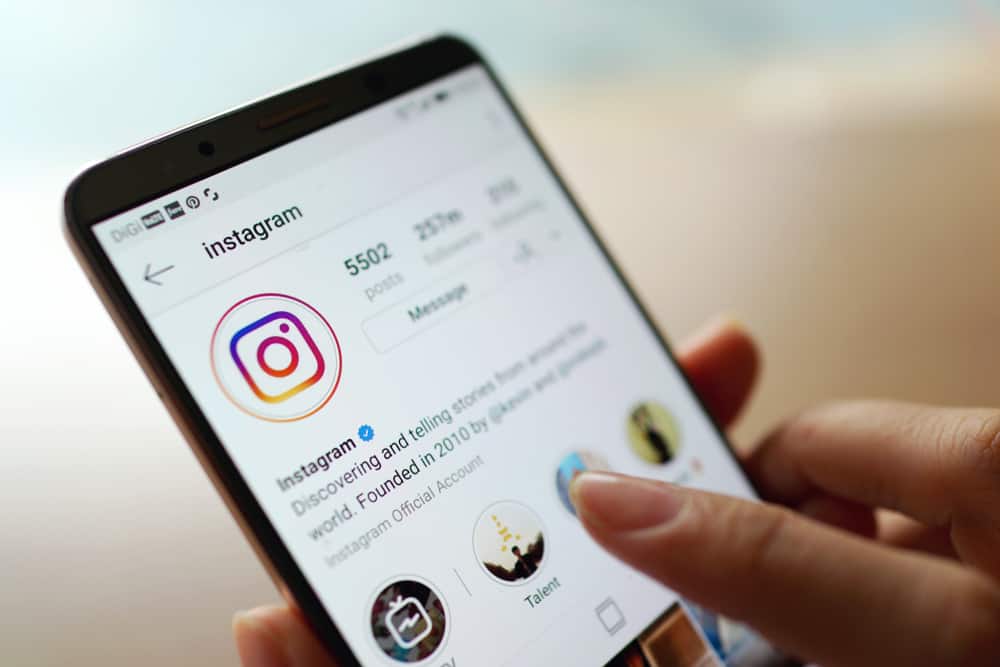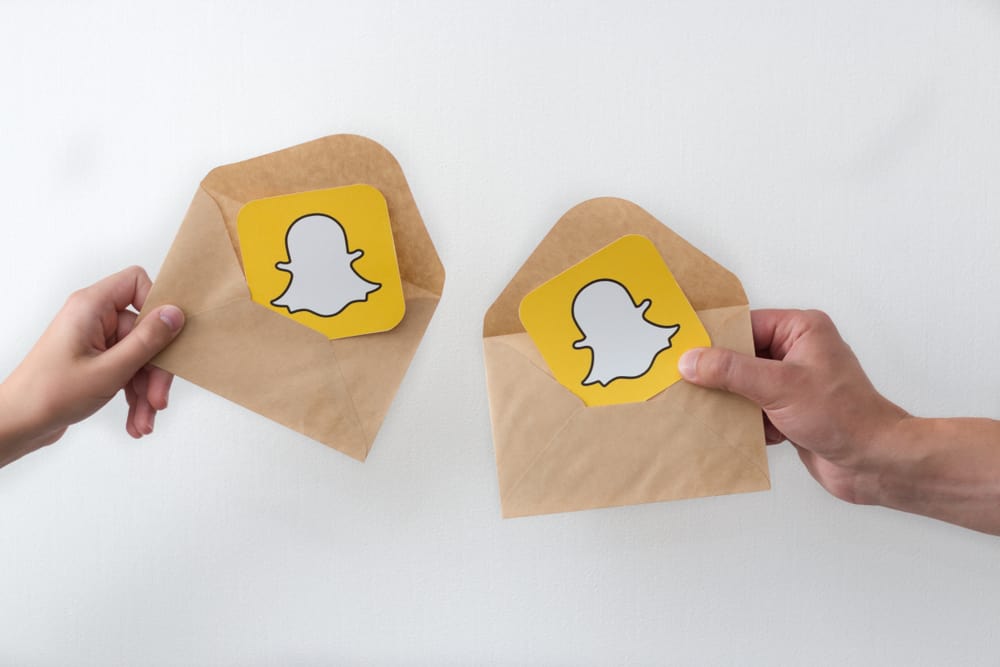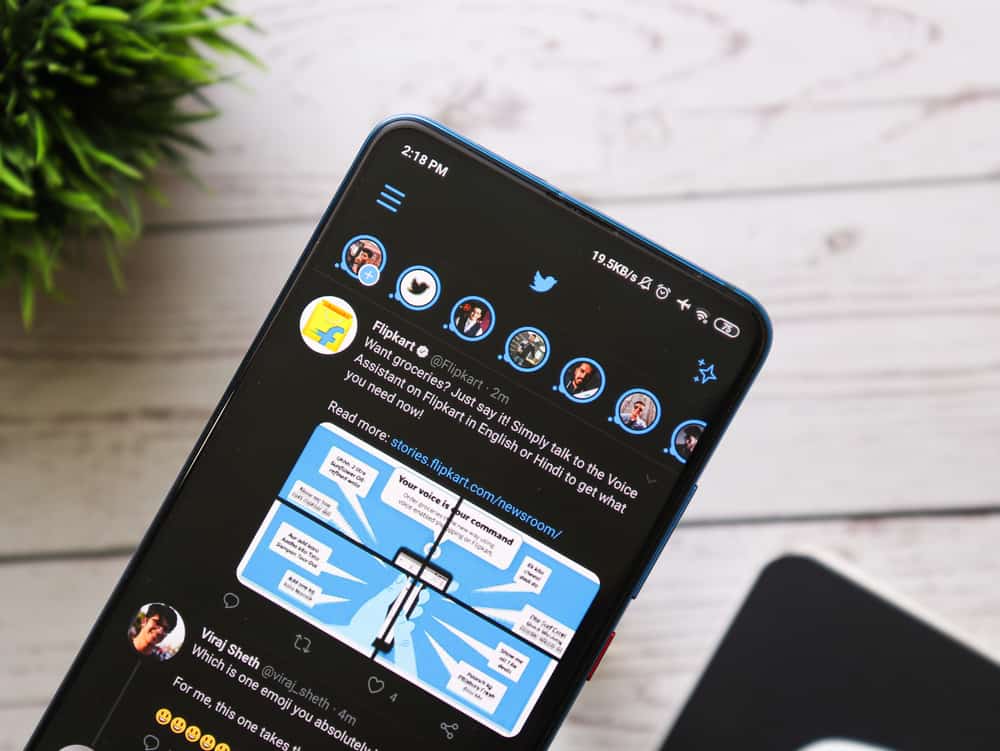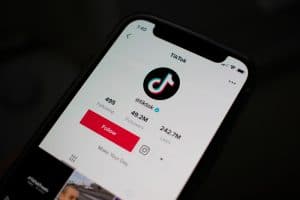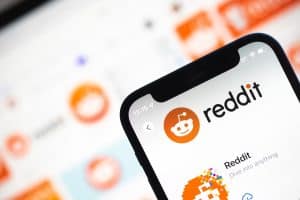Instagram owes its massive popularity to various excellent features and engaging content. We post photos and videos to interact with our social group on the platform, and in exchange, they let us know how they feel about it through comments and likes.
But sometimes, we like specific comments more than others and want to draw more attention to them. In such cases, we pin that comment. So, how can you pin a comment on Instagram?
Pinning a comment means enabling a comment to appear on top of the rest whenever someone opens a post. To pin a comment on a post, tap or swipe left on the commented text, and a few actionable options appear. Tap on the pin icon to pin the comment to the top.
Knowing how social media apps like Instagram work is a necessary life skill nowadays, and staying ahead of this information can keep you relevant in the market. If you want to learn how to manage comments on Instagram, here’s what you need to know.
Why Do People Pin Comments on Instagram?
Instagram comments have allowed people to have an opinion on your posts, which can help you garner feedback to hone your content. However, the content section on Instagram isn’t what it was intended to be.
It’s evolved as a vent for trolls, a battleground for internet sleuths, and a space for random cold adverts. We must filter out the few positive and relevant comments among all these unwanted comments and keep them on top.
Moreover, many celebrities and famous figures use Instagram, and their fame makes them a target for a stream of comments. Managing those comments sometimes adds to the stress and can result in a bitter user experience.
That’s why pinning a comment is considered to be a remedy for that. This way, you only highlight positive comments for positive impressions and drown out negative ones.
There also have been instances where many have used this feature to capitalize on it.
You can pin a maximum of 3 comments on your post. And the comments that you pin the last will appear at the top.
How To Pin Comments on Instagram?
Pinning comments on Instagram is a bit different depending if you use an iOS or Android device. We’ll discuss both devices below.
There is no way to pin a comment on the Instagram desktop version.
On an Android Device
Learning to pin comments on Instagram from your android phone is a no-brainer.
Let’s look at the step-by-step solution:
- Launch the Instagram app on your Android device.
- Tap on the profile icon in the bottom right corner.
- Tap on the post whose comment you want to pin.
- Tap on the comments section.
- Click on the comment you want to pin.
- Tap the pin icon at the top.
On an iOS Device
To pin a comment on Instagram on your iOS device, follow these steps:
- Open the Instagram app on your iOS device.
- Tap on the profile icon in the bottom right corner.
- Open the particular post.
- Tap on the comments section.
- Swipe left on the comment you want to pin.
- Tap the pin icon on the right side.
You can repeat this process to pin up to three comments on one post. Alternatively, if you have a new comment on your post you wish to pin, you can access it from the notifications section and pin it from there.
Instagram will let the commenter know if you pin their comments on your post. It sends them an immediate notification alerting them of your action.
To unpin the comment on Instagram, follow the same instructions.
How To Manage Comments on Instagram?
Instagram has allowed users to manage comments on their platforms with just a few taps, saving them a lot of time.
Social media managers or even rising public figures can operate their Instagram and manage the litter of comments. Instagram allows users to take the following actions on comments to manage them.
Delete Comments
The need to delete a comment is utterly understandable regarding Instagram’s comment culture.
If you want to delete a particular comment, go to that post, click or swipe left on the concerned comment, and tap on “Delete” from the bar of options that appear.
Edit Comments
Making errors while commenting or replying to a comment is common.
Unfortunately, Instagram does not allow the editing of comments. So, to undo a mistake, delete the comment and type a fresh one. Or reply with the correction to your comment.
Turn Off Comments
Turning off a comment on specific posts you know will attract adverse reactions can help you get peace of mind.
Click on the triple-dot icon on the top right of your post to turn off the comments. Find the “Turn off commenting” option and tap on it.
You can take various other actions to manage your Instagram comments, like limiting the duration of comments, muting certain comment notifications, etc.
Conclusion
In the end, Instagram provides an excellent way to showcase one’s talent and capitalize on it.
However, if you’re not well-versed in how to take specific necessary actions on the app, like pinning your favorite comments to the top, it can be challenging for you to survive on the platform.
We hope this guide provided new insights into the Instagram comments section.