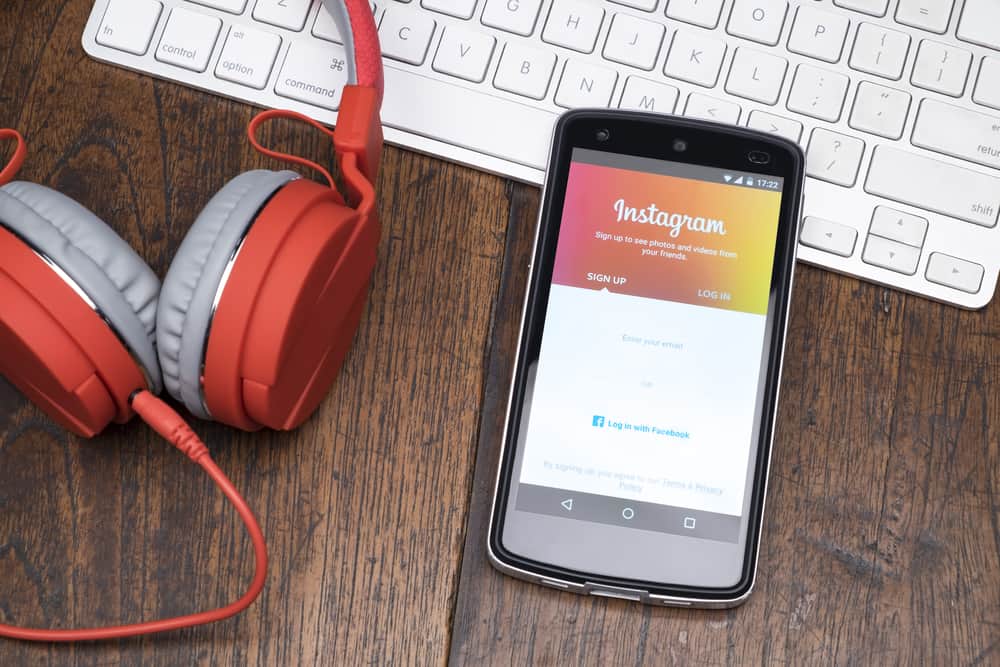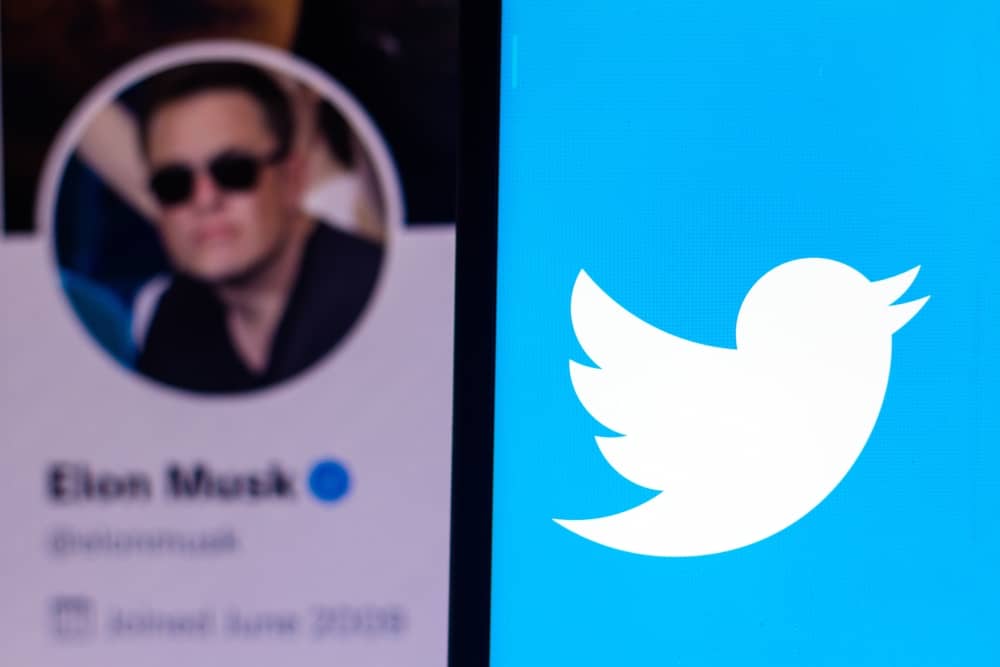
Twitter is yet to allow you to remove your profile picture.
It is almost impossible to delete an image you had previously uploaded as a profile picture and leave it blank.
But tech gurus have found a way to do this. It is pretty simple.
So, how can you remove your Discord profile picture?
Download Twitter’s default Avatar or a black wallpaper from Google to delete a profile picture on Twitter. Tap on the profile picture at the top left corner and select ‘Profile.’ Tap on ‘Edit profile’ and then tap the profile picture. Select the downloaded photo from the gallery to add it as your profile picture.
Removing your profile picture on Twitter means you want to go anonymous. Twitter allows this, but there isn’t the option to remove a photo like on other apps. Keep reading this article to learn how to go under the radar while maintaining your presence on the platform.
How To Remove Twitter Profile Picture on the Mobile App?
Removing your Twitter profile picture is one of the simplest things to do if you want to go anonymous. It is as simple as changing it to a different one.
You don’t have to be a tech guru to ace this. Luckily, the changes on your profile take effect instantly. You don’t need to keep reloading the page or logging out.
Follow these steps to change your Twitter profile picture using the mobile app:
- Download any black background or Twitter’s default avatar from Google (of course, you can choose any anonymous photo).
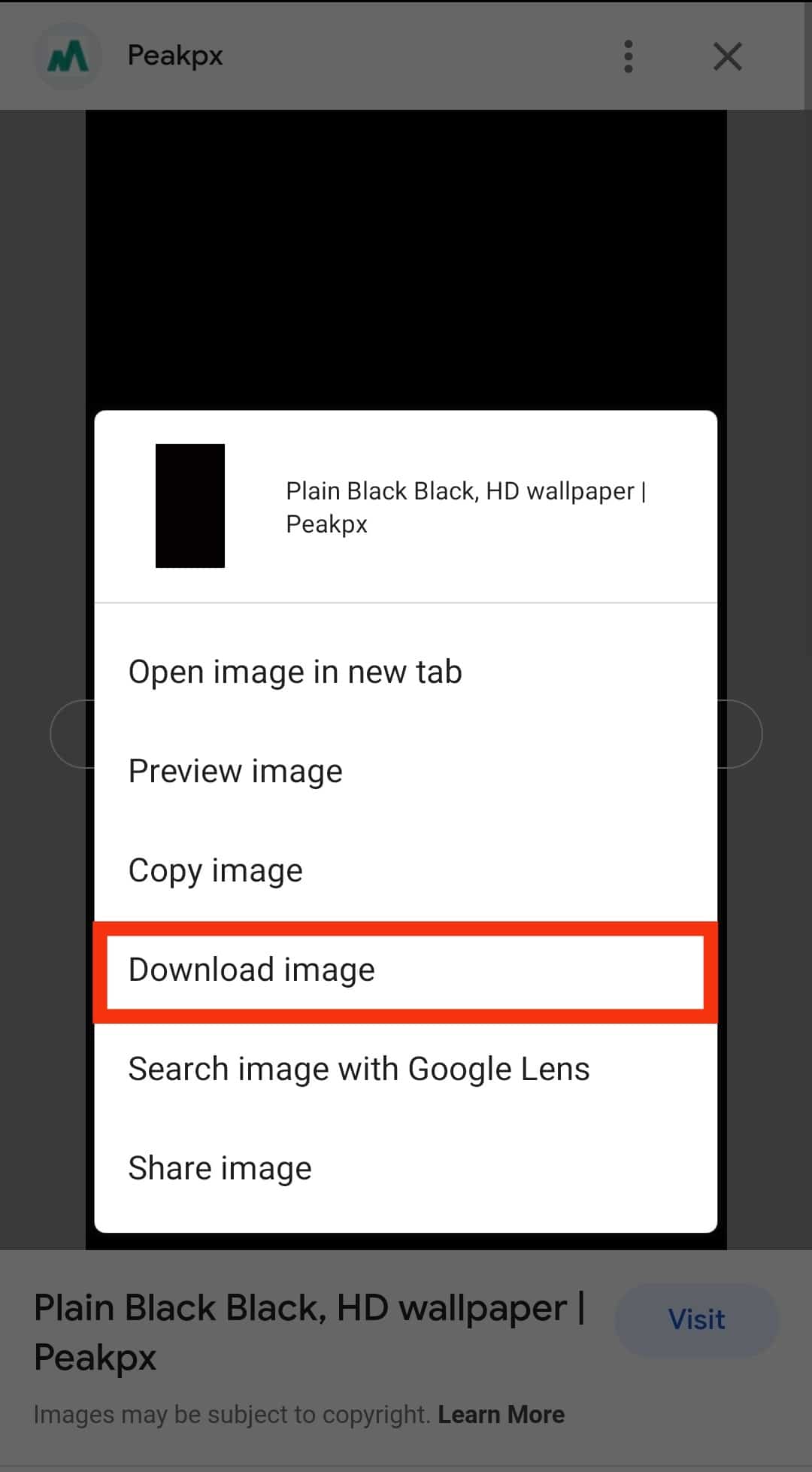
- Open the Twitter app on your mobile device.

- Tap on the profile picture in the top left corner.
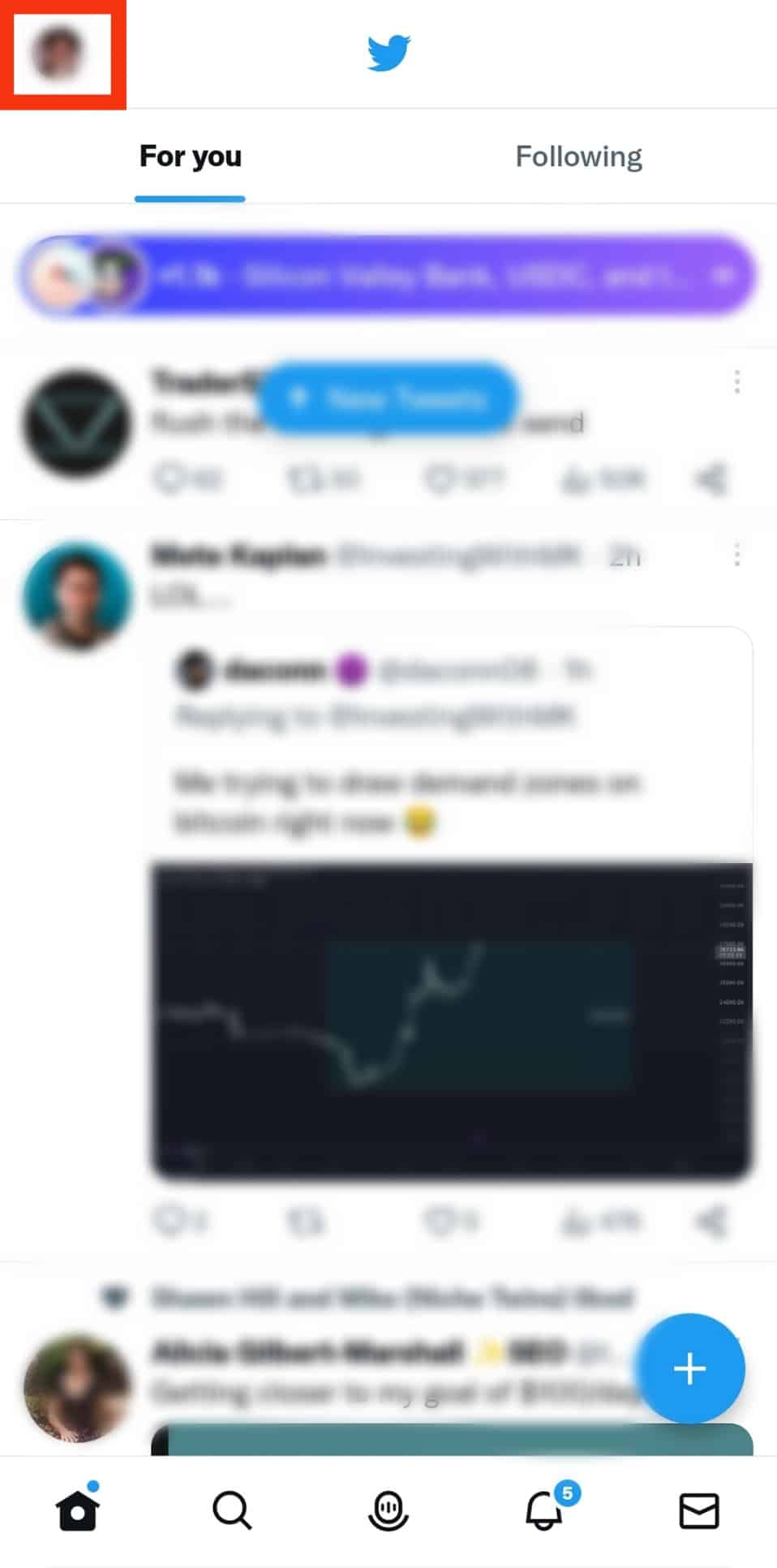
- Select ‘Profile.’
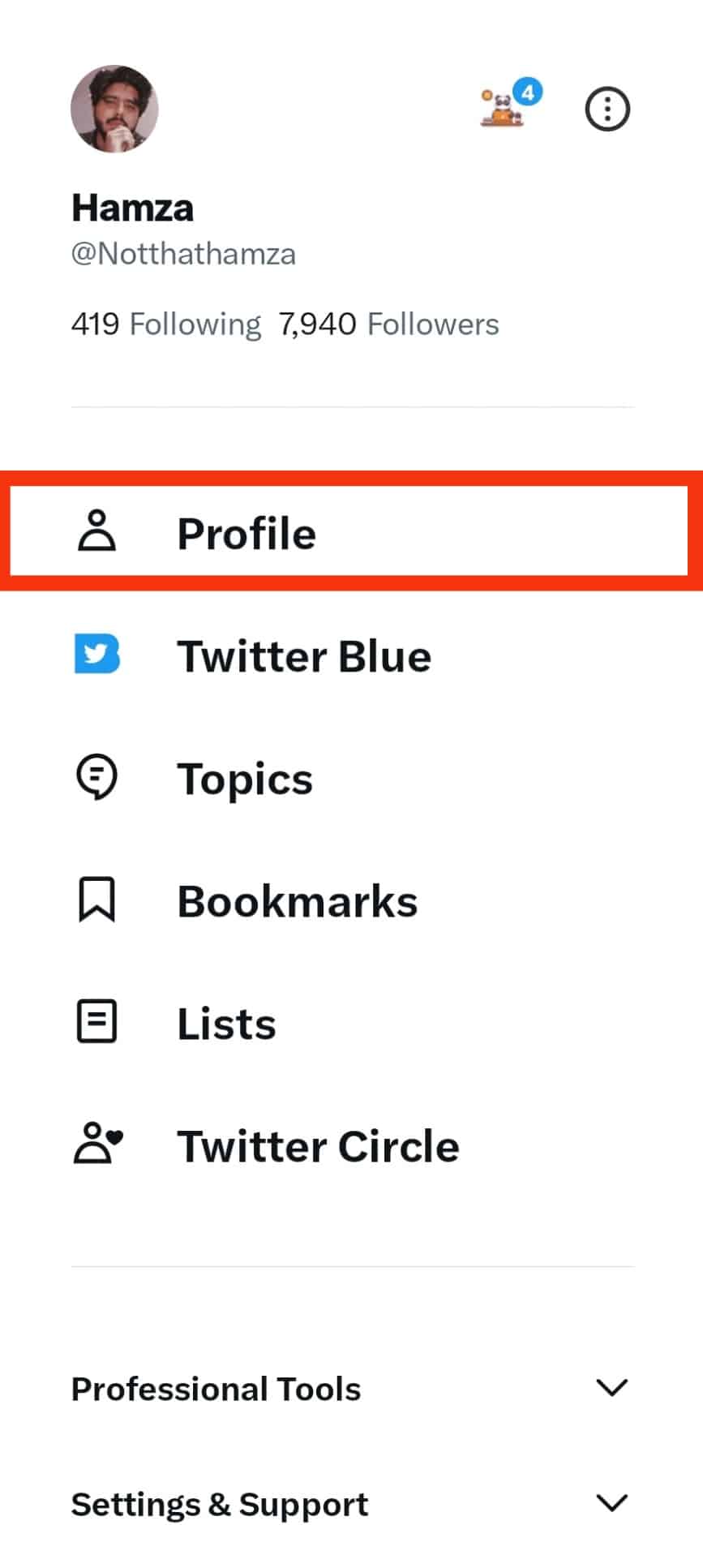
- Tap on ‘Edit profile.’
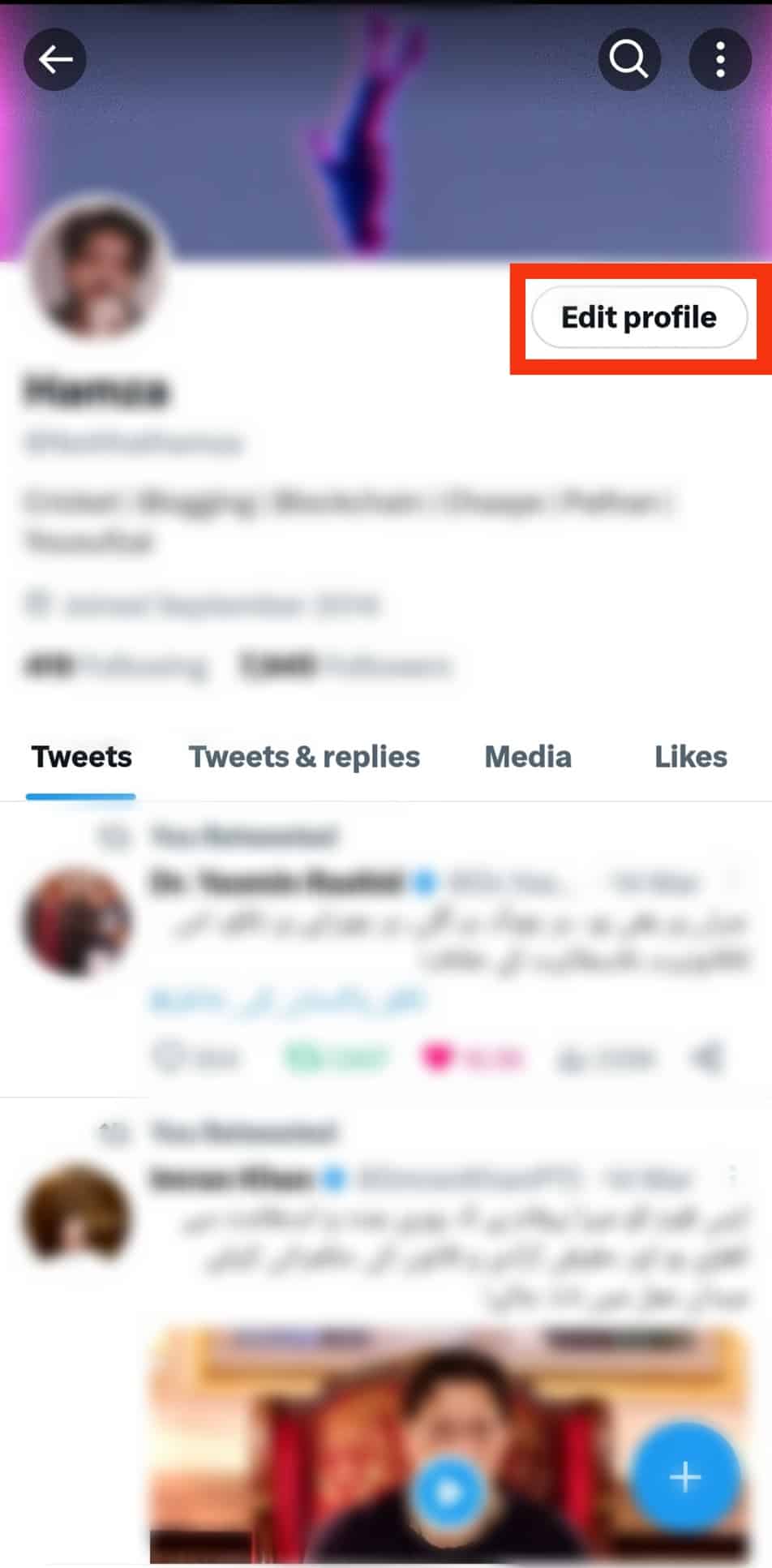
- Tap on the profile picture with a camera icon (the one in a circle).
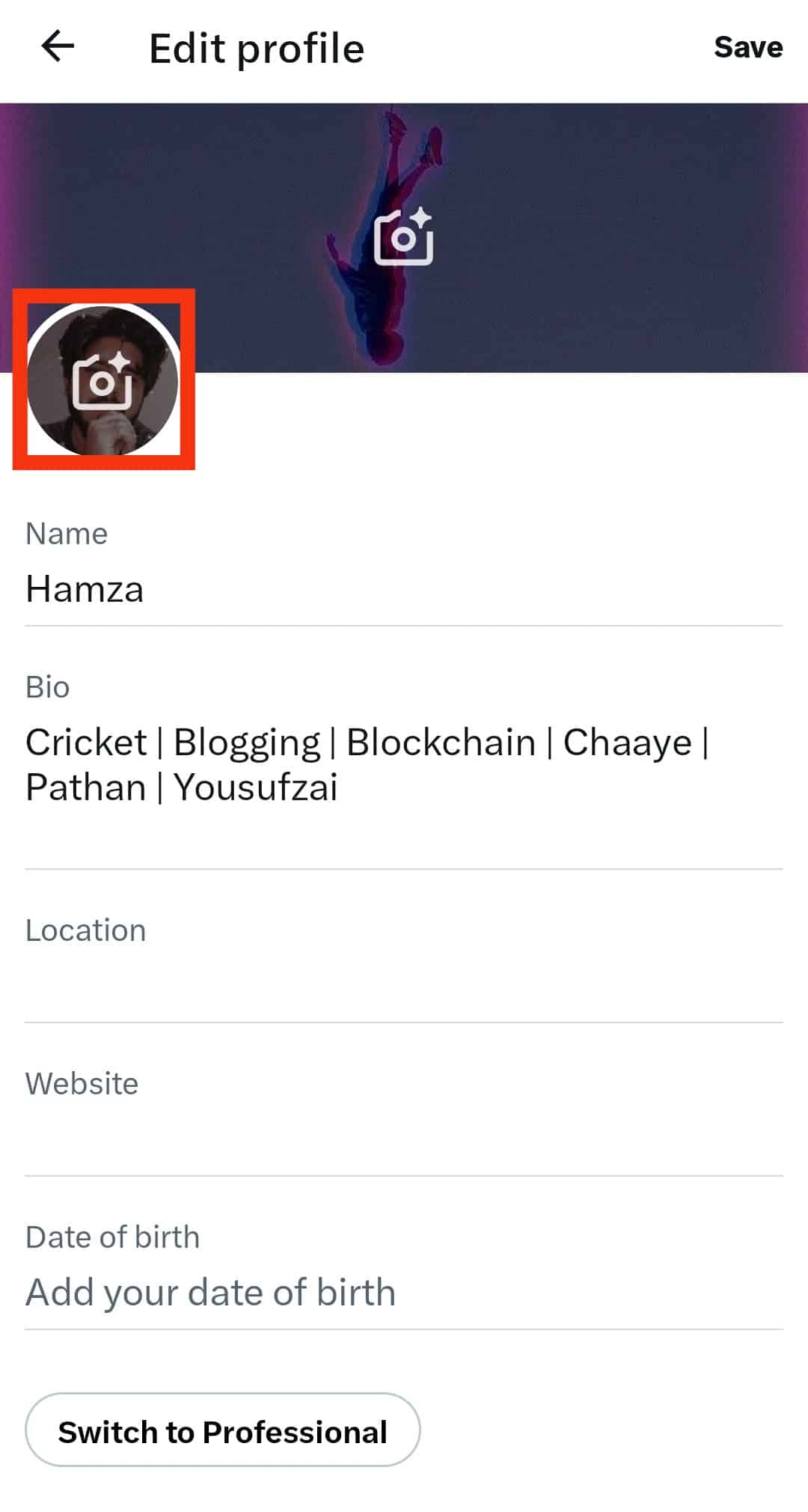
- Select “Choose existing photo” from the options.
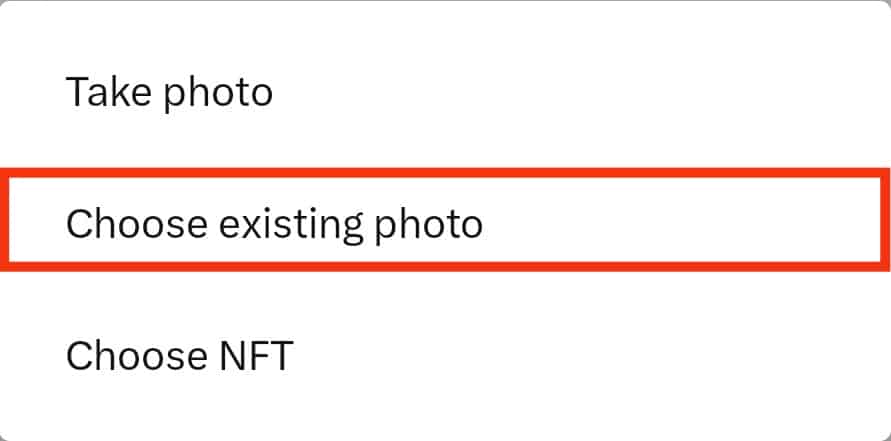
- Locate and tap on the picture you had earlier downloaded.
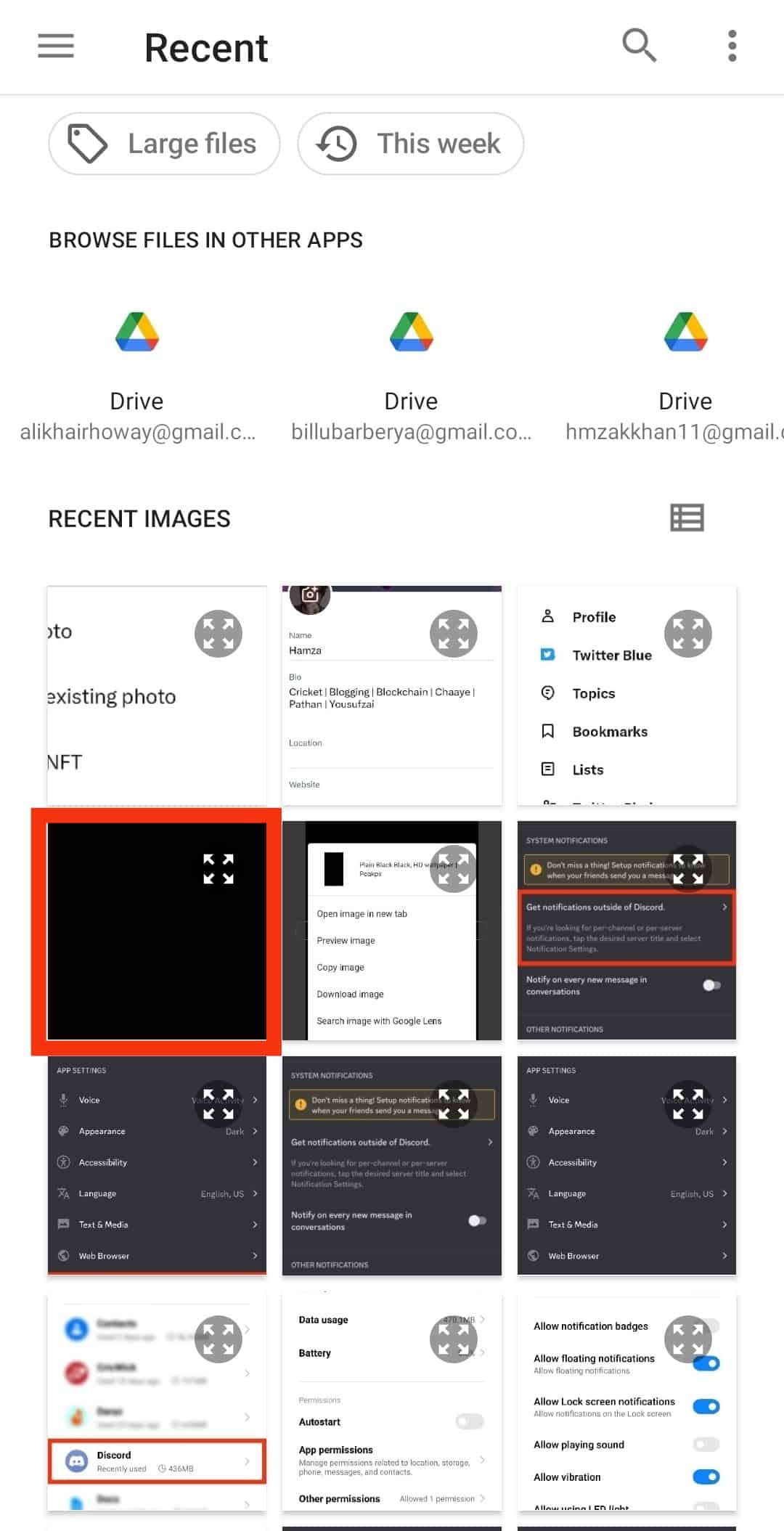
- Move and scale it accordingly and tap the “Use” button in the top right corner.
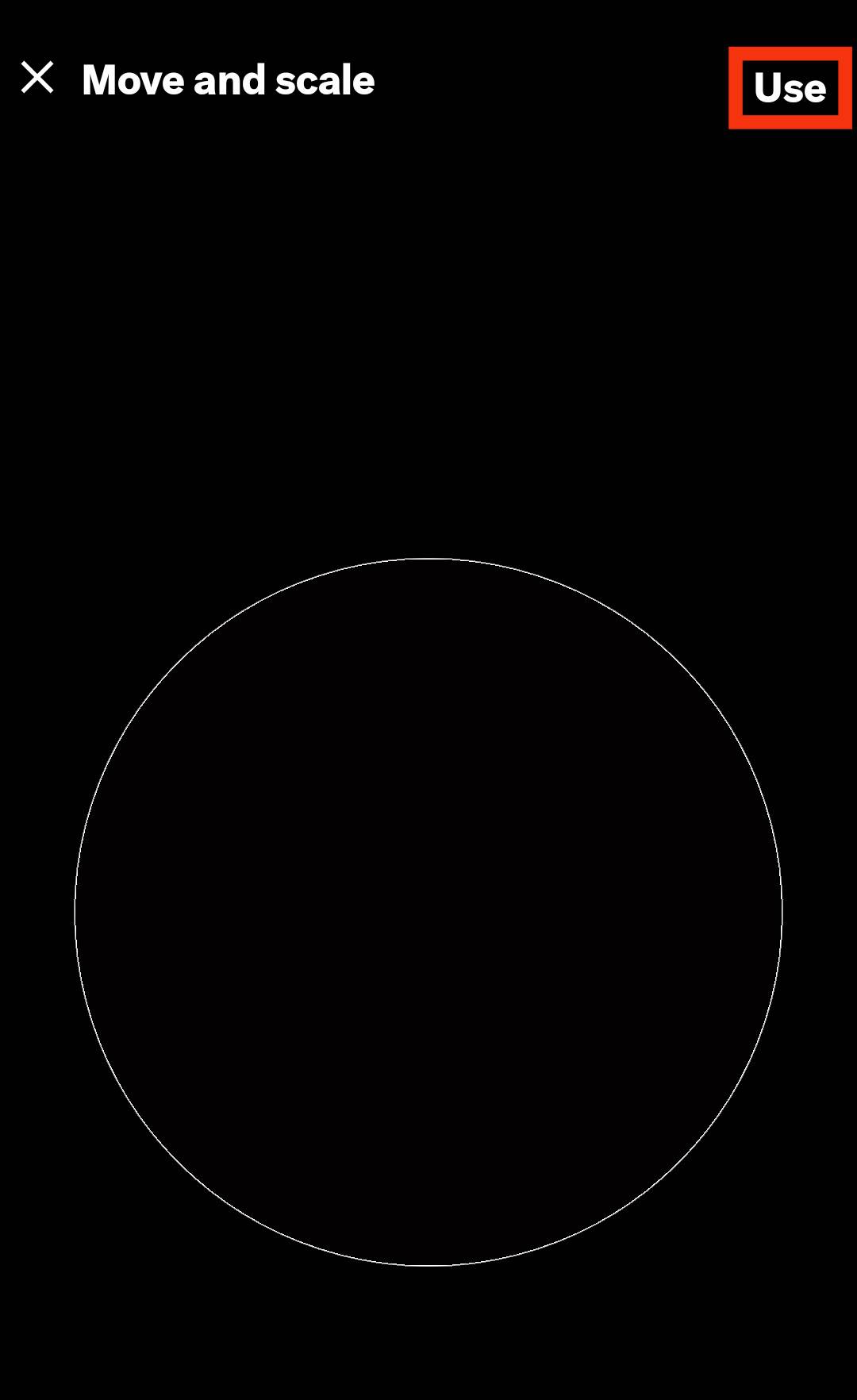
The changes will take effect immediately, and anyone who sees your profile will notice a difference.
How To Remove Twitter Profile Picture on a PC?
The Twitter application on a mobile phone differs from the website version on a computer or desktop. However, the results after the change are the same across all devices.
See below how you can remove your profile picture on Twitter using the web version.
- Download any black background or Twitter’s default avatar from Google (of course, you can choose any anonymous photo).
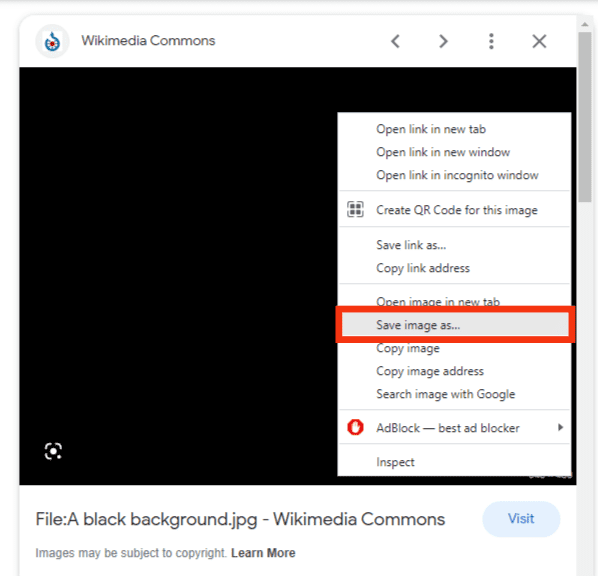
- Navigate to Twitter and log into your account.
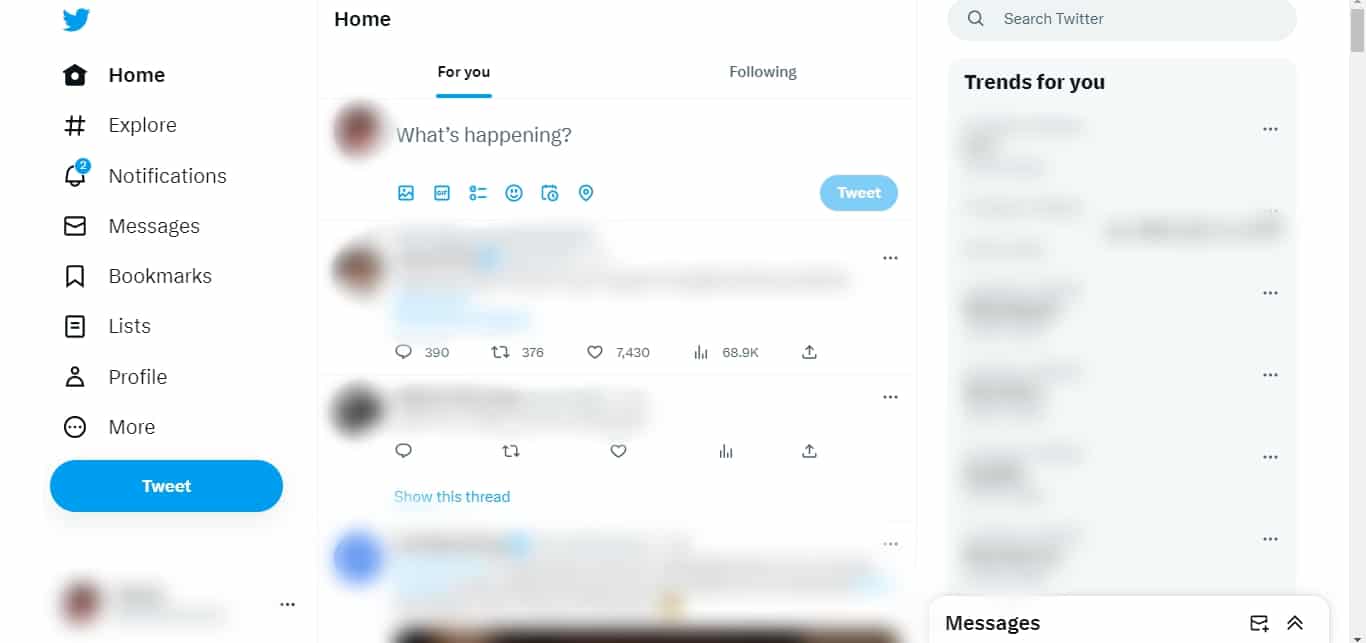
- Click on ‘Profile‘ in the left navigation.
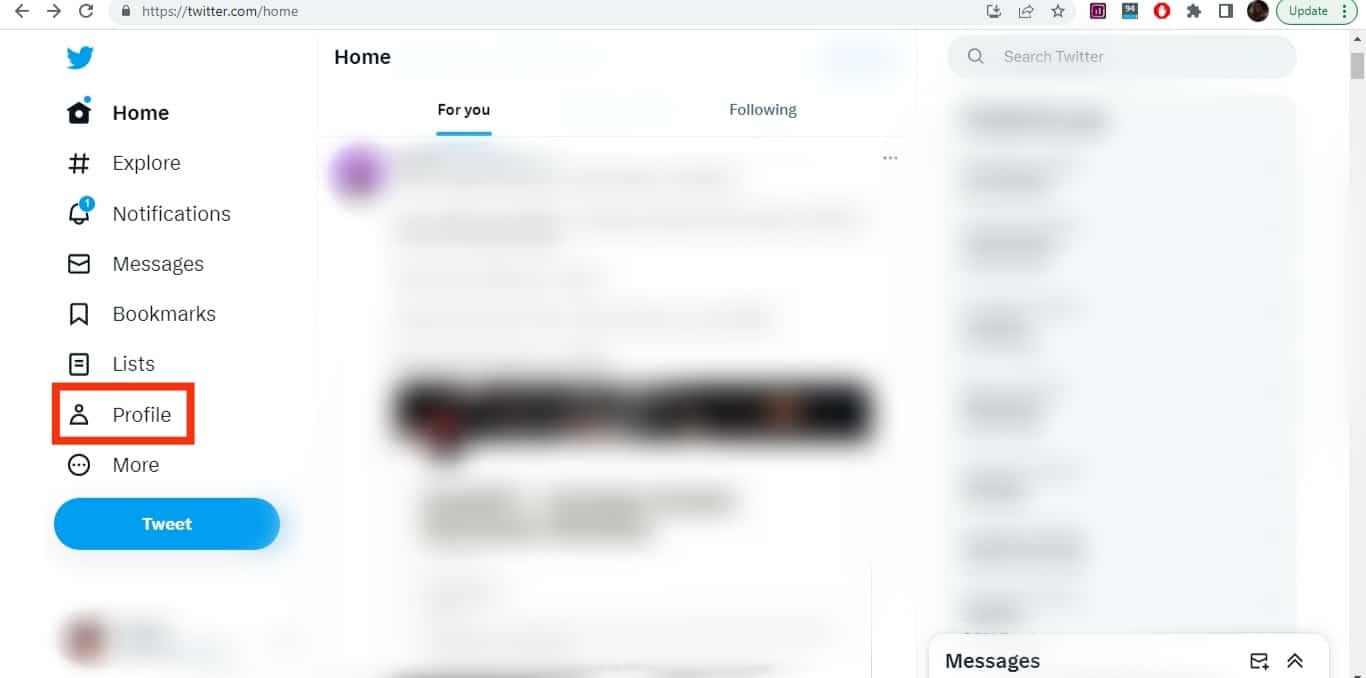
- Click on ‘Edit profile‘ under the cover photo.
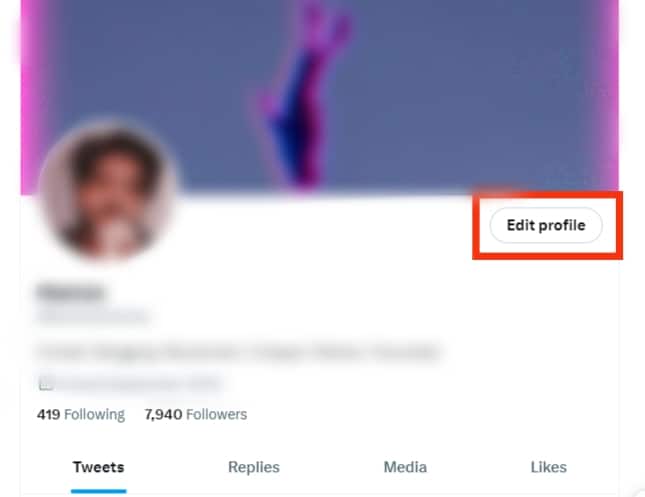
- Click on your profile picture in a circle with a camera icon.
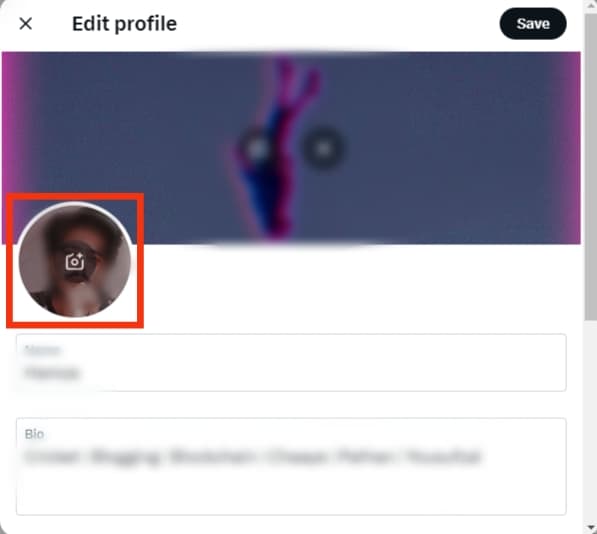
- Select the saved image from your computer and click ‘Open.’
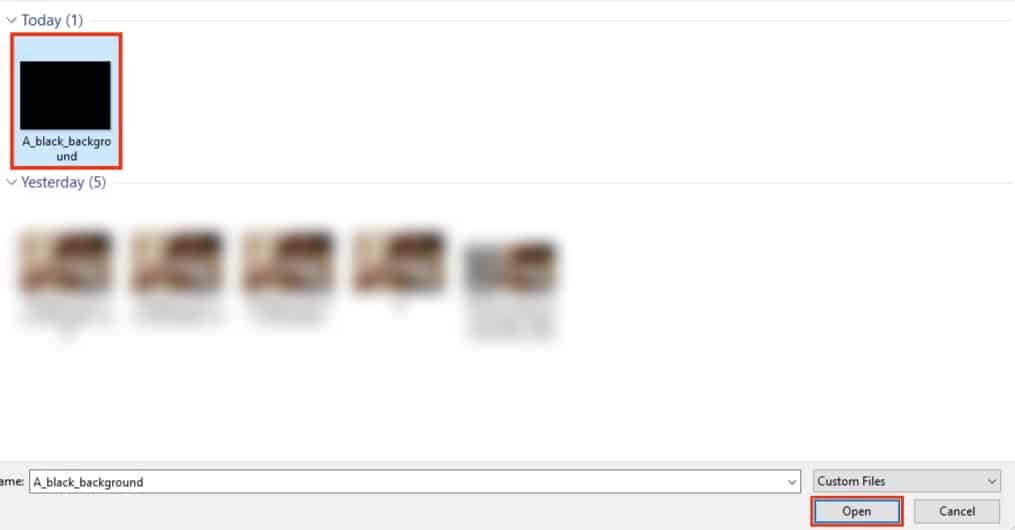
- Edit the photo if necessary and click ‘Apply.’
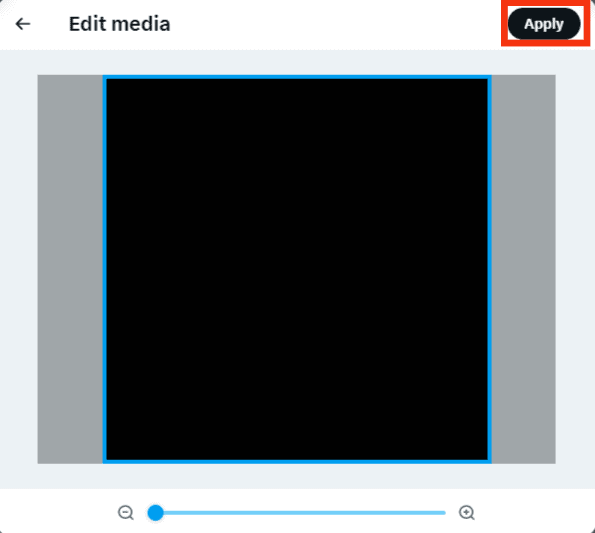
So far, this is the quickest and most straightforward way of removing your profile picture. Initially, Twitter allowed its users to remove their profile pictures permanently, but the option no longer exists.
You can see that the only option is to black out the profile picture or download Twitter’s default avatar for anonymity.
Difference Between Removing and Changing Your Twitter Profile Picture
Changing your Twitter profile picture means you are using a better one that suits your personality and preference. Removing it means you don’t want photos of anything.
You will either use dark or plain backgrounds or the Twitter default avatar. Using anything different is considered changing the profile picture instead of removing it.
Conclusion
For whatever reason, you would like to remove your Twitter profile picture, the process is breezy, and you should be through in a minute or two.
Using the above procedure, you can easily switch your profile image while maintaining anonymity.
Twitter doesn’t have any regulations governing this action. So, use it as you please, as it neither affects your profile nor activities on your account. Most people prefer using plain white or black backgrounds.
You can use Twitter’s default avatar if you want a little fanciness without dropping your anonymity. It could be the white egg (the old one before Twitter dropped it) on a blue background or the generic gray silhouette. The choice is yours!