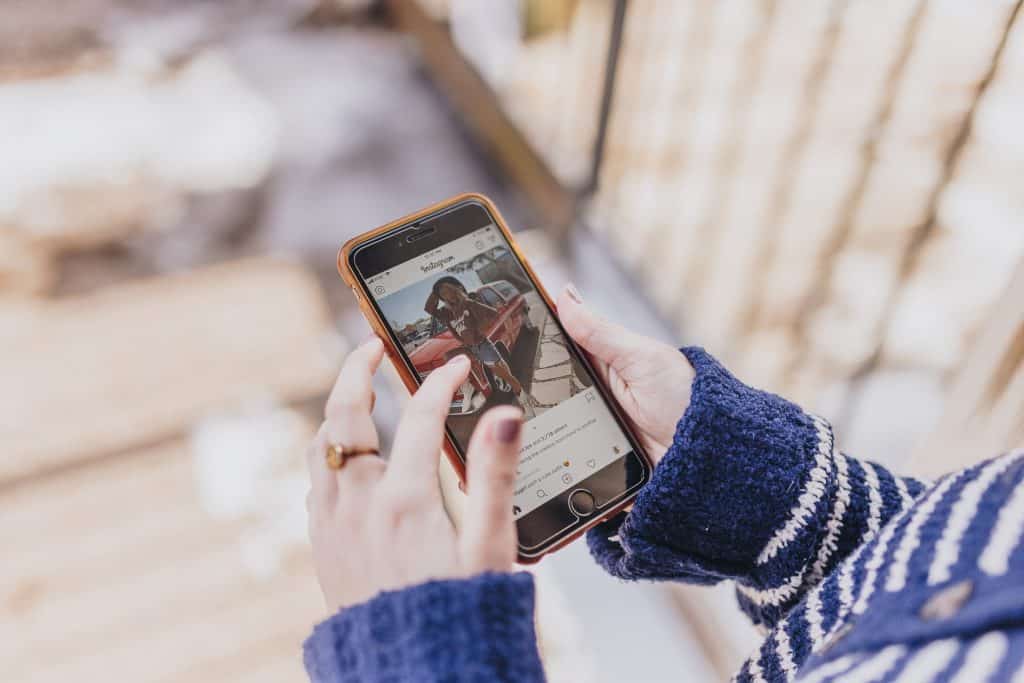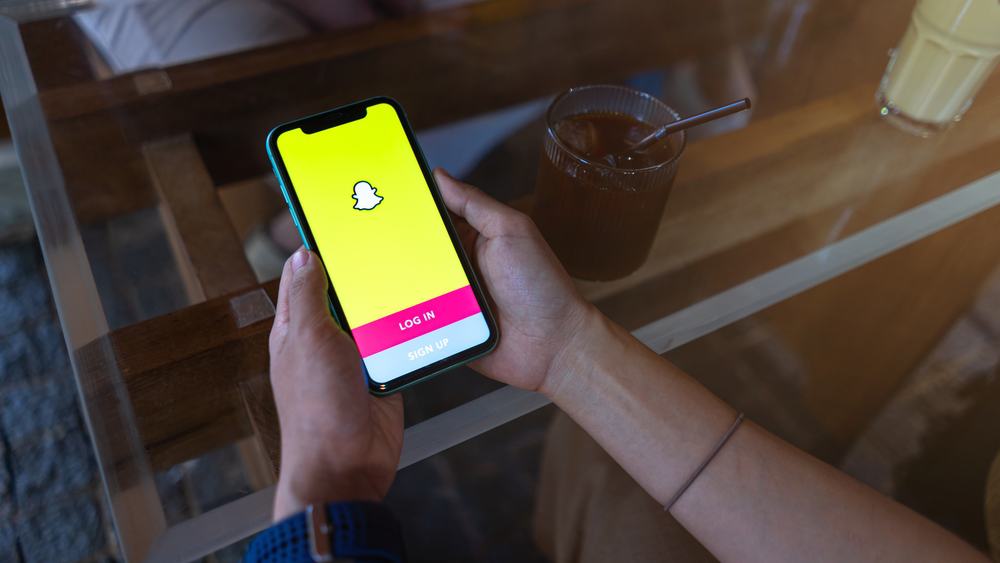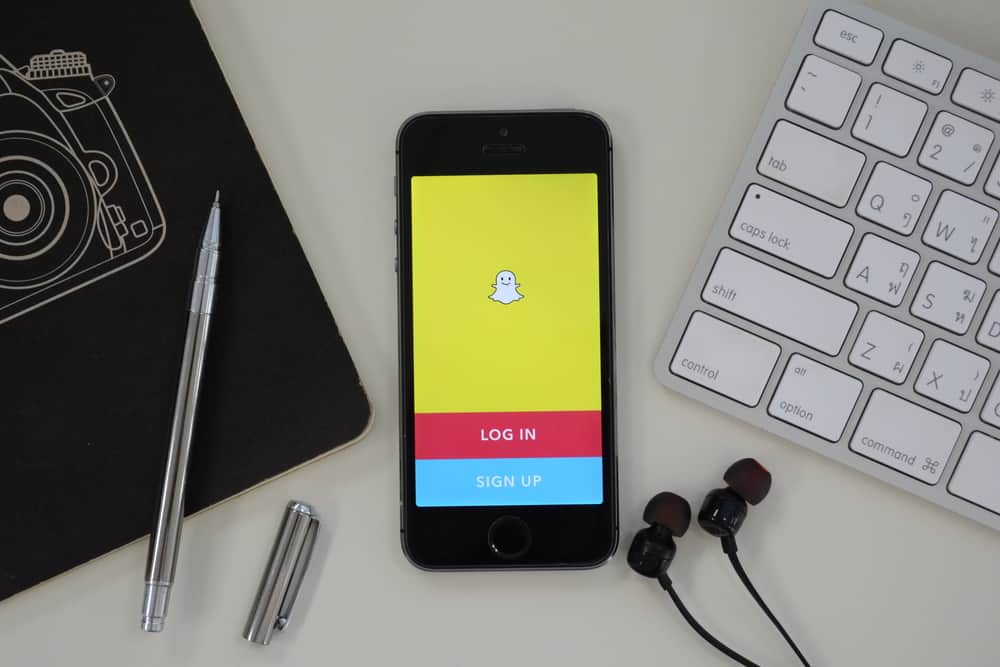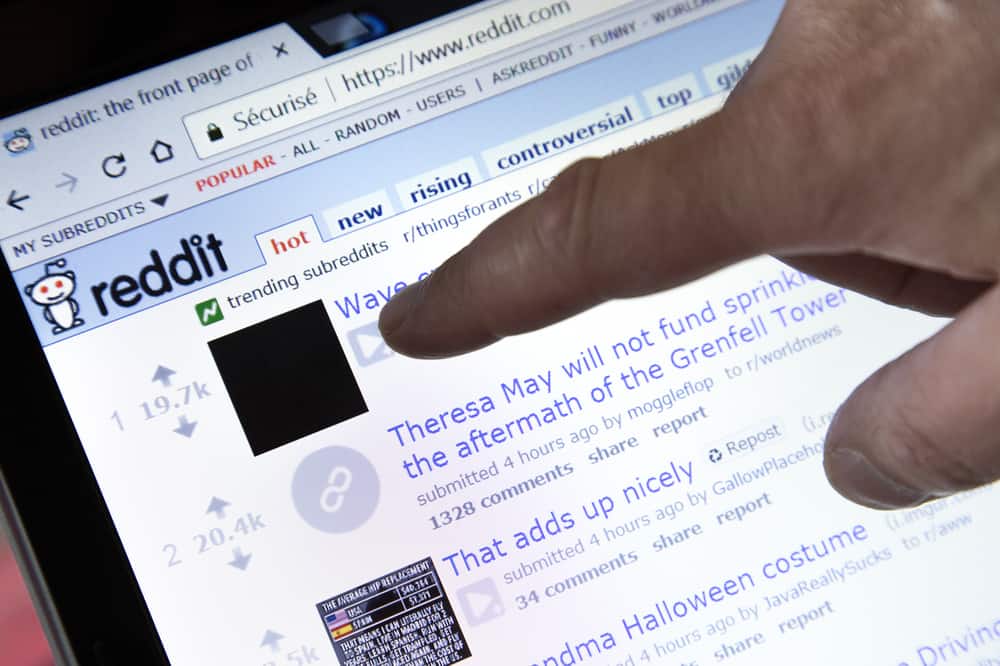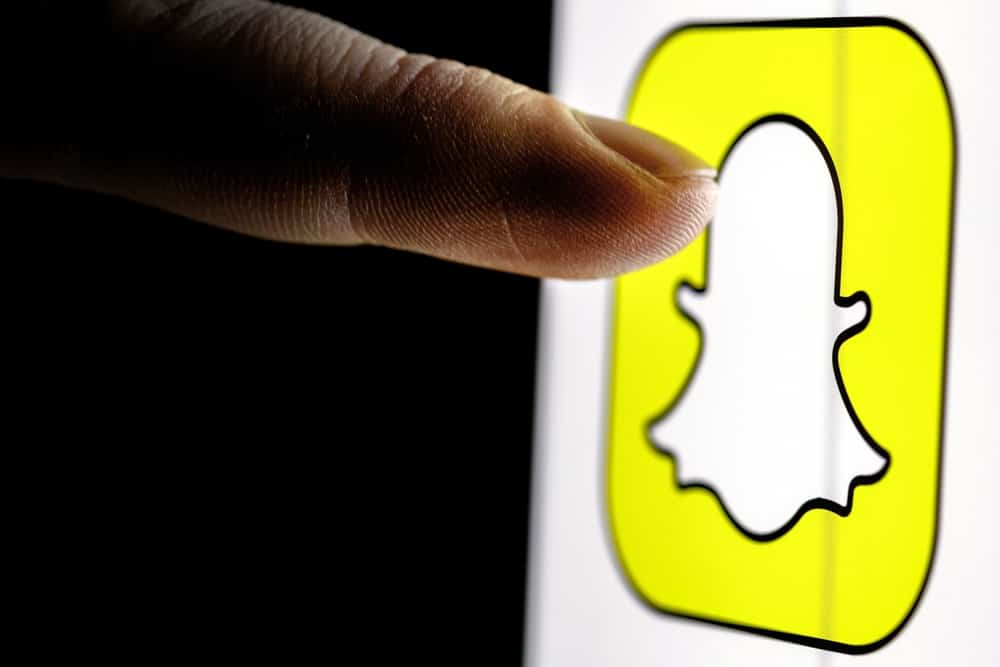Have you ever noticed your Twitter profile picture is blurry and wondered why that was happening and what you could do to fix it?
We understand why you are worried; The quality of your Twitter profile picture is important because it’s the first thing people see when they check out your profile. It’s also the first impression to a potential follower. It needs to be crisp and clear!
The most common reason your profile picture on Twitter is blurry is that the image is not a good fit for the Twitter frame. Twitter size recommends that your profile image should be 400 pixels long by 400 pixels wide. The file size is the other reason it could still be burry after setting the aspect ratio. If you upload an image whose file size exceeds 2MB, it will automatically be compressed, causing it to be blurry.
Twitter prioritizes user experience over images that do not comply with its guidelines. They would rather compress an oversized profile picture than give their users a lousy experience.
A blurry profile picture can give a bad impression and make it appear as if you don’t care about the image you are portraying on the social app. Other people will think you are trying to hide something from the public. You need a solution, fast!
You might find out that after readjusting the size and quality of the picture and re-uploading it, the blur is still there! It’s because the size of your image is only one of the reasons it could appear blurry. There are many more causes. Here are the other possible reasons your profile picture is blurry on Twitter and how to fix that blur.
Common Reasons for Blurry Twitter Profile Pictures
You Did Not Optimize Your Picture for Twitter
Uploading a picture that’s too large will cause a blur, but the same thing will happen if you upload a photo too small or with low resolution.
If you do, Twitter will try to adjust it by stretching that picture resulting in a blur.
Twitter Does Not Support Your Picture Format
If you want to upload a profile picture on your Twitter account and don’t want to end up with a blur, take the time to check its format and whether it’s compatible with the social app.
That’s because Twitter only supports a few formats like JPEG, GIF, and PNG.
You Used a Low-Quality Camera (Image)
The quality of your camera directly affects the quality and resolution of the image produced. If you are using an old digital camera or a smartphone camera, the photo is likely to be too small to use as a profile picture, and that’s why it appears to be blurry.
To ensure a high-quality picture, maximize the camera settings before taking the picture.
Poor Lighting
Lighting is essential when taking photos, especially when using a camera phone. If you take a picture in a dark room or at night, it will look blurry when uploaded to a social media site like Twitter.
Taking the Picture Too Close-Up
When taking a picture for your Twitter profile, try to zoom out to create some distance between yourself and the subject of the photo. That will help prevent distortion caused by objects being too close together in the frame, leading to poor focus in some parts of the image while others remain sharp and clear.
Low Resolution
The most common reason your Twitter profile picture is blurry is that you upload a photo with a low resolution. The lower the resolution, the blurrier the image will look on Twitter or any other platform.
Uploading Your Profile Picture From Google
You used a picture from Google Images or another website where the image was not optimized for social media use (it wasn’t resized to Twitter’s recommendations).
How To Fix a Blurry Twitter Profile Picture
If your Twitter profile picture is blurry, the easiest way to fix it is by uploading a new one.
If you have already uploaded a profile picture and want to change it, follow these steps:
- Go to your Twitter profile page.
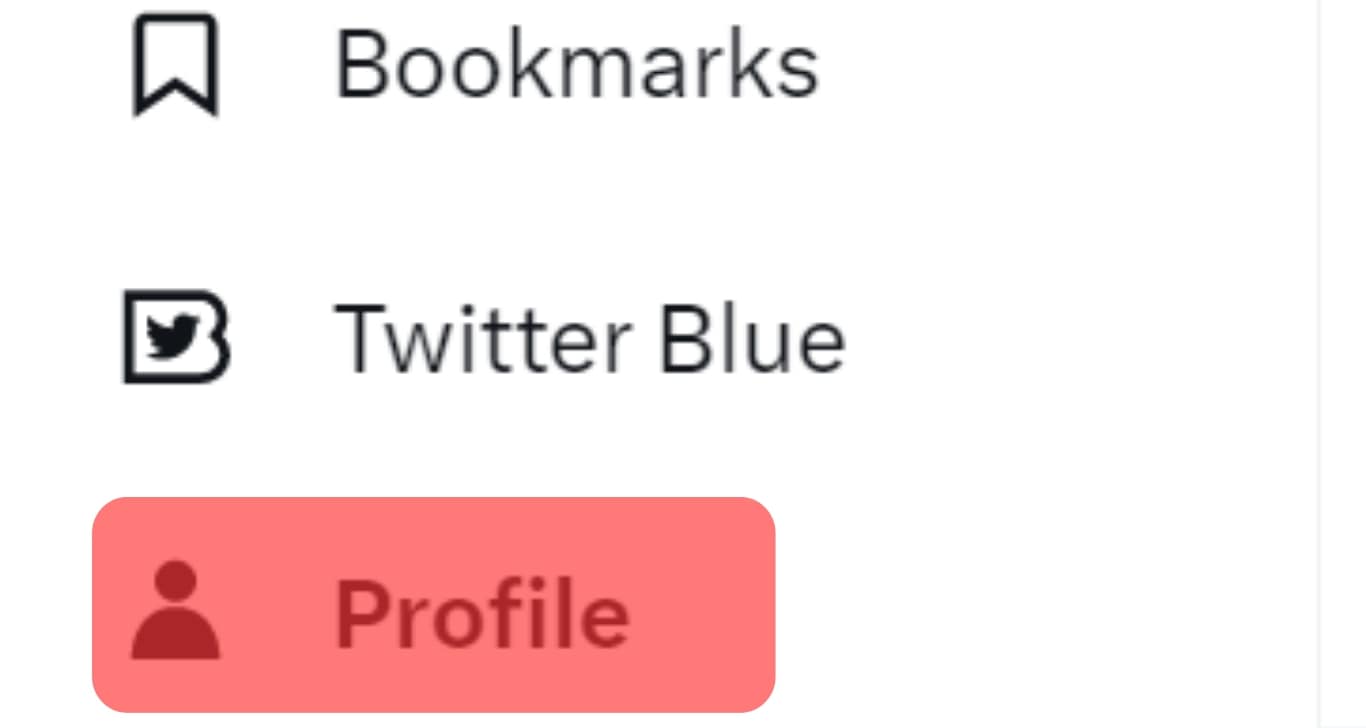
- Click on “Edit Profile” at the top.
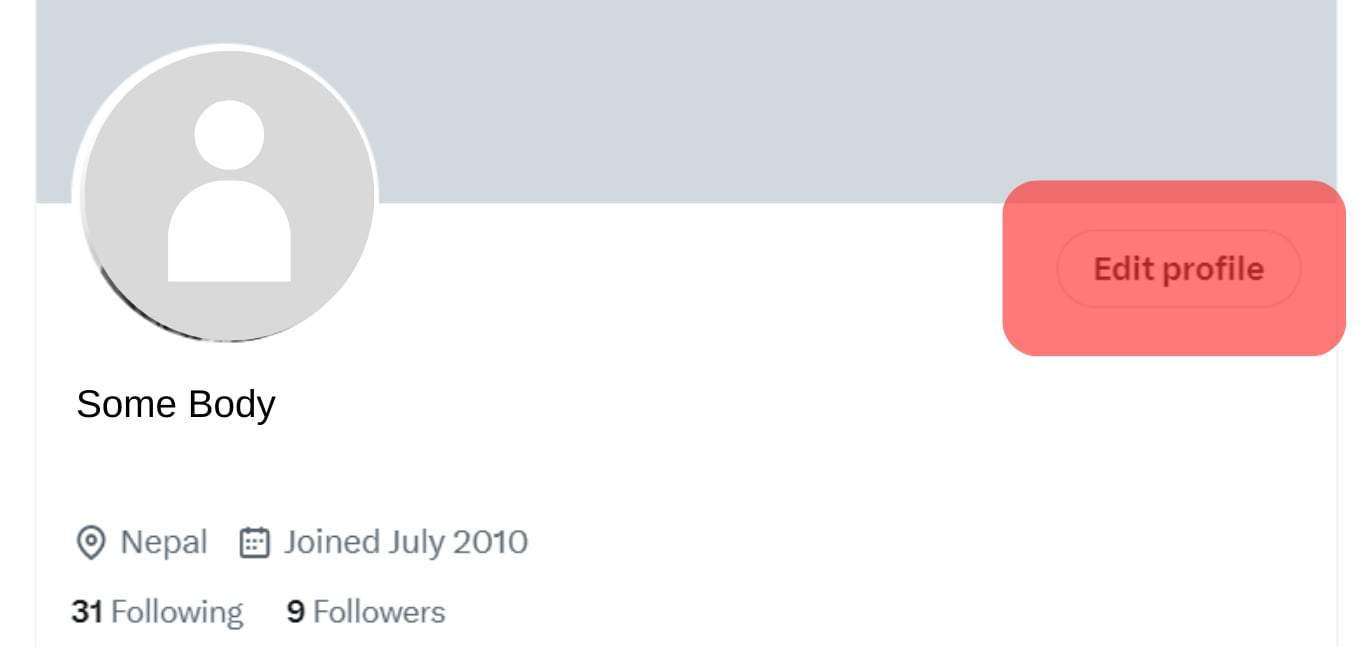
- Click on the profile picture.
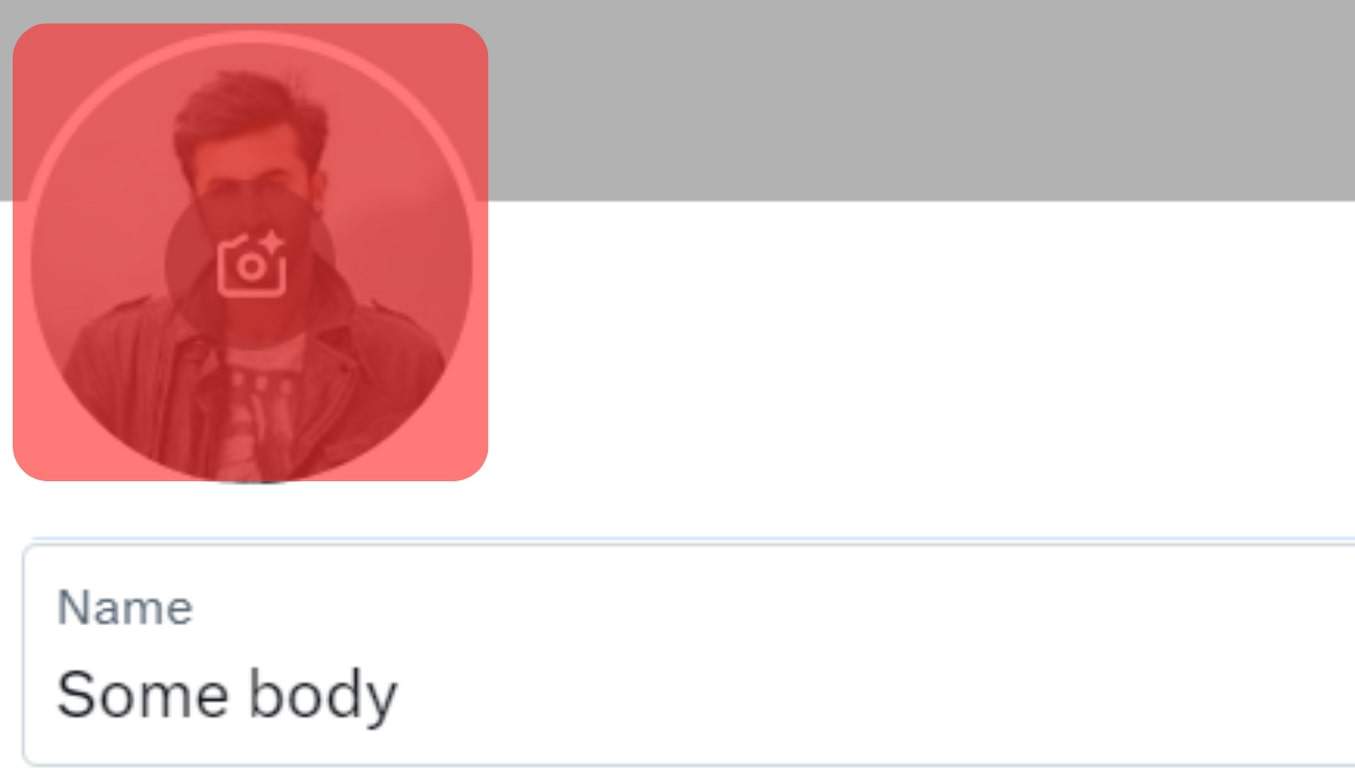
- Upload a new image or choose one from your device.
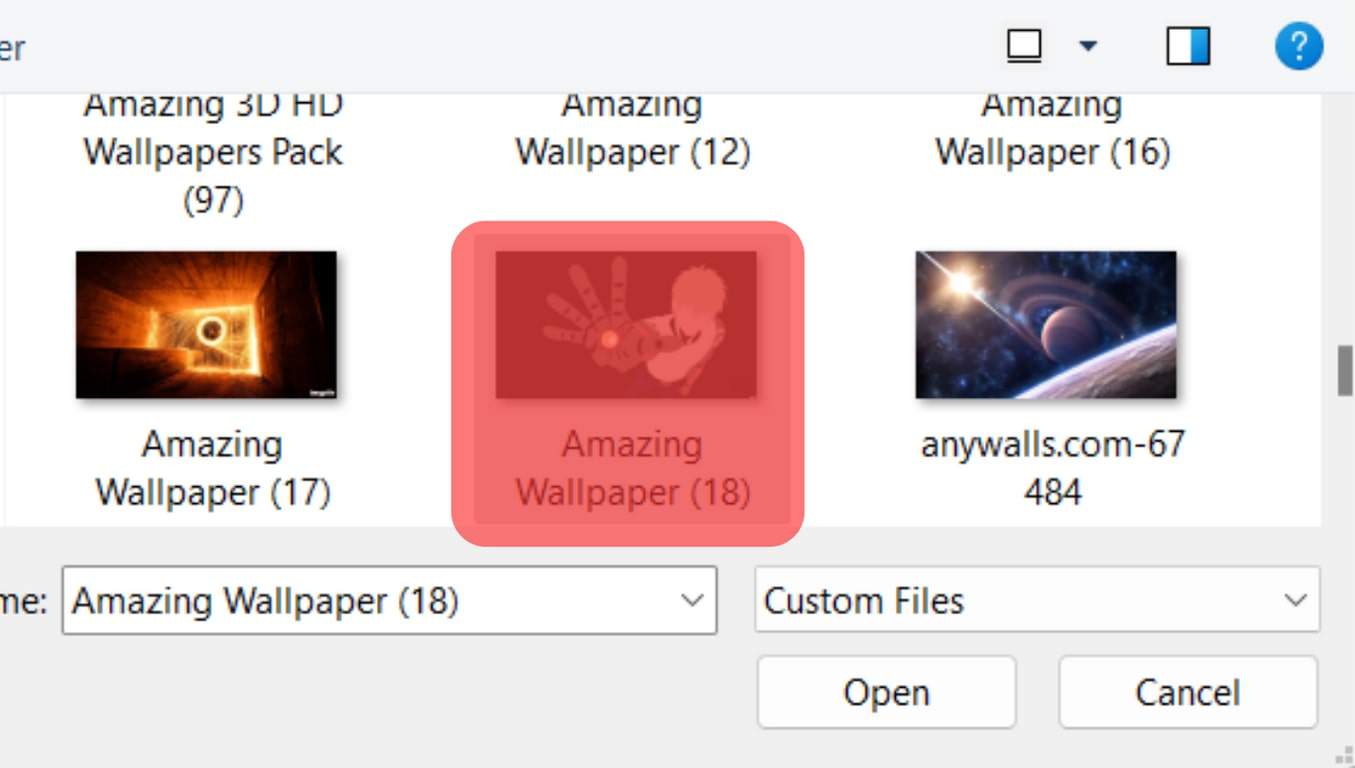
Tips To Ensure That Your Twitter Profile Picture Is Not Blurry
If you want to upload a high-resolution image to your Twitter profile and ensure that it looks clear when it’s resized, you can use these guidelines:
- Make sure your photo is cropped to fit within the dimensions of the Twitter frame (
400x400px). - If you’re using a logo as a profile picture, ensure it’s embedded in an image file and not inserted as text. This ensures it is displayed at full size and won’t be resized by Twitter.
- Use a browser plugin that allows you to upload images and automatically resize them for various uses (e.g., Twitpic).
- Upload an image using a photo-sharing site like Flickr or Photobucket. If you’re using an image from Flickr or another site where users can upload pictures directly from their browsers, ensure that the site has a feature enabled that prevents large photos from being uploaded. For Flickr, the feature is enabled.
Bottom Line
Today, it’s necessary to have a Twitter account to stay updated on current trends and news. However, it can be frustrating when your most important image on the app is always looking blurred.
You can solve this issue by learning ways to improve the quality of your profile picture to meet Twitter’s requirements before you upload it.
A blurry photo will not only make your profile look amateurish and low-quality, but it could also lead to a poor first impression and loss of an opportunity to capture new followers. A good profile picture means less time worrying and more time engaging with friends and networking.