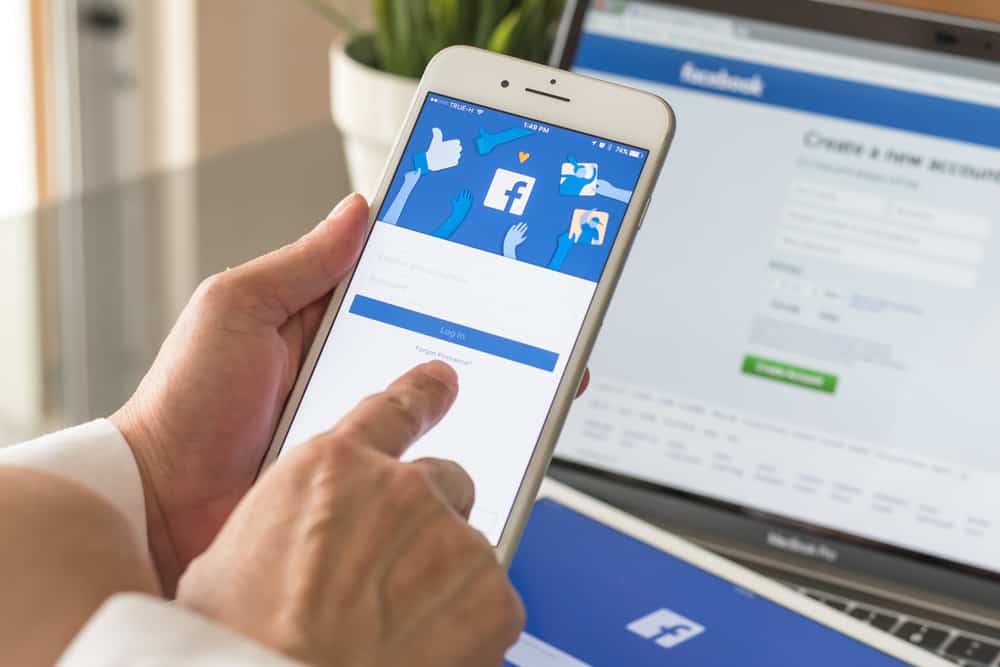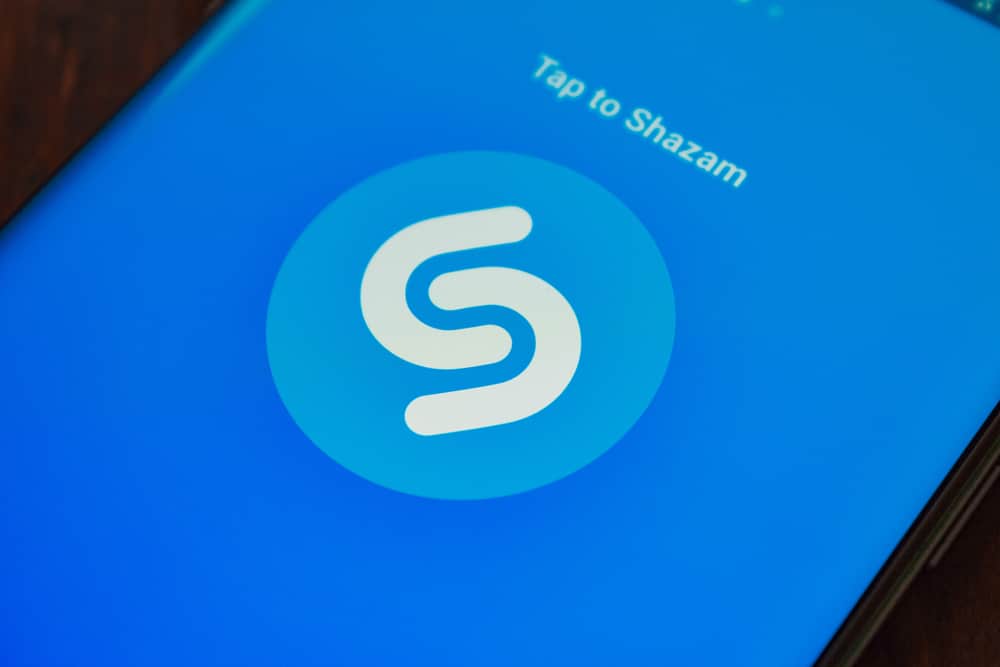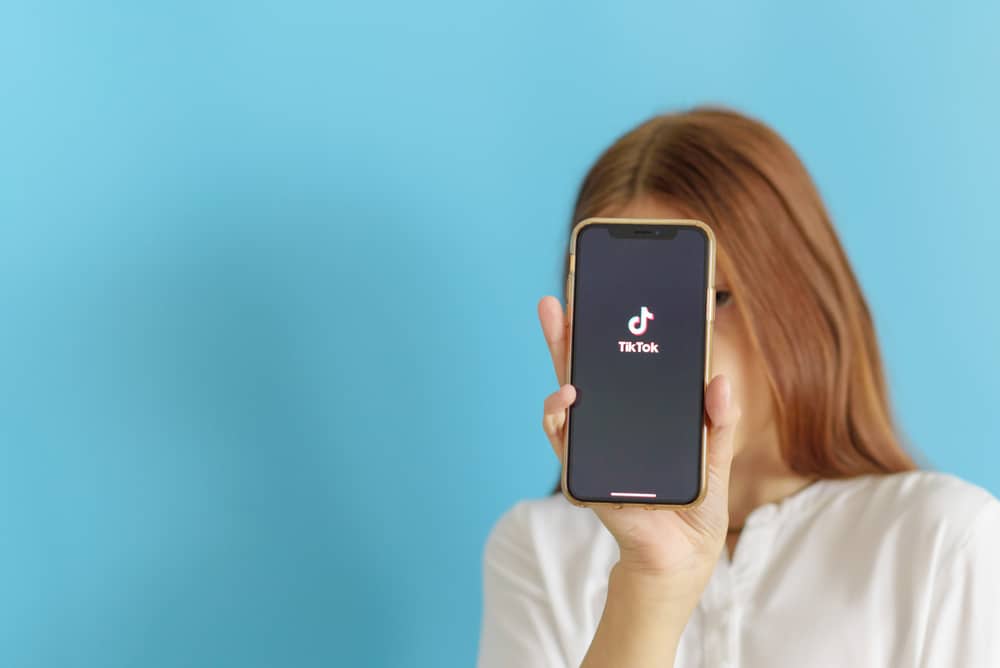Searching for jobs on LinkedIn is not easy. While job opportunities keep coming occasionally, it’s impractical that you will stay on LinkedIn waiting for one.
In that case, creating a job alert can save the day. With a job alert, you can continue with your normal activities, and when you get an alert about a given job, you can access your account and send your application.
Do you know how to create and edit a job alert?
If you already have a job alert, you can easily change it by first navigating to the “Jobs” section. Under the “Manage alert” section, you can edit your job alert to meet your new changes. Once you’ve changed it to match your need, click the “Done” button to save the changes.
This guide focus on the importance of creating a job alert on LinkedIn. Further, it guides you on creating a job alert and offers the steps to follow to change the job alert to meet your need preference. Ready? Let’s begin!
Should I Create Job Alerts on LinkedIn?
LinkedIn has plenty of job seekers and recruiters. Therefore, job hunting has become competitive, making it challenging to get hired through the platform.
Ideally, you can’t spend all your time on LinkedIn searching for posted jobs, so creating a job alert is a good move.
With a job alert, you can keep a tab on jobs from a specific company and those matching your preference.
That way, when a job matching your preference gets posted, you can access your account and take further action without missing the opportunity.
The bottom line is that creating job alerts is recommendable and is a good move if you want to stay alert on job postings that match what you want without having to stay online on LinkedIn.
How To Create a Job Alert on LinkedIn
You can create a job alert for a specific company or for jobs that match your search.
Here’s how to create a job alert on LinkedIn.
Jobs for Specific Companies
For Desktop
- Open your LinkedIn account.
- Click the search bar and type the name of the target company.
- Click on the company’s name to open its homepage.
- Tap the “Jobs” tab.
- Click the “Create Job Alert” button.
- Add the details in the displayed fields.
- Lastly, click the “Create Job Alert” button.
For Mobile
- Open your Linked account.
- On your homepage, search for the target company’s name.
- Under “Companies”, click on its name to open its homepage.
- Select the “Jobs” tab.
- Click the plus (+) icon to create a job alert for the given company.
- Fill in the required fields.
- Lastly, click the “Create Job Alert” option.
Jobs for Specific Searches
For Desktop
- Open your LinkedIn account.
- Click on the “Job” tab and search for a job by typing its name in the search bar.
- After the search, click the “Set alert” button to toggle it on.
- Choose how you want to receive notifications about the job alert.
- Click the “Save” button.
For Mobile
- Open your Linked account.
- Click on “Jobs” at the bottom.
- Search for a given job.
- Click the “Get job alerts” option at the bottom.
You will get alerts for the job via email and LinkedIn notifications
How To Change Job Alert on LinkedIn
With your job alert created, let’s see how you can manage the job alert to change it to your preference.
LinkedIn offers the “Job alert” section where you can manage and change your jobs whenever needed.
On Desktop
- Open your LinkedIn account.
- Click on the “Jobs” tab.
- On the left sidebar, click on “Job alerts”.
- A window will pop up. Click the pencil icon to edit the alert or delete it by clicking the trash icon.
- Once you’ve changed the job alert, click the “Save”> “Done” buttons.
Your job alert is now modified.
On Mobile
Use the steps below to change your job alert on your iOS or Android:
- Open your LinkedIn account.
- Click on “Jobs” at the bottom.
- Tap on the three dots at the top.
- Click the “Job alerts” option.
- Click the pencil icon, then select which action you want to take.
- Tap on the “Manage job alert” and change your preferences.
Changes you make will automatically get updated.
Conclusion
Job alerts are a good way of keeping a tab on specific jobs or those posted by a given company.
We’ve seen how to create a job alert and offered the steps for changing a job alert to align with your new preferences.
With the steps presented in the guide, you can go ahead and change your job alert on LinkedIn.