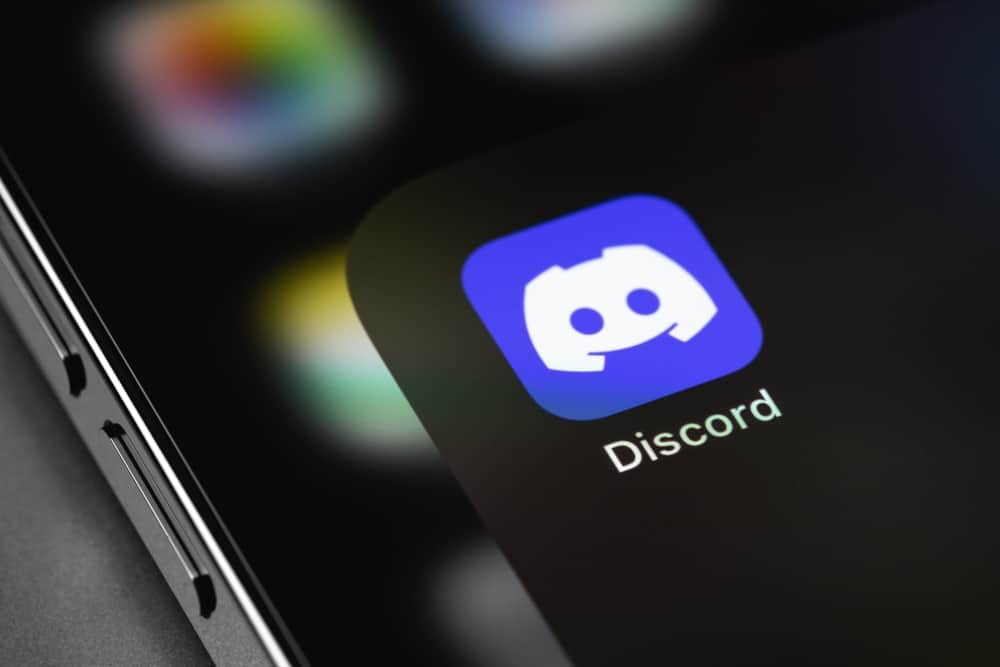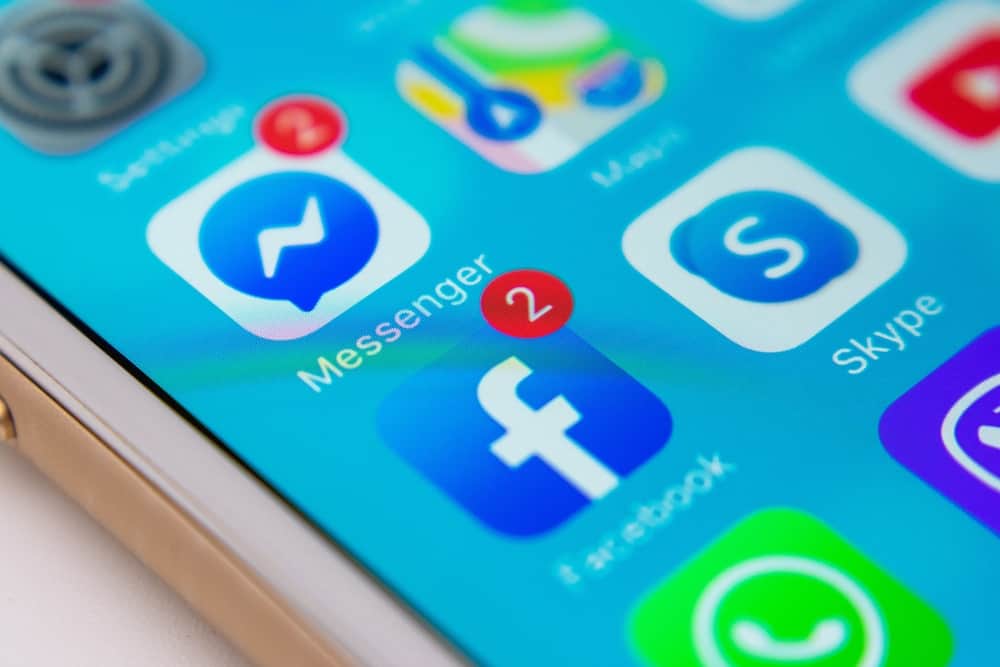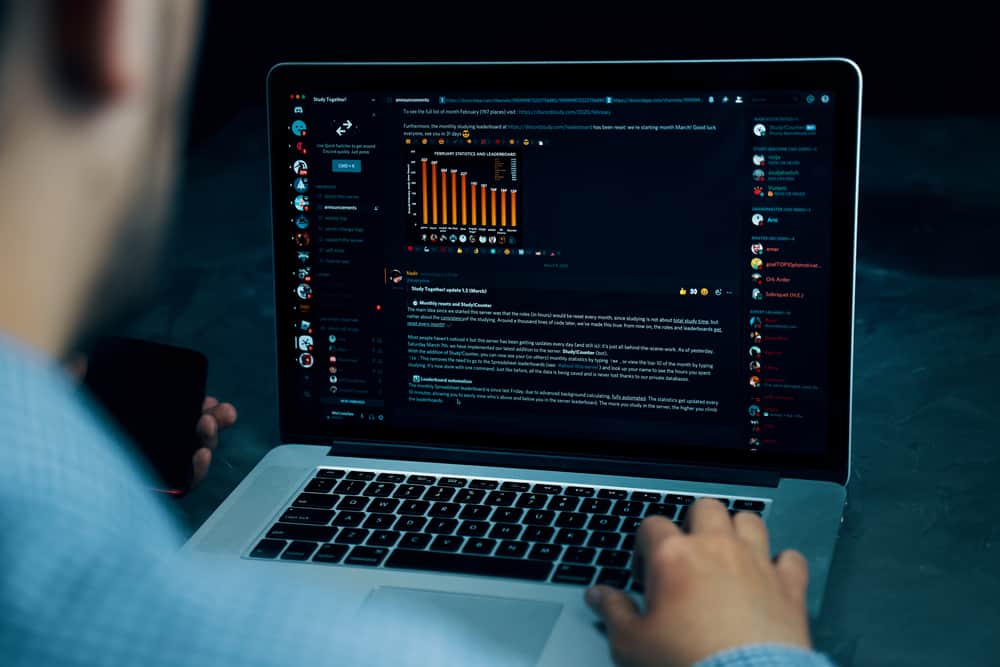Discord has become the platform for everybody. Thanks to the numerous servers available on Discord, you can easily find your space on Discord.
When you open the Discord application, you will notice that it has a default hex color for the background. As a user, you may be interested in changing this hex color. So, is it possible to change the hex color on Discord?
Discord offers two themes that you can use. The default hex color for the Discord background is #ffffff. However, you can change this hex color and use #36393e. To switch between these two hex colors, open your Discord user settings page and click on the section for “Appearance.” Under the theme, select whether to use the dark or light mode. You will notice the automatic change in the hex color when you choose either option.
This guide focuses on the Discord hex color. We will see the hex color used by Discord for its background and how you can change the hex color to switch between the available Discord themes, depending on your preference.
What Is the Discord Hex Color?
Different applications have varying hex colors for their backgrounds or elements. For someone who has been using Discord for a while, you have noticed that Discord sticks to two hex colors for the background. The default hex color is the #ffffff which represents the white color. When you install the Discord application, it mainly comes with a white background.
If you find this hex color unattractive, Discord offers another option for those who love dark mode. Its dark mode theme has a hex value of #36393e. When you know how to switch between these two hex colors, you can alternate between the dark and light modes.
Unfortunately, Discord doesn’t allow you to use any other hex codes for the background. You can only switch between these two themes. Discord does this to ensure it attains uniformity in its application.
How To Change Hex Color on Discord
We’ve understood the hex colors that Discord users. However, we’ve not seen how to change between the hex colors for your Discord background.
For that, you must access the Discord settings on the desktop or mobile and select the ones that you want to use for your Discord background. Let’s get into the details.
For Desktop
- Open your Discord desktop application and access your account.
- Locate the gear icon at the bottom and click on it to open the “User Settings“ for your Discord.
- Once you are on the settings page, scroll down and click on “Appearance” on the left.
- Under the “Theme” section, select whether to use the light or dark mode.
- Click the “Esc“ button to exit the settings page.
Discord will automatically apply the hex color you’ve selected for your background. Repeat the same steps when you wish to switch to the other theme.
For Mobile
When using the Discord application on your iOS or Android, you can select the theme you wish to use with the steps below.
- Open your Discord app and sign in.
- Tap the three lines icon at the top corner.
- Locate the profile picture appearing at the bottom and click on it.
- On the settings page, scroll down to the “App Settings“ section and tap the “Appearance“ option.
- Under the theme section, choose whether to use the dark or light mode, and Discord will automatically apply the changes.
That’s it. You can now enjoy Discord using the hex color that you’ve selected. The two theme options are the ones you can use and can’t change to any custom hex colors of your choice.
Conclusion
Discord only offers two hex colors for its background. You can use the light mode, whose hex code is #ffffff, or the dark mode, with a hex code of #36393e.
When you want to change these hex colors, open your Discord settings page on your desktop or application and access the theme section. Select whether to use the light or dark mode, depending on your preference.