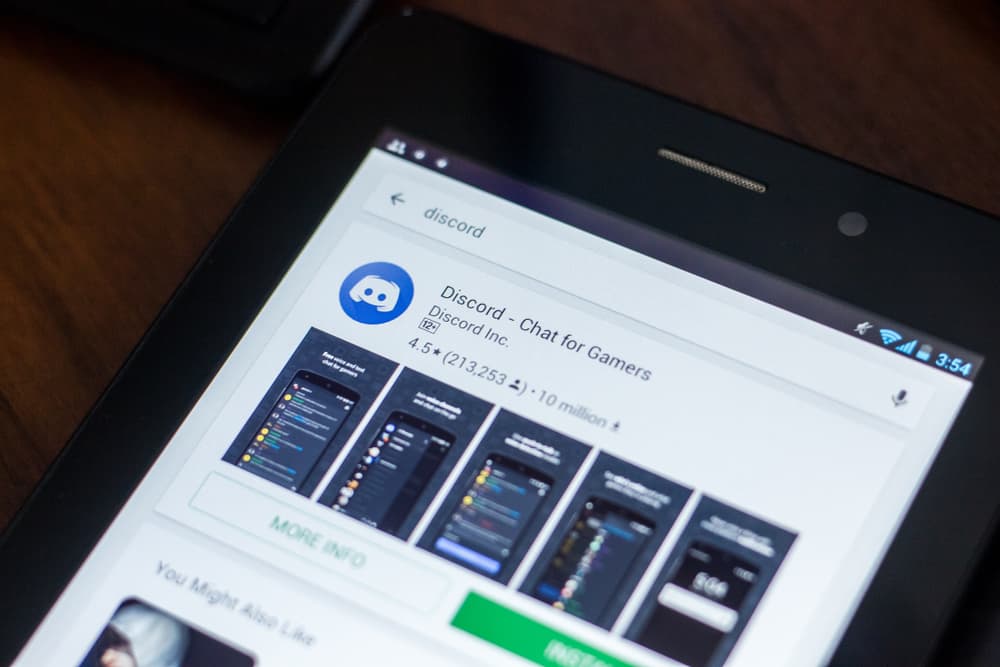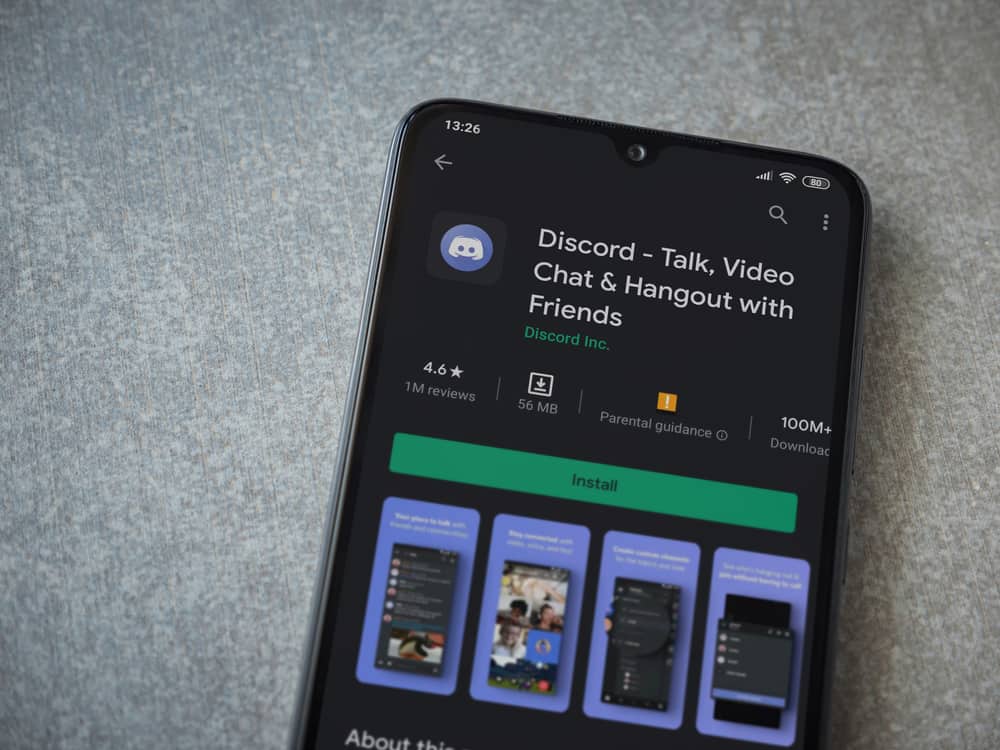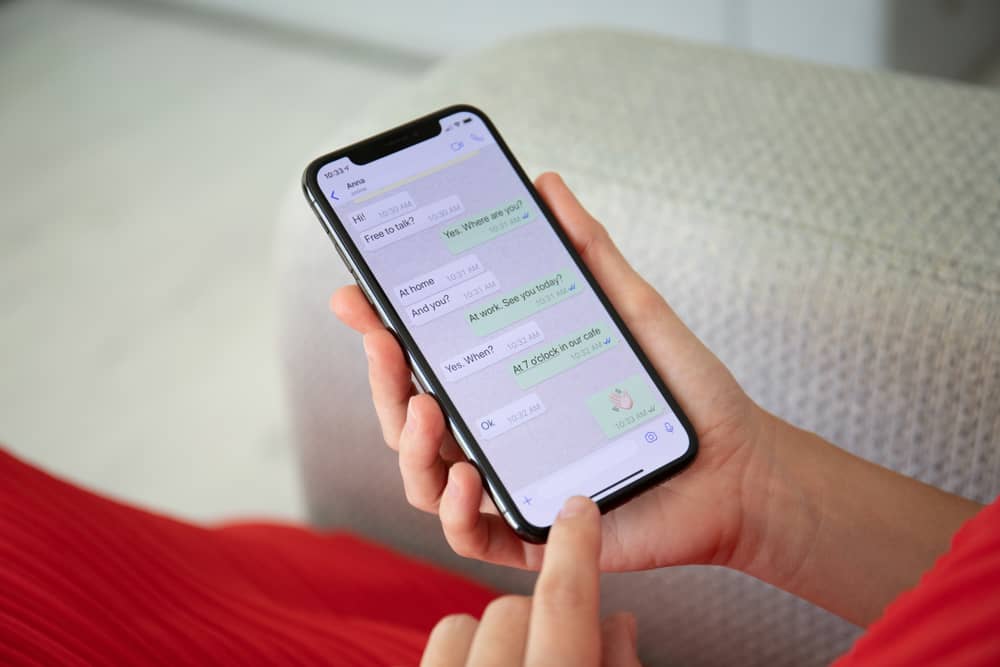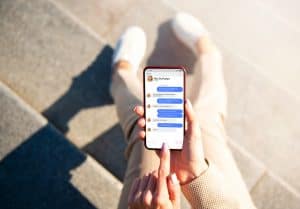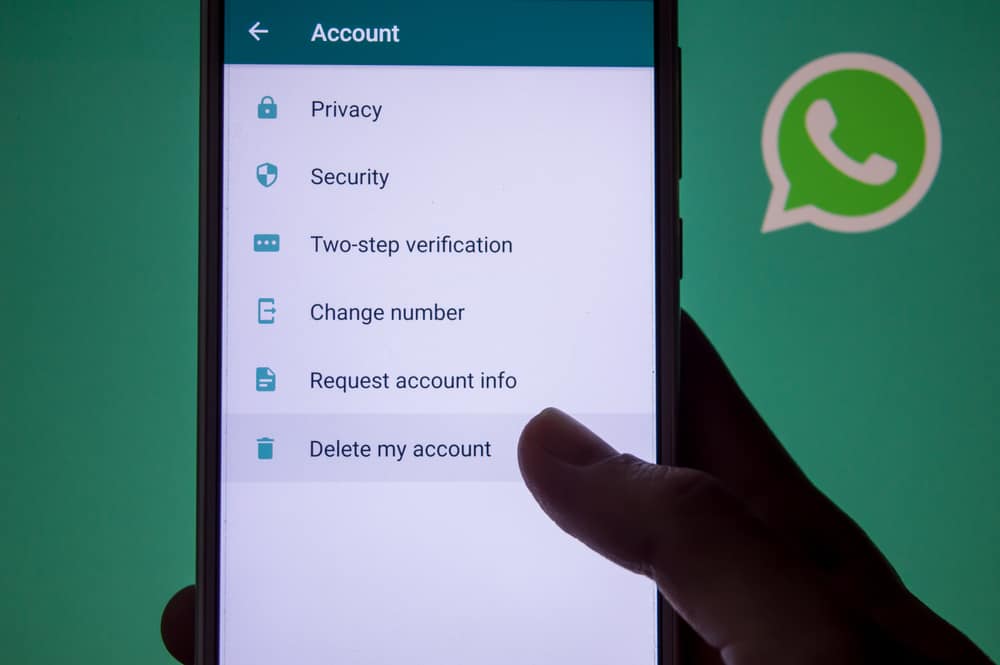
WhatsApp allows people who have your number to call you. A WhatsApp call can be audio or video, depending on your preference. When someone calls you on WhatsApp, you can accept or reject their call.
Although that’s a temporary solution, you may consider how to disable WhatsApp calls on iPhone for a specific user or all users in your WhatsApp. We will see how to go about it.
The first method is to block the calls of the target person. For that, open your WhatsApp and find the target person. When you access the profile tab of the target person, tap the option for block and complete blocking that person. Still, you can enable the “Do Not Disturb” mode on your iPhone as an alternative way of disabling WhatsApp calls. Moreover, you can mute WhatsApp notifications such that you won’t see any incoming WhatsApp calls.
We will discuss why you may want to disable WhatsApp calls on iPhone. Moreover, we will see the three ways of conveniently disabling WhatsApp calls on iPhone. Take a look!
Why Disable WhatsApp Calls on iPhone?
WhatsApp is a free messaging platform available for Android and iOS. With WhatsApp, you need an active internet connection to message your WhatsApp friend. Moreover, you can choose to stick to chats or make WhatsApp calls.
WhatsApp allows you to call a specific person or make a group call. However, you may opt to disable receiving WhatsApp calls for different reasons.
For instance, if someone keeps annoyingly calling you on WhatsApp, you may decide to disable WhatsApp calls to save yourself from the irritation. Still, if you want to focus on your work with minimal distractions, disabling WhatsApp is a solution you can consider using.
Lastly, if you prefer sticking to chats only when using WhatsApp, you are free to disable WhatsApp calls. You can customize how you wish to use WhatsApp at your convenience. Whatever your aim is, we will see different options you can use to disable WhatsApp calls on an iPhone.
How To Disable WhatsApp Calls on iPhone
If you are tired of receiving WhatsApp calls or seeing notifications for incoming WhatsApp calls, how about disabling WhatsApp calls on your iPhone?
We will give solutions for different instances. We will see how to disable WhatsApp calls for a specific person and from everyone else in your contacts.
Block the Person
Sometimes, you might have someone that keeps annoying you with WhatsApp calls. In such a case, your best solution is to block that person. Once you block them, they can’t message or call you on WhatsApp. It’s impossible to only disable WhatsApp calls without affecting their messages.
- Open your WhatsApp on your iPhone.
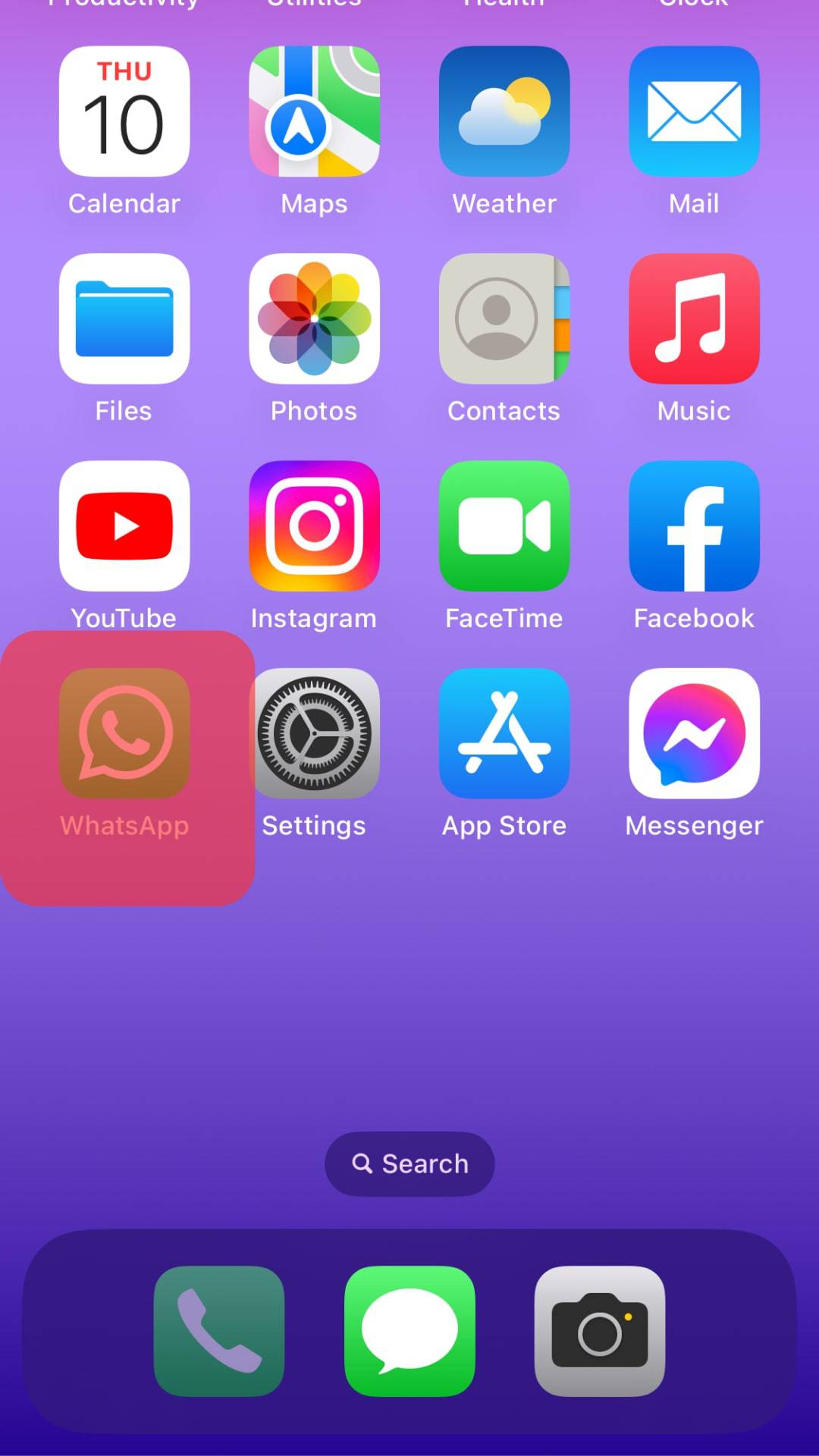
- Open the “Chats” tab.
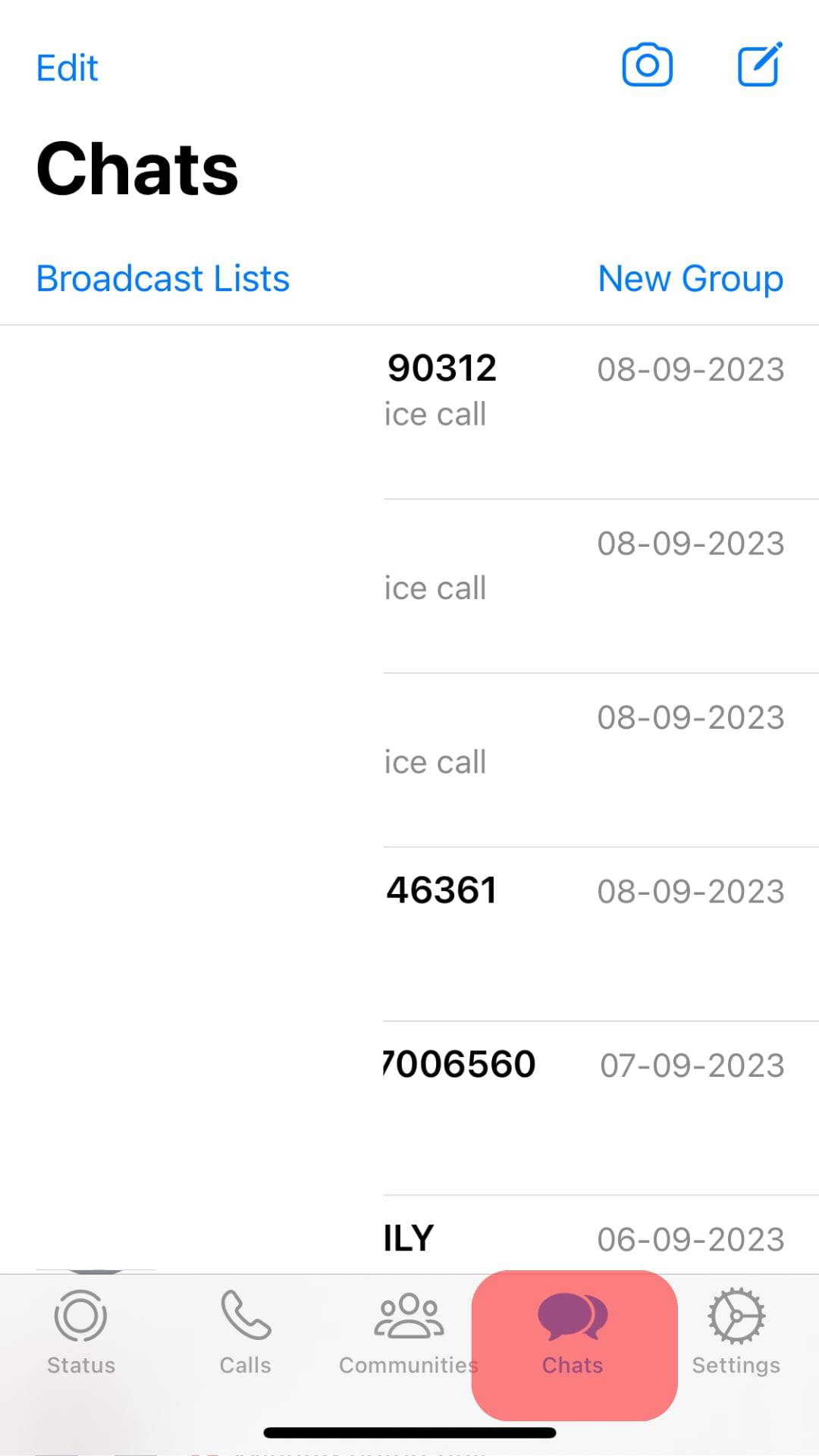
- Find the person you want to block and open their conversation window.
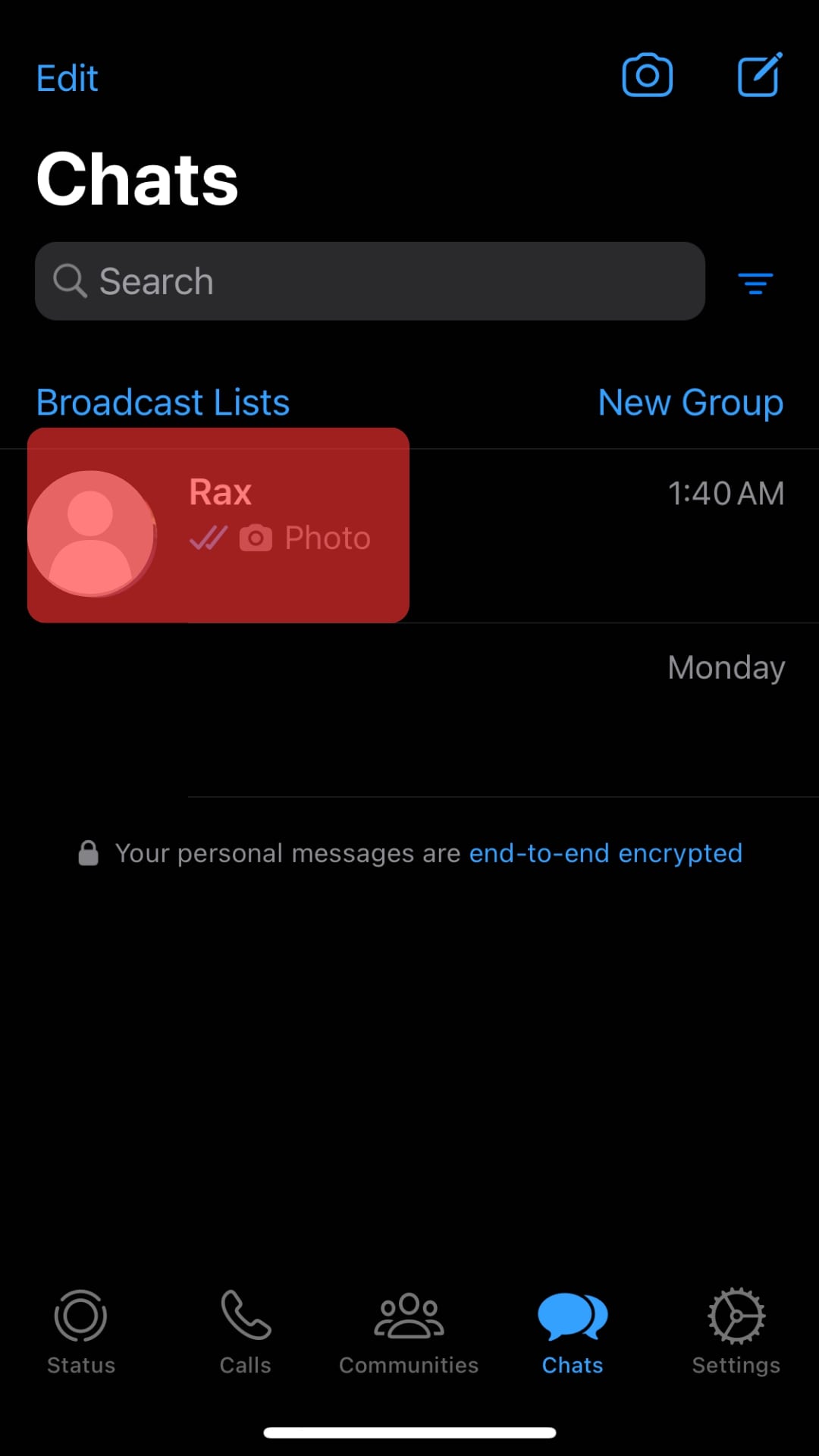
- Tap on their name at the top.
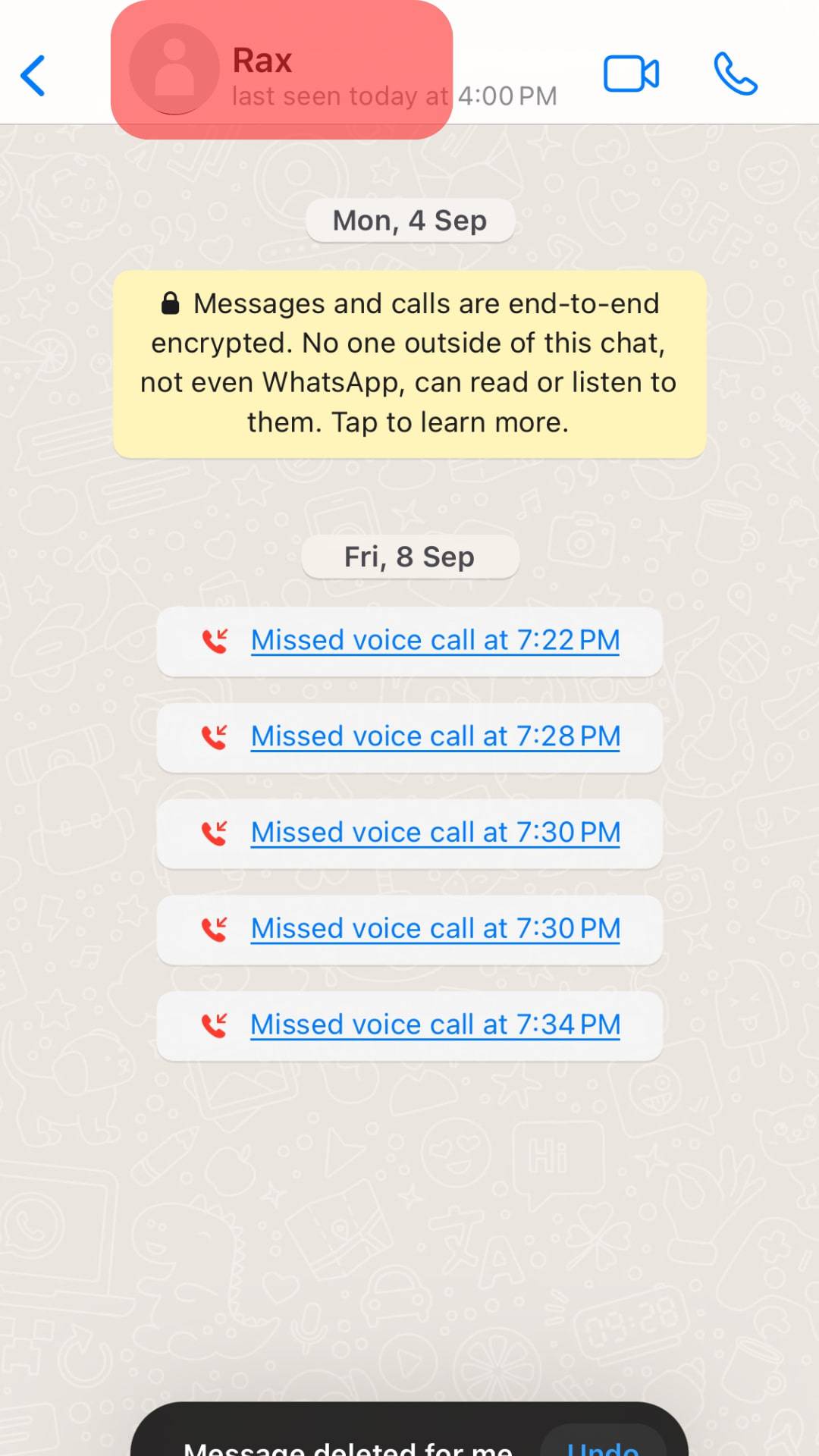
- Scroll down and tap the “Block Contact” button.
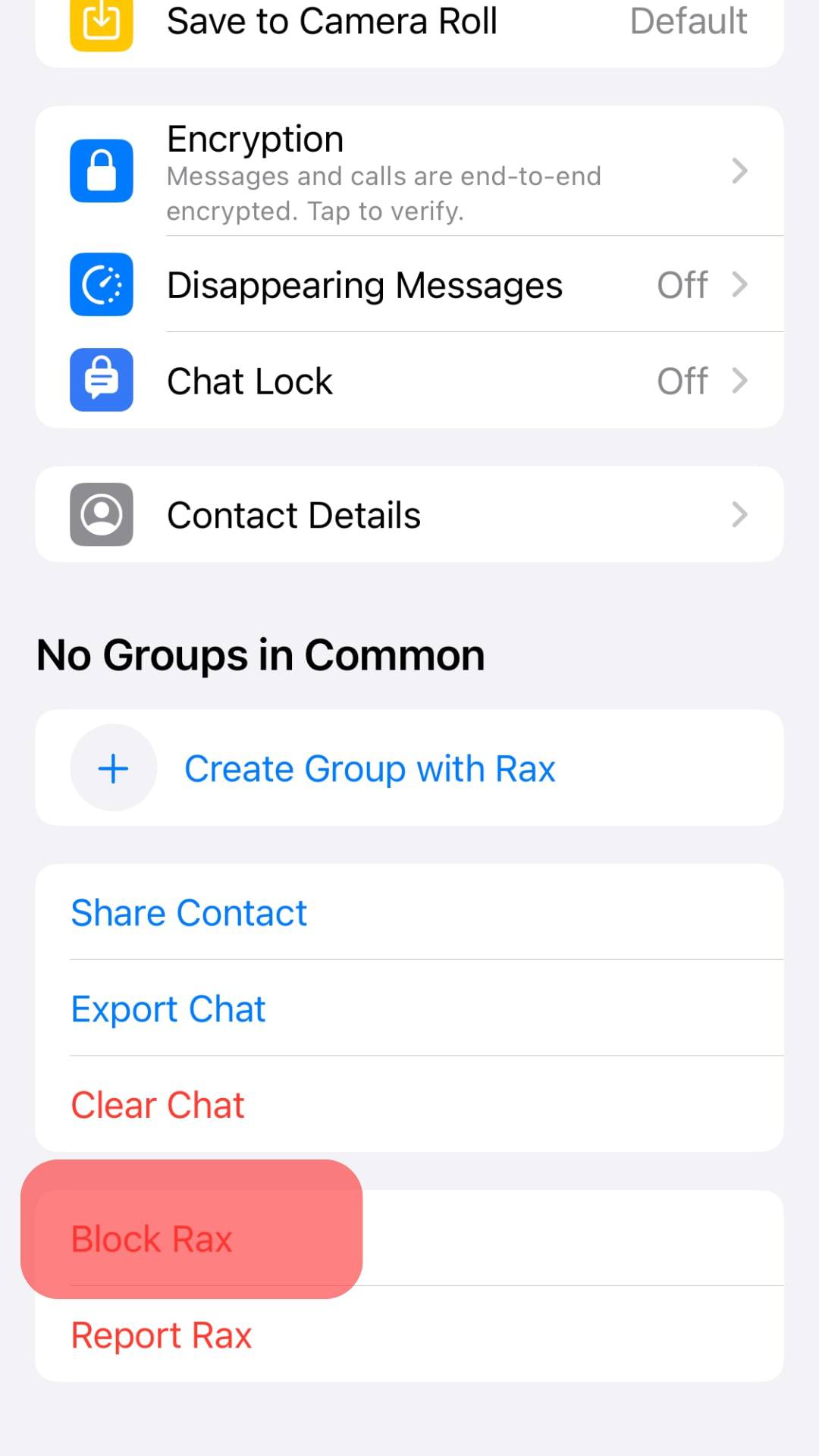
- Confirm the action by tapping the “Block” button.
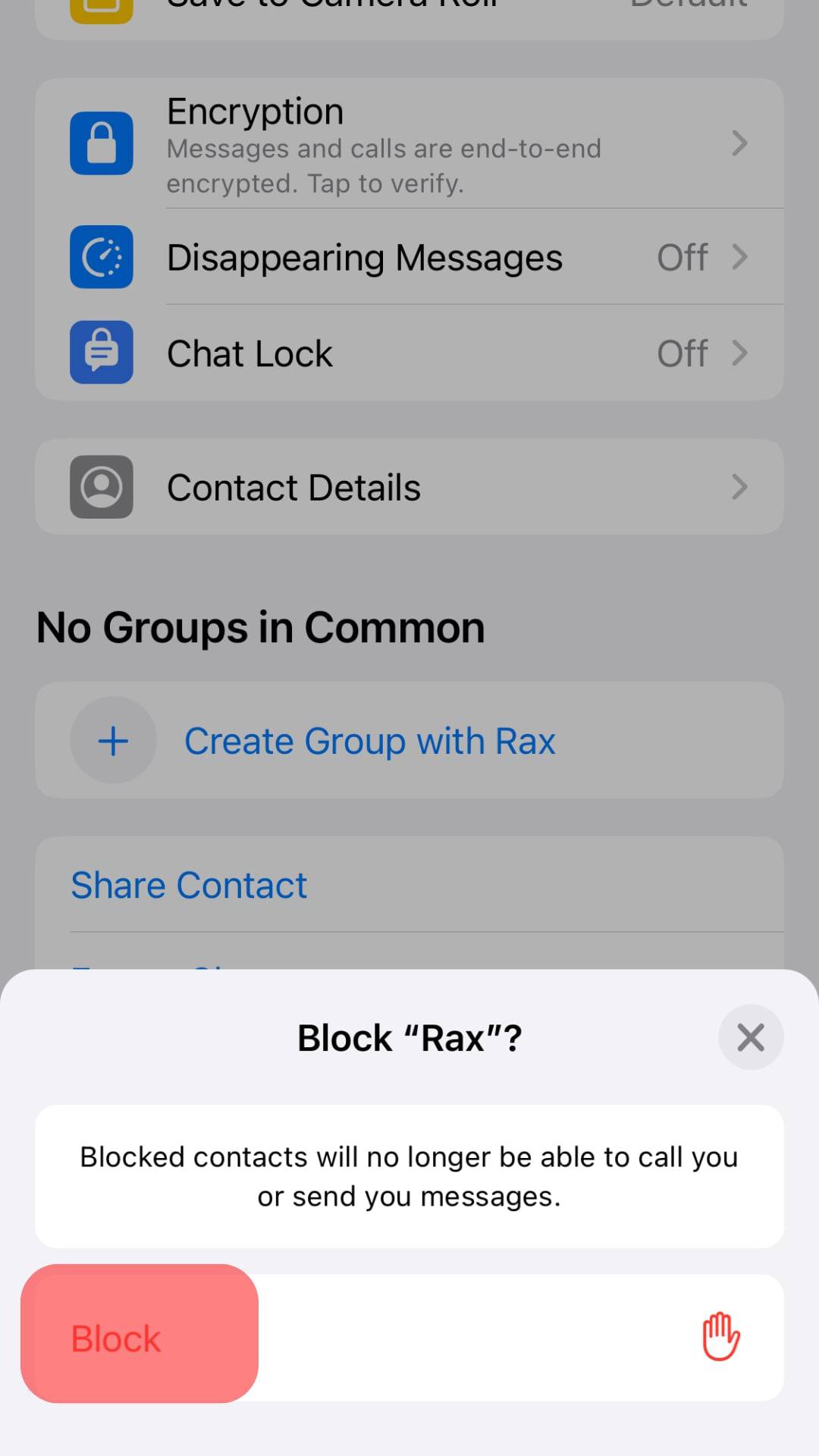
With that, the specific person won’t manage to call or message you on WhatsApp. You can choose to unblock the person in the future. If you have more people you want to disable WhatsApp calls for them, repeat the same steps.
Mute Notifications
One way of disabling WhatsApp calls is to mute WhatsApp notifications so that you won’t see any incoming WhatsApp calls. Hence, you can’t get distracted from your activities.
- Open the Settings app for your iPhone.

- Tap on “Notifications” from the displayed options.
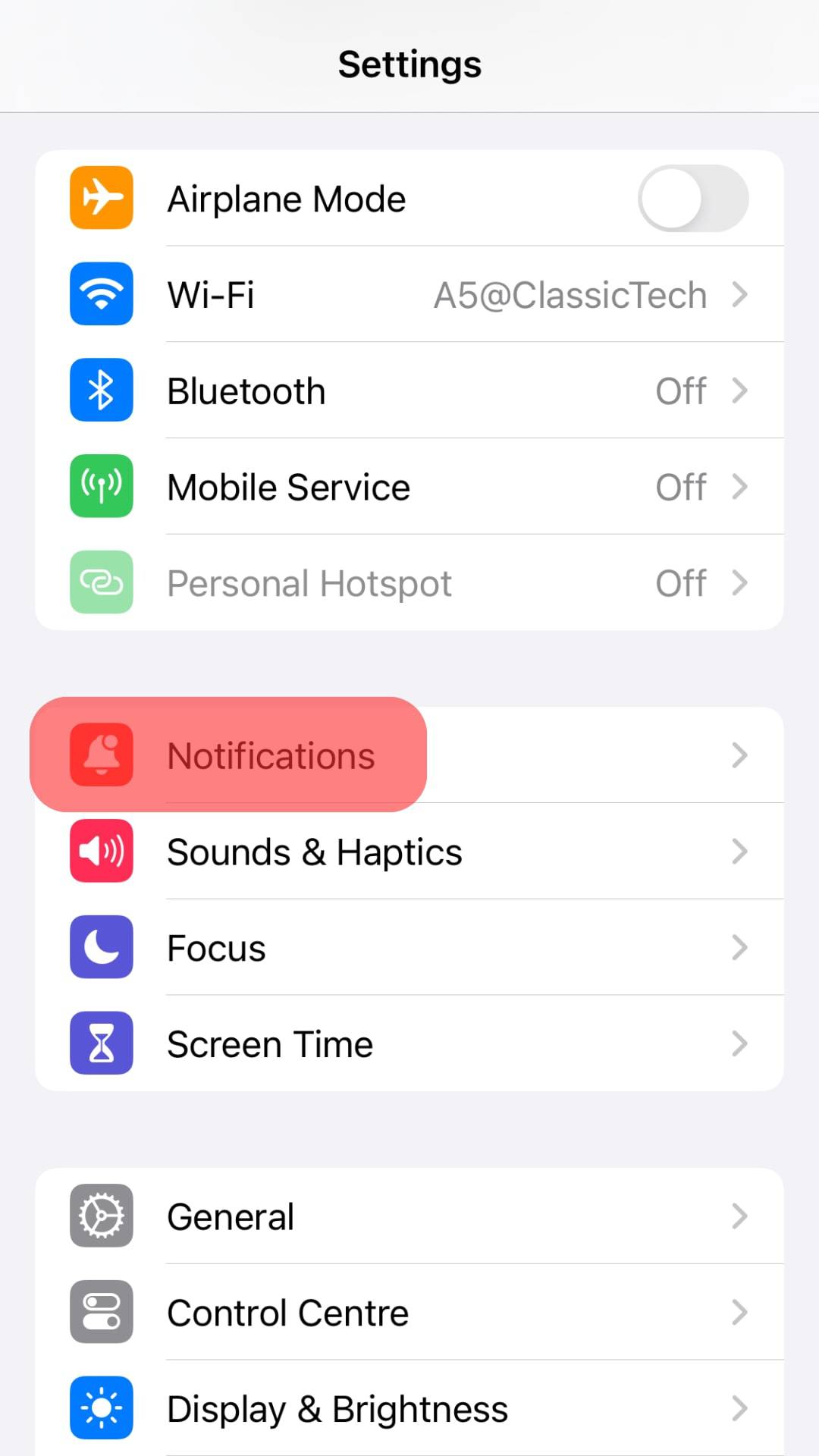
- Find WhatsApp and tap on it.
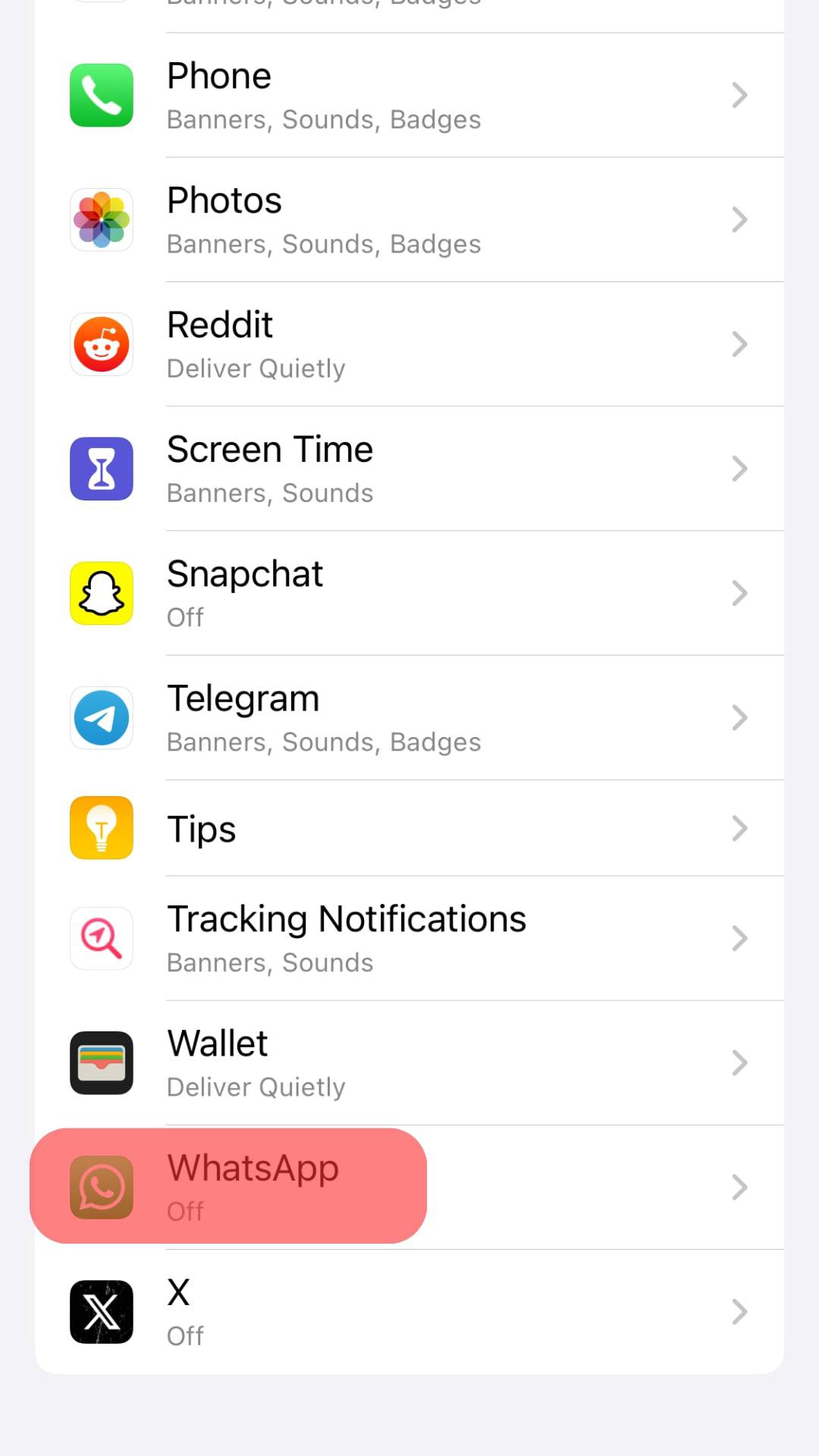
- Lastly, enable the option for “Allow Notifications.”
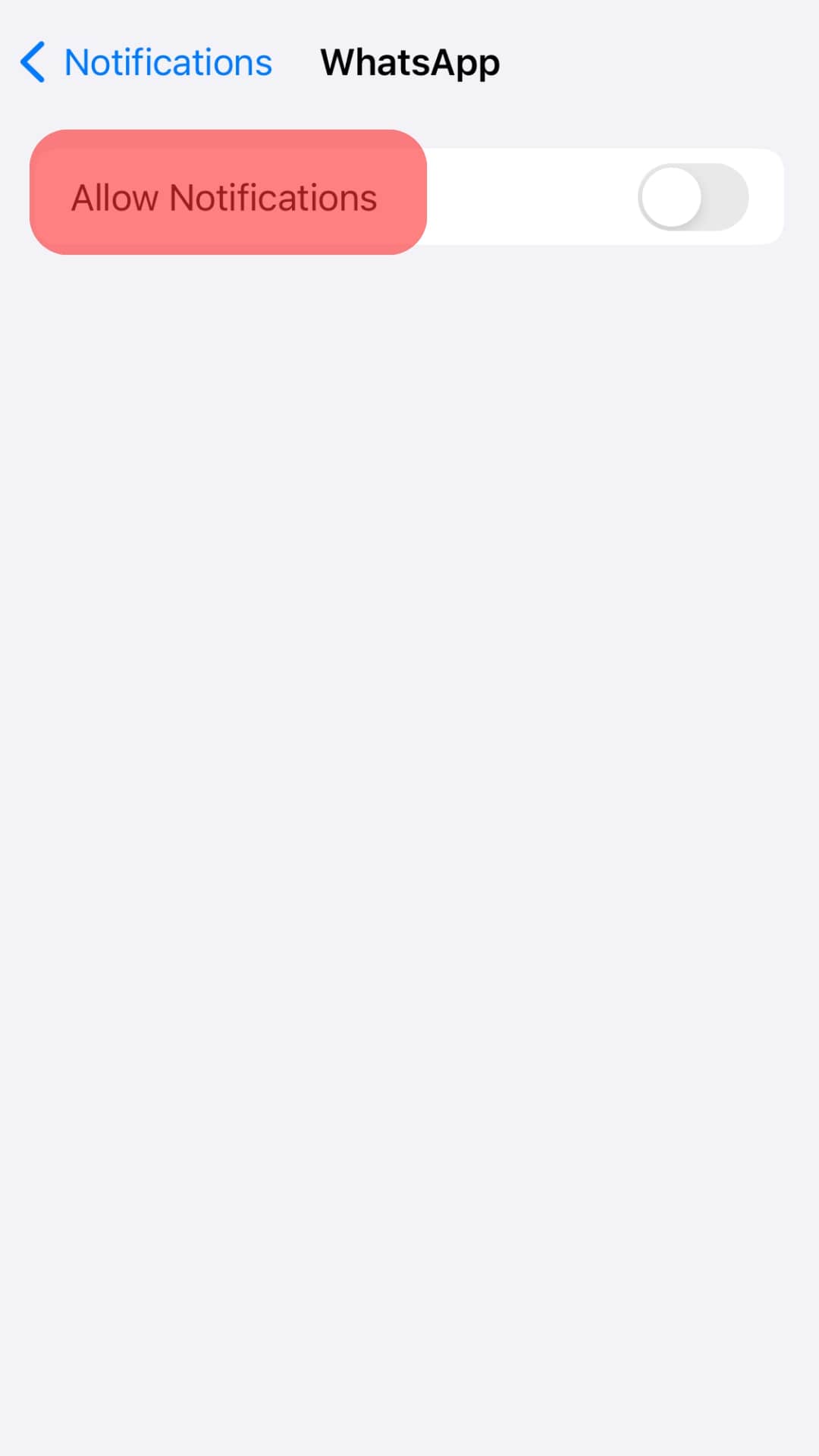
You won’t get distracted by incoming WhatsApp calls or new messages, as no notifications will be triggered.
Use “Do Not Disturb“
When you enable the “Do Not Disturb” mode, you won’t see incoming WhatsApp calls. The aim is to ignore your WhatsApp calls as a solution for disabling them. Follow the steps below to enable DND on your iPhone.
- Open the Settings app on your phone.

- Turn on the option for “Do Not Disturb.”
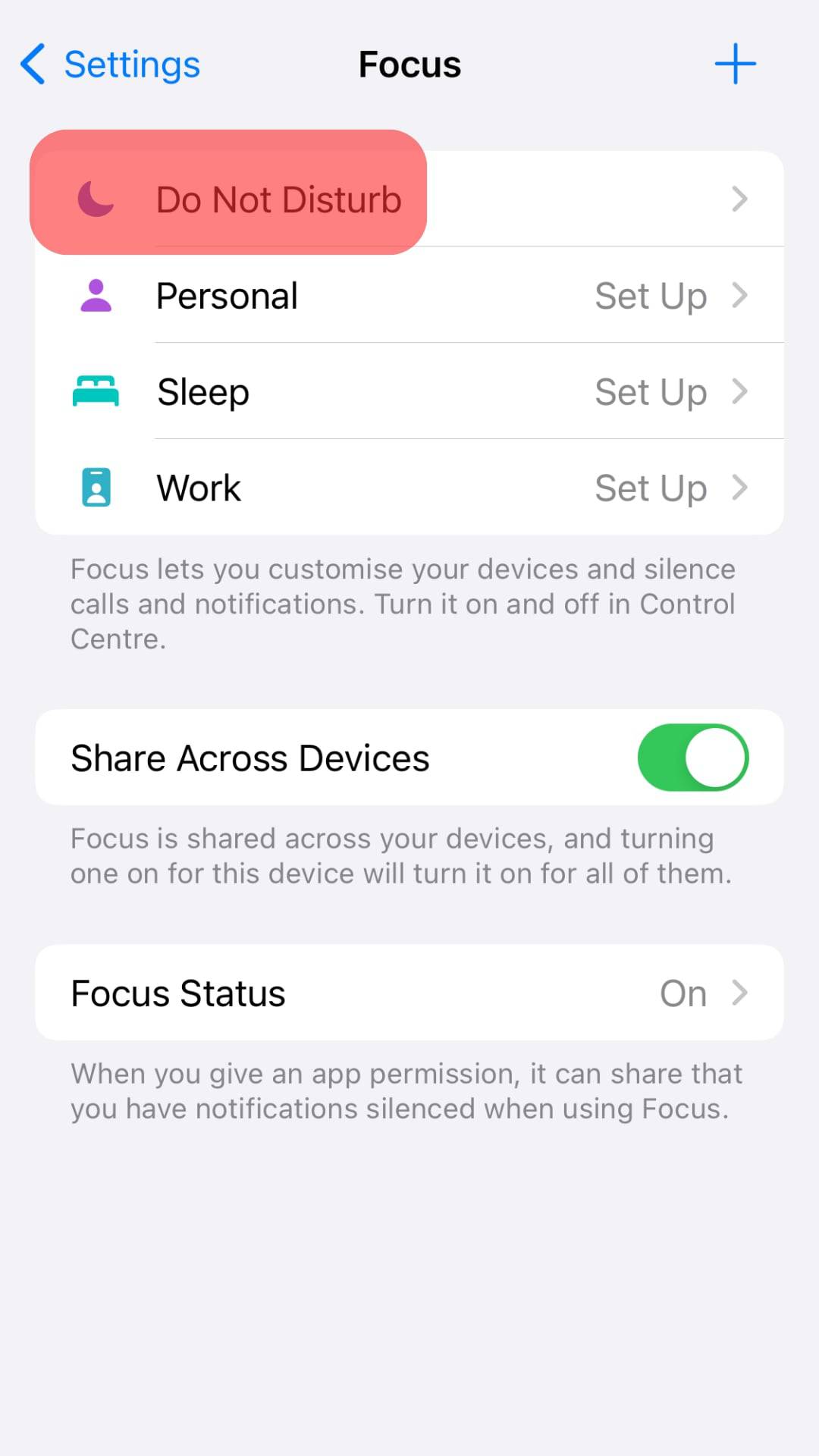
You won’t see any alerts for activities, including WhatsApp calls on your iPhone.
With the three methods, you can choose which works best for your case to help you disable WhatsApp calls on your iPhone.
Conclusion
When you want to disable WhatsApp calls, consider blocking the target person to ensure they can call or message you on WhatsApp. Alternatively, enable the Do Not Disturb mode or mute WhatsApp notifications. This post has explained the three ways and the steps to follow for each.