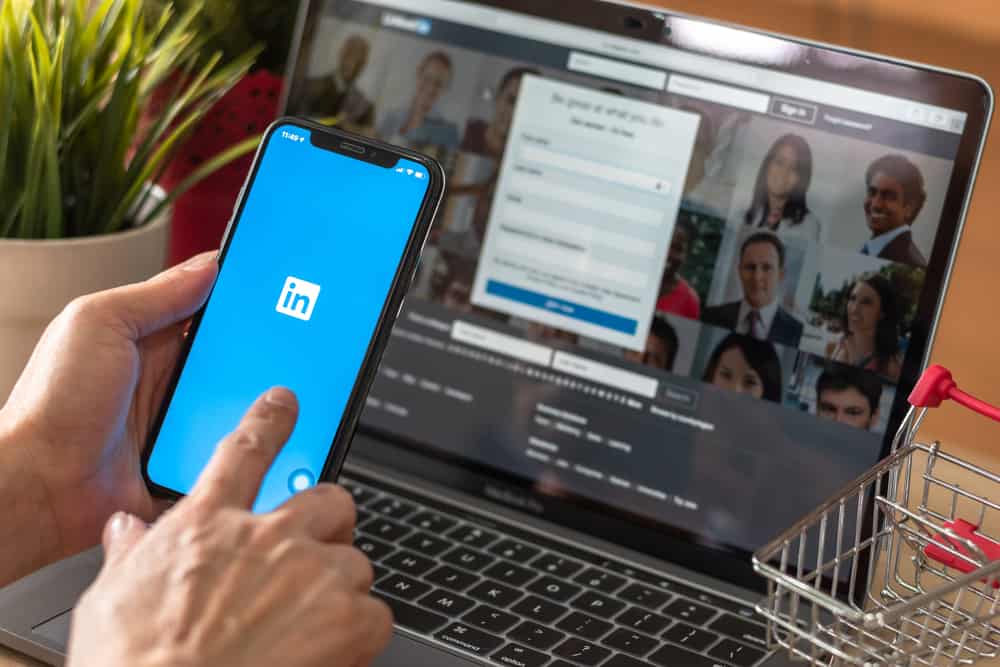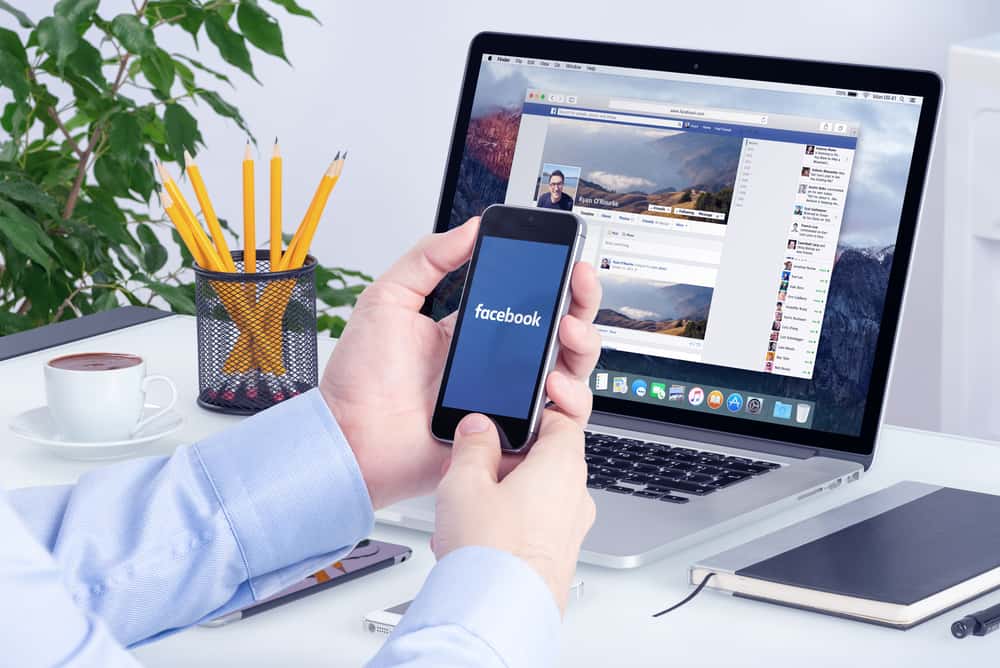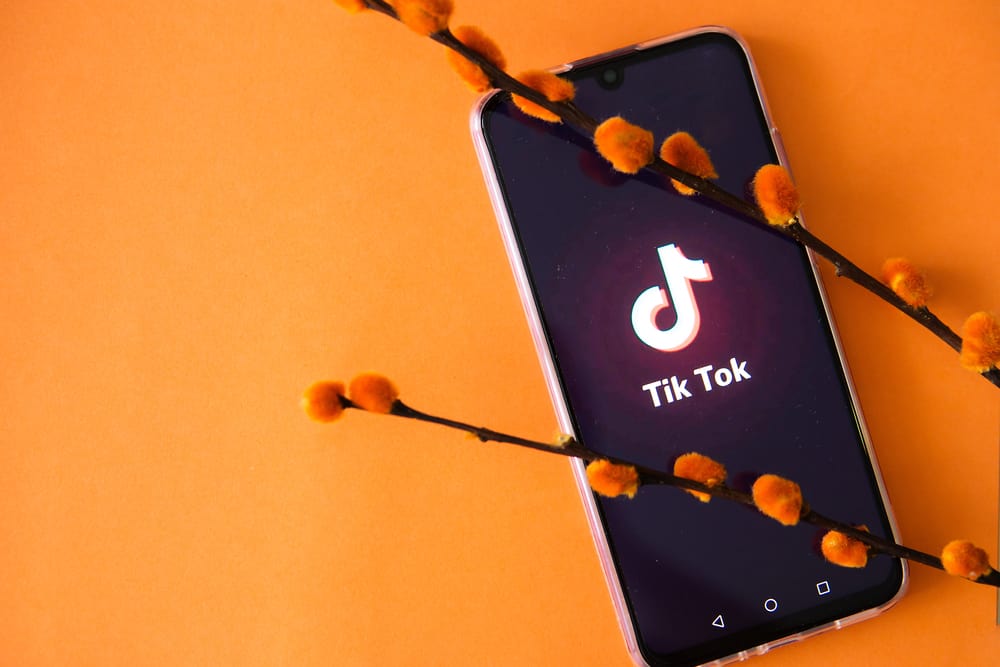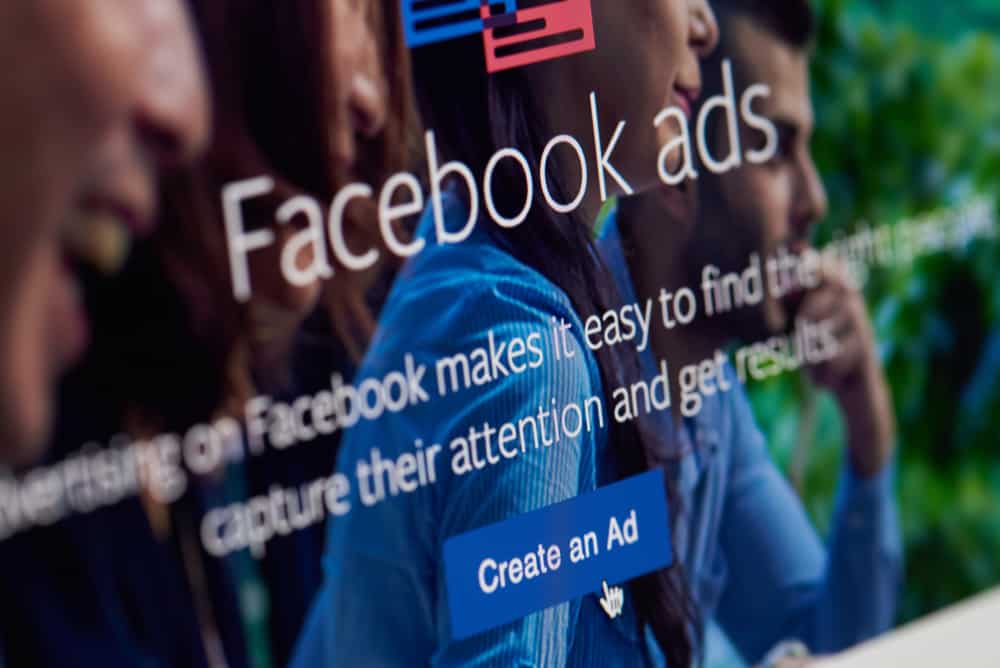
Facebook ads are a great way to reach out to many people and promote your goods and services.
Each Facebook ad has a budget, and Facebook will run your ad, provided your daily budget is yet to be reached.
Sometimes, you may need to cancel a given Facebook ad before its budget or time ends for various reasons.
To cancel a Facebook ad, you must access your Facebook account and navigate to the “Ads Manager” section. Your ads will display on the screen. Click the one you want to cancel. Once selected, click the “delete” (trash icon) to delete the Facebook ad at the action bar. If you don’t see the delete option, click the “more” button and click the “delete” button from the list.
We will discuss what happens when you cancel your Facebook ad. Additionally, we will see the steps of canceling a Facebook ad and understand the difference between canceling a Facebook ad and turning it off. Check it out!
What Happens When I Cancel My Facebook Ad?
Facebook allows people to create Facebook ads, campaigns, and ad sets. Your Facebook ads run based on the budget that you allocate them daily. When you no longer wish a given Facebook ad to run, you can choose to cancel it.
Canceling is the same as deleting the Facebook ad as it completely removes it from your ads manager account, and you can’t use the same Facebook ad in the future unless you create it again.
If you are not ready to completely delete your Facebook ad but still don’t want to view it, consider deactivating the ad instead.
How To Cancel a Facebook Ad
Facebook understands that you may need to delete your Facebook ads at some point and offers an easy way to manage your ads from your ads manager account.
To cancel a Facebook ad, you only need to access your ads manager account and cancel it from there. Follow the below steps:
- Open your Facebook account on your desktop.
- Click on the “Ads Manager” option.
You may need to click the “See more” option to access it. - Once your ads account opens, click the “Ad sets, Campaigns, or Ads” option.
- Click the check box next to the Facebook ad you want to cancel.
- Once you’ve selected the ad, click the delete/trash icon on your action bar.
If you can’t see the icon, click on the “More” button and select the “Delete” option on the drop-down menu.
Your Facebook ad is now deleted, and you won’t access the ad again in the future.
Note that the process is irreversible. Therefore, be sure of what you want before deleting the Facebook ad.
Turning Off Your Facebook Ads
If you have second thoughts about completely deleting your Facebook ad, you should consider turning them off.
The good thing is that Facebook allows you to turn off your Facebook campaigns, ads, or ads sets anytime. That way, your ads will remain, and you can turn them on later as they don’t get deleted.
Use the steps below to turn off your Facebook ad:
- Open your Facebook account on your desktop.
- Click on the “Ads Manager” option.
You may need to click the “See more” option to access it. - Once your ads account opens, click the “Ad sets, Campaigns, or Ads” option.
- Toggle the button next to your target Facebook ad to turn it off.
Toggling off the button automatically disables the Facebook ad until you choose to reactivate the Facebook ad at a later date. When the Facebook ad is turned off, its status color changes from blue to grey. Grey means it’s turned off.
Conclusion
Facebook ads are an excellent way of promoting yourself as a brand, and you can easily reach many people.
Running Facebook ads comes at a cost, and when you no longer want a given Facebook ad, you can turn it off or cancel it.
Note that canceling deletes the Facebook ad completely, and if that’s what you want to achieve, the steps in the article got your back.
Frequently Asked Questions
Yes, you can. To cancel your Facebook ads means you are permanently deleting your Facebook ad and can’t recover it in the future. To do so, open your ads manager account on your Facebook account. Next, tick the checkbox next to your target Facebook ad. Finally, click the delete icon from the toolbar.
It depends on what you want to achieve. If you don’t want to run your Facebook ads campaign for a given period but would resume running the ads later, then canceling is the best option. However, if you want to eliminate a given Facebook ad, then canceling it will work in your favor.