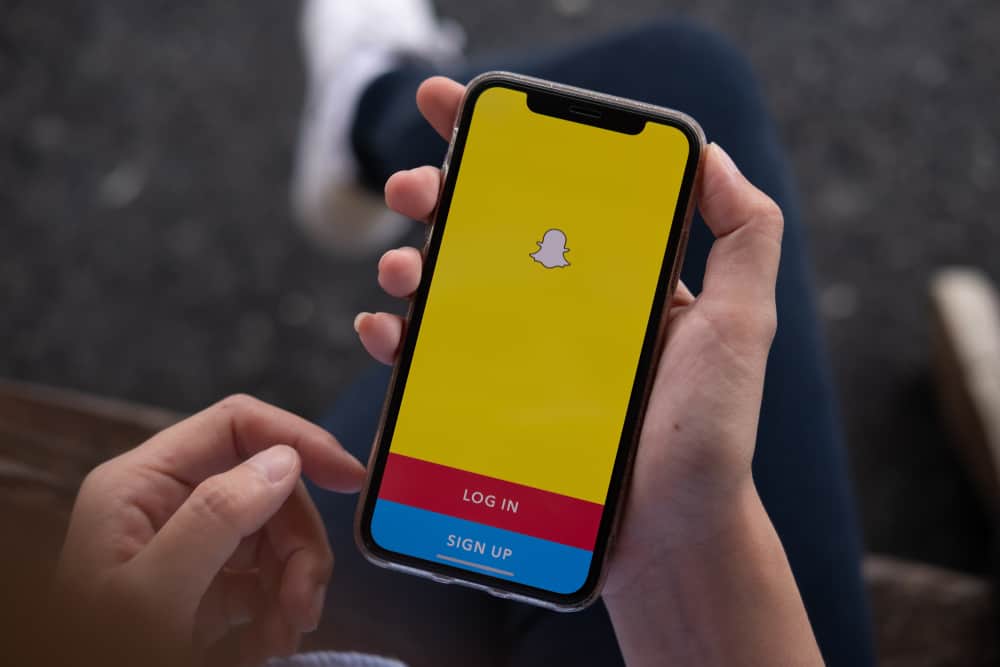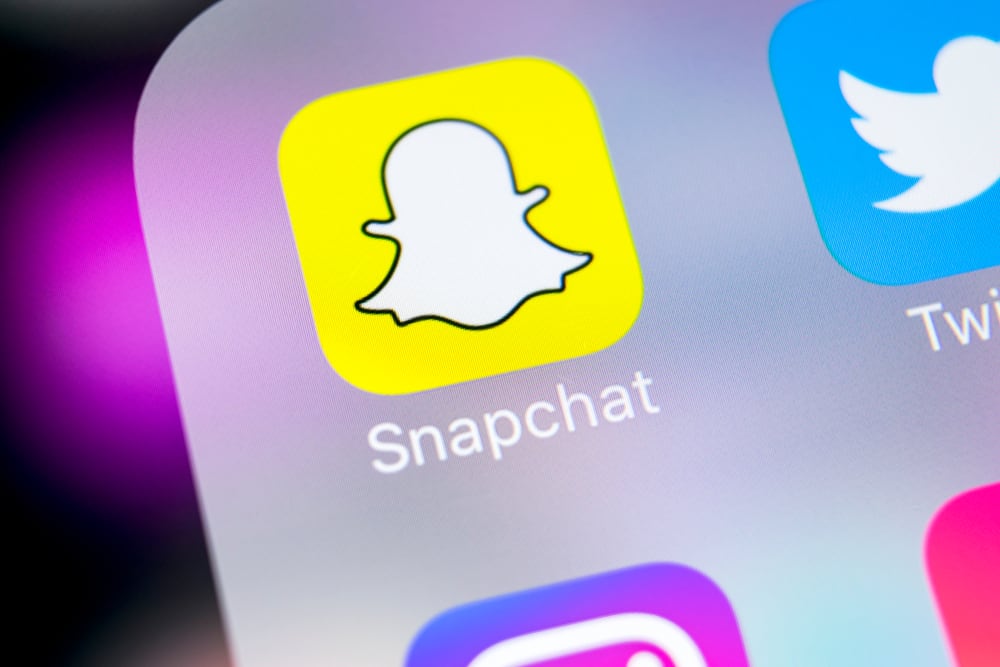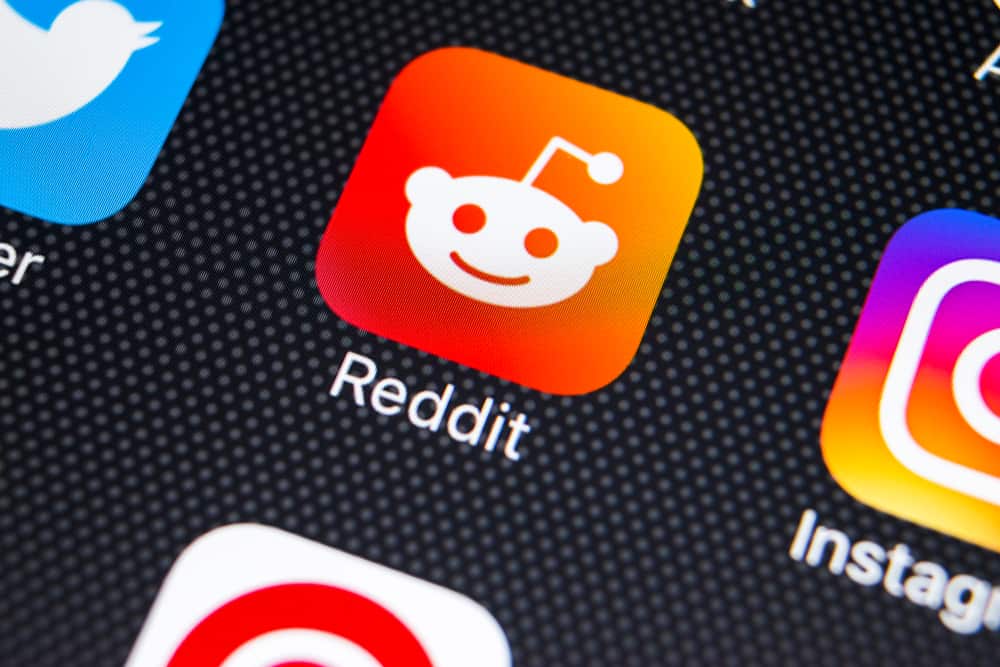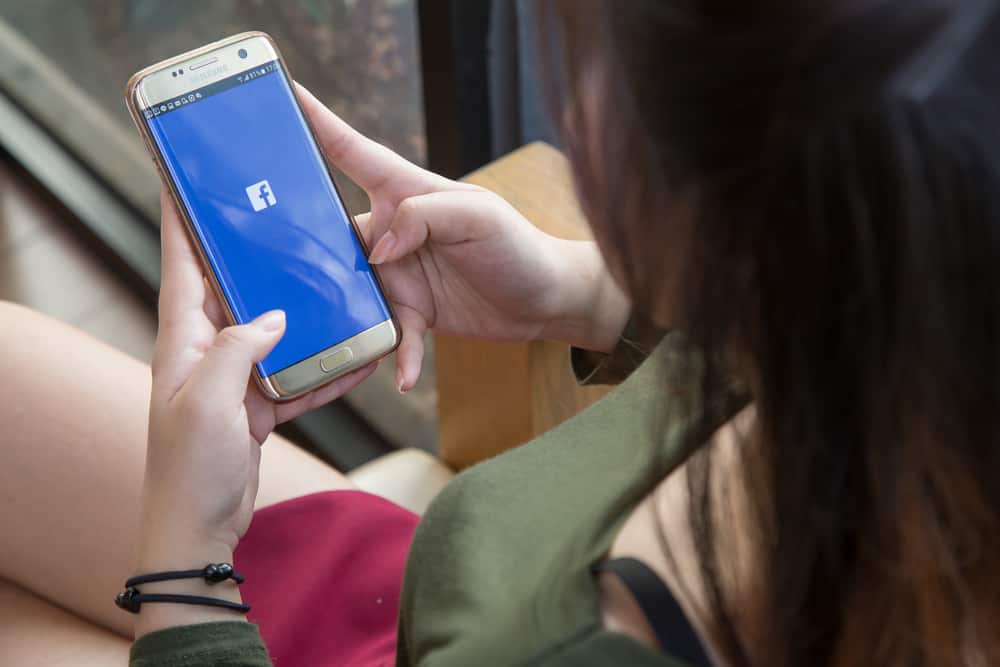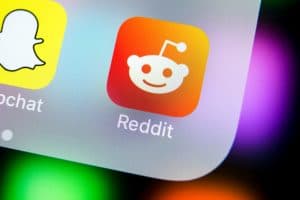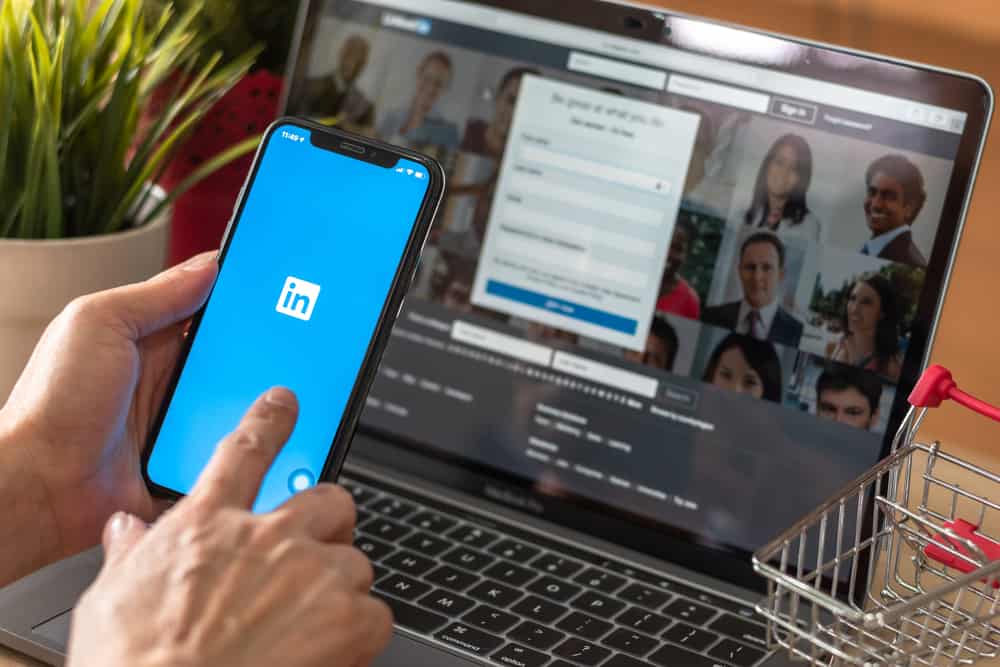
Linked is an excellent platform for professionals to meet and connect. It is often referred to as social media for professionals. You can connect with known and unknown professionals, expand your network, and get recruited for jobs.
If you accept the invitation of someone you don’t know or wish to stop connecting with a member that makes you uncomfortable, you can choose to block them. So, how do you block a member on LinkedIn?
Go to the profile of a person you want to block on LinkedIn and click the more button. Next, select the “Report/Block” option from the list and click on the “Block [name]” option in the pop-up menu. Finally, click on “Block” to confirm the blocking action.
This article will explain in detail how to block members on LinkedIn on the desktop version and iOS and Android mobile devices. It also details how to unblock them if you change your mind.
How To Block a Member on LinkedIn on Desktop?
LinkedIn is known for its professional and civil approach to connections, but sometimes you may encounter a member that makes you uncomfortable.
The inconvenience may be in the form of harassment or other abusive behavior. If so, you can block such members from viewing your profile.
Here is how to block a member from viewing your profile on LinkedIn using the desktop version:
- Navigate to LinkedIn on your favorite browser.
- Search for the user you want to block.
- Click on “View full profile.”
- Click on the “More” button below their profile
- Select “Report/Block” from the list.
- Select “Block [Member’s name]” from the pop-up menu.
- Click on “Block.”
Once this is done, the blocked member will appear on the blocked list, and you have the opportunity to unblock them when you change your mind. Blocking a member on LinkedIn Is pretty simple once you can locate their profile.
How To Block Member on LinkedIn iOS Mobile App?
You can block a member through the LinkedIn mobile app on iOS devices. This process is also straightforward.
Here is how to block a member using the LinkedIn mobile apps on iOS devices:
- Open the LinkedIn app on your iOS device.
- Search for the account you wish to block.
- Tap the “View full profile” button.
- Tap on the three dots under the primary profile information.
- Tap the “Report or block” option.
- Tap on the “Block [member’s name]” option.
- Select “Block” to confirm the action.
How To Block Members on LinkedIn Android Mobile App?
Blocking a member using the LinkedIn mobile app on android devices is quite similar to the iOS experience.
Here is how to block a member using the LinkedIn mobile app on android devices:
- Open LinkedIn on your Android device.
- Search for the profile you want to block.
- Tap the “View full profile” button.
- Tap the three dots under the username.
- Tap on the “Report or block” option.
- Select “Block [member’s name].”
- Click on the “Block” button.
What Happens When I Block a LinkedIn Member?
When you block a member on LinkedIn:
- Any recommendation or endorsement between you and them will be removed from your profile.
- You won’t be able to send a message or access each other’s profiles.
- They will no longer get your newsletters, even if they were previously subscribed.
- You won’t be able to join any of their events or audio programs.
You are free to block up to 1400 members on LinkedIn.
How To Unblock Member on LinkedIn?
To unblock a member, you must go through a slightly different process.
Here is how to unblock a member on LinkedIn:
- Navigate to LinkedIn.
- Click on the profile icon at the top.
- Select “Settings & Privacy.”
- Select “Visibility” from the menu.
- Click on “Blocking” under the “Visibility of your profile & network” section.
- Scroll through the blocked list and find the name of the member
- Click the “Unblock” button next to the user you want to unblock.
- Enter your password and click on “Unblock member.”
If you unblock someone, you will have to wait 48 hours to re-block them.
In Conclusion
LinkedIn is one of the most outstanding platforms for professionals to connect. Although everyone is expected to be civil on the platform, it may not always be so.
This reason is why you are free to block members on the platform. The steps to achieve this have been covered in this article.
FAQs
No. Although LinkedIn reserves the right to inform a member that you have blocked them, they tend not to. LinkedIn will not notify a blocked person unless you have shared a LinkedIn Recruiter account.
Yes. A blocked member can see any information that you make public. You can only change this from your profile settings. You can change this to allow only connections to see your posts.
There are a few reasons why you cannot locate the profile you wish to block. They may have hibernated their profile or been removed from the platform for abusive behaviors. Chances are that they have closed their accounts or blocked you first.