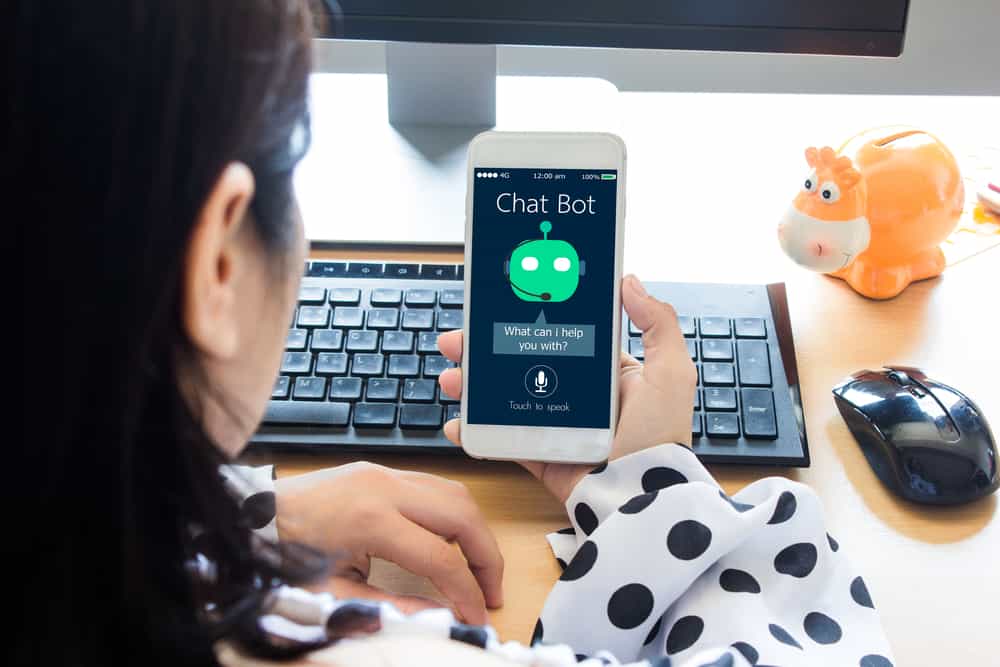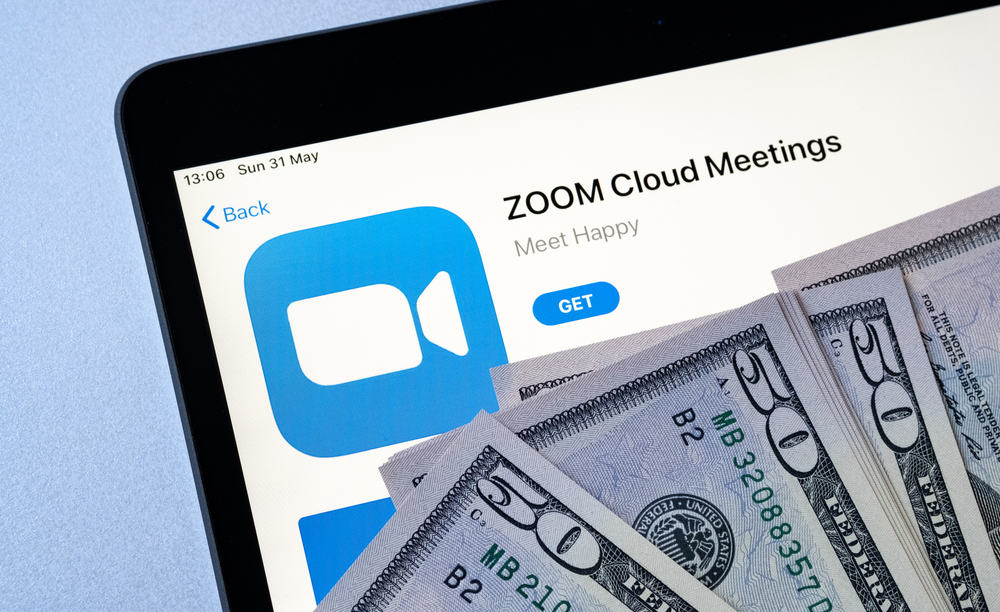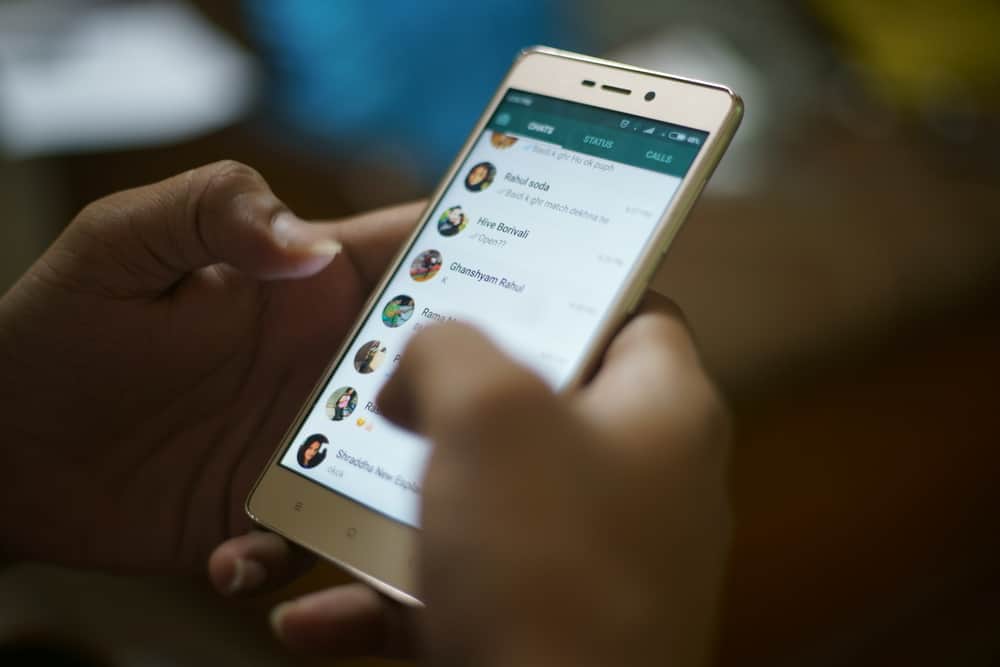Discord has all the features to spice your weekend by streaming and sharing your movie night fun with your Discord friends.
With Discord, it’s possible to stream on different platforms and include your friends to stream with you.
It’s fun knowing you can extend your Netflix experience with friends by following simple steps.
However, many users face a streaming block when using Discord with streaming platforms.
Suppose you are getting a black screen when streaming on Discord. The main cause of this streaming block is hardware acceleration. Thus, you should disable it on the browser you are using and on the Discord application. Sometimes, issues with corrupted Discord data could cause a black screen when streaming. To fix this, you can navigate to the Discord installation folder and delete it to clear the data.
We will discuss the streaming block you get when using Discord with popular movie streaming sites. Still, we will see how to bypass this streaming block while giving a clear guide on streaming on Discord.
What Is the Discord Streaming Block?
You can stream your favorite movie from platforms like Netflix, Disney Plus, Prime Video, etc.
Unfortunately, the streaming platforms are DRM-protected, meaning when you try to stream them on Discord, your friends will see a black screen.
Many users face the black screen issue hindering how well they use their Discord for streaming. Besides, if you are streaming using the Discord desktop app, your voice may be affected, and your friends won’t hear the movie’s audio.
Luckily, there are different settings you can tweak around to ensure you bypass this Discord streaming block.
Many users have found a solution by disabling hardware acceleration, adding their browser as a game on Discord to fix the audio problem, and clearing the Discord data. We will discuss these in detail in the next section.
How To Bypass Discord Streaming Block
Before we cover any trick to bypass the Discord streaming block, it’s worth mentioning that it won’t work with Discord when you use the desktop app for your streaming platform.
Your best chance is to log in to your streaming platform on the browser.
We will see how to bypass the Discord streaming block in three ways. First, how to bypass the black screen.
Next, we will see how to bypass the audio limitation when using the Discord desktop app and conclude with clearing Discord app data.
Bypass Discord Black Screen When Streaming
The black screen on Discord occurs due to hardware acceleration on Discord and the browser you use for streaming.
Here’s how to disable hardware acceleration on Discord:
- Open your Discord account on the browser or desktop app.

- Click the cog wheel icon at the bottom.

- Open the “Advanced” tab from the left sidebar menu.
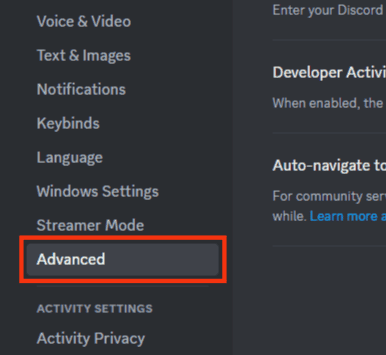
- Disable the switch next to the “Hardware Acceleration” option.
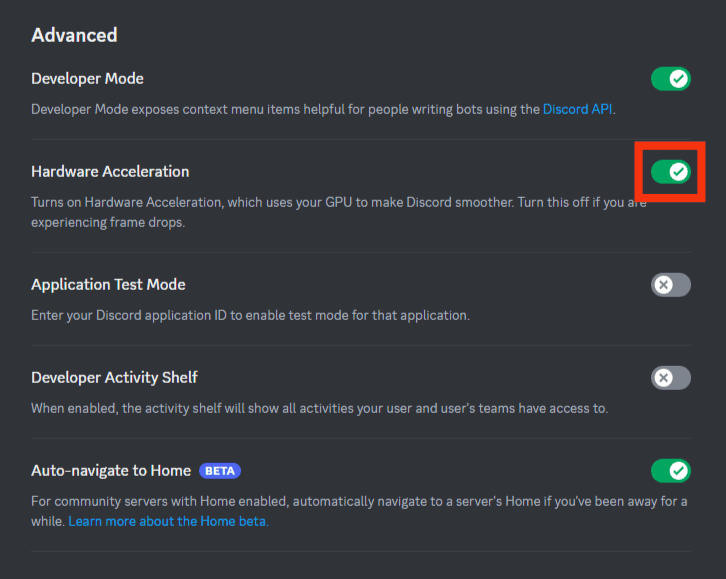
- Tap on “Okay” to confirm.
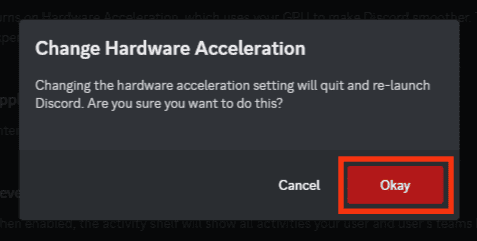
Here’s how to disable hardware acceleration on the browser. In this case, we are using the Chrome browser:
- Open the Chrome browser.
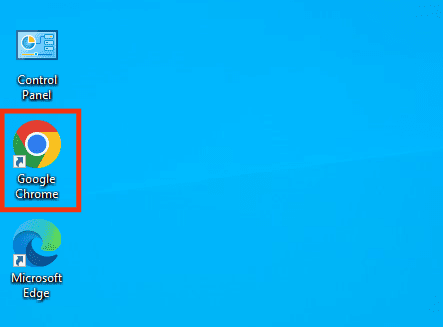
- Click the three dots at the top right.
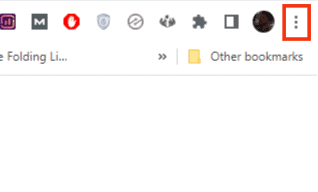
- Select “Settings” and click the option for “Advanced.” If you don’t see the “Advanced” option, skip to the next step.
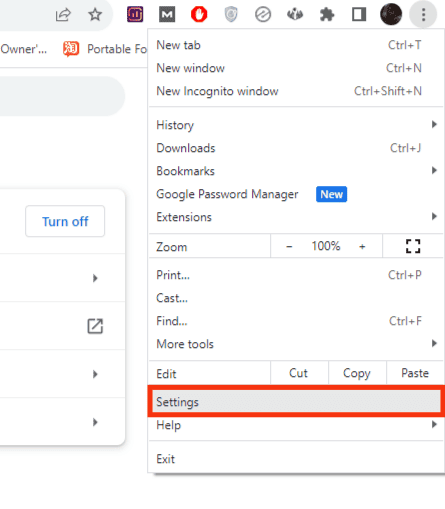
- Click on “System.”
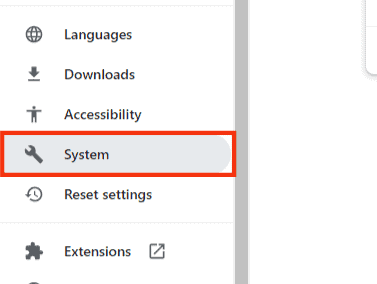
- Disable the switch next to “Use hardware acceleration when available.”
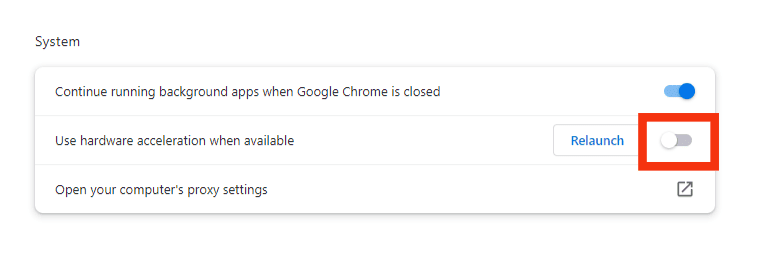
Fix Discord No Audio
When using Discord desktop, your friends can’t hear your streaming audio unless you fix it with the steps below:
- Open the Discord app and sign in.

- Click on the settings icon on the bottom left.

- Click on “Registered Games.”
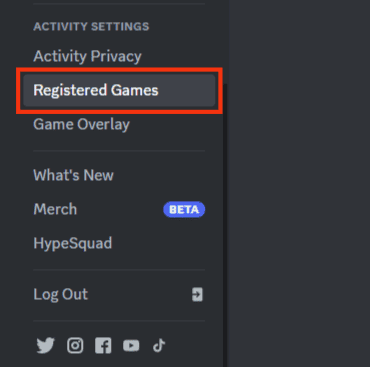
- Click on “Add It.”
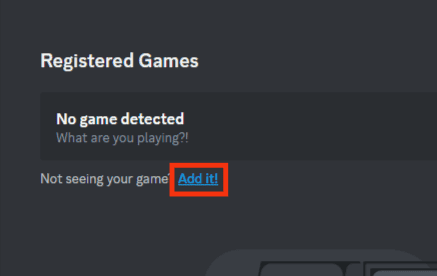
- Tap the drop-down button.
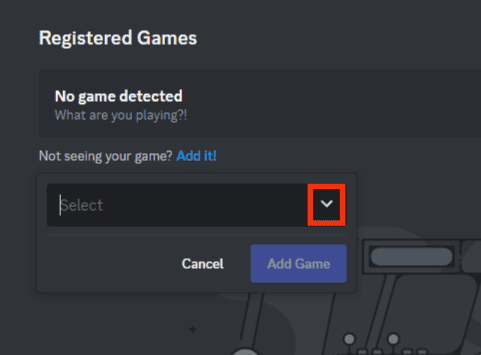
- Tap on your streaming browser.
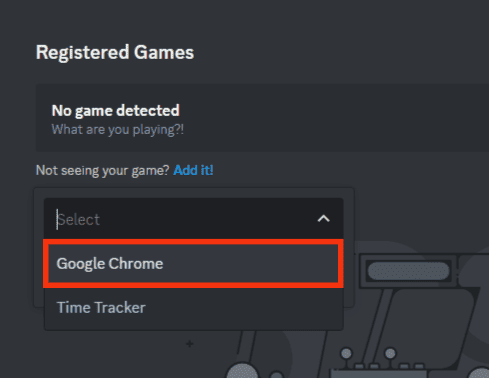
- Lastly, click the “Add Game” button.
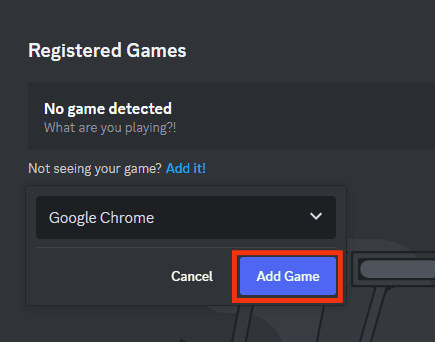
Clear Discord Data
For Windows, clear the Discord data as follows:
- Press the “Windows + R” keys to open Run.
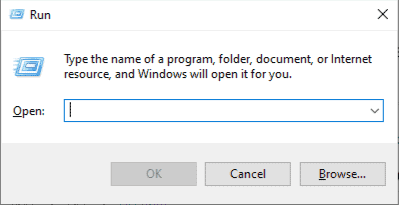
- Type “%appdata%” and tap “OK.”

- Locate the “discord” folder and right-click on it.

- Click on the “Delete“ option.
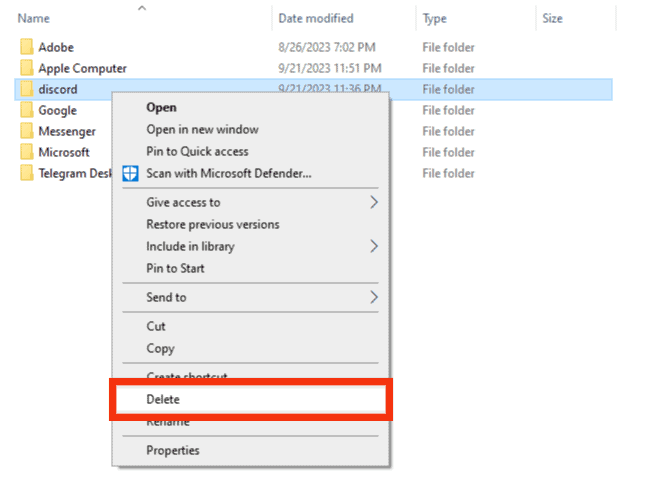
How To Stream on Discord
You can start streaming by seeing the three ways to bypass the Discord streaming block:
- Open Discord and go to your server.

- Join a voice channel and click the “Share Your Screen” button.
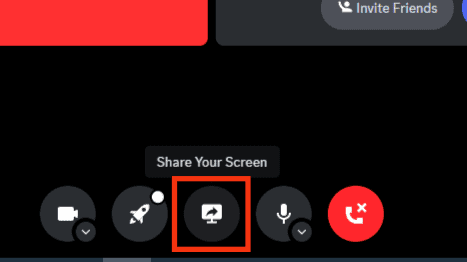
- Select your streaming browser.
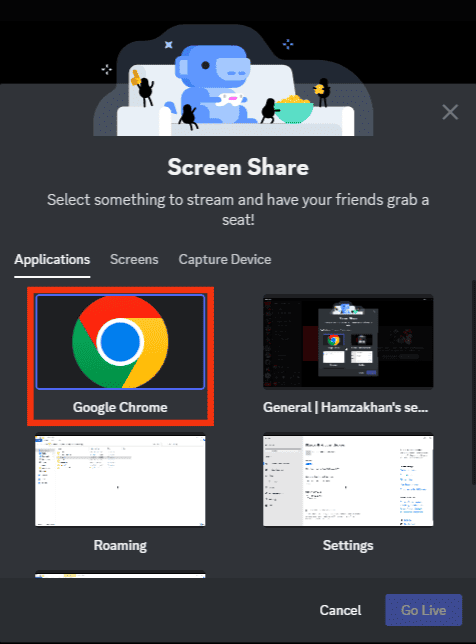
Your friends will now comfortably see you streaming and hear its audio.
Conclusion
To bypass the Discord streaming block, disable hardware acceleration, fix the Discord audio, and clear the Discord corrupted data.
This post details the three ways of bypassing the Discord streaming block.