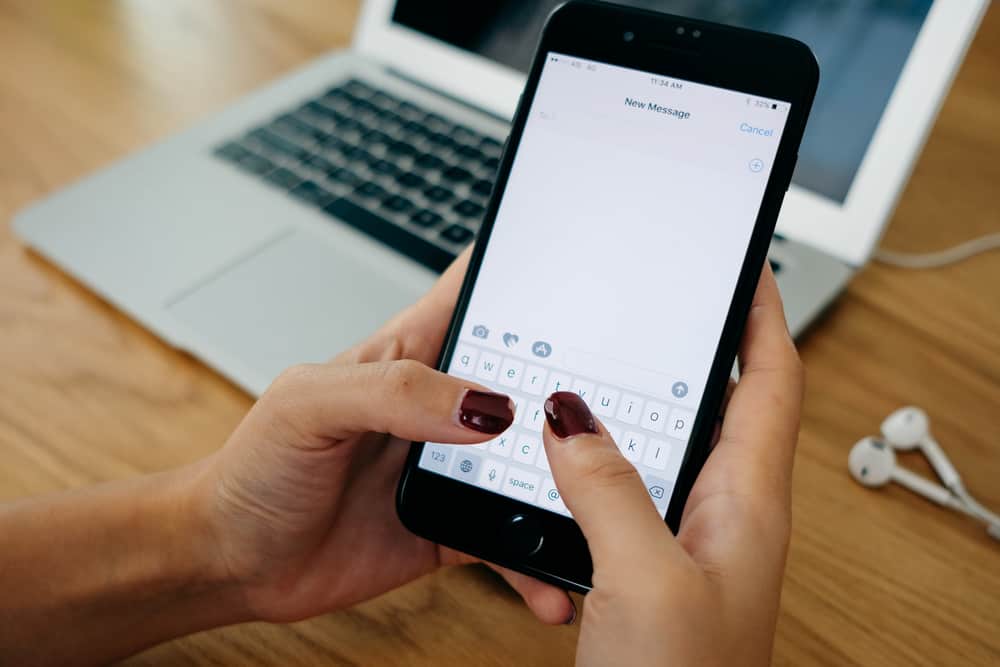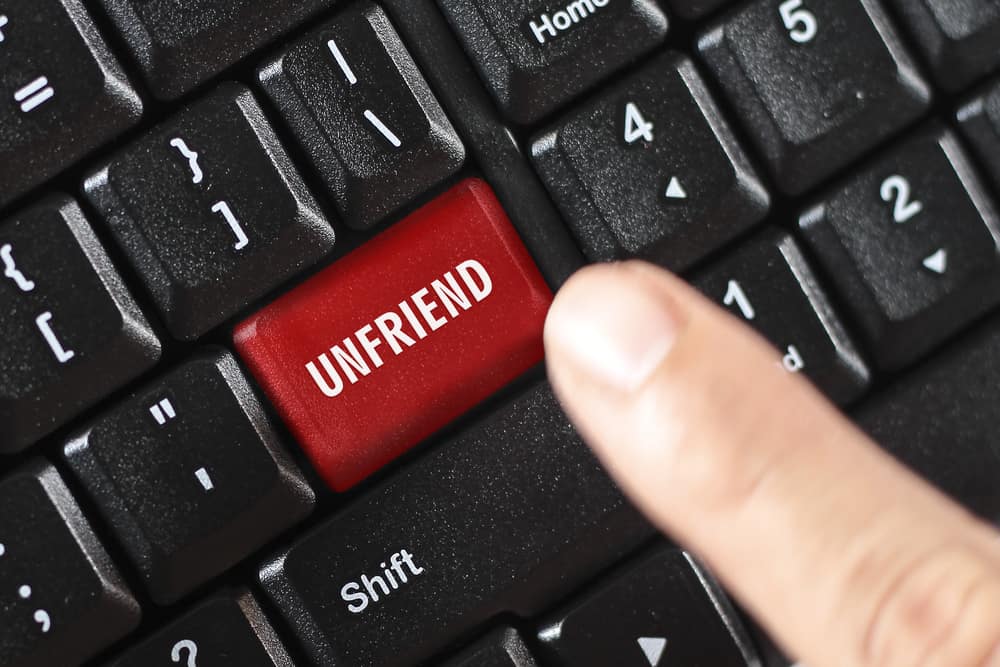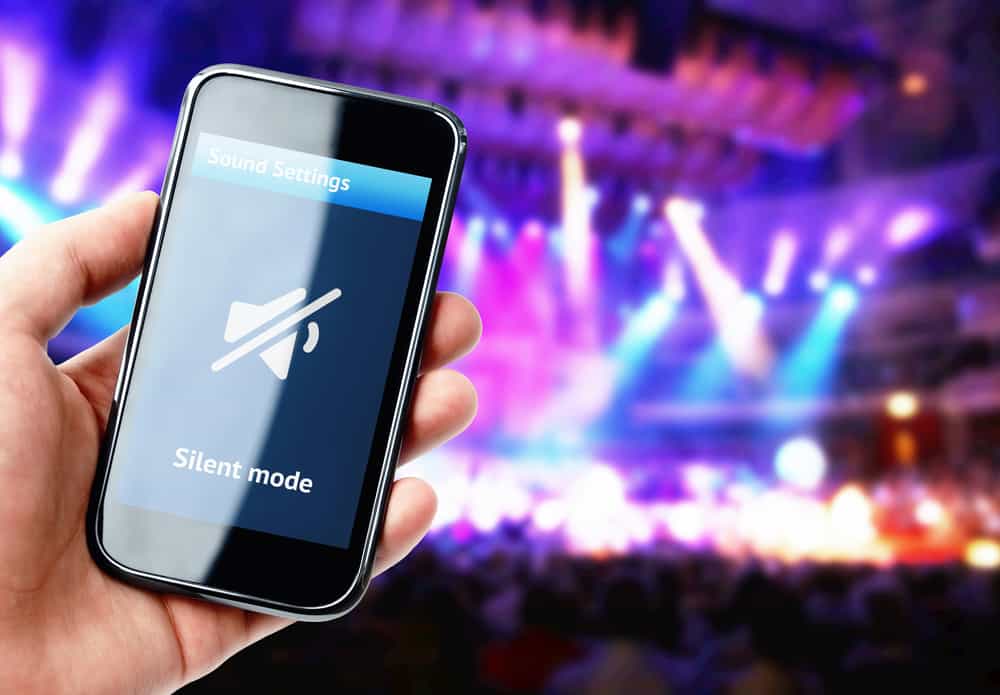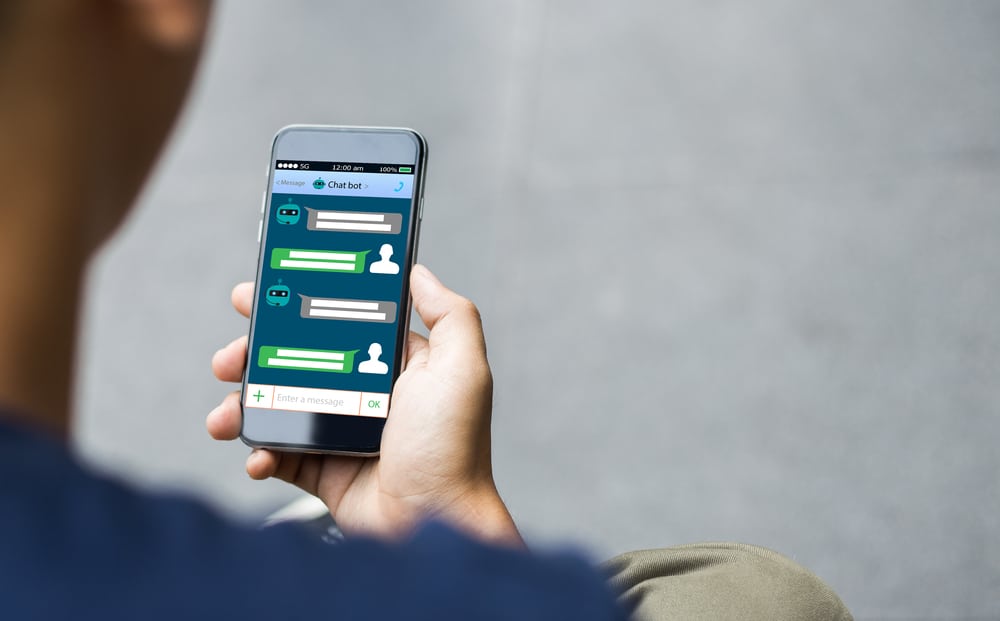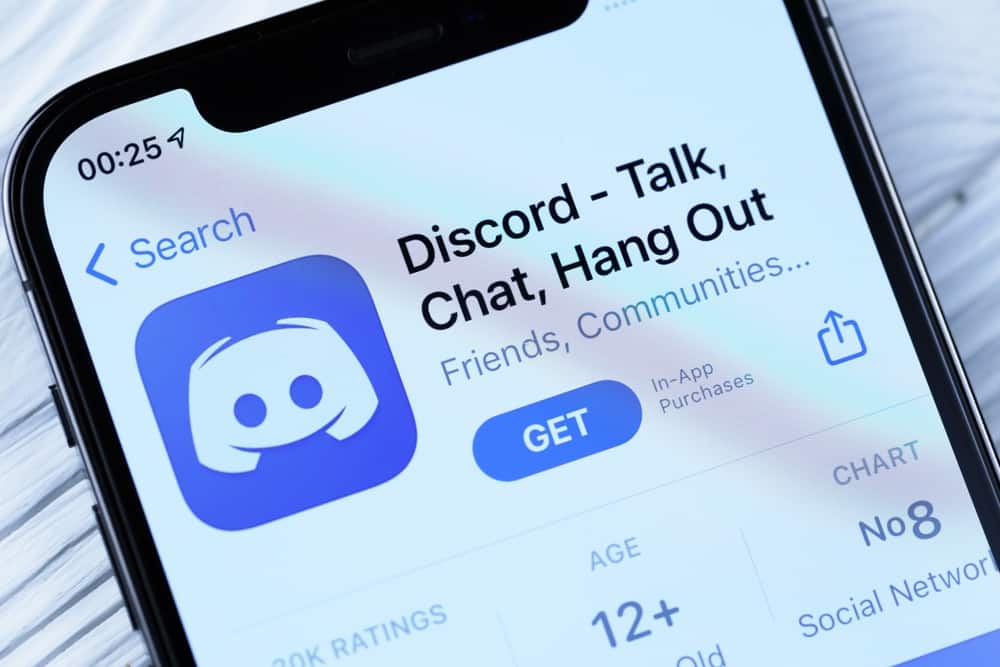
Discord has become a popular and secure means of communication in recent years. Not bad for an application that started as a voice chat extension in 2015.
As of 2023, there are more than 6.7 million active users on Discord. If you’re one of them, you might be aware of the red circle that occasionally pops up over the official icon. But what does it mean?
That red circle means that you have new unread notifications on your account. Those can be either on any of the servers you joined or as direct messages. You can turn them off by marking all messages as read, switching your status on Discord, or disabling the function entirely.
Throughout this guide, you’ll learn what the red circle means on Discord and the viable methods that stop it from bothering you.
When Does Discord Show a Red Circle?
Whenever you close Discord on your PC, it doesn’t shut down the application. Instead, you get it minimized as an icon on the taskbar or a hidden icon on the bottom right of the screen.
Either of those icons can show a red circle over the official Discord symbol when there are unread notifications.
That can occur when you receive new messages in any of the servers you’re part of or if someone sends you a direct message. You also get it if someone’s invited to an online event or there have been updates to any joined servers.
Will I Still Get a Red Circle if I Upgrade to Discord Nitro?
Discord Nitro grants you quality-of-life upgrades like server boosts and high-definition video streaming.
However, you will still receive a red circle on your Discord icon even when you upgrade your account to Nitro.
Can I Disable the Red Circle on Discord?
Yes. A red dot over the Discord icon can be pretty distracting, especially when using the app to talk to your buddies in a competitive game. You can remove it through any of the following methods.
Method #1: Turning Off the Red Circle on Discord
It’s one of the most convenient methods to ensure you only see the notifications when you open the Discord app. You can do it through the following steps:
- Launch the Discord app on your PC.
- Click the settings icon on the bottom left.
- Select “Notifications” from the left navigation.
- Toggle off the “Enable Unread Message Badge” option.
Method #2: Marking All Notifications As Read
If you only want to isolate a few busy servers for later, then this is the best method for you. You can mark notifications as read by using the procedure mentioned below.
- Open the Discord app on your PC.
- Navigate to the server that has the notifications.
- Right-click on the server icon.
- From the dropdown menu, select the “Mark As Read” option.
Method #3: Changing Your Discord Status
You can avoid the red circle popping up by switching your online status. That way, you can only see the notification when you conclude your break. The below-mentioned process lets you do that:
- Launch the Discord app on your PC.
- Click on your username at the bottom left.
- Hover over the current status.
- Select the “Do Not Disturb” option.
Summing Up
Discord is a nice piece of software for internet communication, but it can overwhelm you with notifications if you’re part of a large community.
The red circle can instill some anxiety as you try to read all the new messages in various groups.
We hope this guide on various methods to clear them helps you alleviate the issue. Still, for a few notifications, it’s best to check them out yourself.
FAQs
You can determine if someone is online on Discord by observing their status indicator. It’s a small indicator next to their profile icon. It remains green if they’re online. The dot will turn yellow if they are offline for a while.
On Discord, you get an ‘idle’ status if you have the app active on your PC or smartphone but haven’t opened it in a while. It shows your icon as a tiny crescent next to your profile.
Yes. Discord automatically converts your status to idle when you haven’t used it for a while or have remained inactive after 5 minutes of opening the app. If you close the app on your phone or computer, it switches your status to idle.