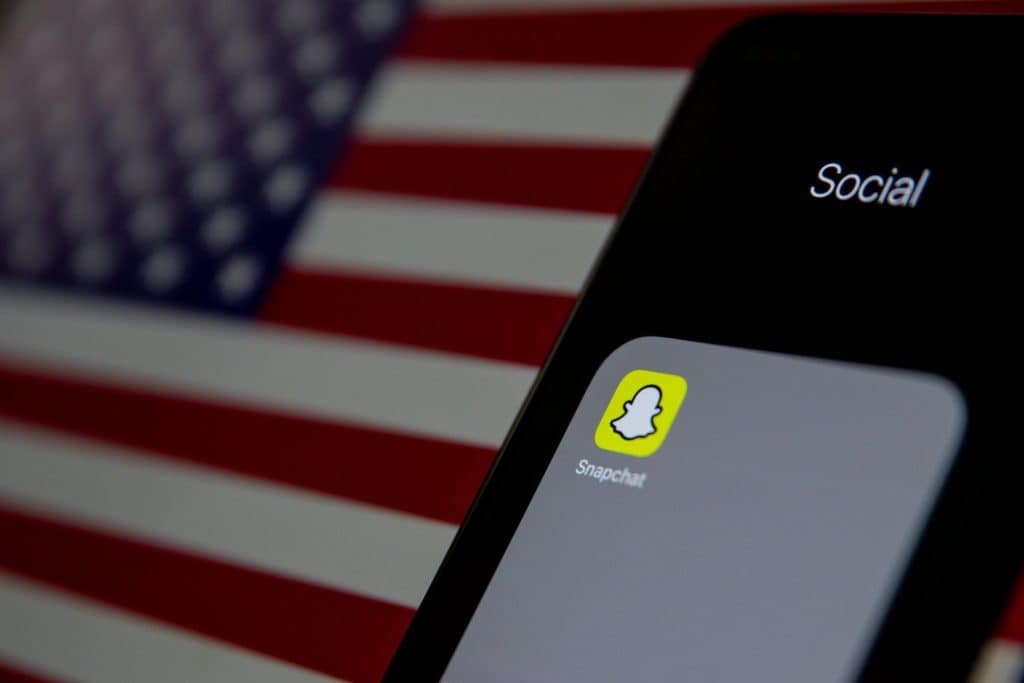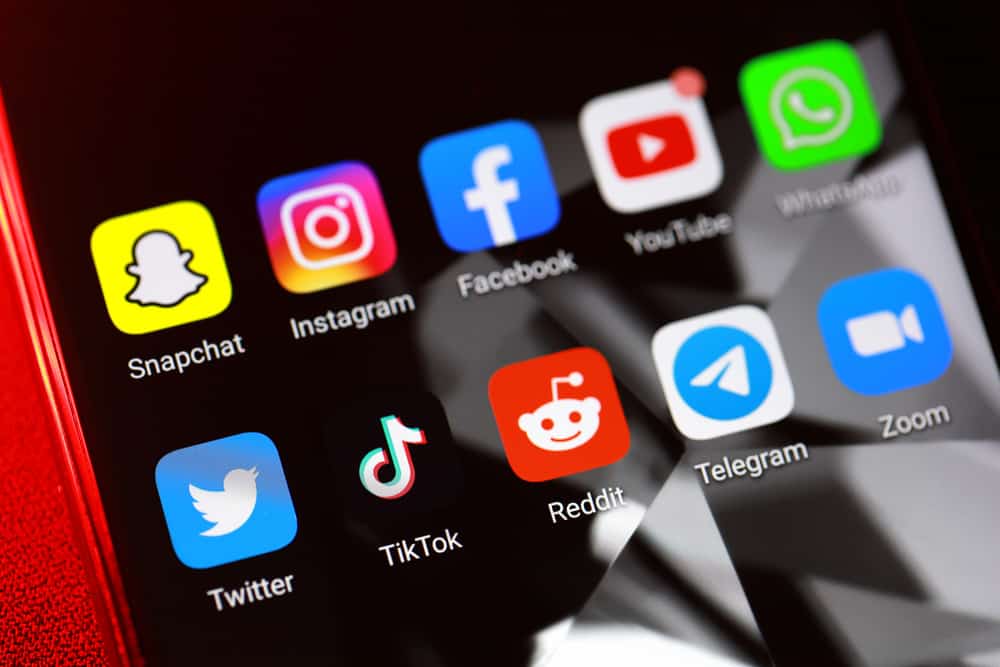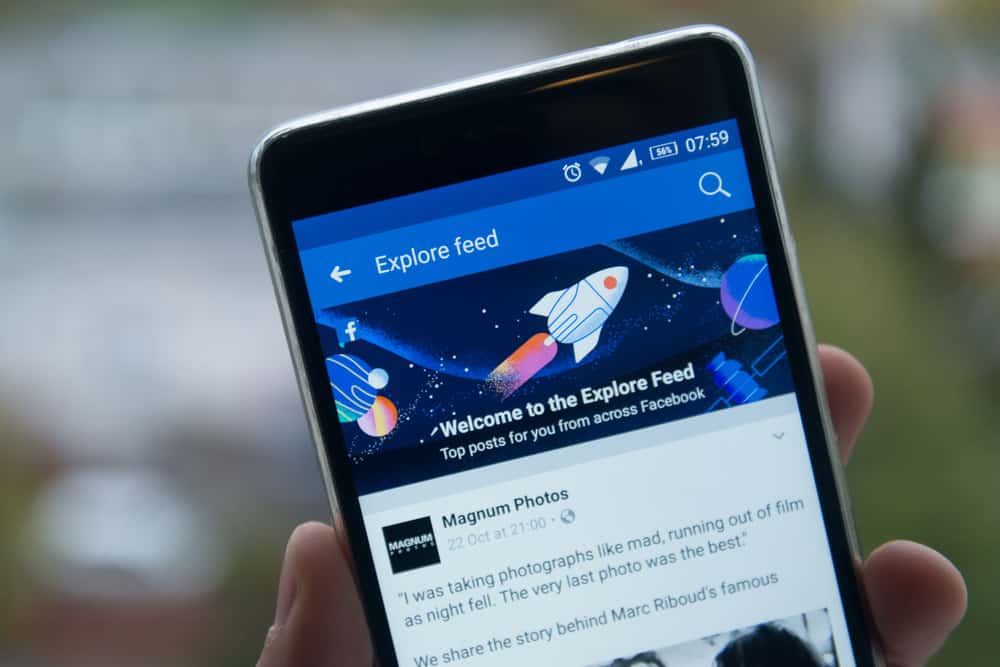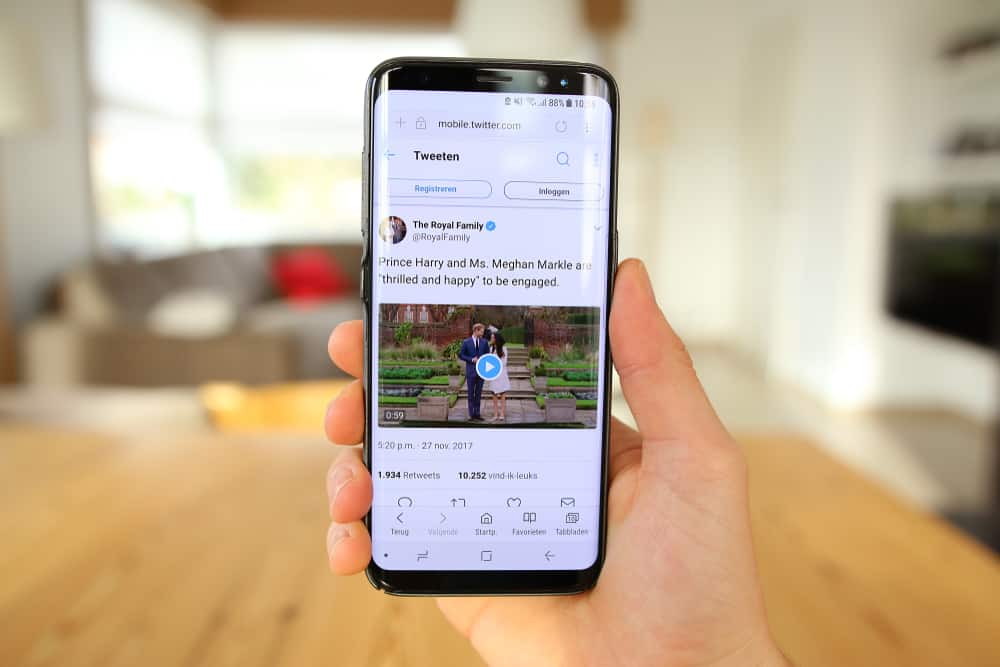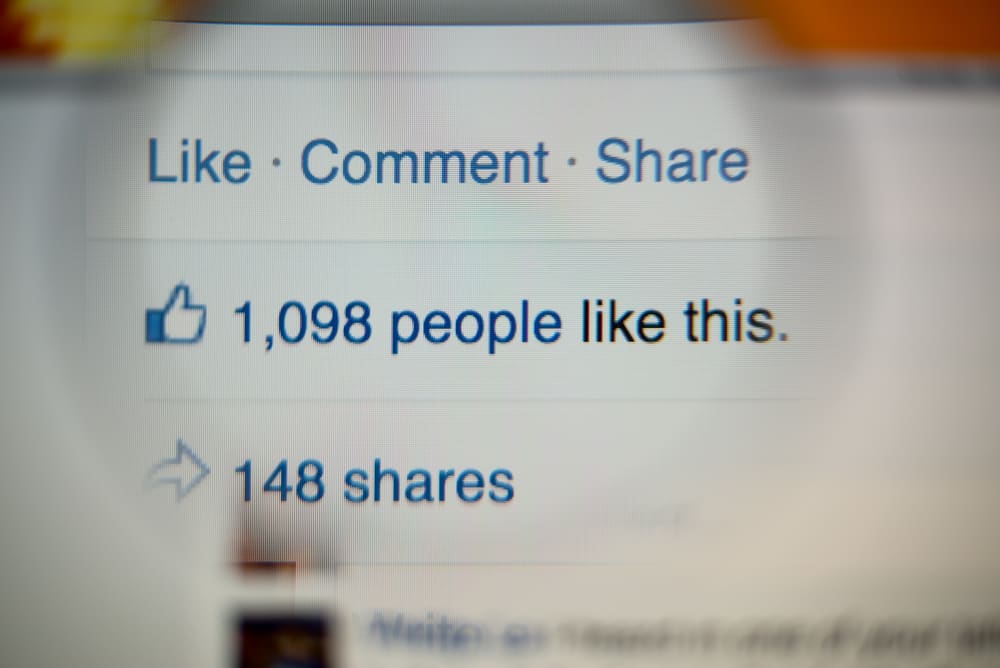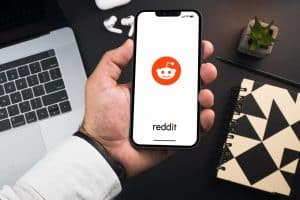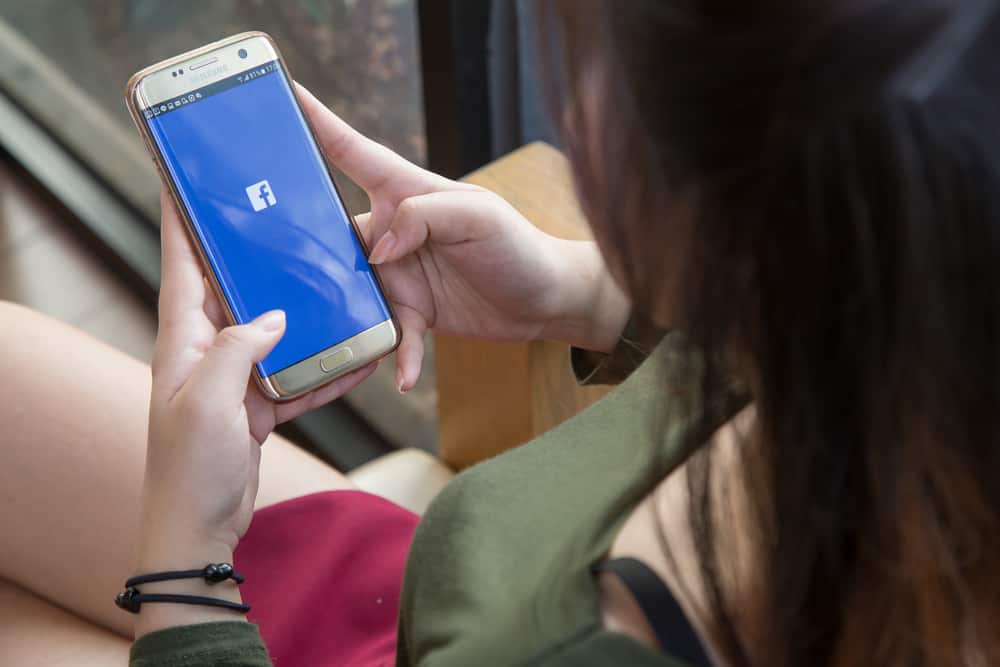
Undoubtedly, Facebook offers users many juicy features to keep them returning to the app.
Only a few people won’t be tempted to use Facebook with Facebook Reels, Stories, Games, Events, and Videos.
Facebook shows your friends to other people by default. In other words, people can see your friends list.
This feature has been good so far as it lets people know if you have mutual friends.
However, exposing a friend list might feel too vulnerable for some people; hence, they hide it.
If you decide otherwise in the future, your decision is reversible.
You can unhide your Friends list on Facebook at any time. But how?
To unhide the friend list on Facebook, follow these straightforward steps:
1. Go to Facebook settings.
2. Select “How people find and contact you.”
3. Choose “Who can see your friends list?.”
5. Change the preference to “Friends” or “Public.”
Unhiding your friends’ list on Facebook is different on mobile and desktop. This article aims to dive fully into the process so you can easily control the visibility of your Friends List on Facebook anytime you want on any platform. Read on to find out.
Overview of Unhiding Friend List on Facebook
Hiding/unhiding your friends’ list on Facebook is a feature many people don’t know about. If you have already hidden your friend list, it could be that you don’t want anyone snooping around in it.
Besides, with the high rate of fraudulent activities online, hiding your friend list makes you less vulnerable to people who might want to use your friends against you.
According to a statement, “Change is the only constant thing.” If you decide otherwise because you want to expand your fan base or connect with more people, you can unhide your friend list.
That way, people can connect with you quickly when they see you have mutual together.
Whether you hide or unhide your friends, Facebook won’t notify them. All you need is to change the audience of your friends list in your privacy settings.
How To Unhide Friend List on Facebook Mobile App?
Here is how you can unhide your friends list on Facebook using your mobile device:
- Open the Facebook app on your mobile device.

- Tap on the menu tab in the right corner.

- Scroll down and tap on “Settings & privacy.”

- Select “Settings” from the menu that opens.
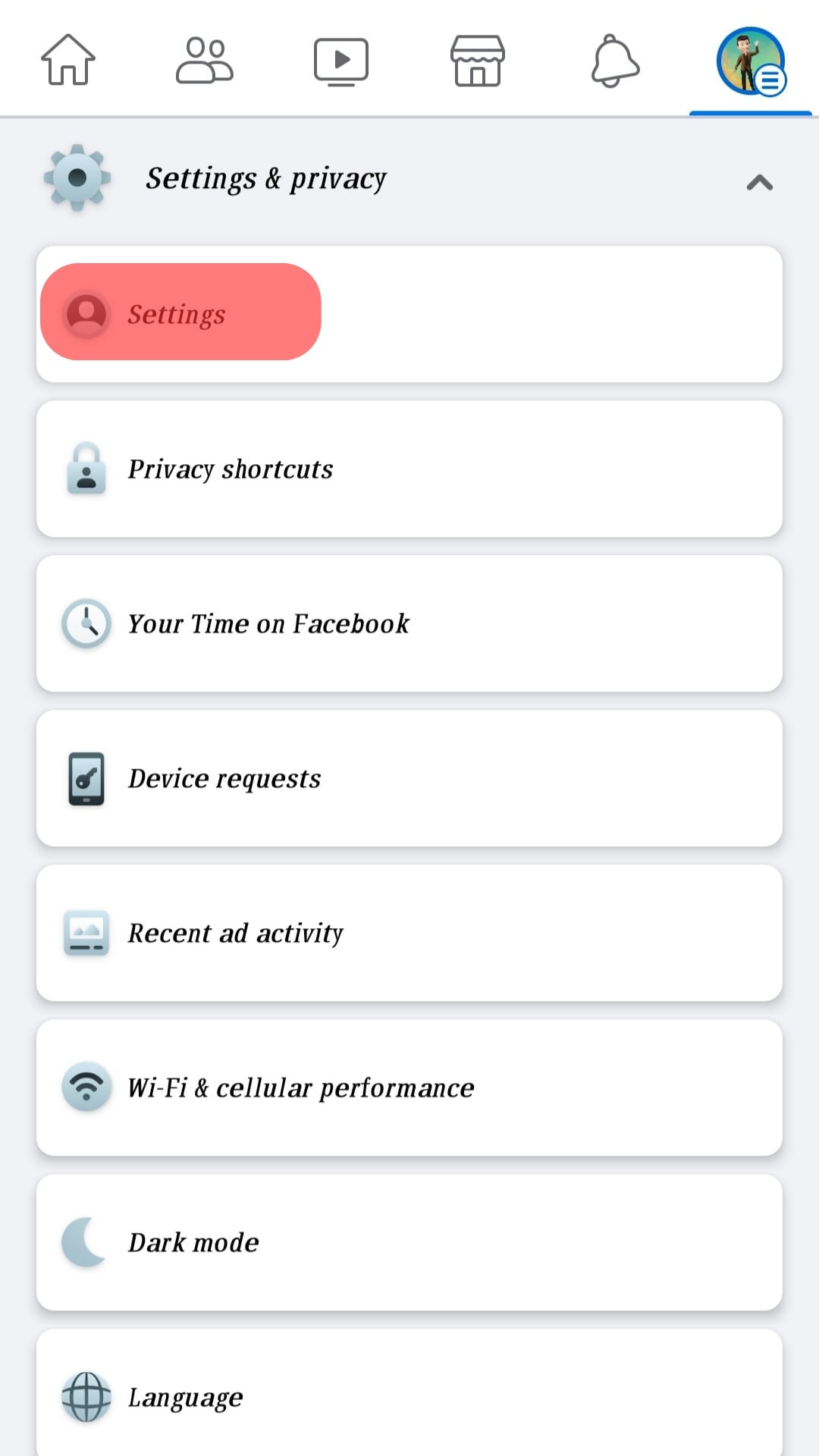
- Scroll down to the “Audience and visibility” section.

- Tap on the “How people find and contact you” option.
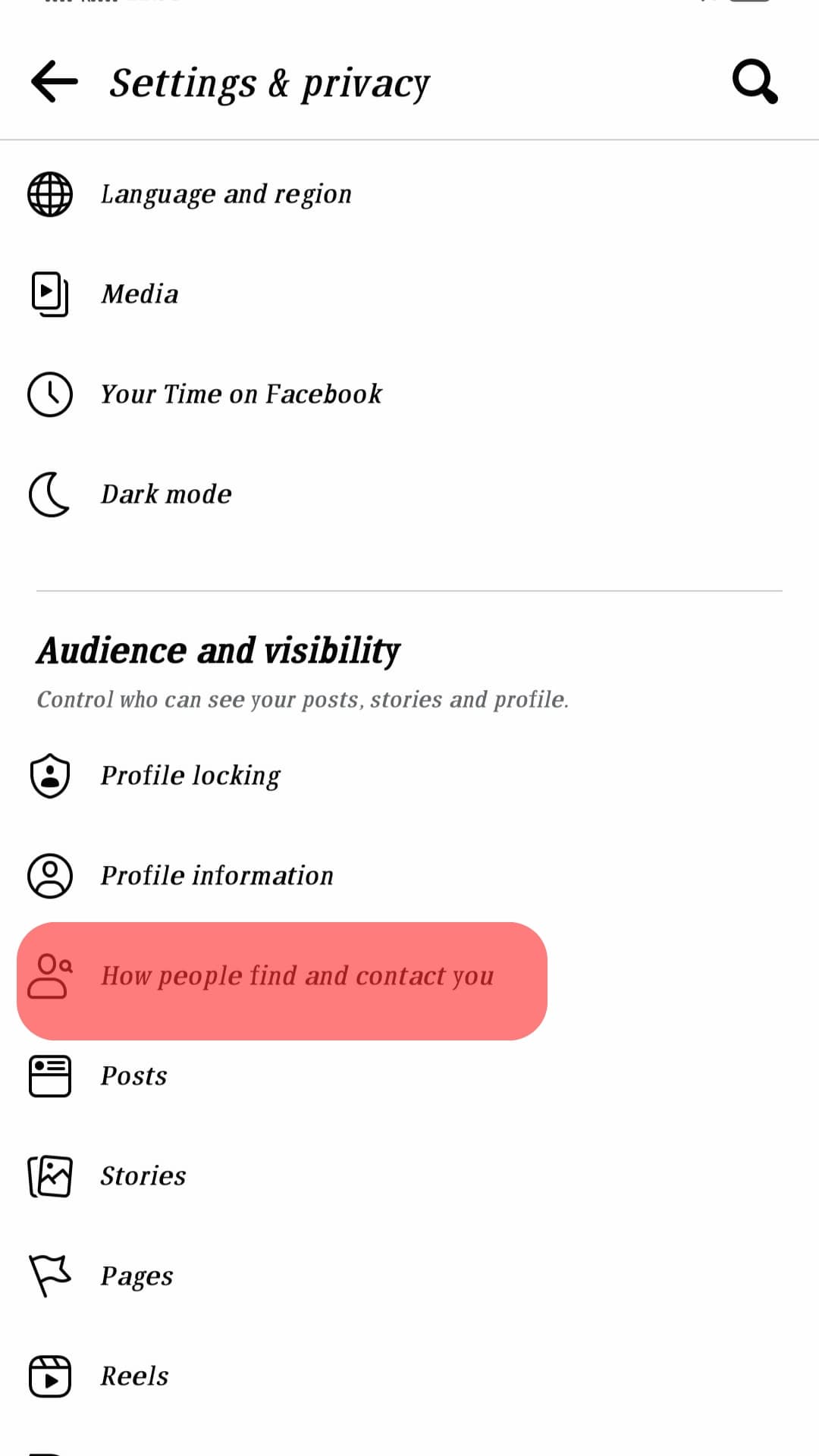
- Select the “Who can see your friends list?” option.
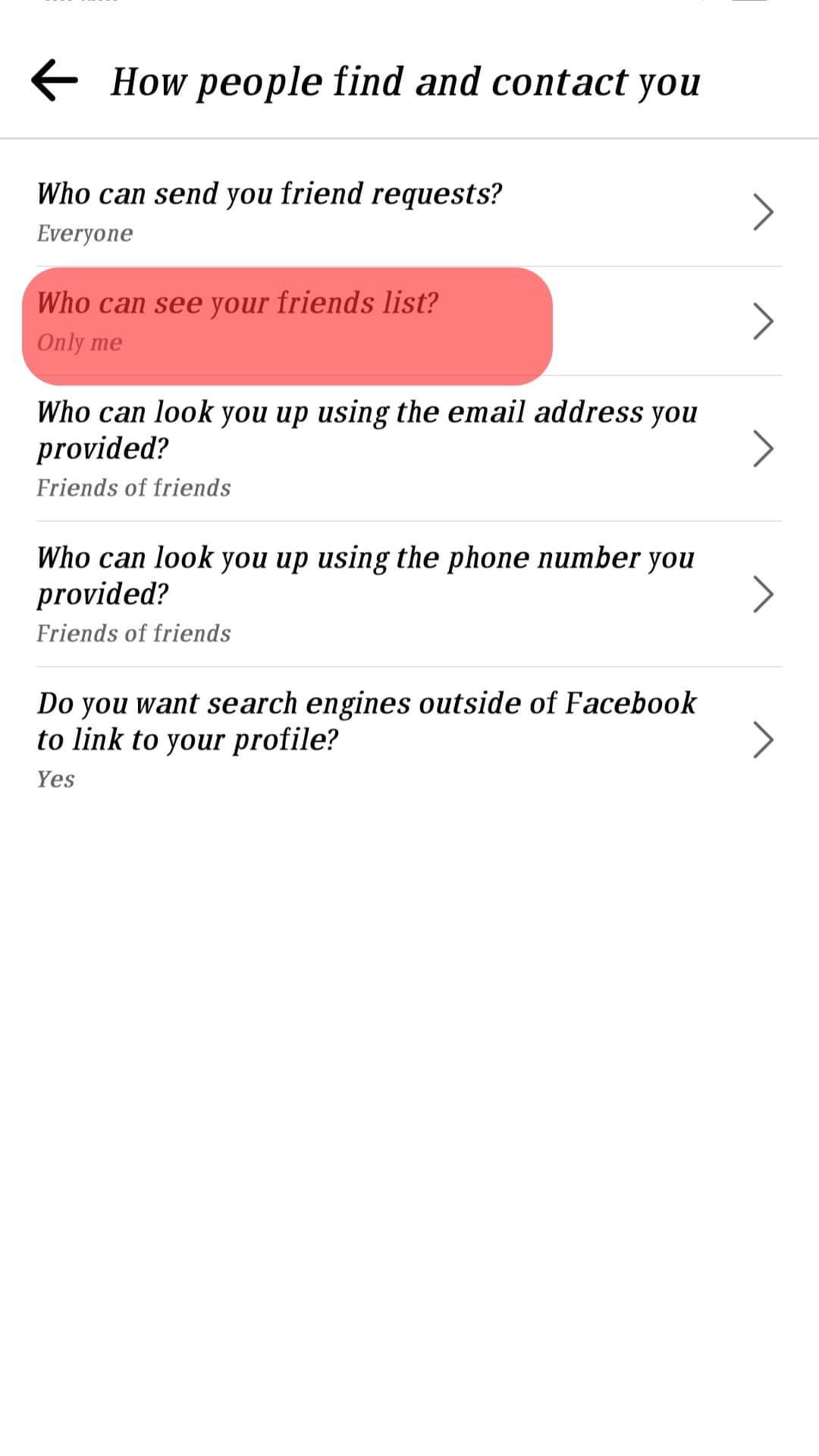
- Choose the audience who can see your friends list. The options are:
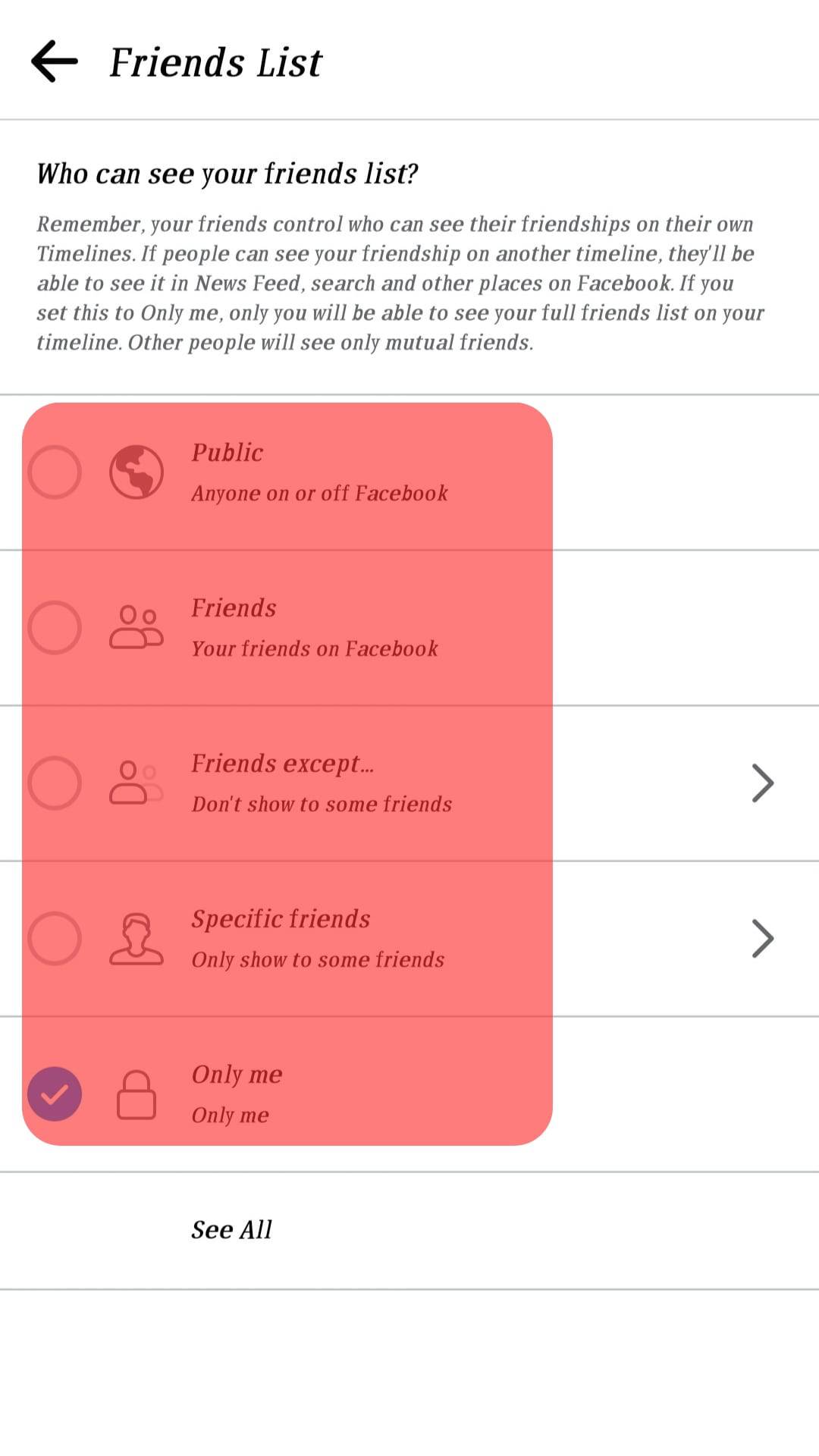
- Public – everyone can see your friends list.
- Friends – only your friends can see your friends list.
- Friends except… – friends except the chosen ones can see your friends list.
- Only me – nobody but you can see your friends list.
- Specific friends – only friends you choose can see your friends list.
How To Unhide Facebook Friend List on PC?
The process of unhiding your Friends list on the desktop differs slightly from mobile.
To change who can see your friends list on your PC, follow these steps:
- Navigate to Facebook on your favorite browser.

- Click on your profile picture in the top right corner.
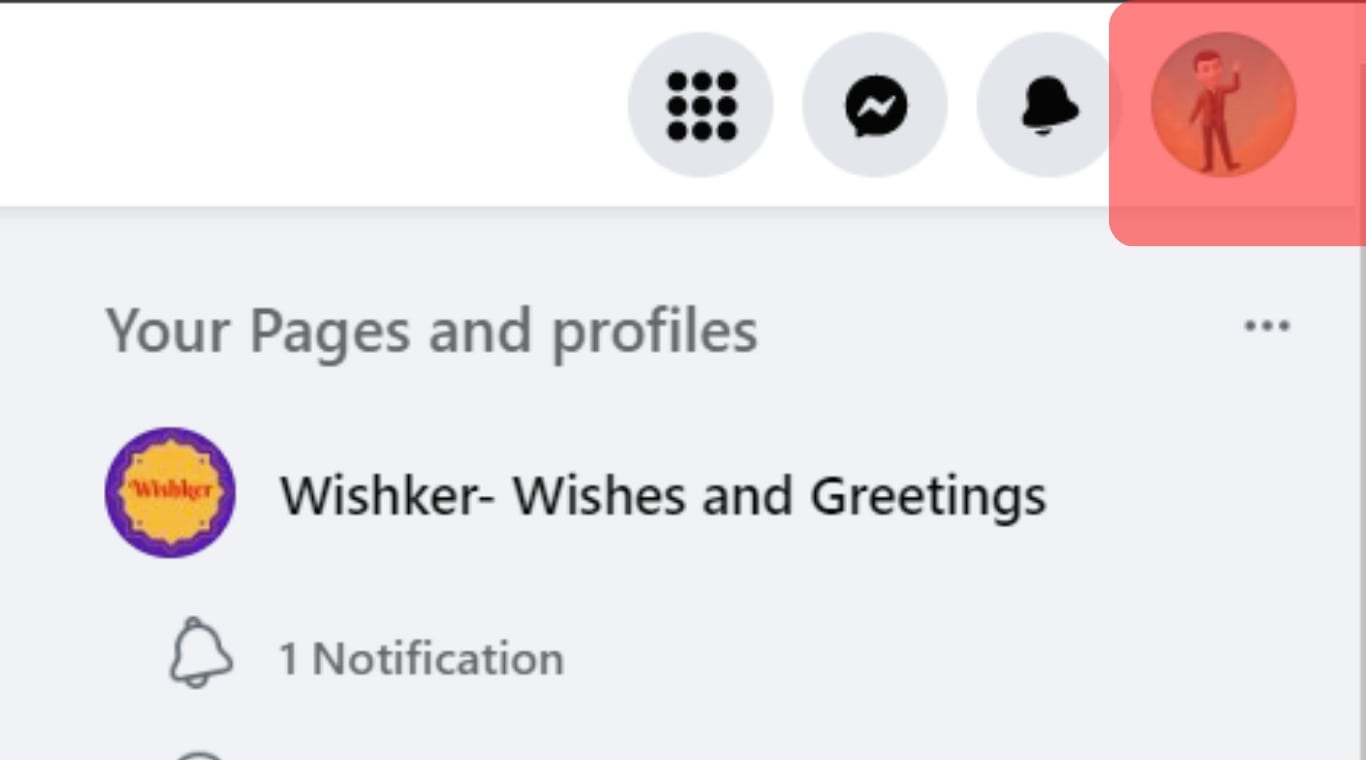
- Select “Settings & privacy” from the options.
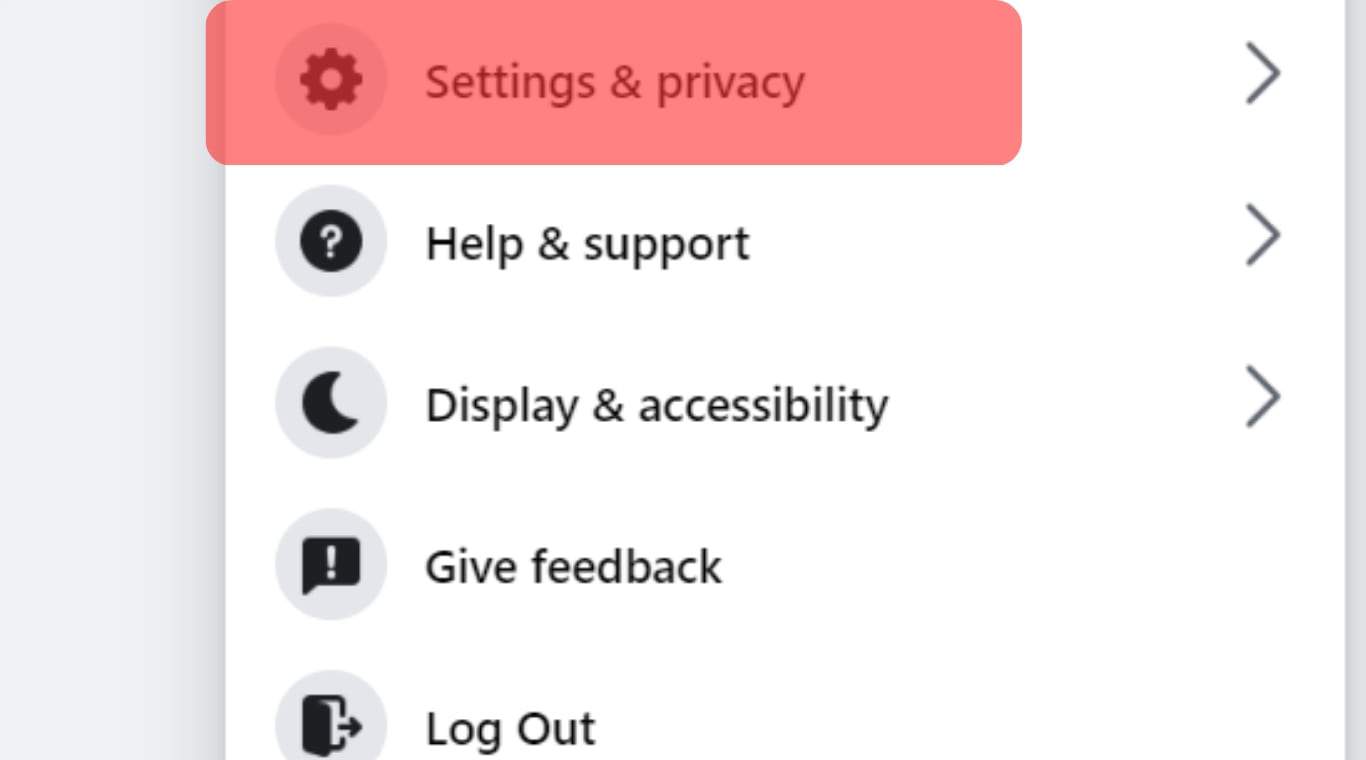
- Click on “Settings.”
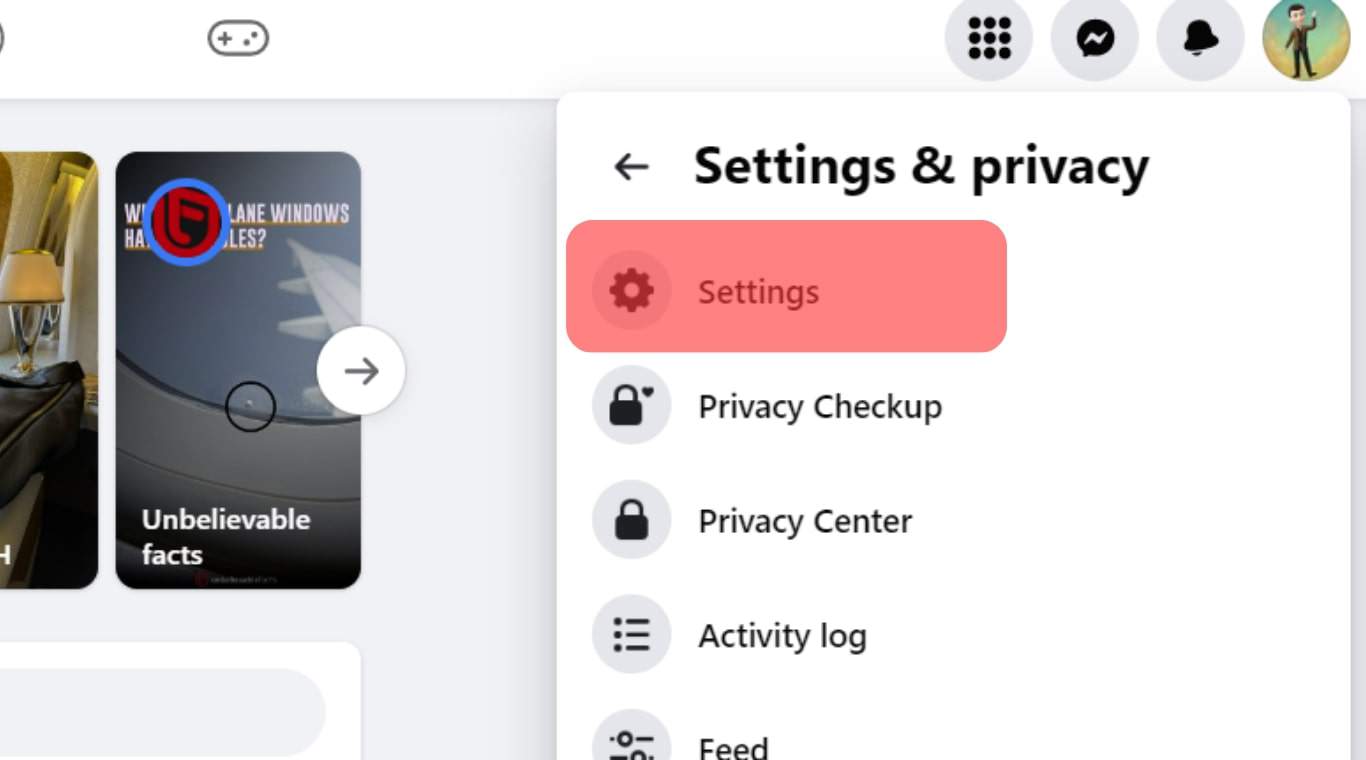
- Click on “Privacy” in the left navigation.
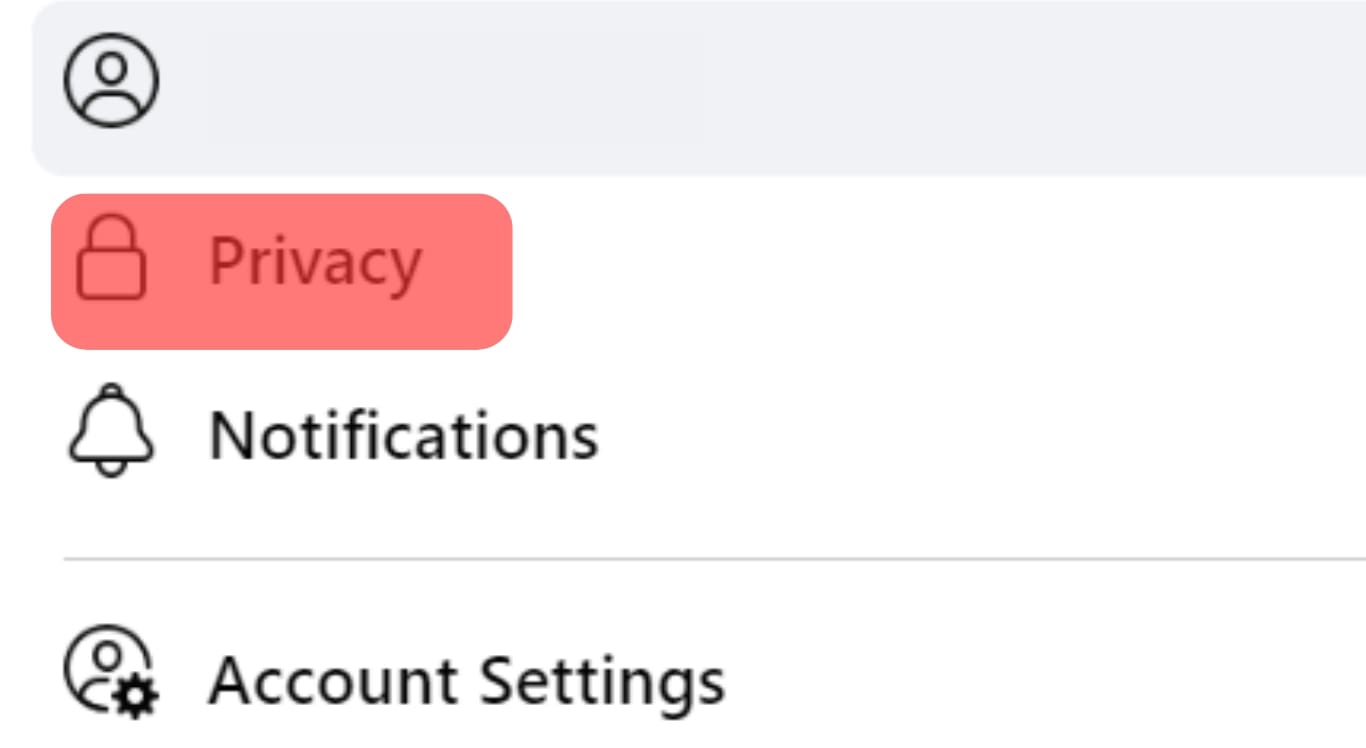
- Find the “How people find and contact you” section.
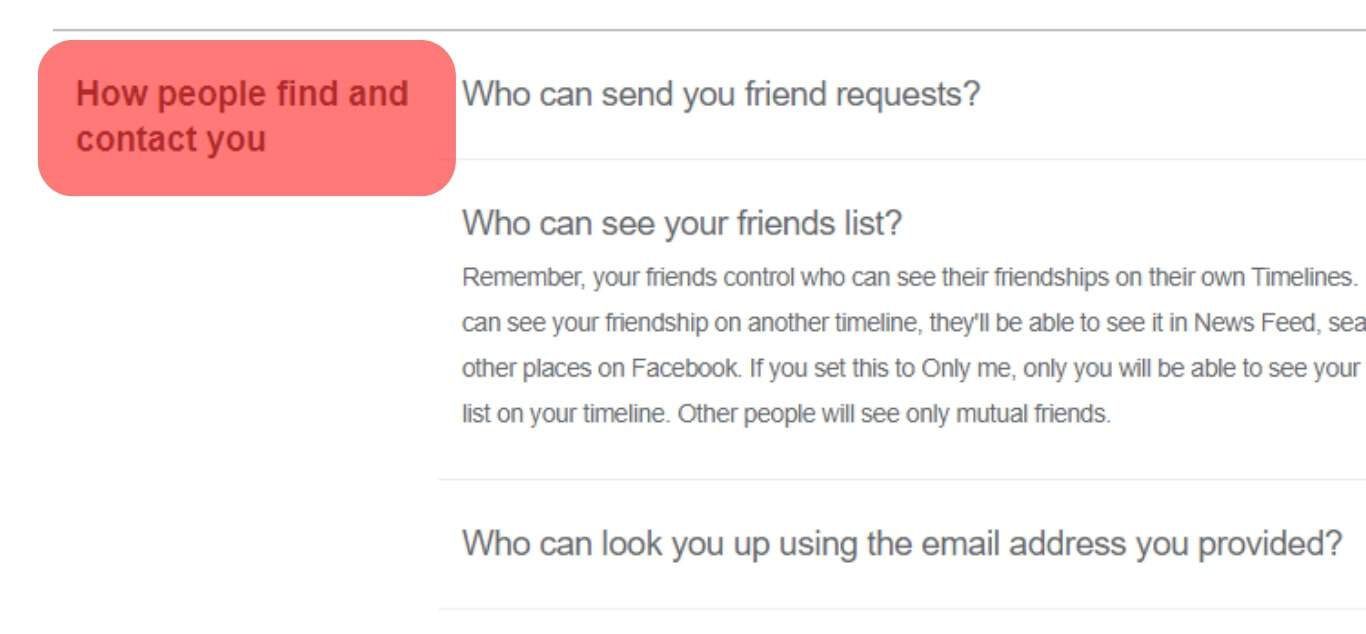
- Click the “Edit” button next to the “Who can see your friends list?” option.
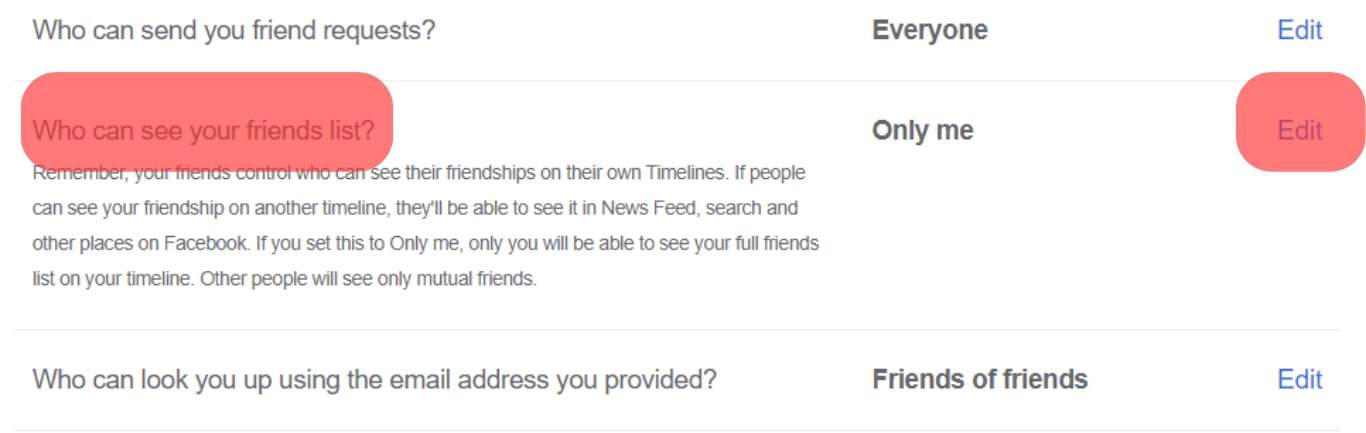
- Click on the current privacy option.
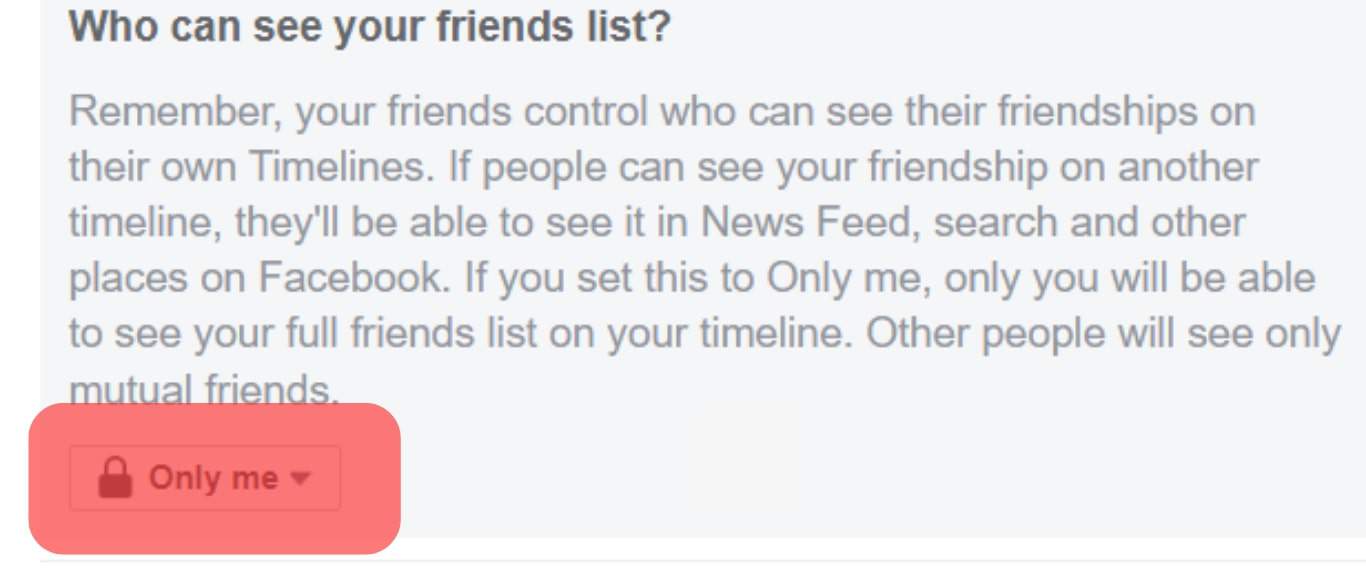
- Select the new privacy option from:
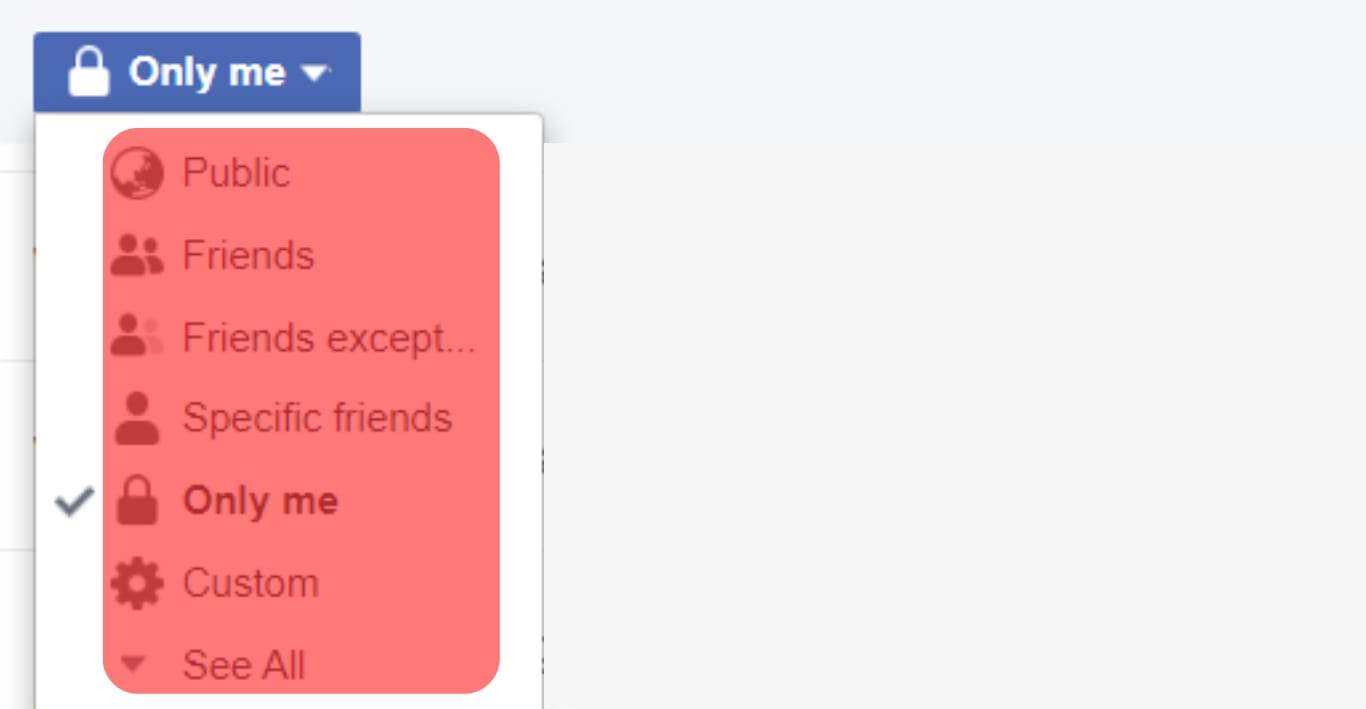
- Public – everyone can see your friends list.
- Friends – only people on your friend list can see your friends list.
- Friends except… – friends except the chosen ones can see your friends list.
- Only me – only you can see your friends list.
- Specific friends – only friends you choose can see your friends list.
- Custom – you can select people and groups who can see and not see your friends list.
You can only customize the friend list on your profile page. Your friends control the audience of their friends list on their profiles.
So, if your friend has set the option to “Only me,” nobody can see that you are friends with them in their friend list.
Conclusion
Facebook allows you to hide the friend list so only you can access them.
However, you can unhide your friends list when you change your mind.
That means changing the audience away from “Only me.”
All you need is to go to your “Settings and Privacy,” followed by “Settings” and “Who can see your friends list?” You will be presented with six options – “Public,” “Friends,” “Friends except…,” “Specific friends,” “Custom,” and “Only me.”
Make your friends list unhidden by changing the audience to everyone or your friends.