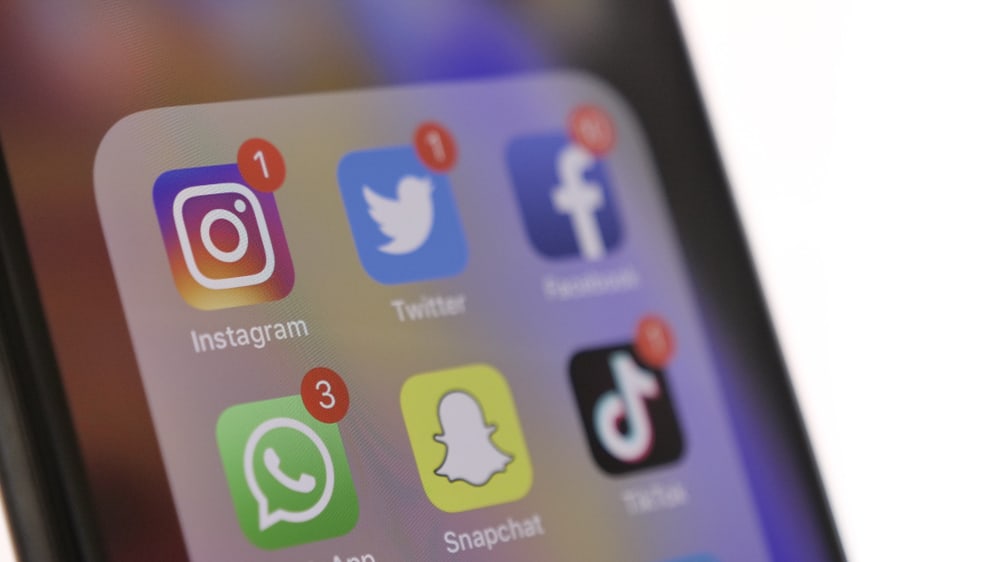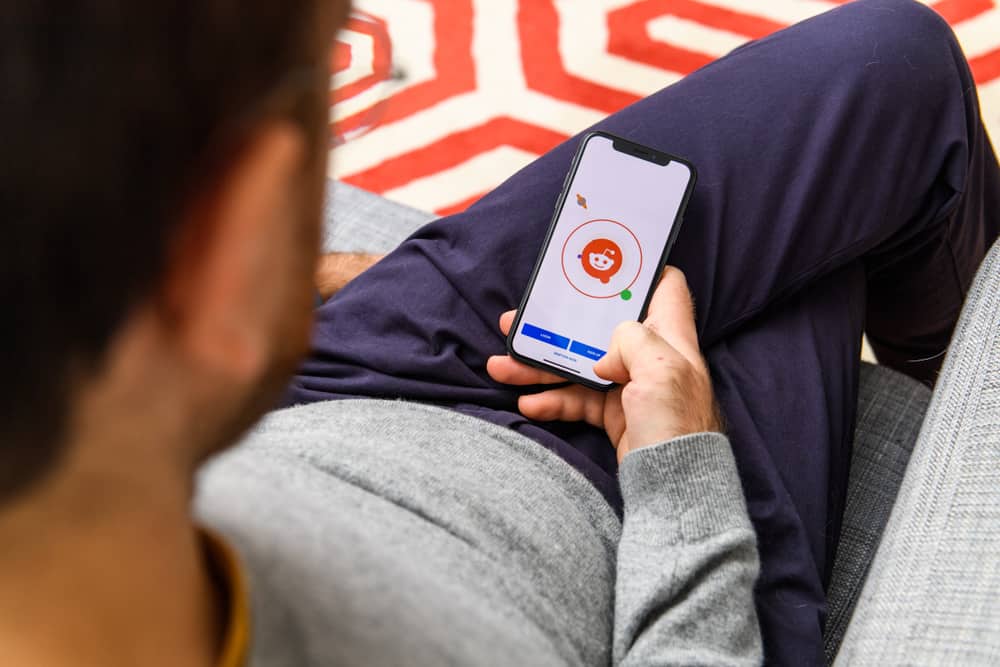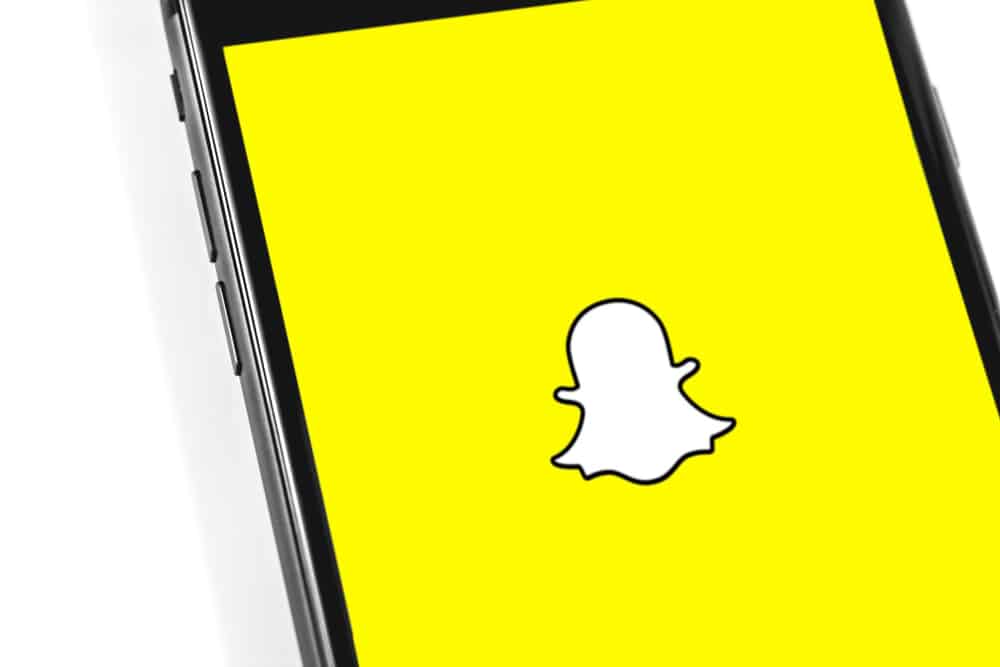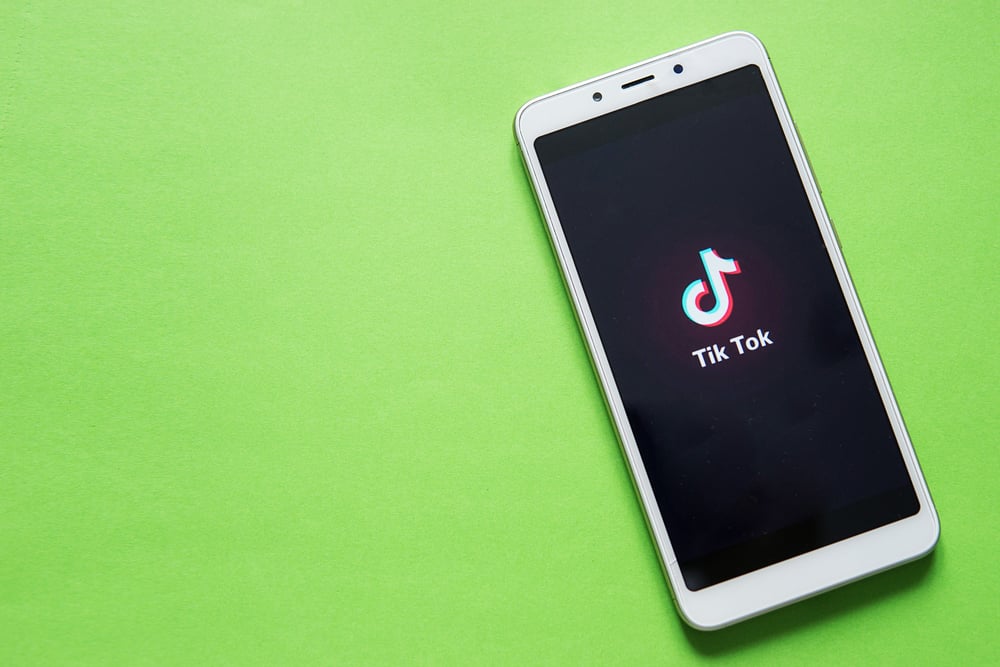Did you capture an amazing snap? Great! Now it’s time to upload it on your Instagram to share with your friends and family. But how? Because these two social media networks don’t go hand in hand. Well, we have got a solution for you! Let’s roll up your sleeves and get started!
All you have to do is head over to your Snapchat camera roll and save snaps on your phone. Now, head back to Instagram and upload the saved videos on your timeline and stories.
Isn’t it pretty simple?
In today’s article, we will tell you how you can easily export your snaps to Instagram and receive amazing compliments. So, let’s not wait too long and get into the steps.
Easiest Methods To Share Snapchat Media To Instagram
Since Snapchat and Instagram don’t offer any transparent way to upload the media directly; therefore, the steps are quite long. But still, they aren’t complicated for you to follow if you go through them exactly as they are mentioned.
Now, let’s break into the first method.
Method #1: Export The Videos Directly
- First of all, if you don’t already have Snapchat installed, move to the applications and find the Play Store.
- Tap on the search bar and type “Snapchat”.
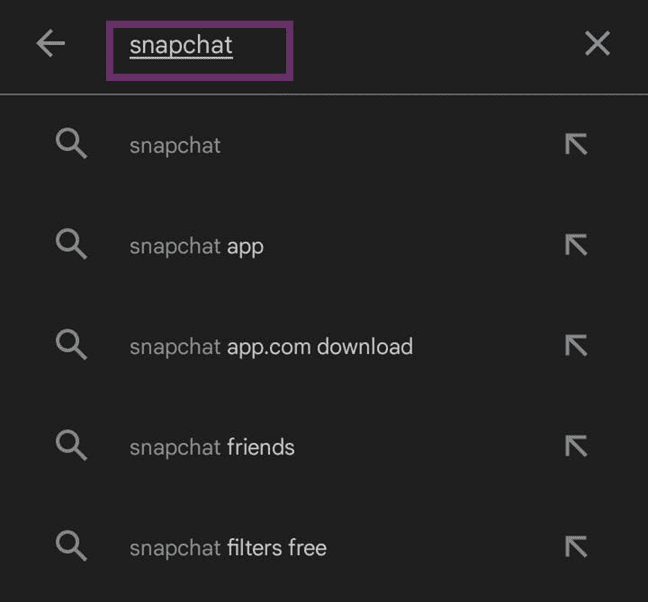
- Now install the application on your phone with one tap.
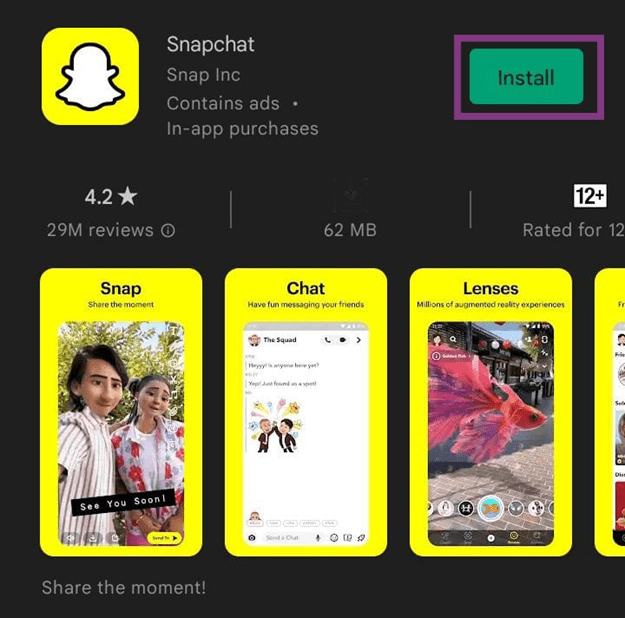
- Once installed, click the “Open” button next to the Snapchat logo.
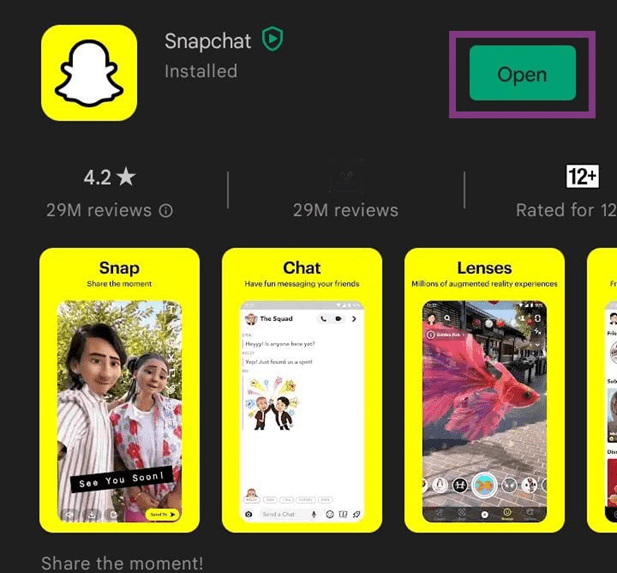
- Enter your credentials to log into the account. Or, if you don’t have an account, you can continue with Google or sign up.
- Now that your account is created, take snaps and save them by clicking on the downward arrow at the bottom left corner of your screen.
- Now since your snaps are saved, head back to the camera section.
- Click on the “Memories” button located left to the shutter button.
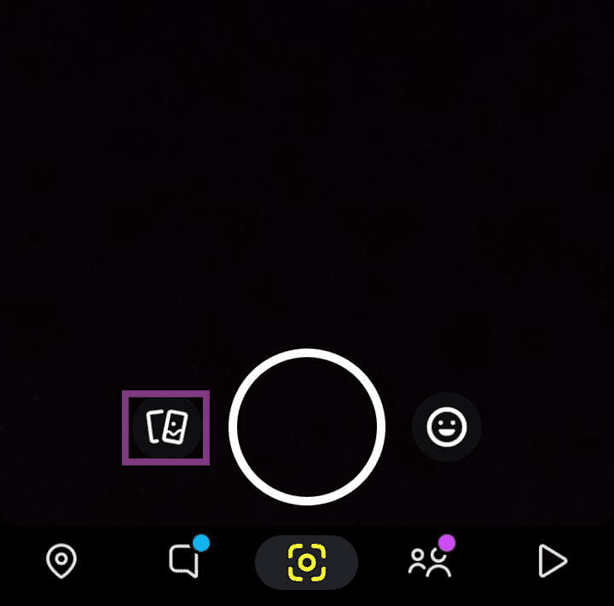
- Now select any video that you want to upload on your Instagram.
- On the top of the screen, you will find three vertical dots – tap on them.
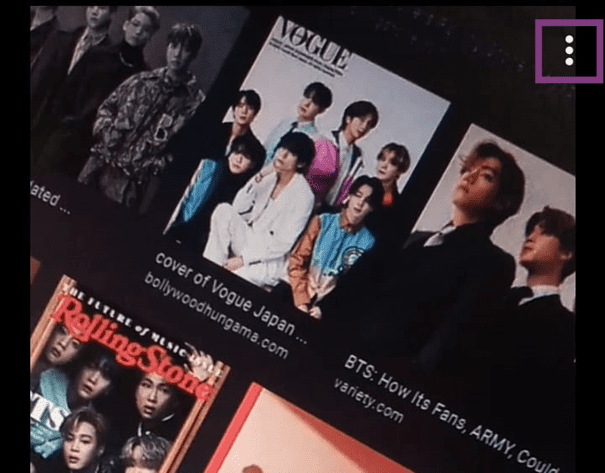
- At this step, you will find many options popping up on the screen. Click on “Export Snap”.
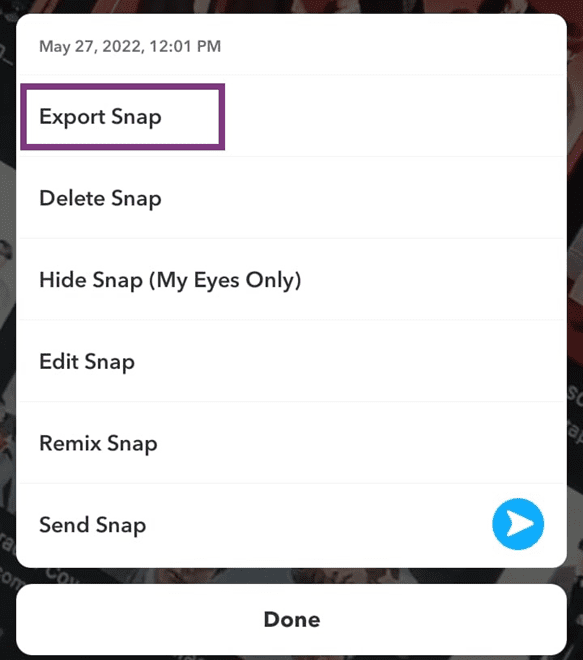
- Now, another pop-up will appear with various sharing options. Scroll down and find Instagram.
- Here you will see Instagram story, Instagram Feed, and Instagram chats. Tap on any of the options where you want to upload.
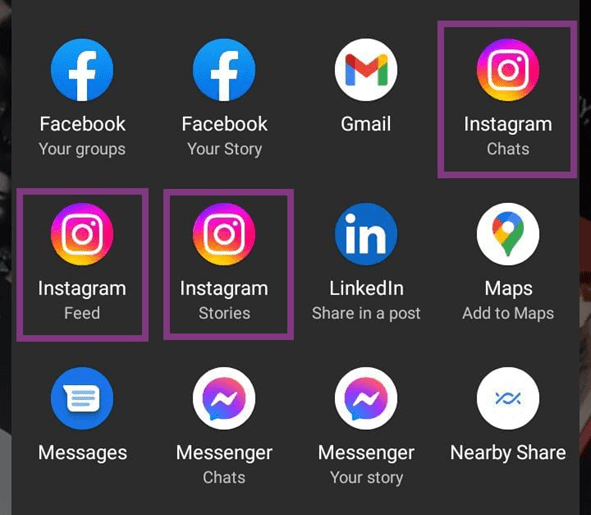
- Snapchat will redirect you to the Instagram story, chat, or feed at this step.
- Now add text, filters, and animations to the snap if you want.
- Finally, hit that upload or your story button, and you’re done!
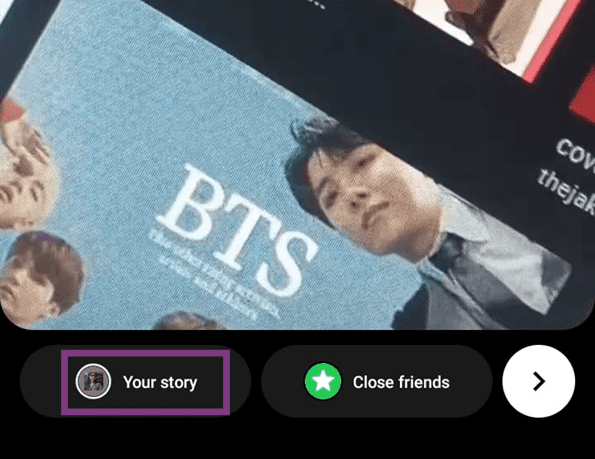
If you find it a bit difficult, don’t worry, we have another solution for you. Just keep following us!
Method #2: Download And Upload Snap Videos To Instagram
We already have our Snapchat downloaded, so let’s just directly move toward our next step:
- So, first of all, open your Snapchat.
- Besides the shutter button, you can see image icons, find the “Memories” icon and click on it.
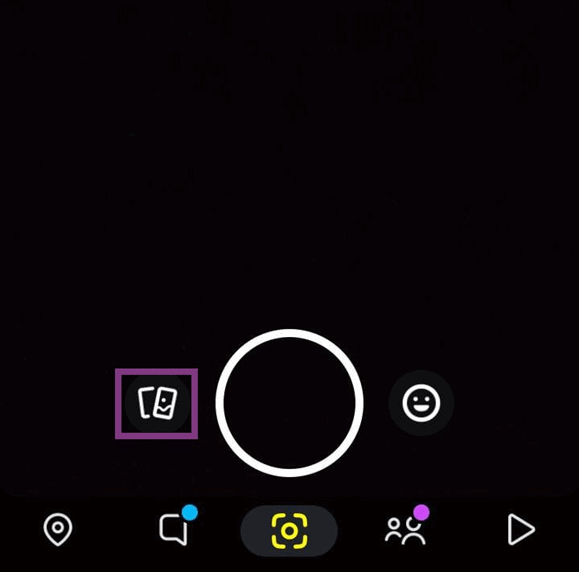
- Now, hold any snap that you want to upload on Instagram.
- Down below, you’ll find an option to export and send snaps. Tap on it.

- Now, here you’ll find many options to share your snaps on different social media platforms.
- Swipe right and select the “Download” option.
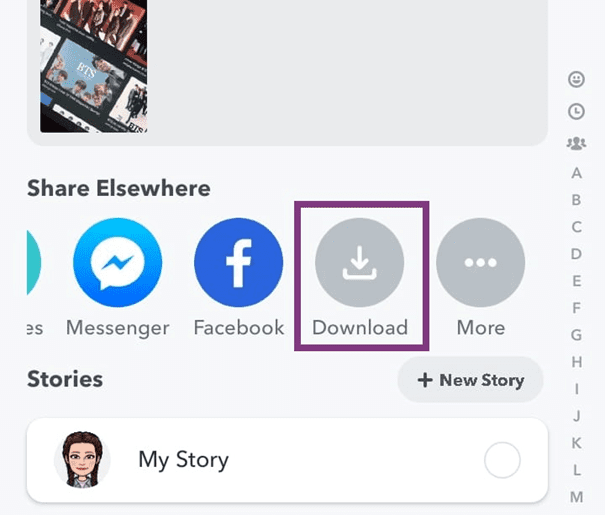
- Once your snap is downloaded, head over to Instagram.
- Now, click on your story to upload the video.
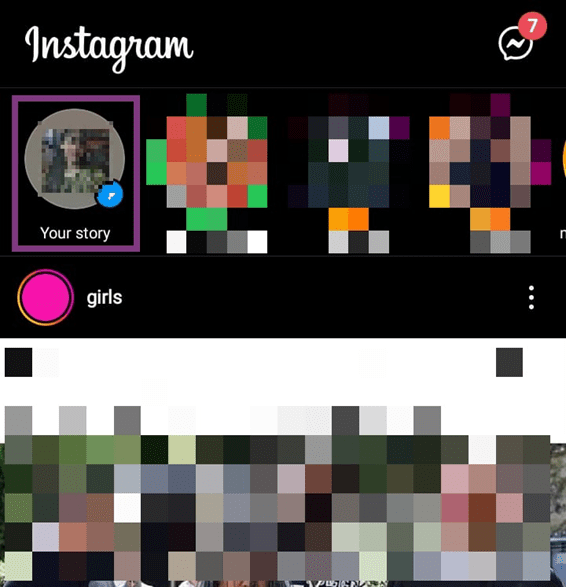
- On the top left corner, you will see the option “Gallery”. Click on it.
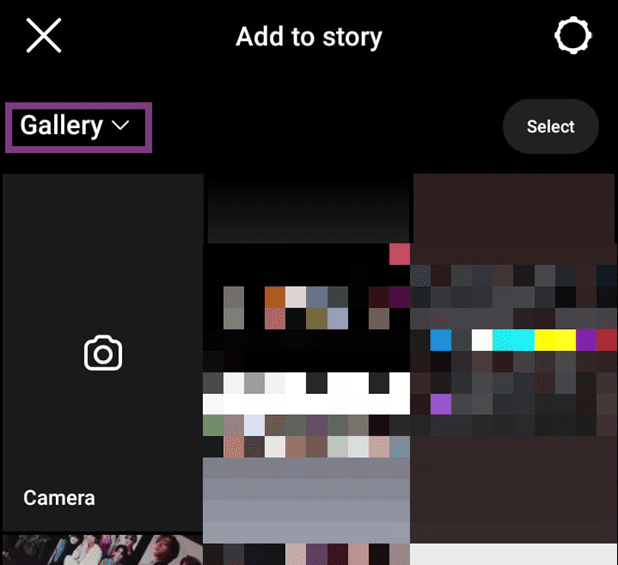
- Change the gallery with the Snapchat option since your downloaded video will be in the Snapchat folder.
- Now, select the video you downloaded from Snapchat.
- Add stickers, text, and animations to the story if you want.
- Lastly, click on your story to upload the snap!
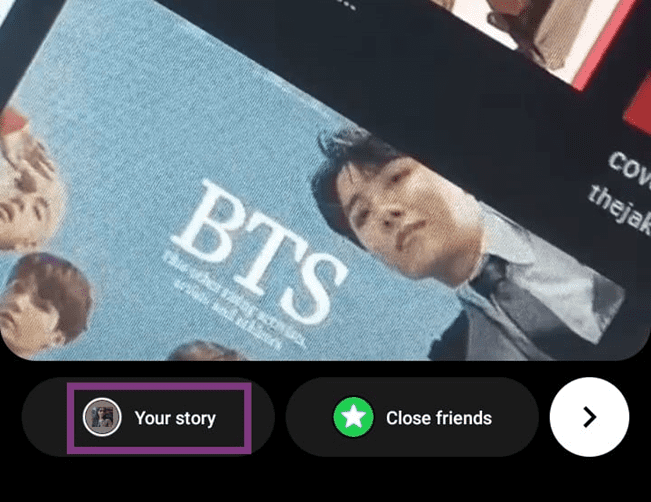
Voila! Your Snapchat videos have been uploaded to your Instagram.
You can also use the second method to export your snaps directly to Instagram from the option mentioned there. However, if you feel convenient downloading and then uploading the snap, there’s no issue.
Final Thoughts
Snapchat and Instagram compete with each other, and this is why they didn’t even provide options to share the videos and images on each other’s platforms.
However, now you can conveniently upload snap videos on Instagram stories and feed and send them in chats. Hopefully, you have found the steps described above useful to export your snaps to Instagram.
Frequently Asked Questions
No, there isn’t any considerable solution to sync your Instagram stories with Snapchat. However, you can consider downloading every image from Snapchat before uploading it to Instagram to keep a record of your Instagram stories. However, we understand that it would be a burden on your smartphone’s storage, but currently, this is the only solution.
If you want to post your Instagram Post on Snapchat, just follow these steps:
1) Head over to Instagram.
2) Find the post you want to share on your Snapchat story.
3) Tap on the three dots on the top right corner of the post.
4) Select share on the Snapchat option.
5) Now add a caption and upload it on your Snapchat story.