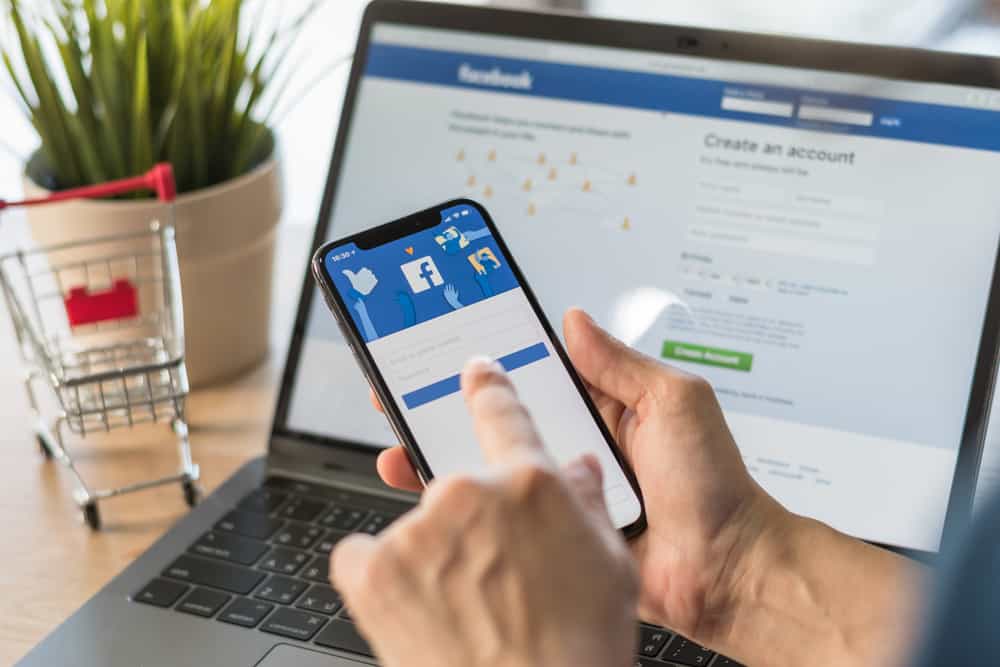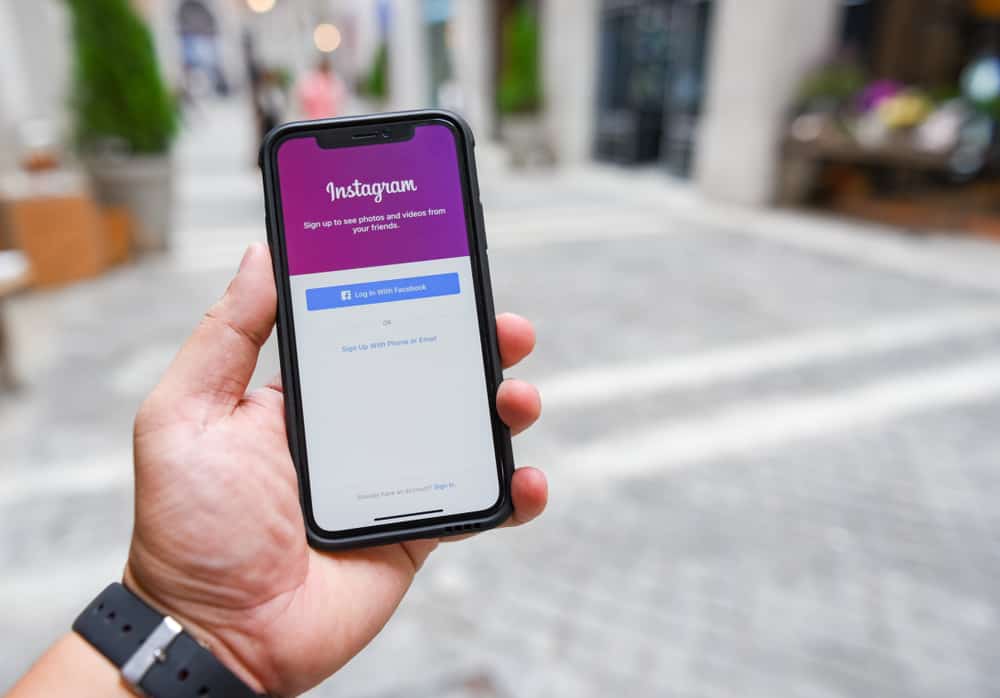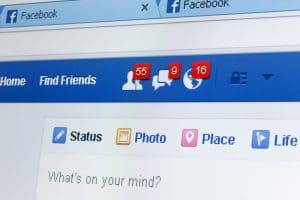Facebook is the largest social platform that links you with users of vast lifestyles. People from all settings with different beliefs and manners tend to follow you. Facebook allows this since there’s a limit for friends you can have or when you have pending requests. Yet, friends you don’t want can get access to your feeds, making you wonder how to block followers on Facebook.
Blocking a follower on Facebook is not the same as blocking someone on Twitter or Instagram. But you can achieve this with some simple tricks. This includes blocking the follower on the user’s profile. Another option is limiting access to what the public can see on your profile.
Blocking people on Facebook is a common event. It is a way to avoid unfriendly relatives and other people who are not good for your mental health. It also helps you to restrict criminal activities involving scammers or hackers. Guess what? It’s easy to achieve, and you can do this on your Facebook app and via the webpage on your desktop.
This guide will look at how to block people on Facebook and how you can unblock them if you change your mind. You will also learn how to do it on any device.
Step-by-Step Guide to Blocking Followers on Facebook
The Facebook update includes a function similar to an RSS Feed that allows you to have Facebook followers. By default, Facebook enables anybody to follow your profile. Your followers see only your public posts, but the function might impact your privacy. Anyone friend requests you deny can start following you with the new algorithm.
That is, most of your followers are pending or denied friend requests. But how is it possible to delete Facebook followers in such a way you choose who follows your update? Discover how to stop these folks or a single user from following your posts.
In this section, we will discuss three ways to block followers on Facebook, so stick around and let’s look.
Method #1: By Blocking the User
If you notice a suspicious activity about a user who isn’t on your friend’s list, this person might be on your follower’s list. Since you can’t make the user unfollow you, blocking the account will be the best option. By doing so, Facebook removes this user from your follower’s list and stops any activity in the future.
Here’s how to block a follower on Facebook using your mobile app:
- Open and log in to the Facebook application on your smartphone.
- Access your profile by clicking the picture beside the “What’s on your mind” box.
- Click the “followed by” option on your public details section.
- Select the user from your follower’s list; you can scroll through the list.
- Click on the name to view the user’s profile page.
- Click the three dots beside the message bar on the user’s profile page.
- Tap on the block icon from the list of several options.
- Tap on “block” from the pop-up to confirm the activity.
Following this process is ideal for a single user. Facebook removes the user from your list and blocks all activity when done right. This method helps fish out a rotten egg. Thereby, other followers can continue to interact with your post.
Method #2: By Adding the User to Your Block List
Another alternative to blocking a follower on Facebook is adding the user to your block list. Recall that you must scroll through your follower’s list in the previous method. But what about in cases where you have up to thousands of followers? Scrolling through might seem like a tedious process that will take a lot of time.
Here are the steps to block a follower if you use Facebook on your PC:
- Open your browser, go to Facebook.com, and log into your account if necessary.
- Click on your profile picture in the page’s top right corner.
- Click on “Settings and Privacy” from the list dropped down.
- Click on “Settings” and let the next phase load.
- From the left column, click on the item “Blocking.”
- You will see “Block User” on the interface; click the “Edit” button beside it.
- Click on the blue button “Add to blocked list” from the pop that comes up.
- Enter the name of the person you want to block, click on Block, and confirm.
This method is perfect for blocking a single user while giving others the free will to react to your activities. This procedure for blocking a person on Facebook is effortless and effective. Here, you can even block users that are yet to follow or add you.
Method #3: By Changing Your Privacy Settings
This last method we’ll discuss is suitable when you want to block all your followers. Remember, with the first method, you can only block users one after the other by scrolling through your follower’s list. Also, with the second method, you can block followers by inputting the user’s names one after the other. So, that can be ridiculous when you have over a thousand users to block.
Here’s how to block multiple followers on Facebook:
- Open your browser and go to Facebook.com; log in if necessary
- Click on your profile picture in the page’s top right corner.
- Click on “Settings and Privacy” from the list dropped down.
- Click on “Settings” and let the next phase load.
- From the left column, click on the item “Public posts.”
- Finally, set the option “Who can follow me” from “Public” to “Friends.”
You’re all set! This function restricts all your followers at once and allows just your friends to respond to activities. However, if you change your mind about an individual, you can unblock the user’s account following the same procedure.
Conclusion
So far, we’ve seen how to block someone on Facebook from a PC and a smartphone. You should also be aware that our proposed approaches may be used on both PCs and mobile phones. Likewise, you can follow the procedures to unblock your follower when it pleases you.