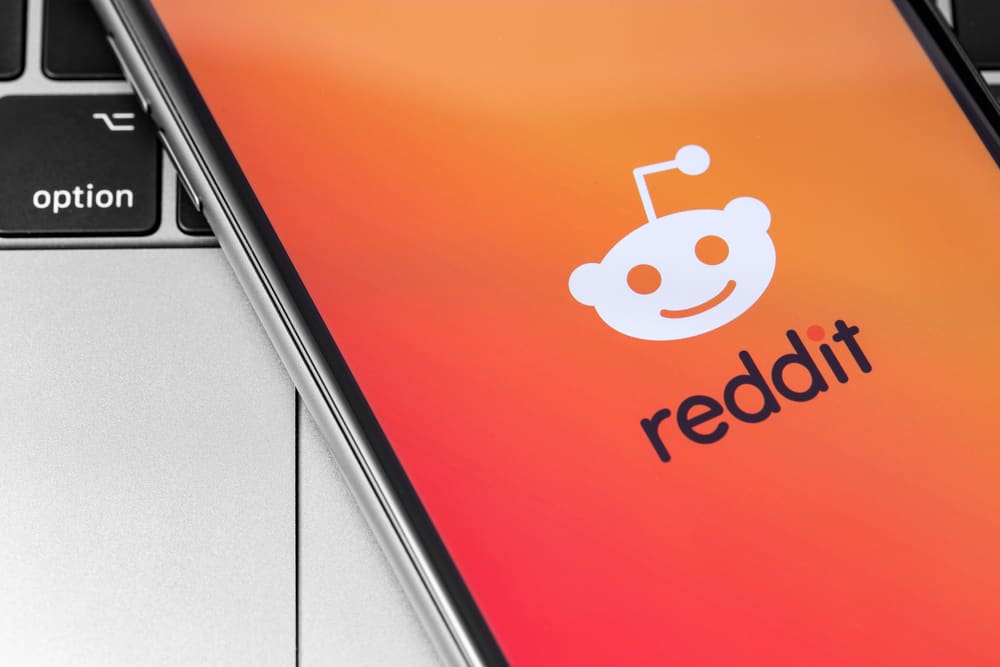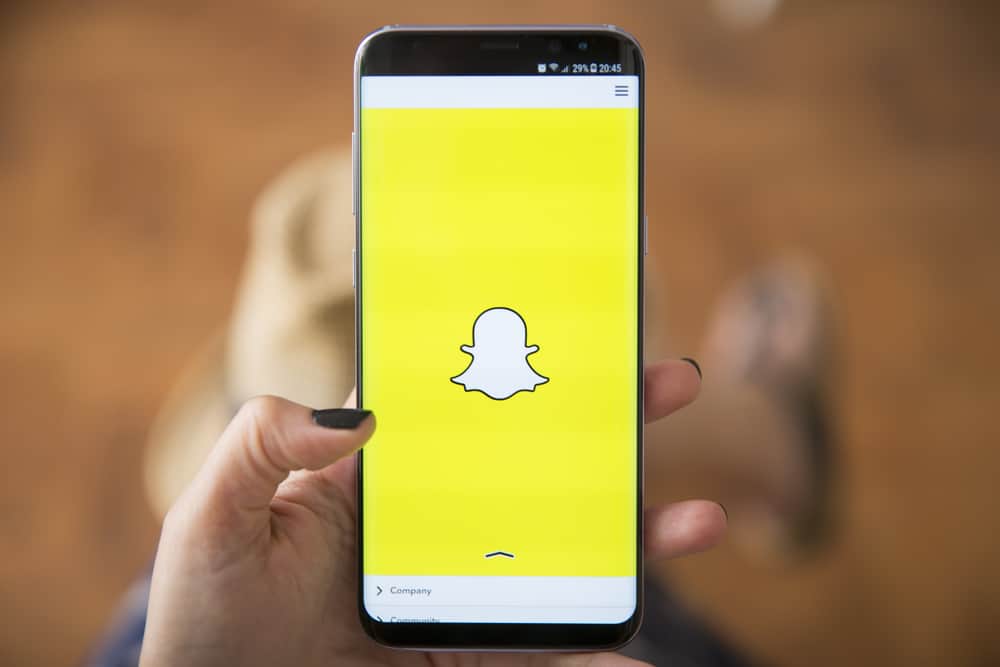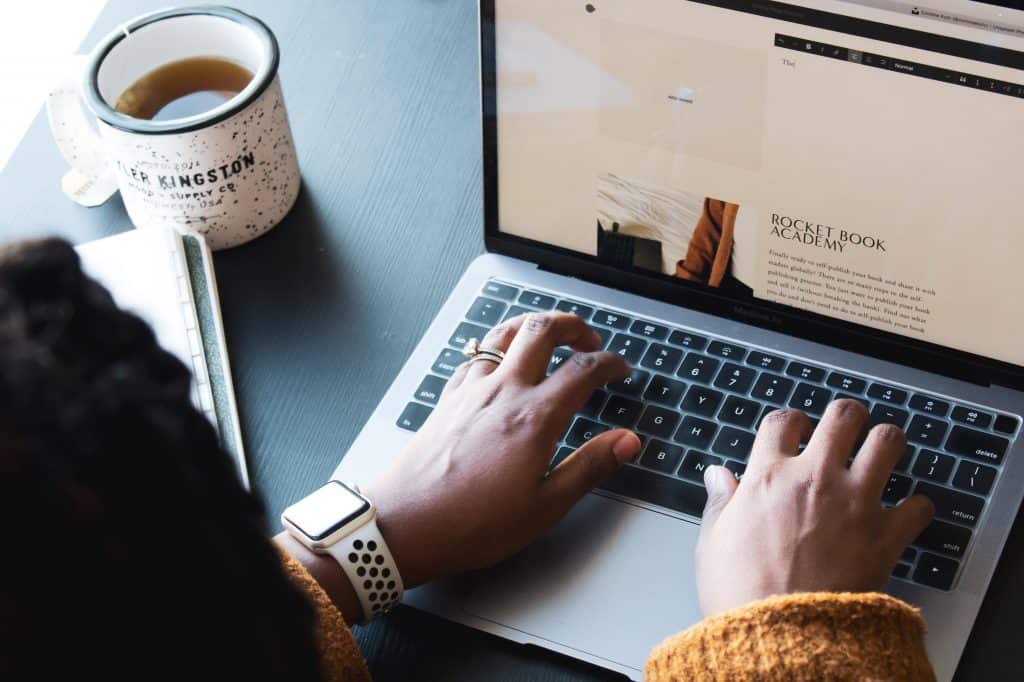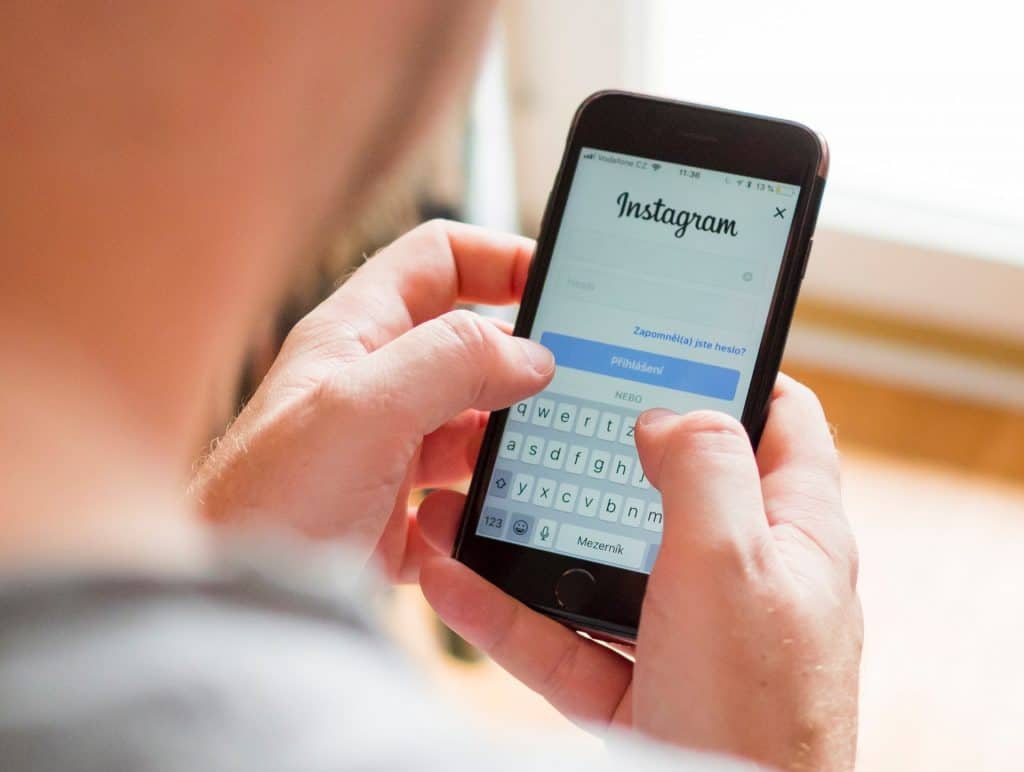LinkedIn is a platform for skills acquisition and sharing professional profiles for jobs and business opportunities. But why do you need to view your Linkedin profiles as someone else? It’s important to know how people see your profile so that you can see your mistakes and make corrections.
Some people just set their LinkedIn profiles anyhow they like forgetting that no one has a second chance to make a first impression. If you want to get profitable Business connections or job opportunities, You must take the time to set up a professional LinkedIn profile.
While viewing your profile, you should position yourself in place of an employer who is looking to hire a professional for a vacant position in their company. If you are faithful to yourself, you will surely know whether your LinkedIn profile is professional or needs some editing.
There are two different but straightforward methods by which you can view your profile on LinkedIn. We will cover everything in the remaining part of this article. Please, make sure you read to the end.
View LinkedIn’s Profile As Someone Else
How do I control what my connections see in my profile and who is not on my network?
LinkedIn provides us with a simple but at the same time comfortable and practical function to allow us, for example, after a series of changes to our profile or its settings, to check what our connections see in our profile and who is not part of our network of contacts.
Method #1: View LinkedIn Profile As Someone Else Directly From Your Page
- To view your profile as seen by others yourself, log in to your LinkedIn account, then click on the “Me” button below your LinkedIn profile avatar.
- Under “Account”, click on “Settings & Privacy”.
- On the left, click on “Visibility”.
- Then click on edit your public profile.
- Scroll down, under “Edit visibility”, and make sure your profile’s public visibility is turned “on”.
At this point, you will find your profile in the same way that your contact (in your network) or any other visitor, even not registered on LinkedIn, would see it.
To switch from one view to another (link or public profile), all you have to do is, choose the mode you want to be displayed.
To go back to your profile, click on the Back to your Profile button that you find immediately below the thumbnail of your photo at the top right.
Method #2: View Your LinkedIn Profile As Someone Else From Incognito Mode
- Copy your LinkedIn profile link (e.g., linkedIn.com/in/YourName) from your browser.
- Open your Google Chrome browser, on the top right corner, click on the menu button (3 dots).
- Click the new incognito tab.
- Paste the link there, and click enter.
- You will see your LinkedIn profile just the same way other people will see it, even from the search engines.
Remember that everyone who knows how to do it does it. There is nothing wrong with finding information where you know you can certainly find it.
Conclusion
From the above content, you have learned in two different ways how you can view your profile as someone else and why it’s important to create a professional-looking profile on LinkedIn. Always remember that your profile speaks on your behalf.
Frequently Asked Questions
It’s very simple, just:
1) Log in to LinkedIn.
2) Click on the profile picture.
3) Then click on private to you.
4) Click on who viewed your profile.
You can customize your LinkedIn URL by following the steps below:
1) Go to your LinkedIn profile.
2) In the top right corner, click on edit profile & URL.
3) In front of the open URL, and click on the pen icon to customize the link the way you like.
It’s good to have a LinkedIn public profile bag that you can add to your resume, website, and other social media account. To create a bag, just:
1) Go to your LinkedIn profile.
2) In the top right corner, click on edit profile & URL.
3) Scroll down, locate and click on create a bag under public profile bag.
4) Then follow the instructions that pop up.
Yes, it’s possible because you will have access to check your competitor’s profiles and use them as templates to prepare your own in a way that will attract job recruiters.
The subscription to the LinkedIn premium option is offered every month at an affordable fee. If at any time you feel you don’t need it anymore, you can cancel the subscription easily.