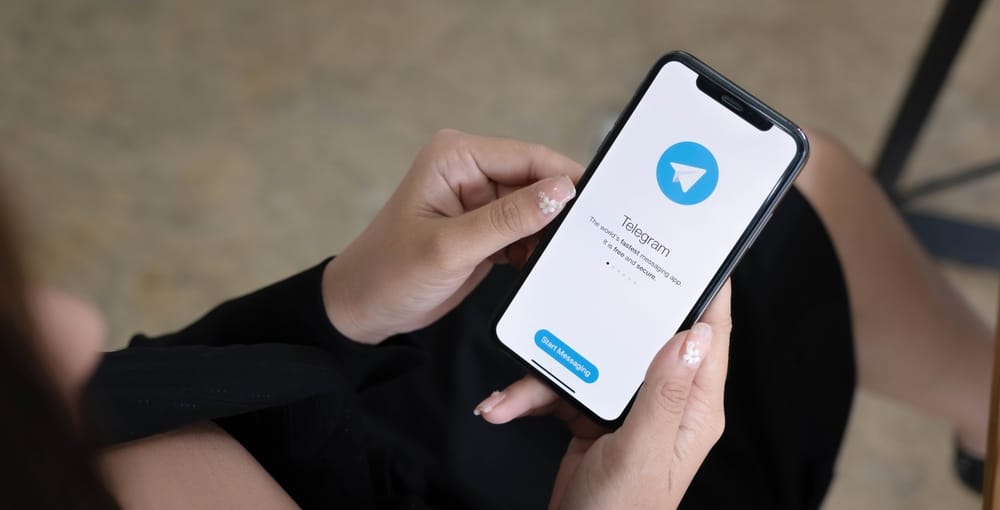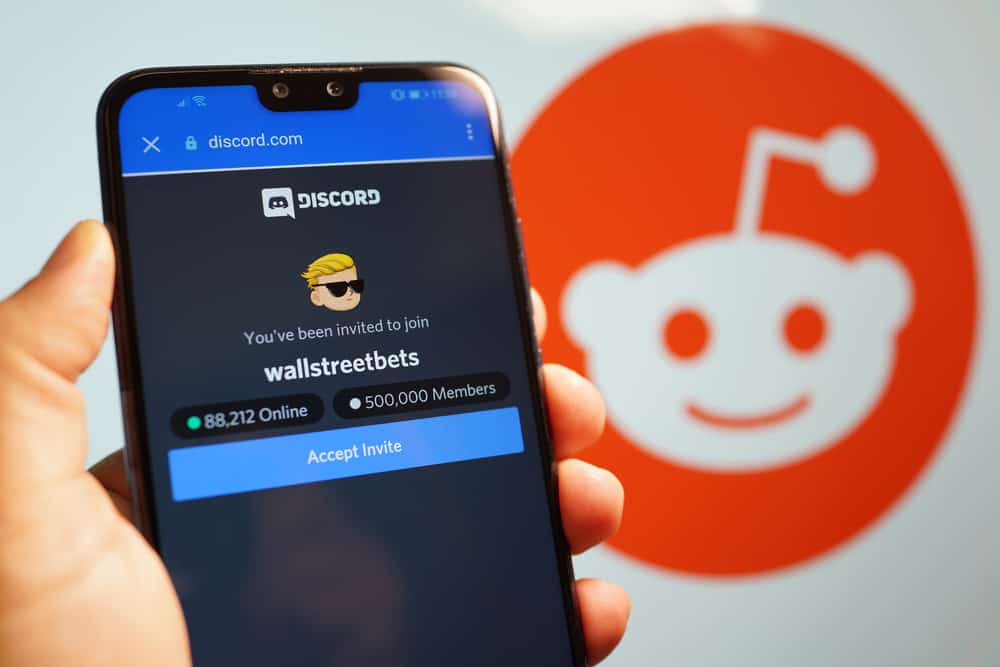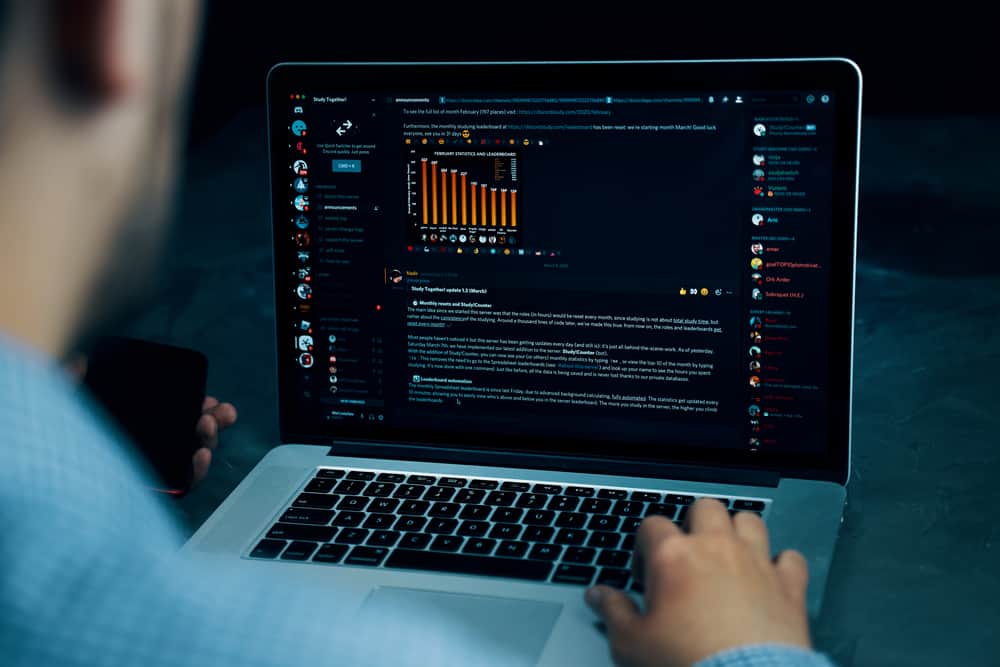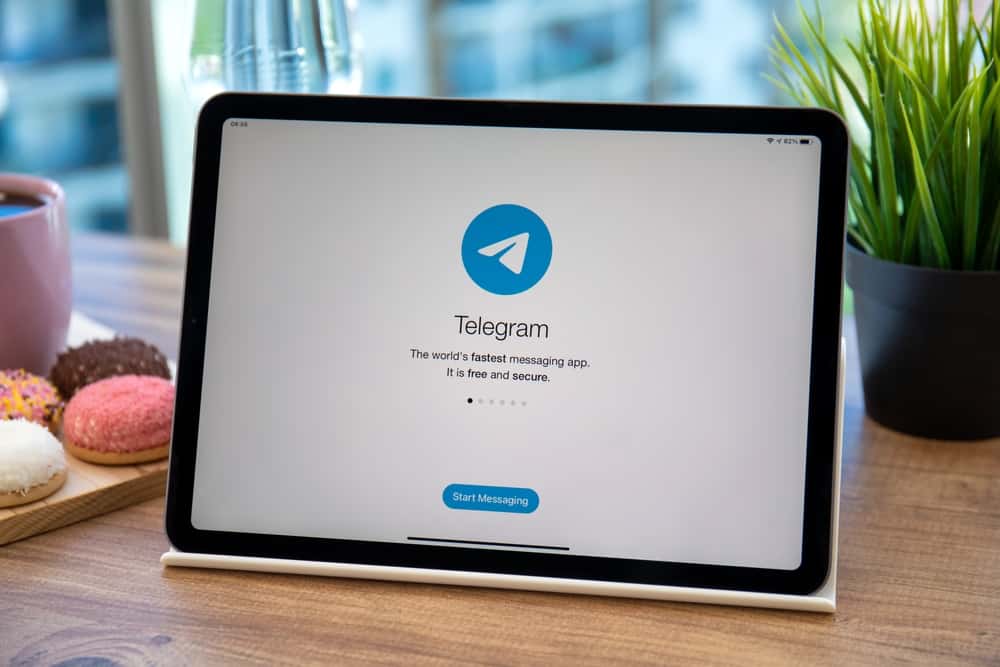Gamers love Discord because of the convenience the app offers when playing. The application has more features, making gaming enjoyable and catching up with friends easy.
But, when you find that your child is glued to Discord, which distracts him from his schoolwork, you may think of blocking Discord on the router and making him focus on important things. But is it possible to block Discord on a router?
Blocking Discord on a router is easy with domains. Once you add the various Discord domains to the block list, they won’t be accessed on Discord. This method is possible when the router has parental controls, but if that is not the case, you may need a firewall to block some Discord domains.
Discord became popular during the COVID pandemic, meaning many children started using the application. With school work going virtual, you may need to know how to block Discord on a router and help your child focus on his studies. The guide has explained if blocking Discord on a router is effective and how to achieve it.
Is Blocking Discord on a Router Effective
Many parents have been frustrated when they keep telling their children to stop wasting much of their time on Discord without success. Because children cannot listen, parents have been forced to seek alternatives to prevent access to Discord. So, is blocking Discord on a router effective?
Blocking Discord on a router can be effective when your child is not sharp with the internet. Although you may be successful in blocking Discord, it is easy to find alternatives on how to bypass the blocking of Discord on a router.
Therefore, before you block Discord on a router, try other alternatives discussed below to see if your child will learn the importance of planning their time.
- Uninstall Discord from your child’s devices.
- Use Parental control applications.
- Set a timer for using Discord.
If the above alternatives fail to work, you may have no choice but to block Discord on a router. In such a case, you can see the steps indicated in the section below.
How To Block Discord on a Router
Blocking Discord on a router is not straightforward sometimes. Although you may block Discord domains, some users have found ways of bypassing the restrictions when using IP.
In such a case, it may require you to sniff the network, find the Discord IP, and block it if you want to block Discord completely.
Block Discord Domains
Blocking domains is the easiest way of ensuring someone will not access a given application. In such a case, you need to know an application’s commonly used domains and add them to the blocked list.
But, if a person does not use the domains, they will still access an application using IP. The common Discord domain extensions used by Discord are:
- .Gd
- .com
- .co
- .gg
- .gd
Adding the above domain extensions to the block list will ensure the app is not accessed on your home network. The steps for adding the domains to the router may differ depending on the router you are using, but if your router has Parental Controls, you can try the steps below.
- Log into your home router as the admin.
- Go to “Parental Controls” and enable it if it is not enabled.
- Click the “Block Specified sites” option and add the domains we listed above.
- Click on “Save Changes.”
Once you complete the above steps, you will have limited the Discord domains from being accessed using your home network on any device.
Use a Firewall To Block Discord Domains
If your router does not have Parental Controls, you must use the router firewall to block the domains. The Firewall can be accessed from the security tab, but it changes when you add the domains, as Firewalls use IP addresses.
Therefore, you need to find the IP addresses of the domains and then use them to block Discord from being accessed. You may need an IP lookup tool that will check the corresponding IP addresses of the domains.
- Use a suitable IP lookup tool like WHOIS.
- Enter the Discord domain to the tool.
- Find the corresponding IP address.
- Enter the IP address to access the restriction.
- Save the changes.
Conclusion
Blocking Discord on your home router can be stressful when you don’t know how to do it. Thankfully the guide has explained a simple trick for achieving your aim. You don’t have to be computer savvy to perform the steps explained in this guide!
Frequently Asked Questions
It is possible to find that although you have blocked a domain on Discord, someone can still access Discord on your router. In such a case, that person uses a Discord domain that has not been added to the block list. You may need to sniff the network and discover the Discord IP if you want to block it.