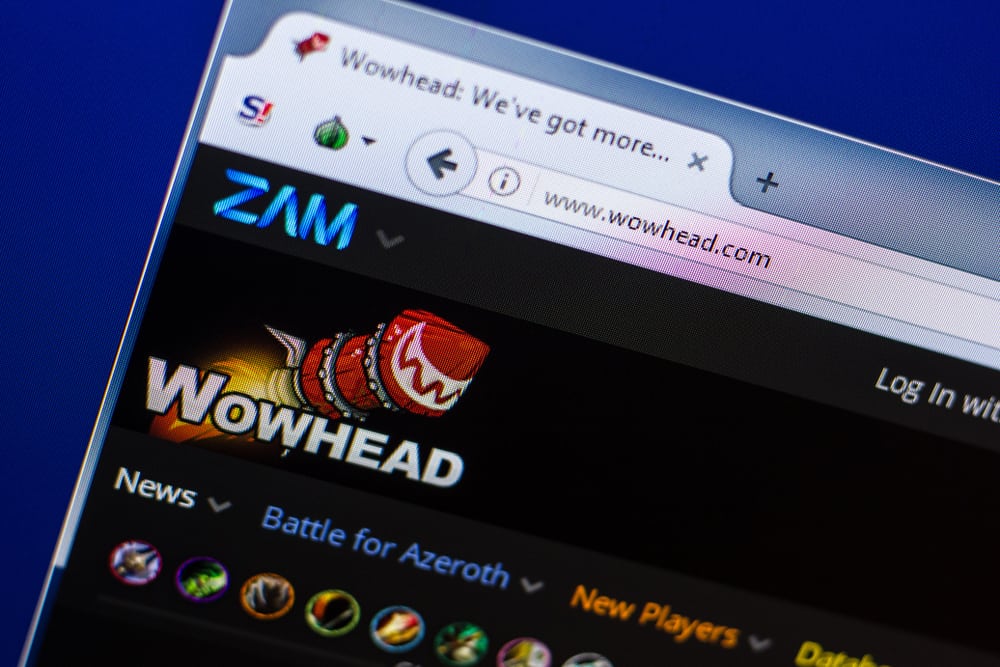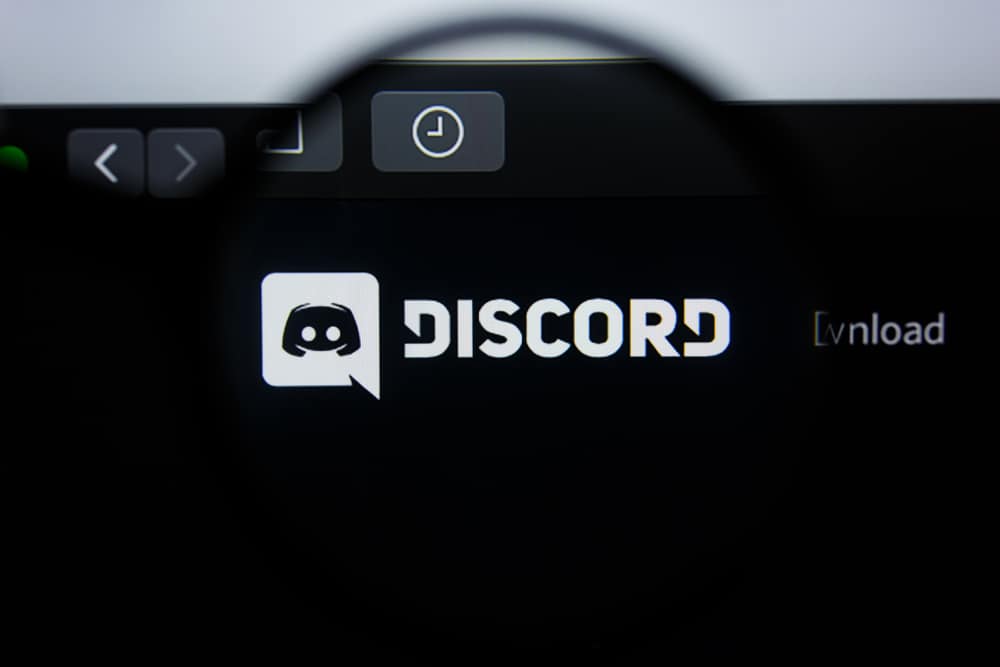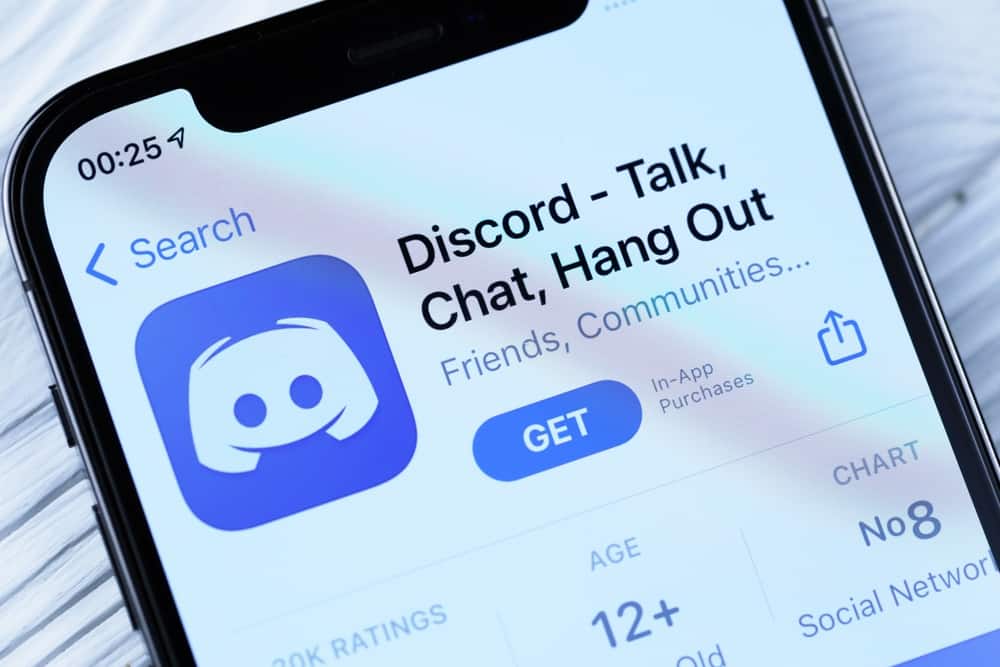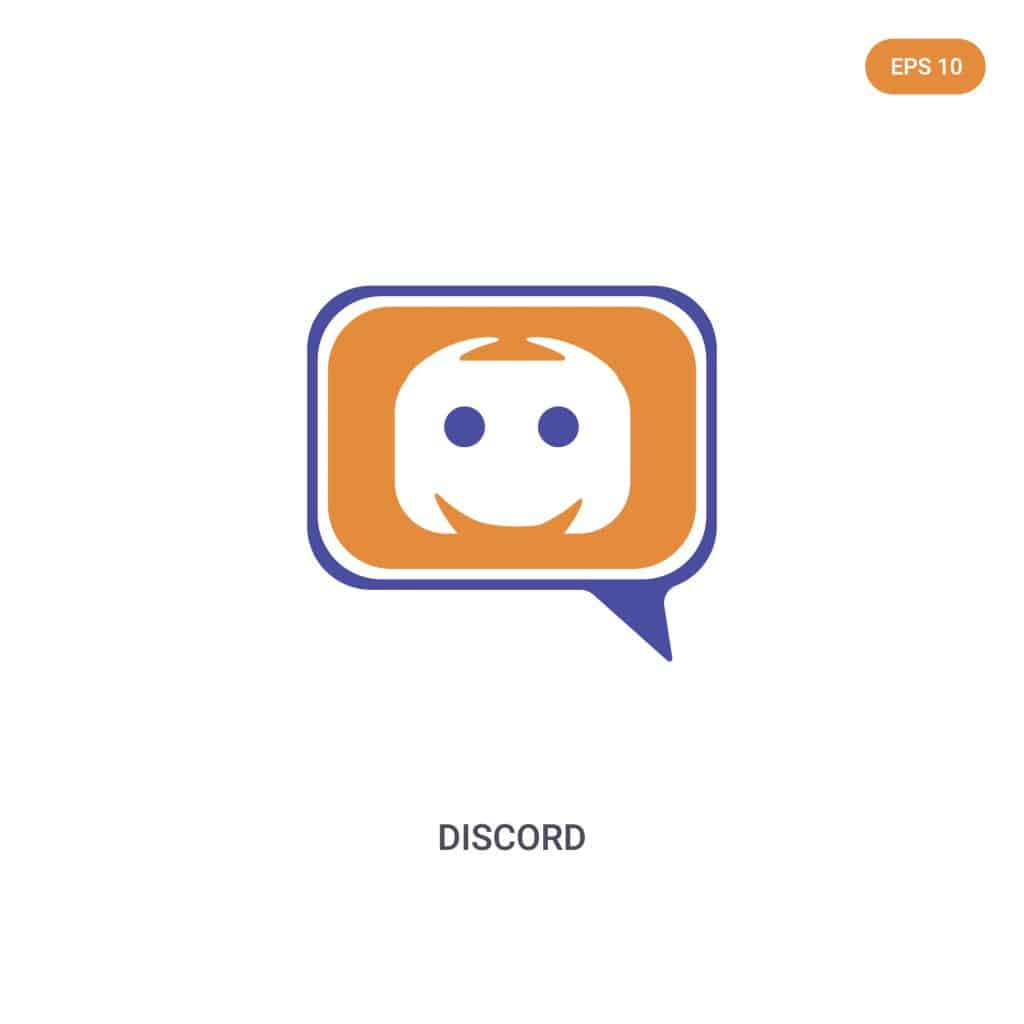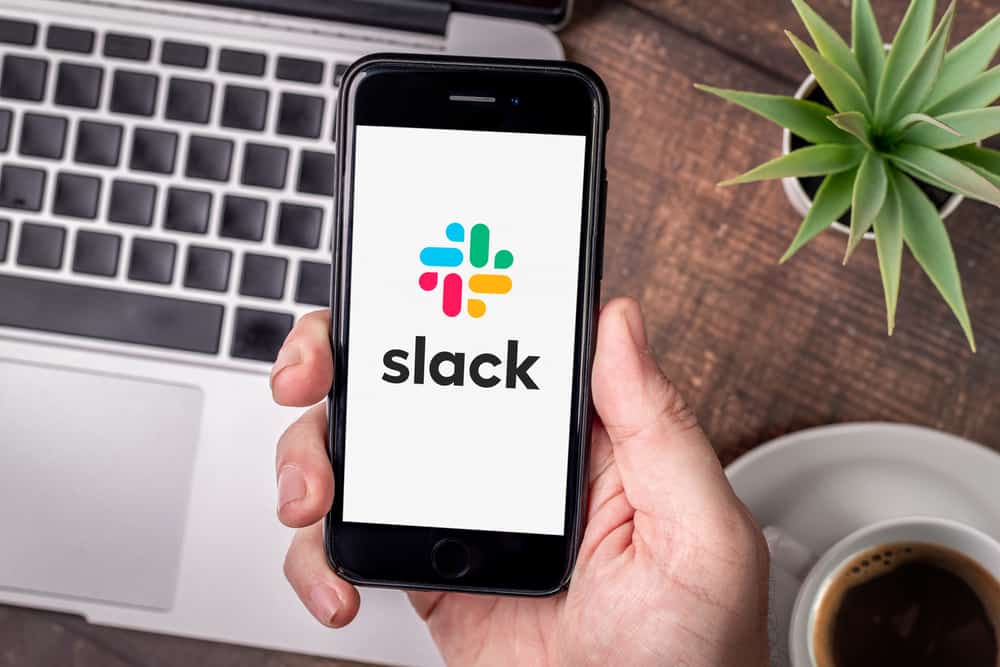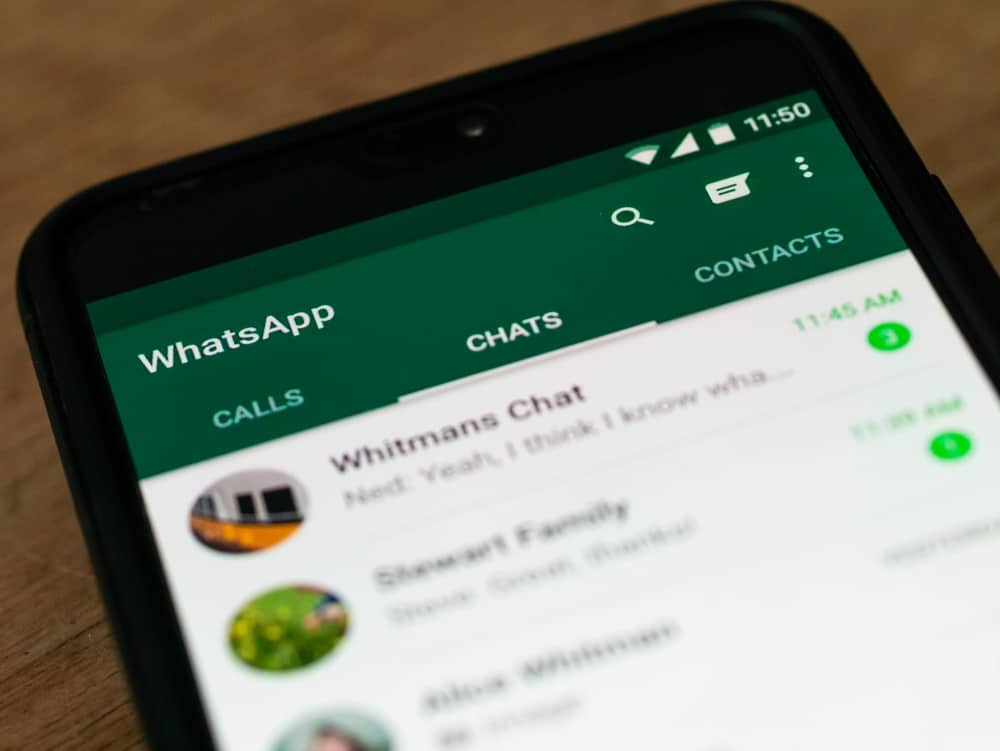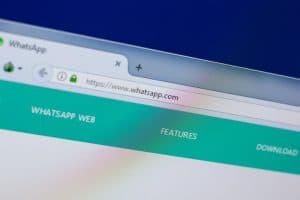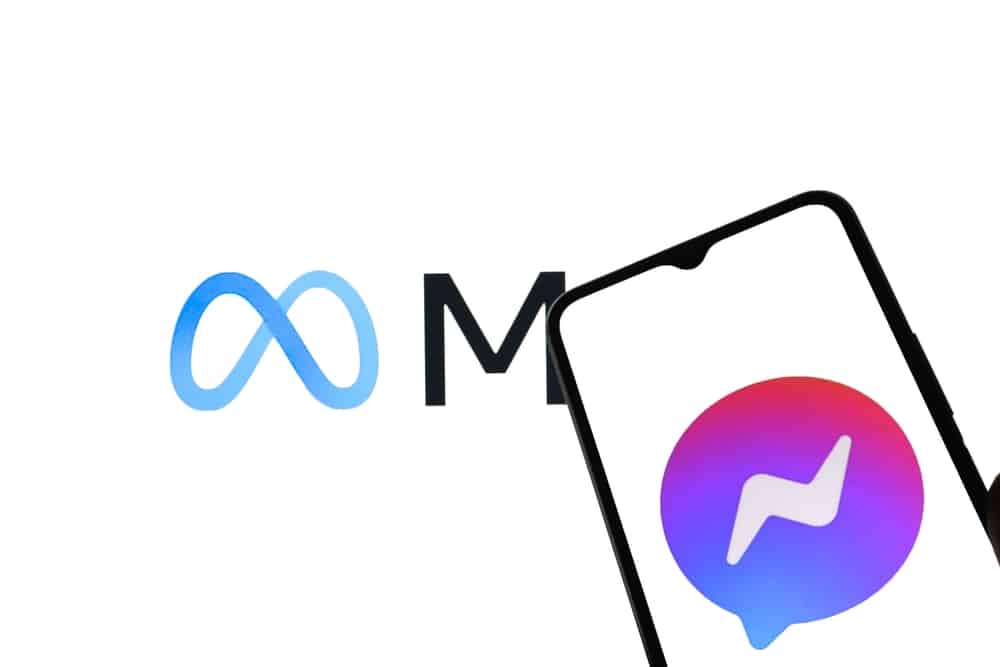
Messenger is a great way to stay in touch with friends and family. But now that you’ve expanded your circle of friends, you may find that you’re getting too many group chats.
If you’re feeling overwhelmed, it could be time to delete some of your group chats. But how do you delete a group chat on Messenger for everyone?
Navigate to the group you intend to delete, tap on the top navigation bar, and select “See group members” from the options. After that, you’ll need to remove members from the group by tapping on a member and selecting “Remove From Group.” Once done, you’ll be the only one left on the list. Now, you need to tap on yourself and tap on “Leave Group” to delete the group chat.
It’s worth noting that to delete a group chat, you have to be an admin of that group. Hence, you need more information about deleting a group chat on Messenger. Meanwhile, this blog post aims to show you how to delete a group chat on Messenger for everyone. Bearing that in mind, let’s kick things off!
Why Delete a Group Chat on Messenger?
You might want to delete a group chat on Messenger for several reasons. The first reason could be that you are tired of being bombarded with messages.
If you are tired of receiving messages, your best option is to delete the chat and not acquire any more messages.
In addition, if you are not using a group chat, you should delete it. It will be much more efficient to delete the conversation and not be bothered by any messages.
Another reason could be that the conversation in the group chat has gotten too heated, and you’re not the kind of person that likes such scenarios.
Perhaps, you’re not getting enough responses. If that’s the case, then it’s time to delete it, as you’re probably wasting your time if you don’t take such actions.
These are some reasons you might have decided to delete a group chat on your Messenger account. So, whatever the reason might be, doing so is pretty easy!
Things To Know Before Deleting a Group Chat on Messenger
Before deleting a group chat, keep in mind that you must be the admin of a group before you can have access to delete that particular group. If you’re not an admin, you only have the option to leave the group chat.
In addition, once you delete the chat, it will be permanently gone, and you won’t be able to recover it. So, make sure everyone in the group is okay with deleting the chat before you do it.
If there are important messages in the chat that you want to keep, make sure to take screenshots or save them elsewhere before deleting the chat.
Hence, you can delete the group chat if everything falls into place.
Deleting a Group Chat on Messenger for Everyone
Deleting a group chat on Messenger is pretty easy! Here are the steps to follow for mobile devices (steps for PC are almost identical, and you can still use this tutorial):
- Open the Messenger app on your mobile device.

- Navigate to the group chat you wish to delete.
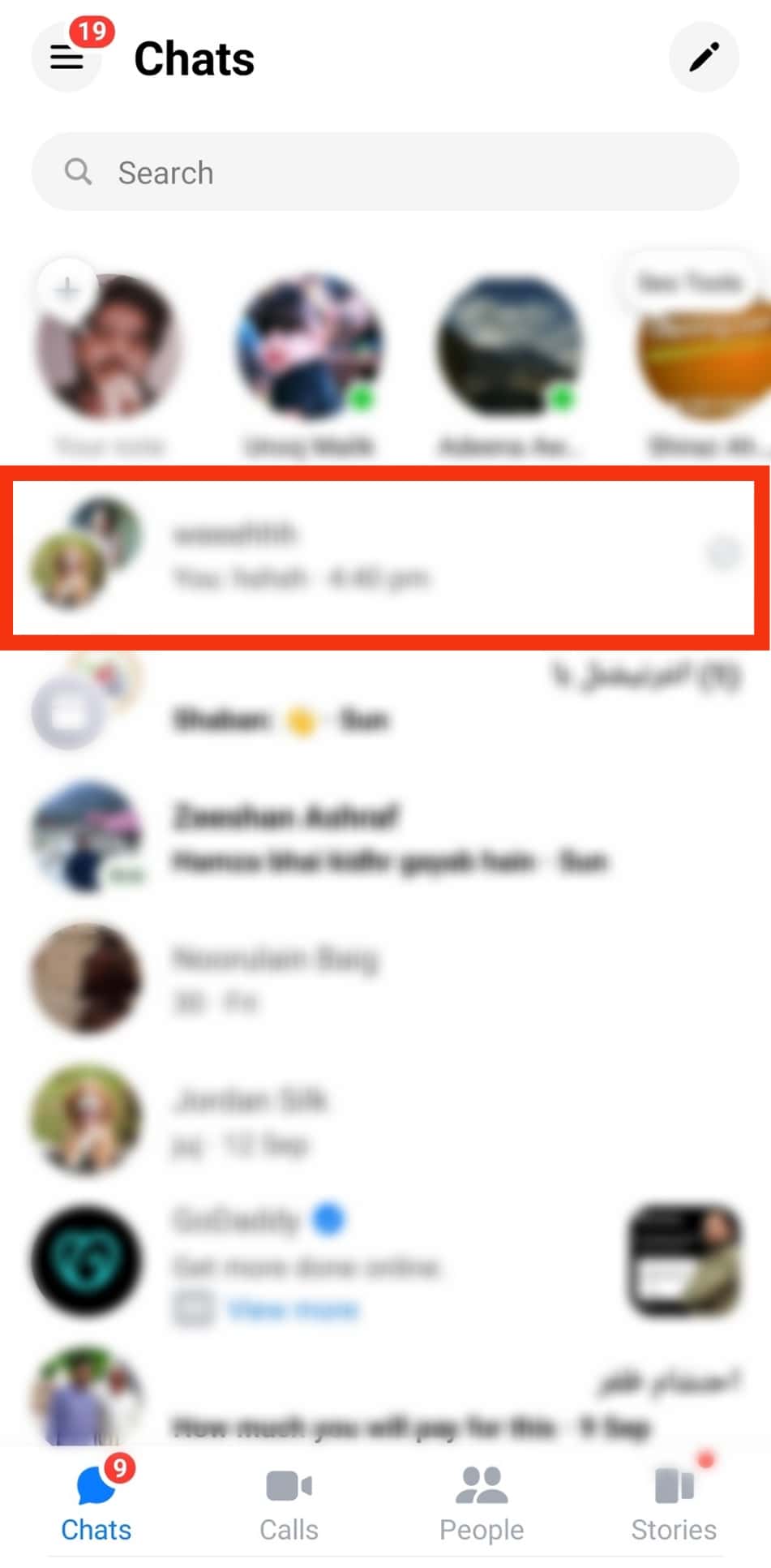
- Tap on the chat header.
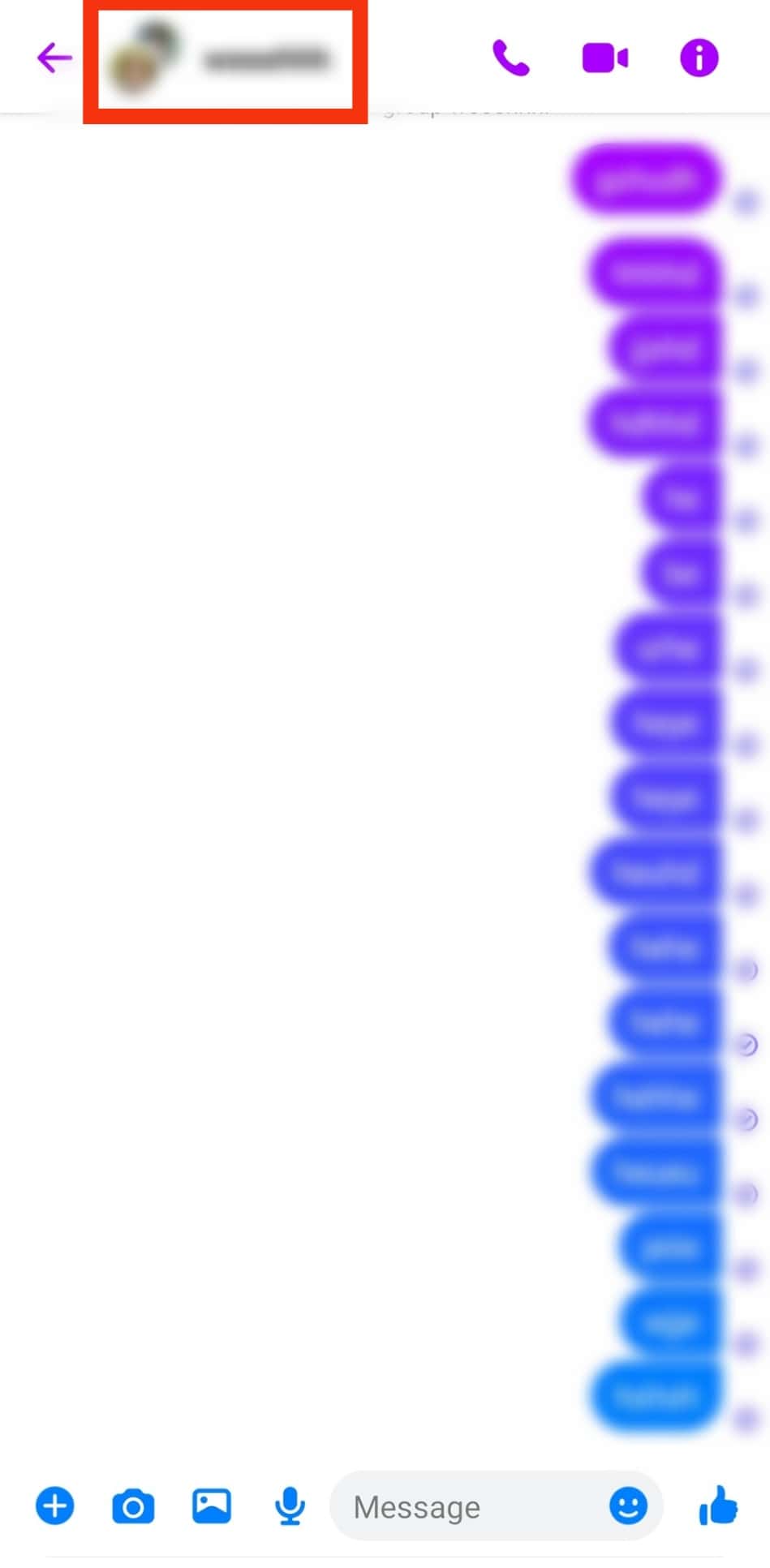
- Select “See members” from the options.
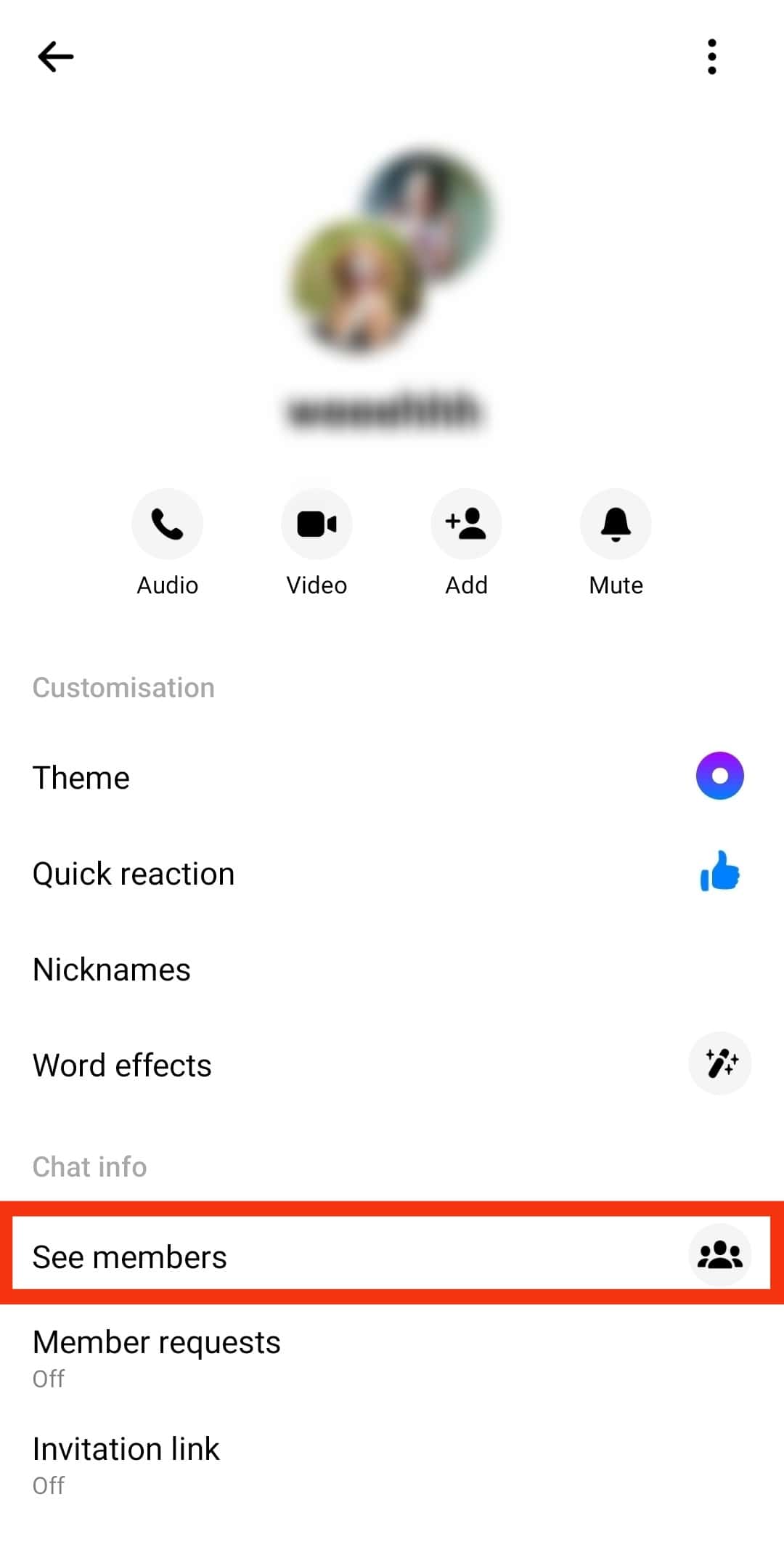
- Tap on any group member but yourself.
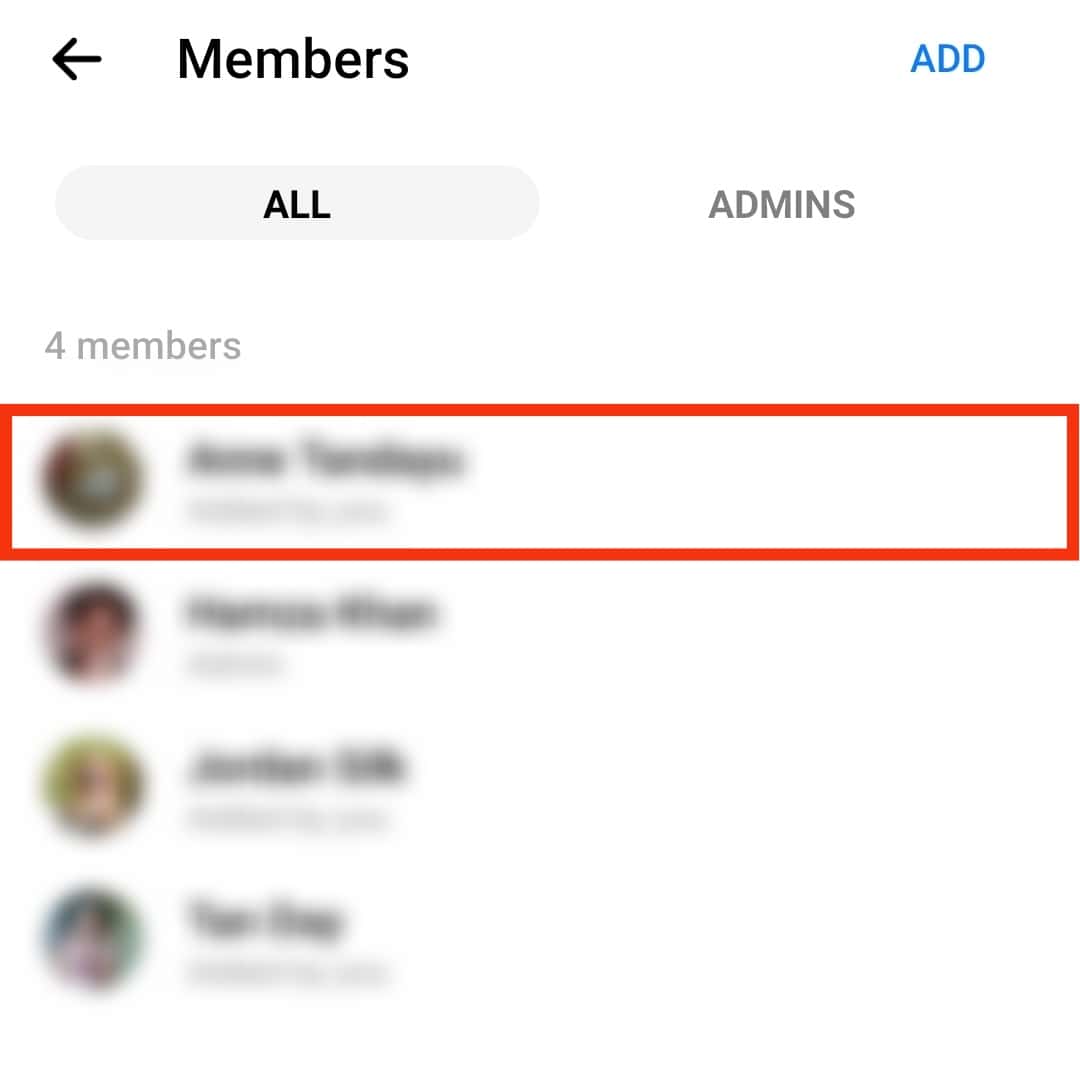
- Select “Remove From Group Chat.”
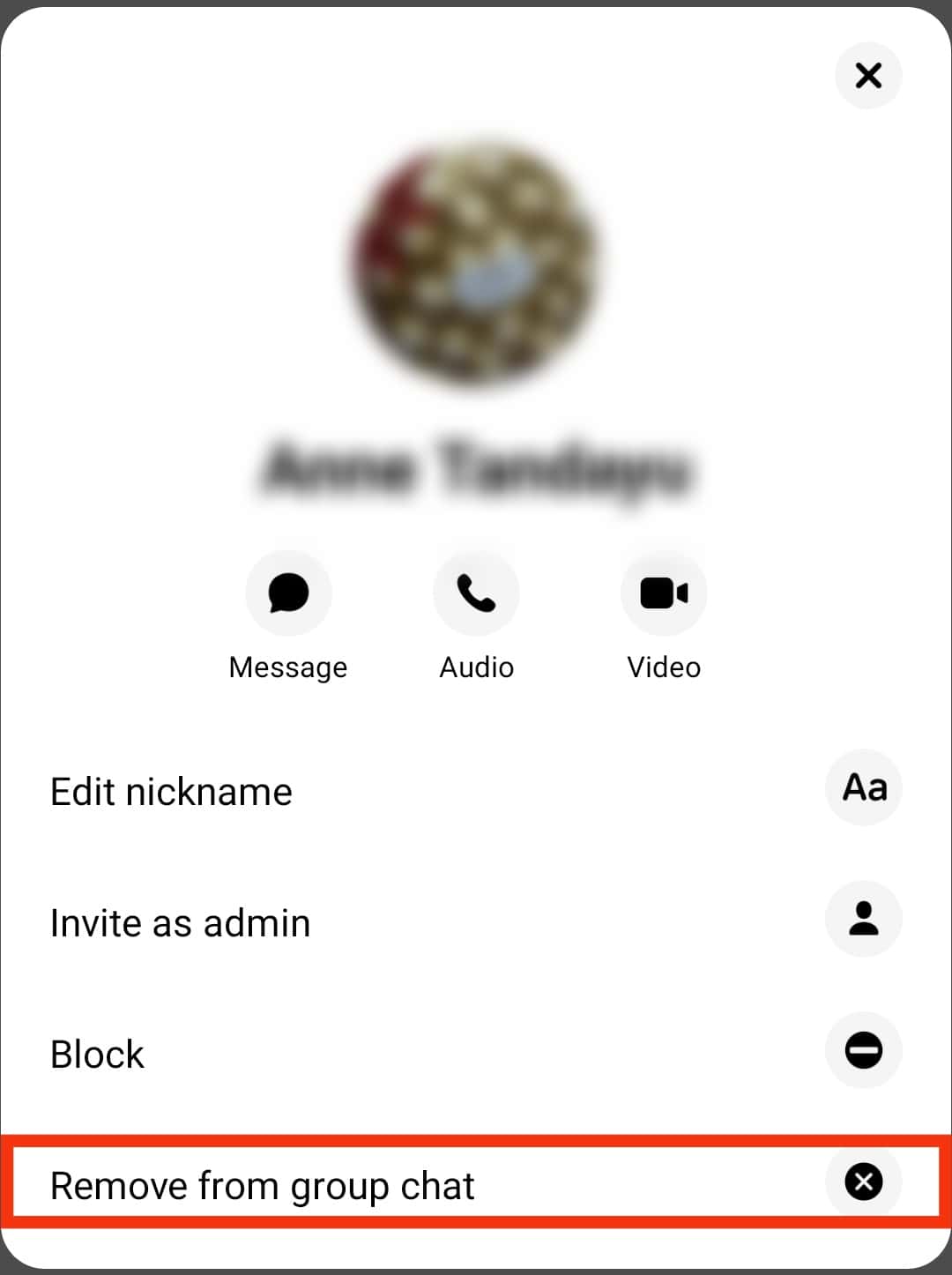
- Repeat the process for each member.
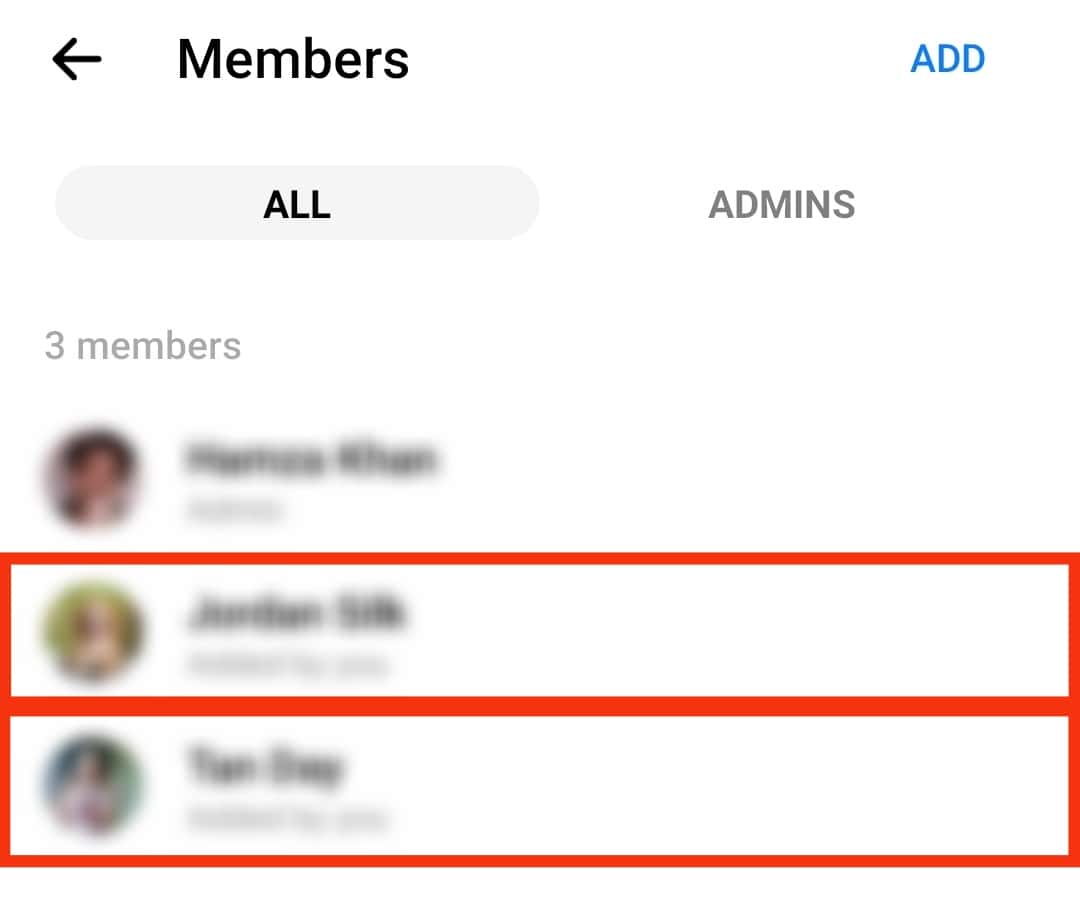
- Tap on yourself.
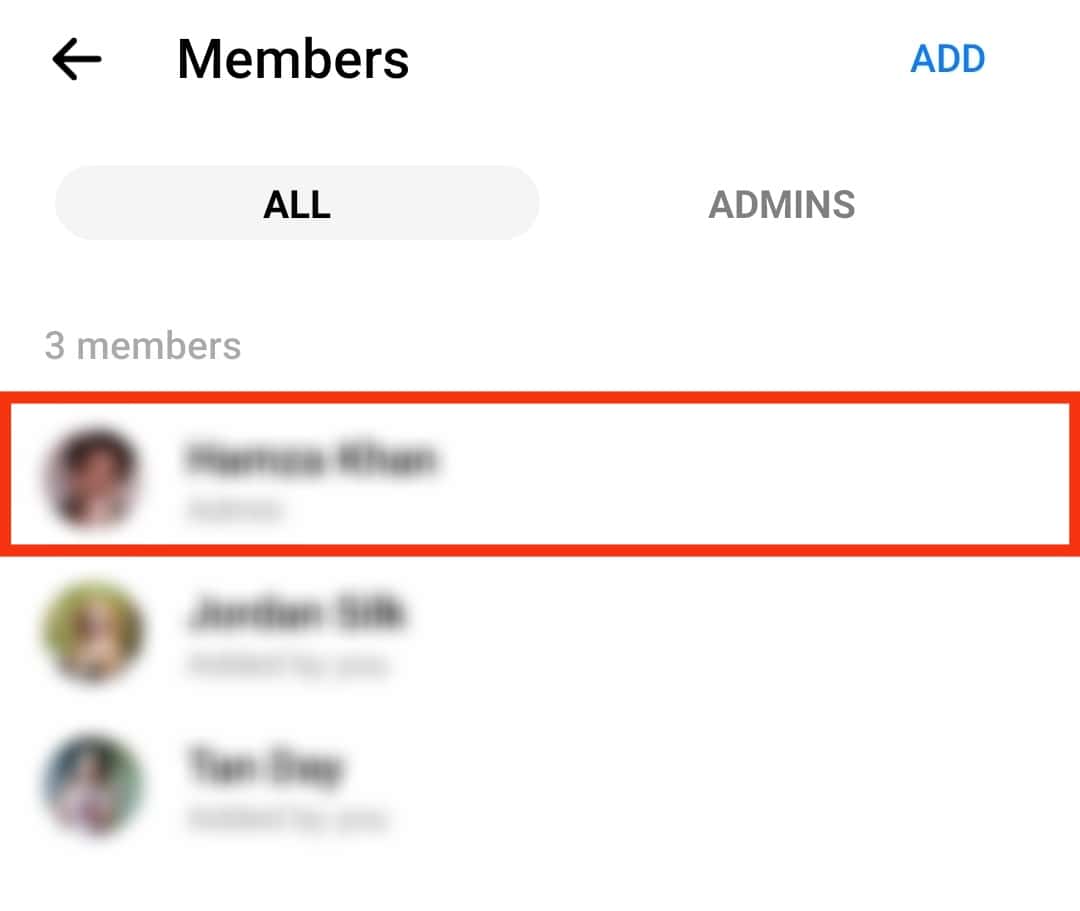
- Tap on “Leave Conversation” to exit the group chat.
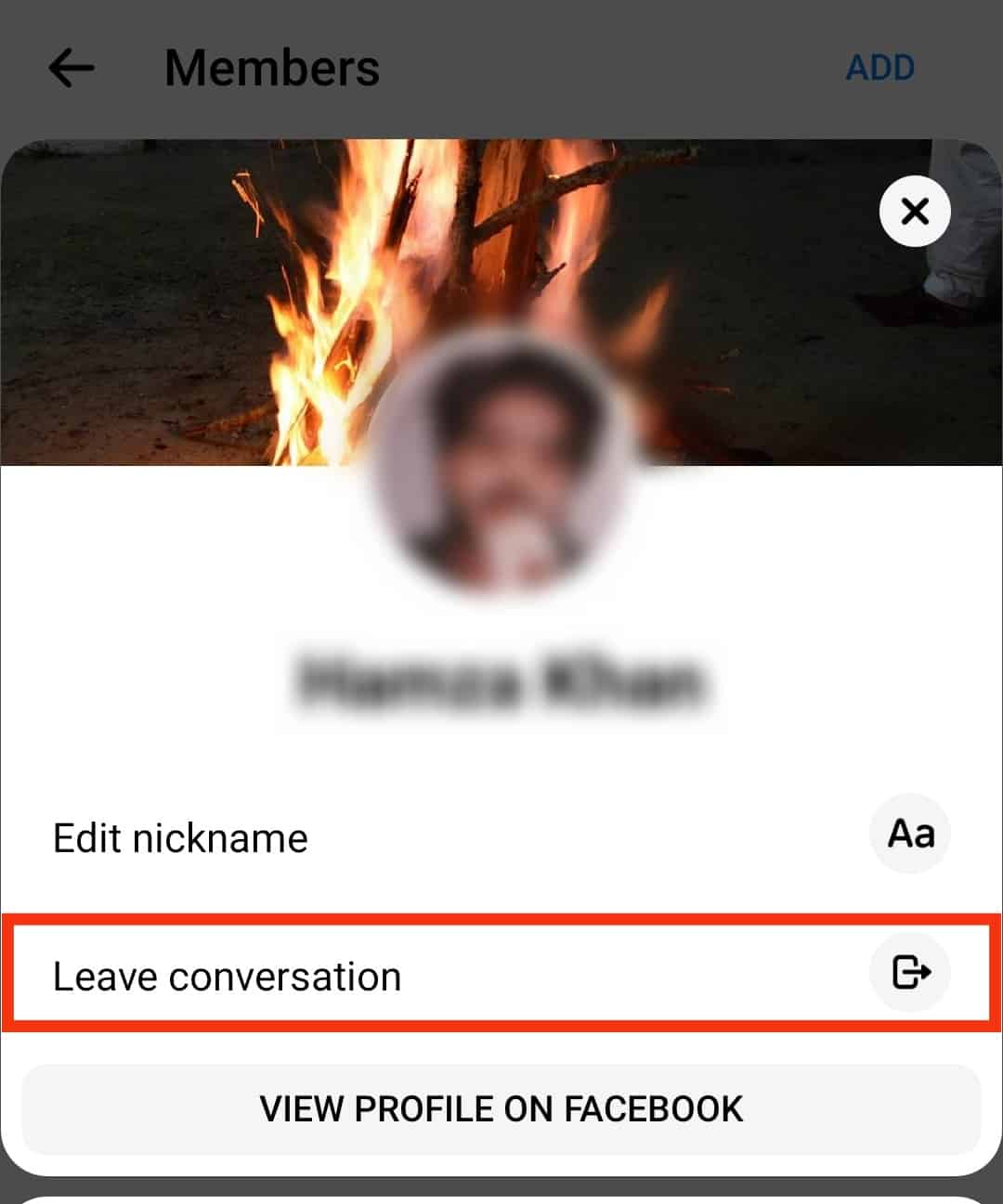
- Tap on “Leave” again for confirmation.
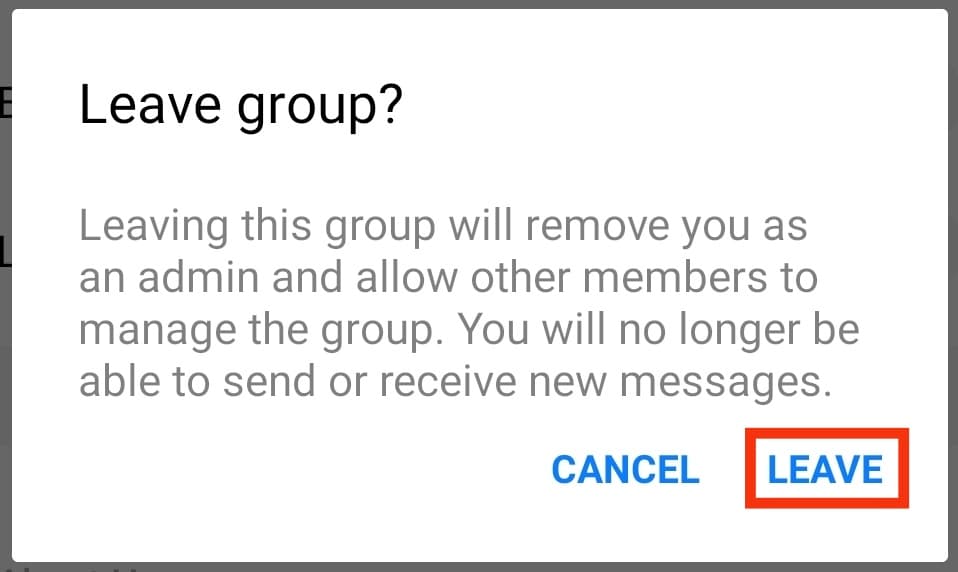
Once you’ve left the group chat, it will be deleted permanently, and you won’t see it appear in your chat list.
Messenger is a prevalent social media app used by over 1.3 billion people around the world. However, there are also some cases where a group chat has been deemed irrelevant or unwanted. In such cases, you can delete a group chat for everyone on Messenger.
Conclusion
Deleting a group chat on Messenger is easy and only takes a few seconds.
Let’s do a recap! If you need to delete a group chat on Messenger, go to the group chat and remove every member from it.
Finally, you need to tap on yourself and tap on “Leave Group” to have the group chat permanently deleted. With these steps, you’ll be done in no time!
FAQs
When you delete a group chat on Messenger, it is permanently removed for all members of the chat. This means that the conversation will no longer be accessible to anyone in the group, and all messages within the chat will be deleted. However, if you delete a group chat by mistake, you can always recreate the chat and add the members back in.
Deleting a group chat will remove the conversation from your Messenger app for everyone in the group. This is a permanent action and cannot be undone. If you delete a group chat, you will no longer be able to see any messages sent in that chat.
On the other hand, deactivating a group chat will hide the conversation from your Messenger app but will not obliterate it. This is a temporary action that you can undo. If you deactivate a group chat, you will still be able to see messages sent in that chat.
Facebook Messenger not showing messages on your iPhone or Android could be due to an outdated version. After all, not everyone has the practice of regularly updating their phone apps. You can update the Messenger app to the current version on the Apple App Store or the Google Play Store.
You can only remove someone from a group conversation if you’re an admin of the group. To remove someone from a group, open the group conversation. Then, tap the name of the group conversation at the top and select “See group members” from the options. Next, tap on a member and choose “Remove From Group.”