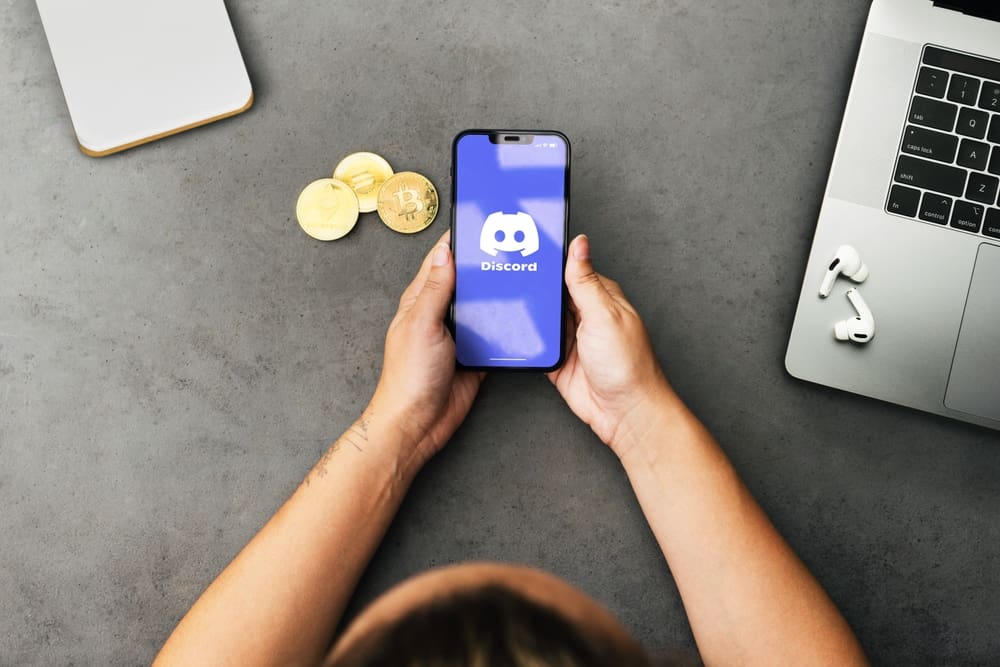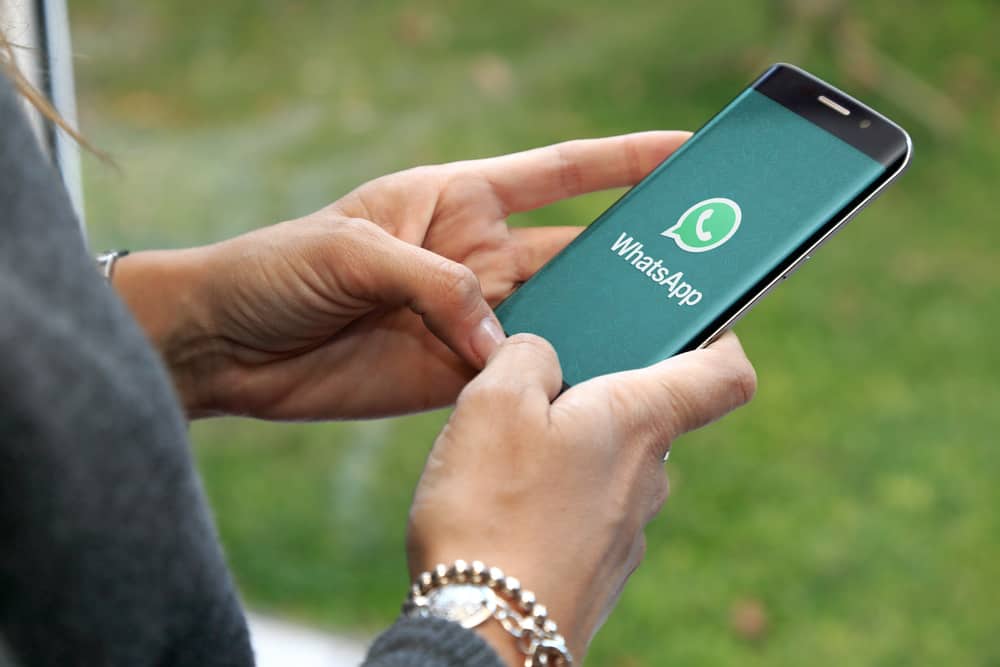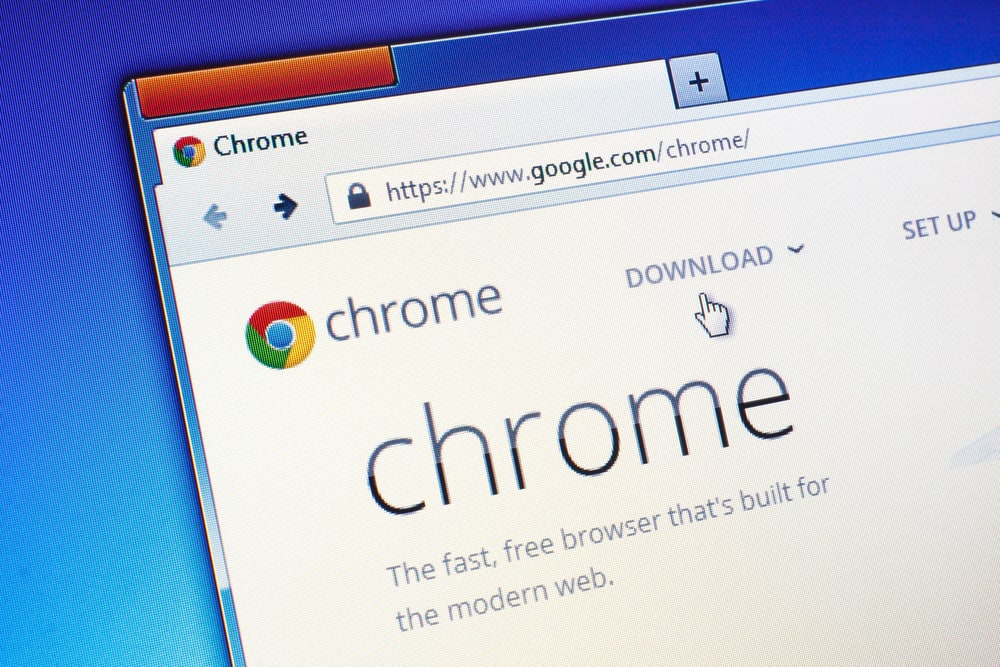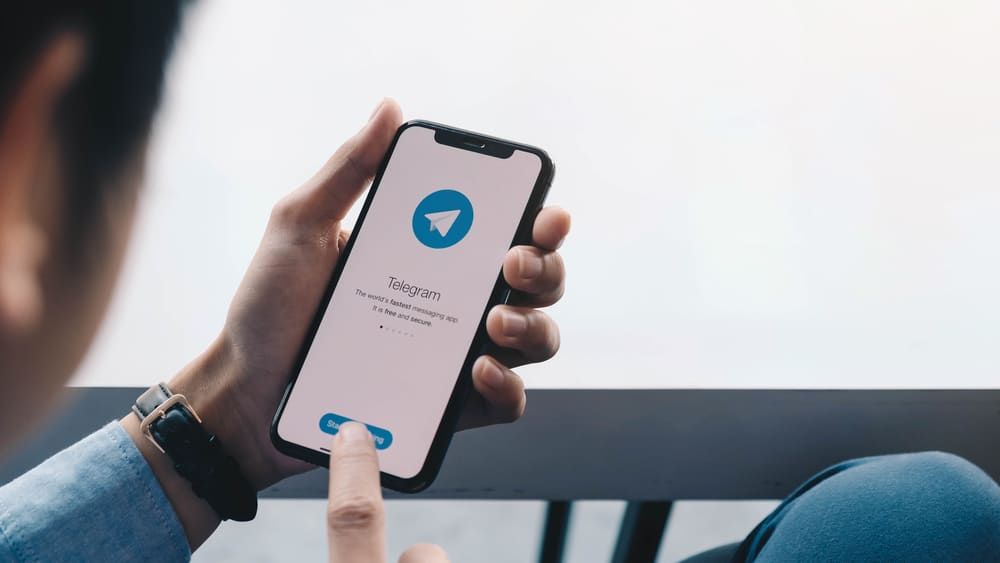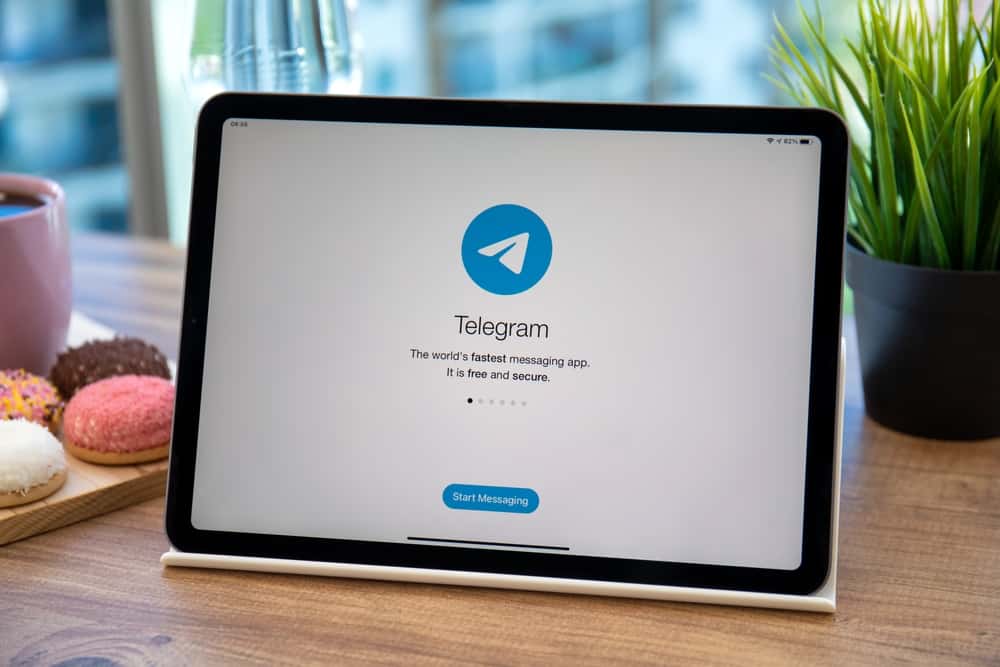
Telegram channels are an outstanding way to connect with subscribers or followers in a broadcasting platform.
With a Telegram channel, you can have people join the channel to get updates where only the owner and the admin can communicate.
Other members can only view the shared message. When you feel your channel’s link has been abused, you can change it and get a new link.
To change your channel’s link, open your Telegram application and locate the target channel. Once in the channel, click on its name at the top to bring up the edit profile page.
Next, click on the edit icon at the top-right corner, which will highlight all the channel’s details you can edit. Locate the option for “Channel type” and click on it. In the “Public link” field, type the new link you want to use for the channel.
If the link is available, click the tick to save the changes.
First, we will understand how a Telegram channel works and see the steps to create a public one. Afterward, we will discuss the steps you should follow to change the link of your Telegram channel.
Creating a Telegram Channel
Telegram is a messaging platform with more security and privacy features than other messaging platforms, such as WhatsApp.
On Telegram, you can communicate with someone via direct messages or join Telegram groups with thousands of members to share ideas. Still, you can create a Telegram channel and invite people to join it.
With a Telegram channel, only the channel owner or admin can message. Other members can only view what is being shared by the group, but if you connect it to your Telegram group, people can use it for discussions.
Let’s quickly see the steps to create a Telegram channel.
On the Mobile App
Follow these steps:
- Open your Telegram application on your phone.

- Tap the pencil icon at the bottom.
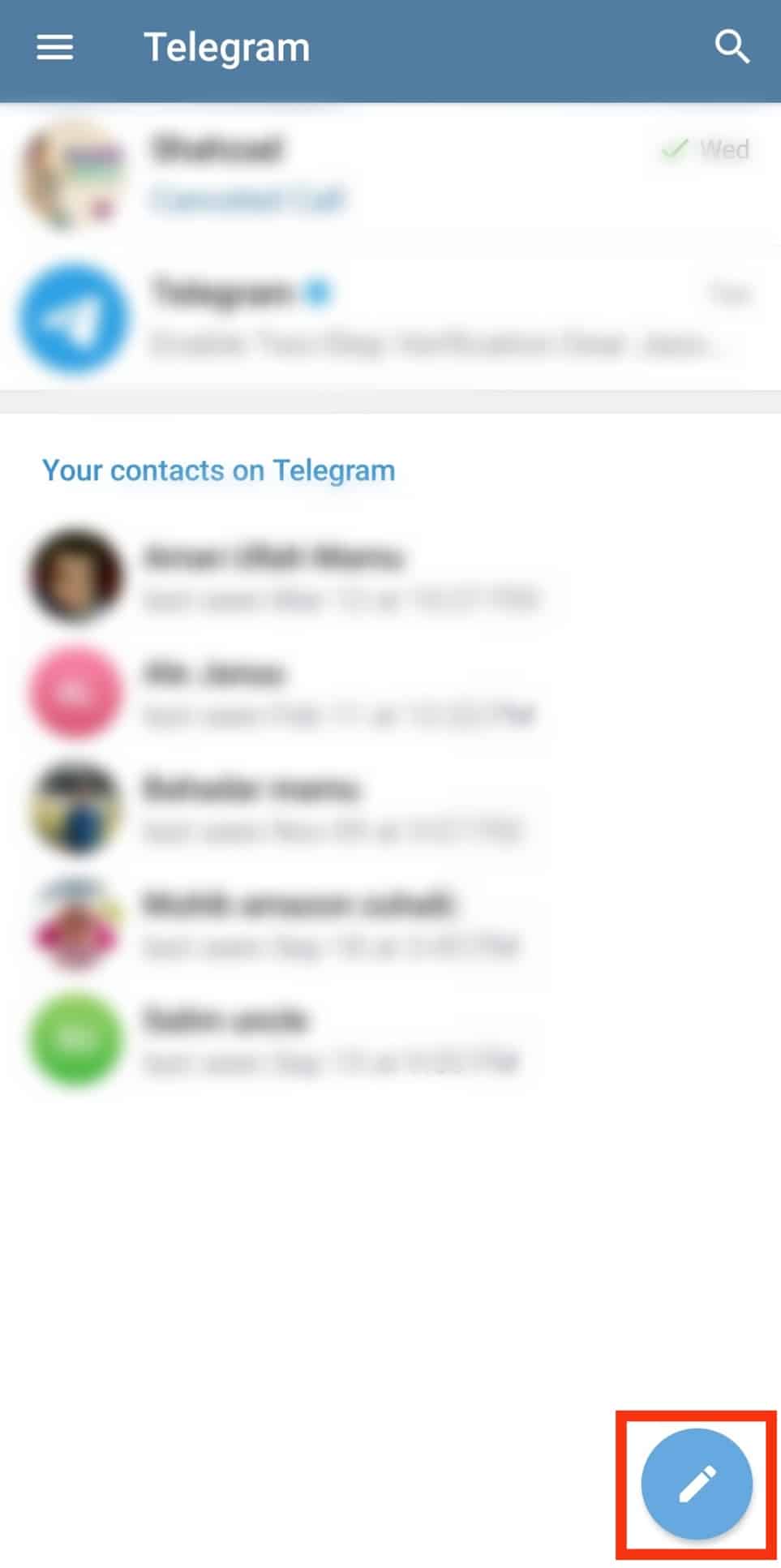
- Tap the “New Channel” option.
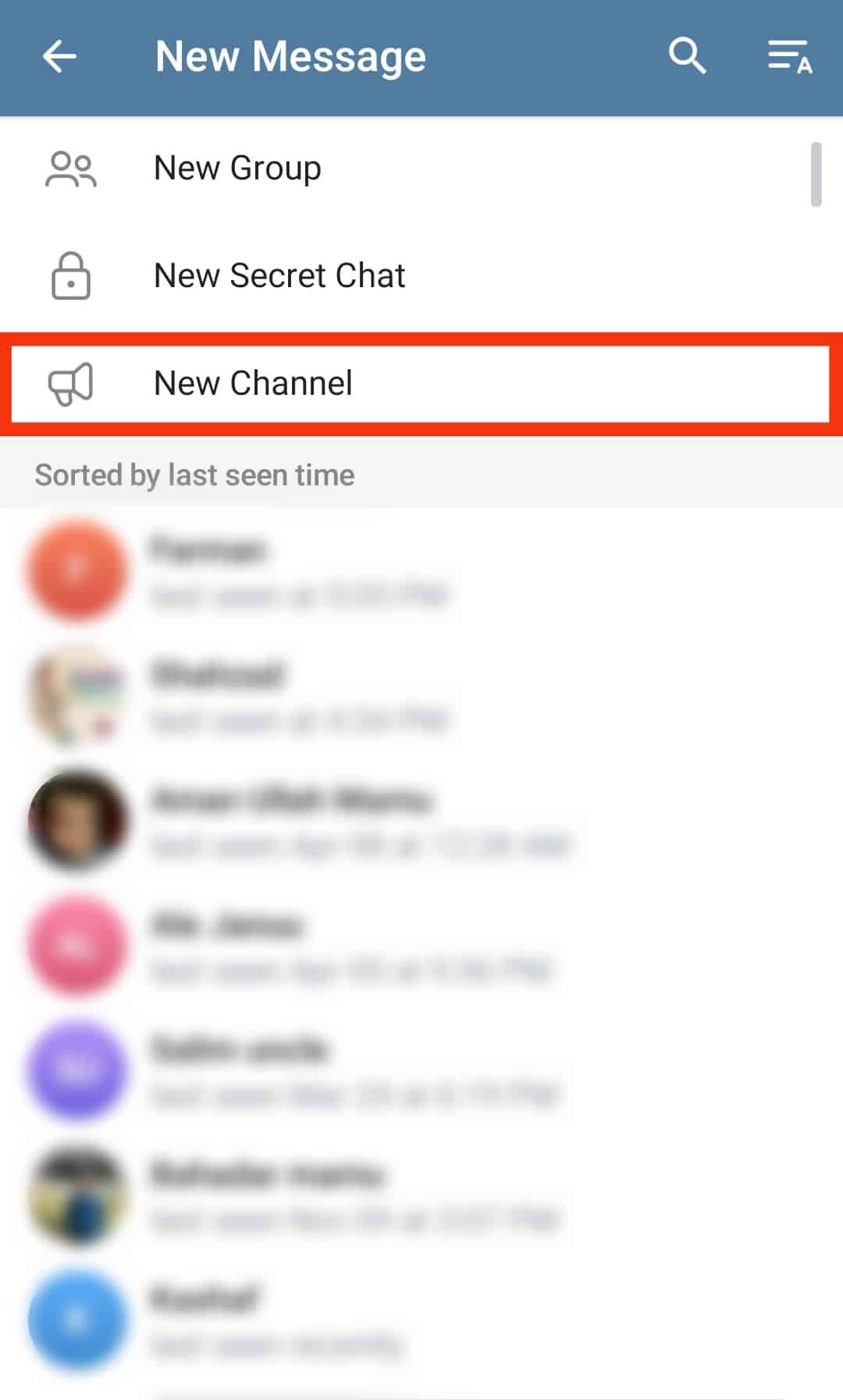
- Enter the channel’s name and optionally add a description.
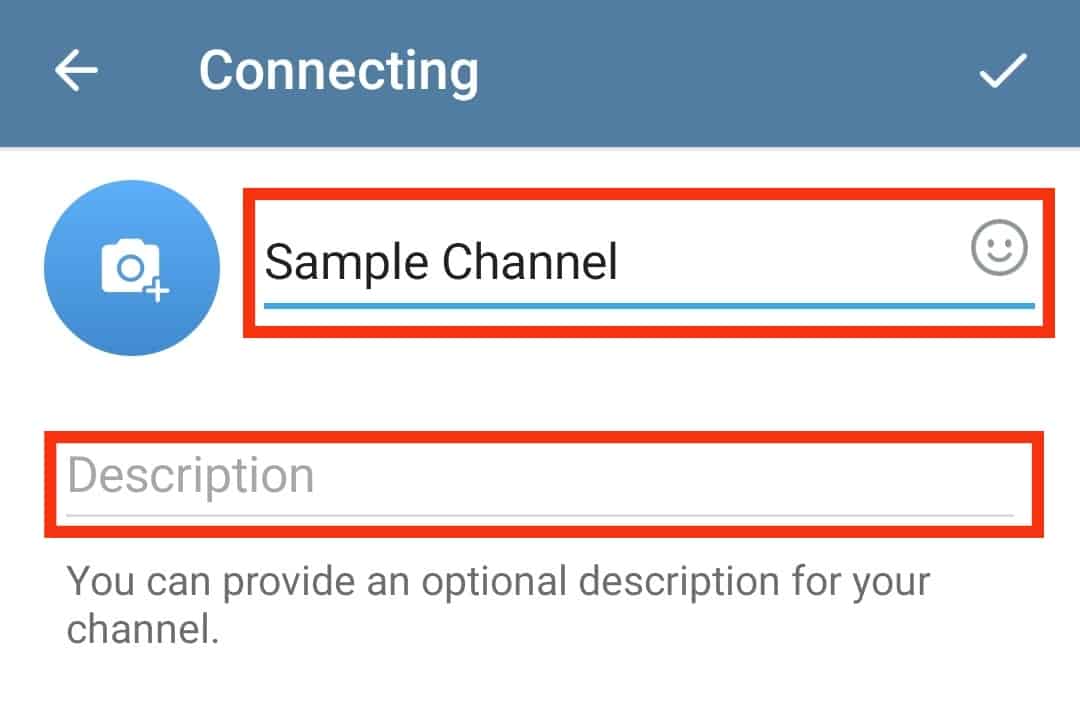
- Tap the tick at the top to save the changes.
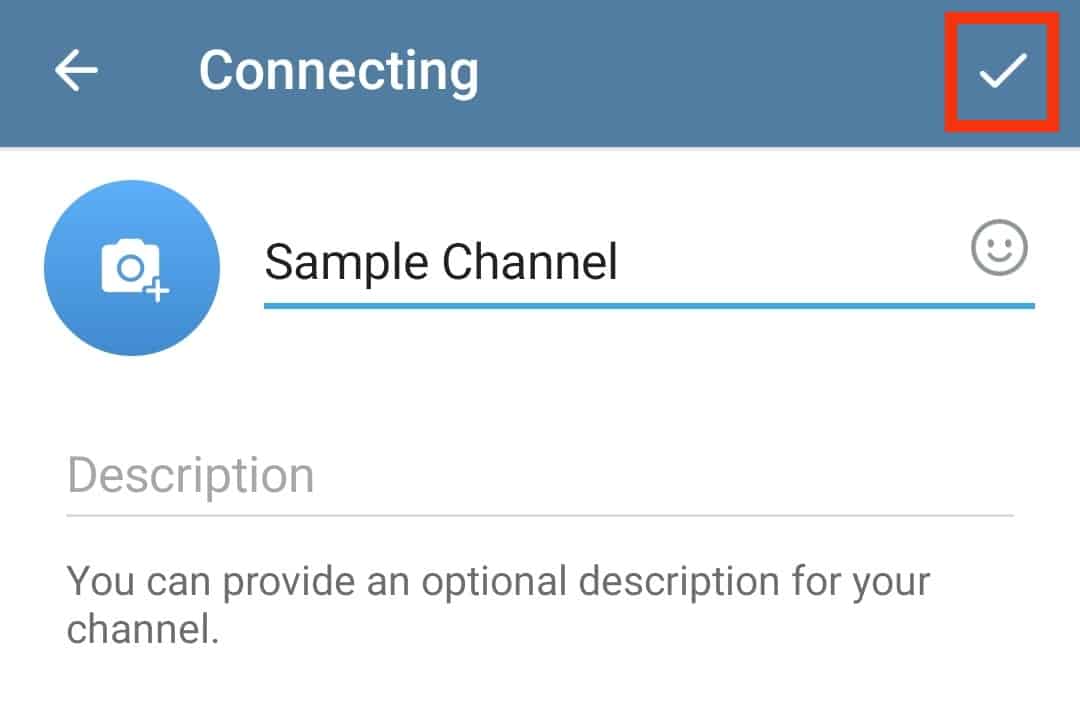
- Select the channel type.
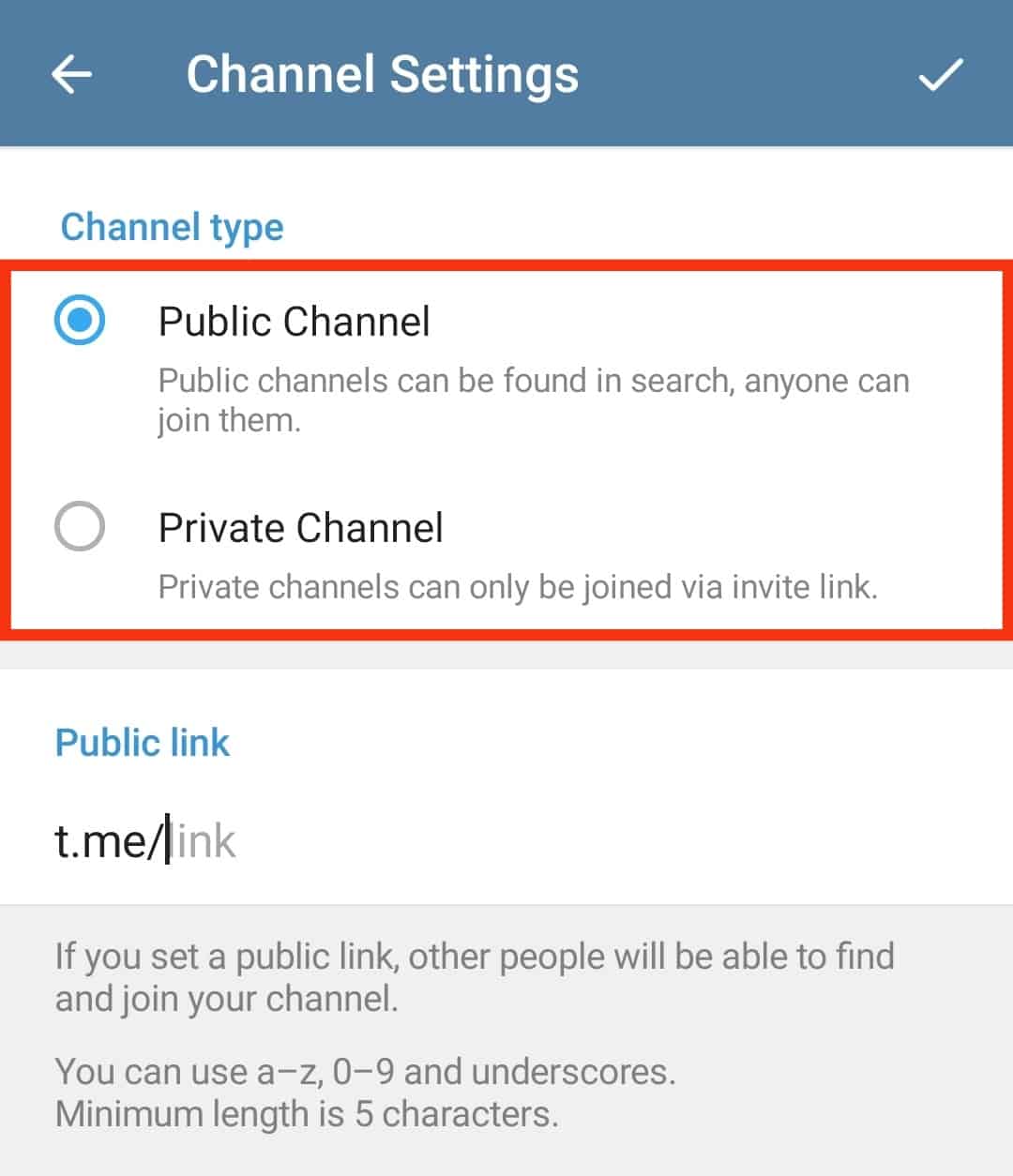
- Create your channel’s link.
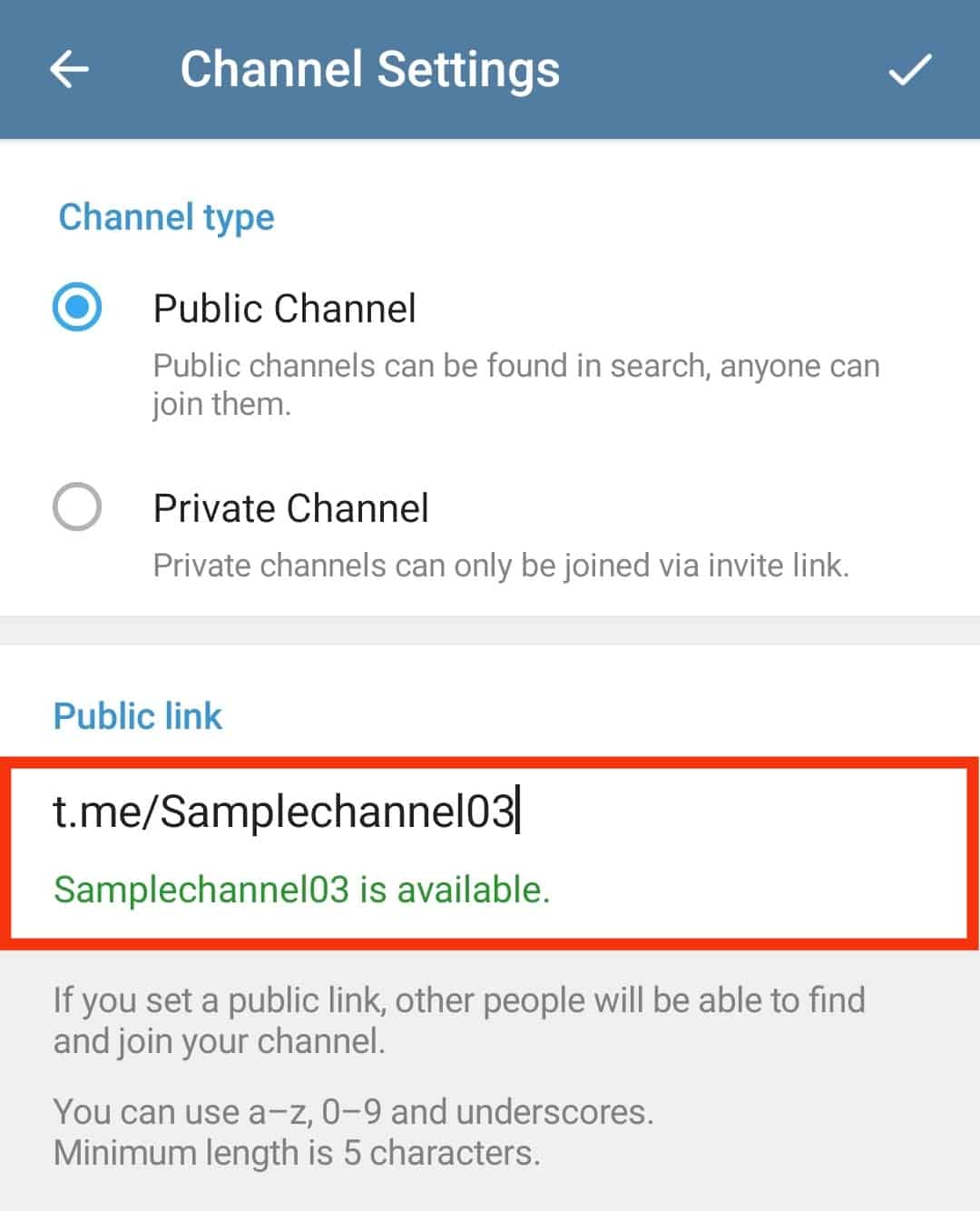
- Tap the checkmark icon at the top.
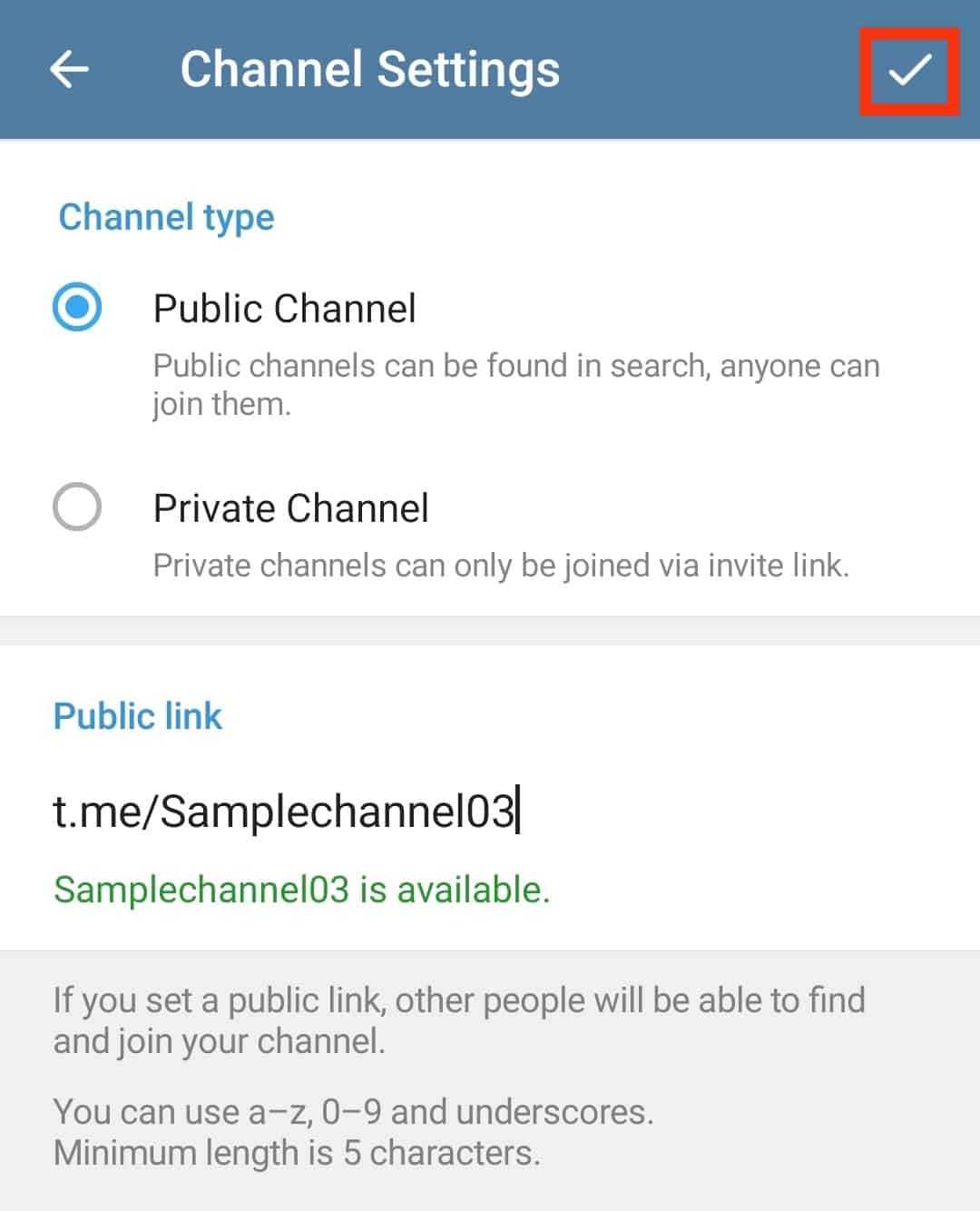
- Next, select the people you wish to add as subscribers to your channel and click the tick button at the bottom.
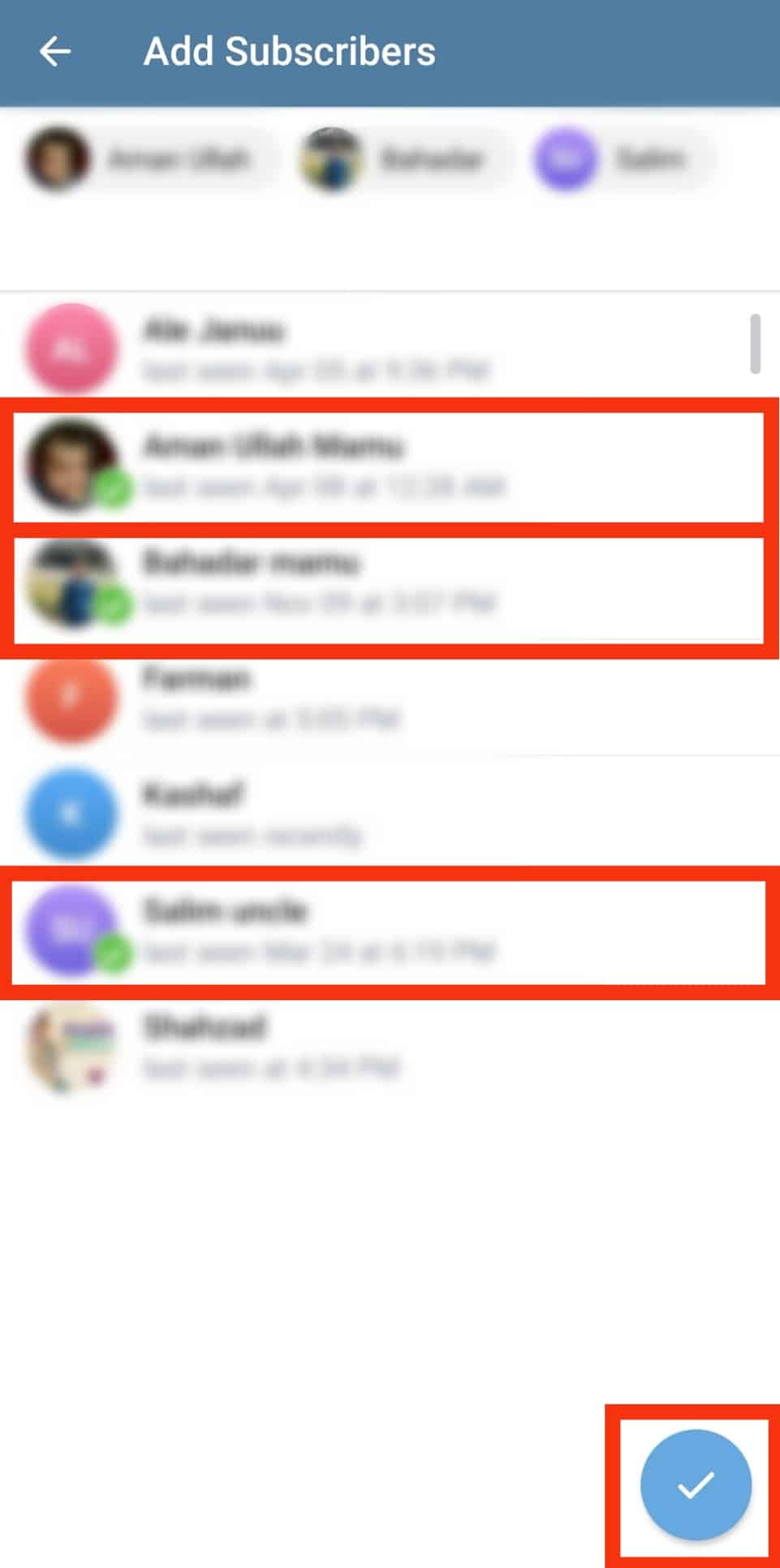
Your channel is successfully created, and you can share the invite link for more people to subscribe.
Desktop
Follow these steps:
- Open Telegram on your computer.
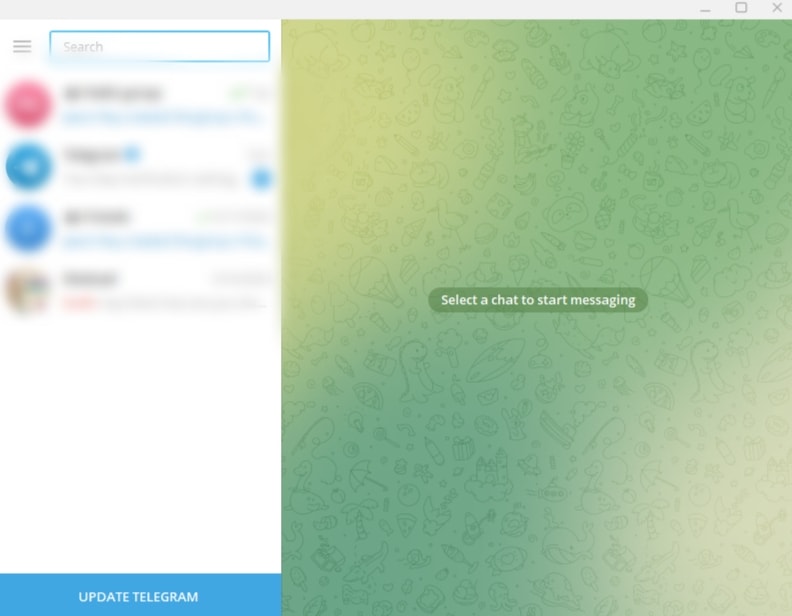
- Click the menu icon in the top left corner.
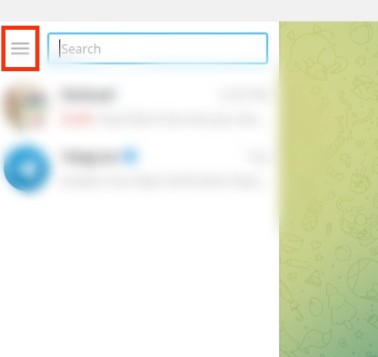
- Click the “New Channel” option.
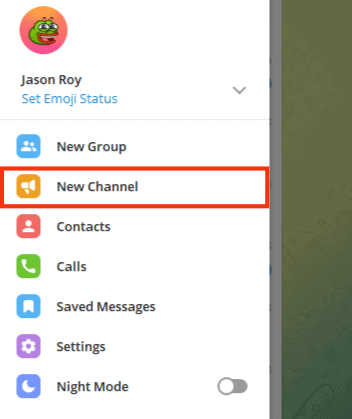
- Add your channel’s name and click the “Create” button.
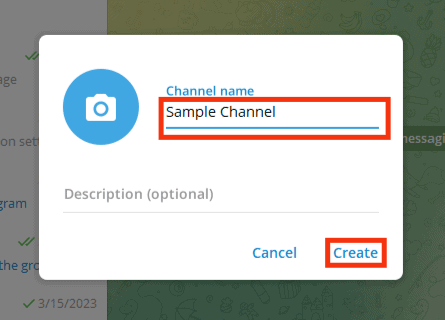
- Select the type of channel and create a channel link.
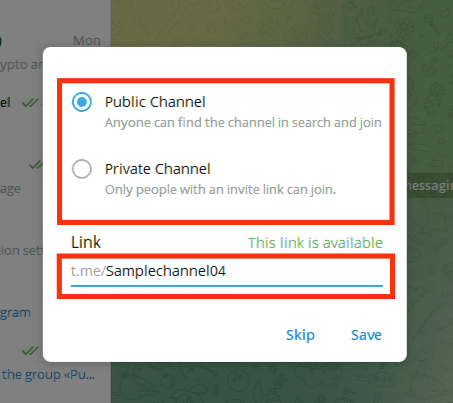
- Click on the “Save” button.
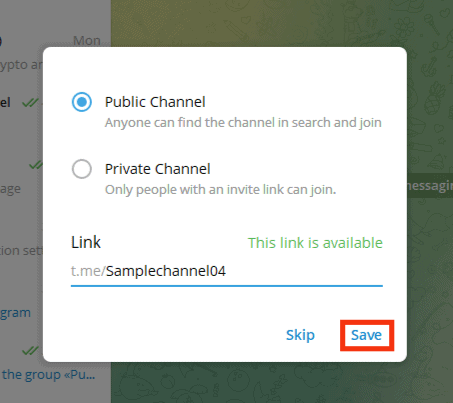
- Select contacts to add to your channel.
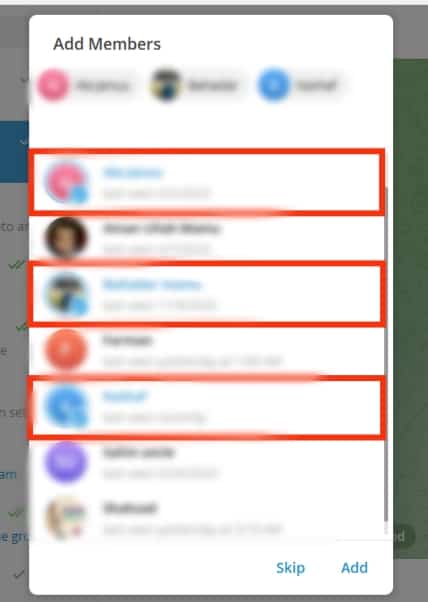
- Lastly, click on the “Add” button.
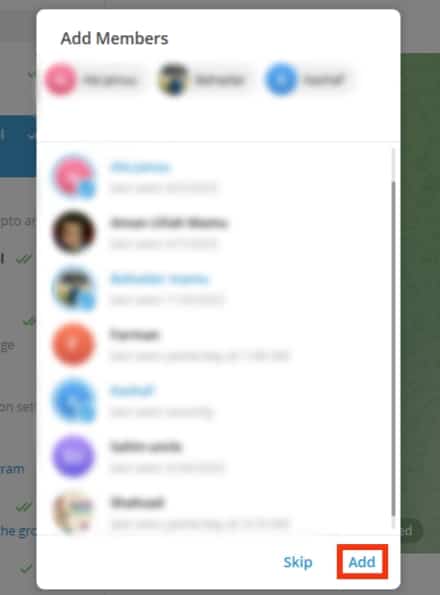
Your Telegram channel is now created.
How To Change Telegram Channel Link
You can change the link at any convenient time if you have a public Telegram channel. For private channels, your best chance is to revoke the link.
Here’s how to change your Telegram channel link:
- Open the Telegram app.

- Once it opens, locate your public channel and open it.
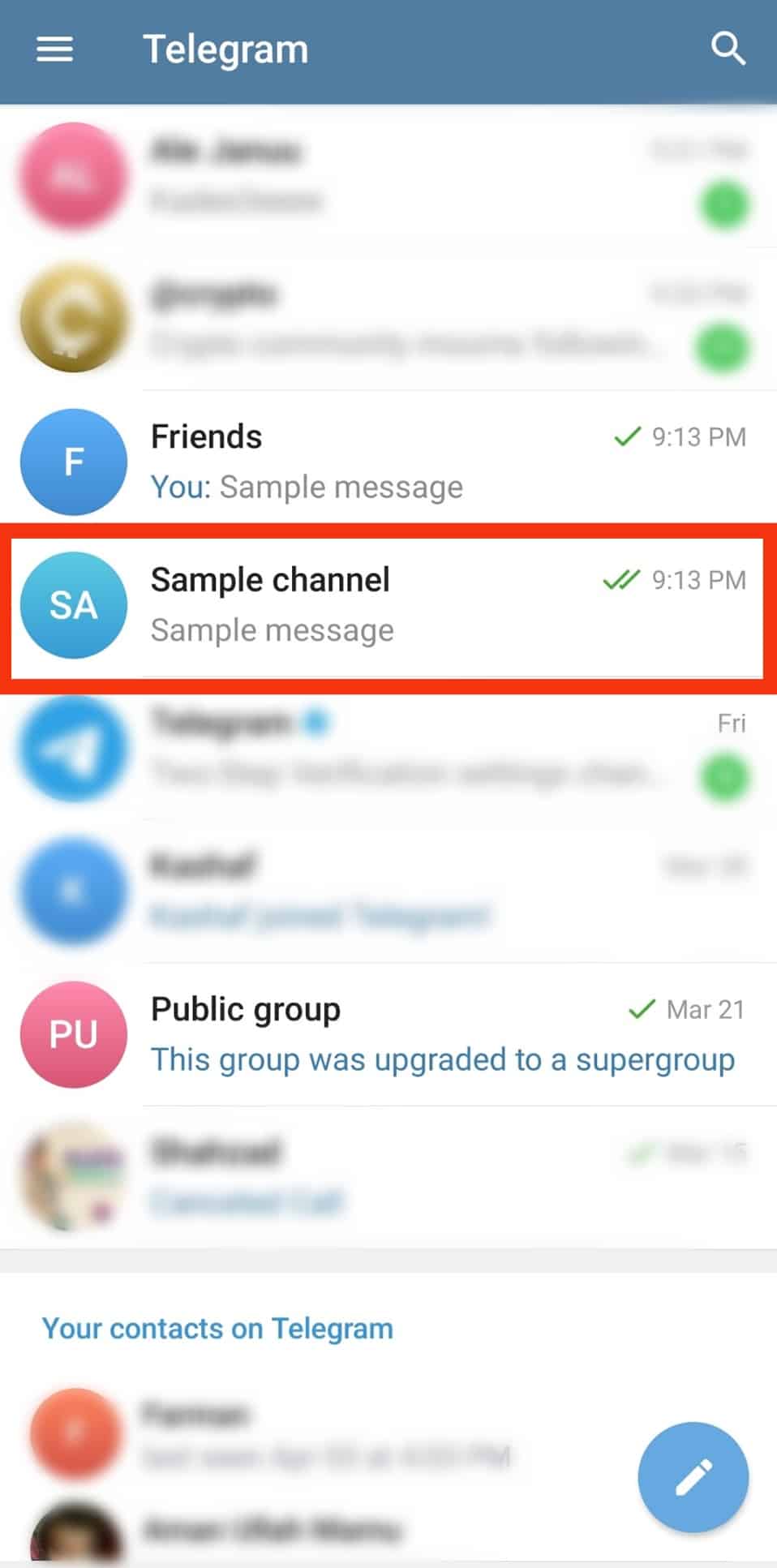
- Click on the channel’s name at the top.
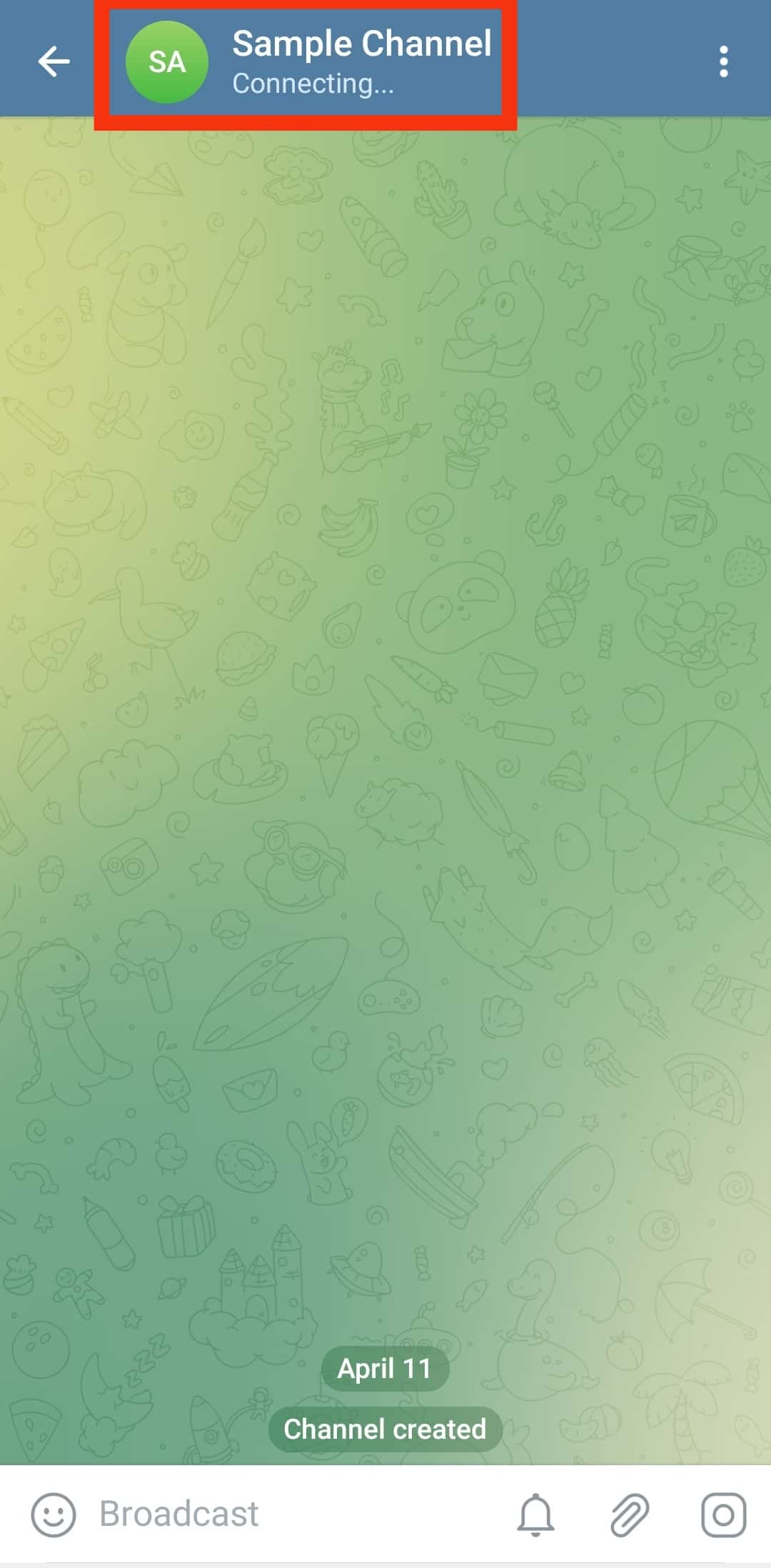
- Once its profile page opens, click the pencil icon at the top-right corner.
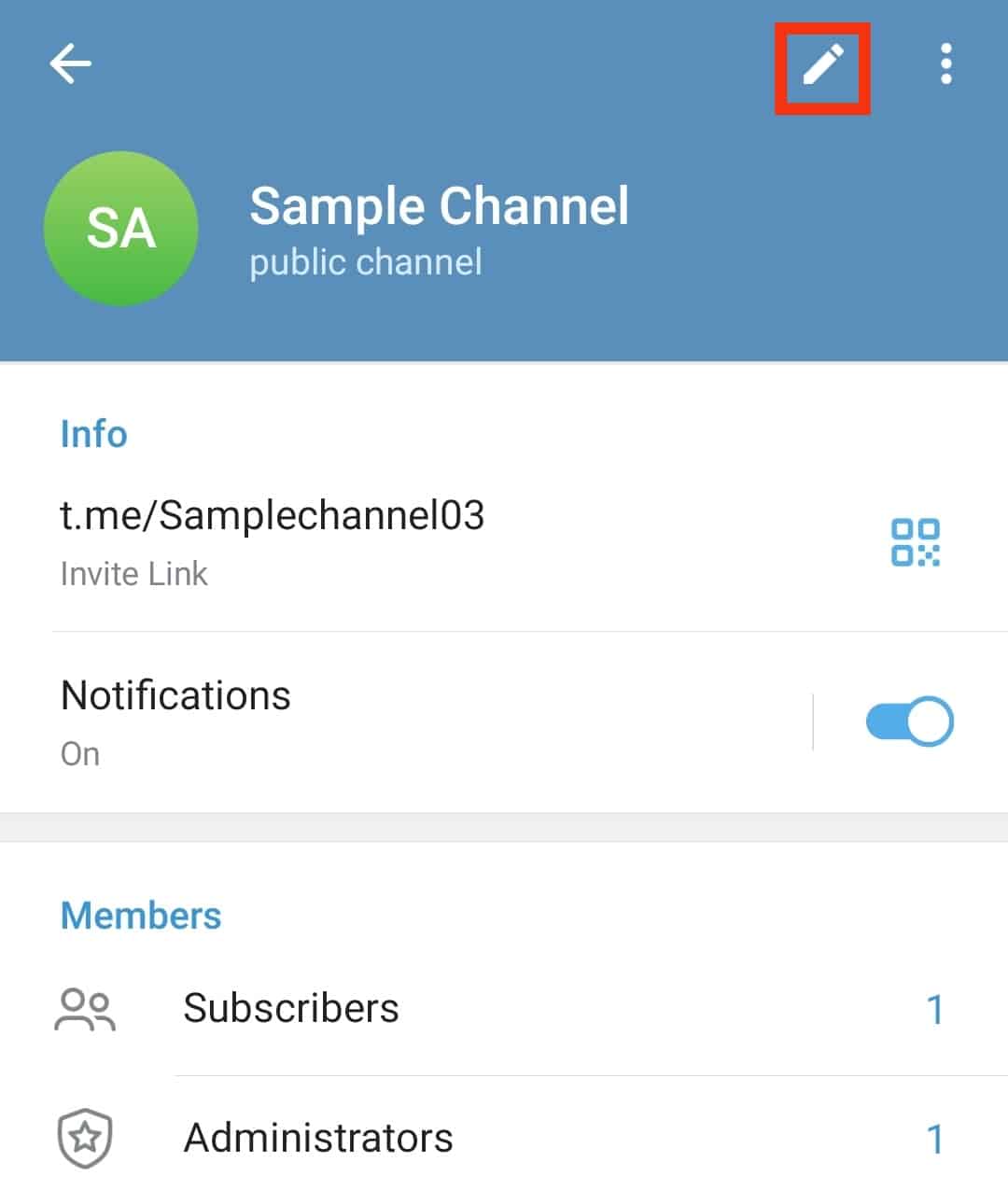
- Locate “Channel Type” and click on it.
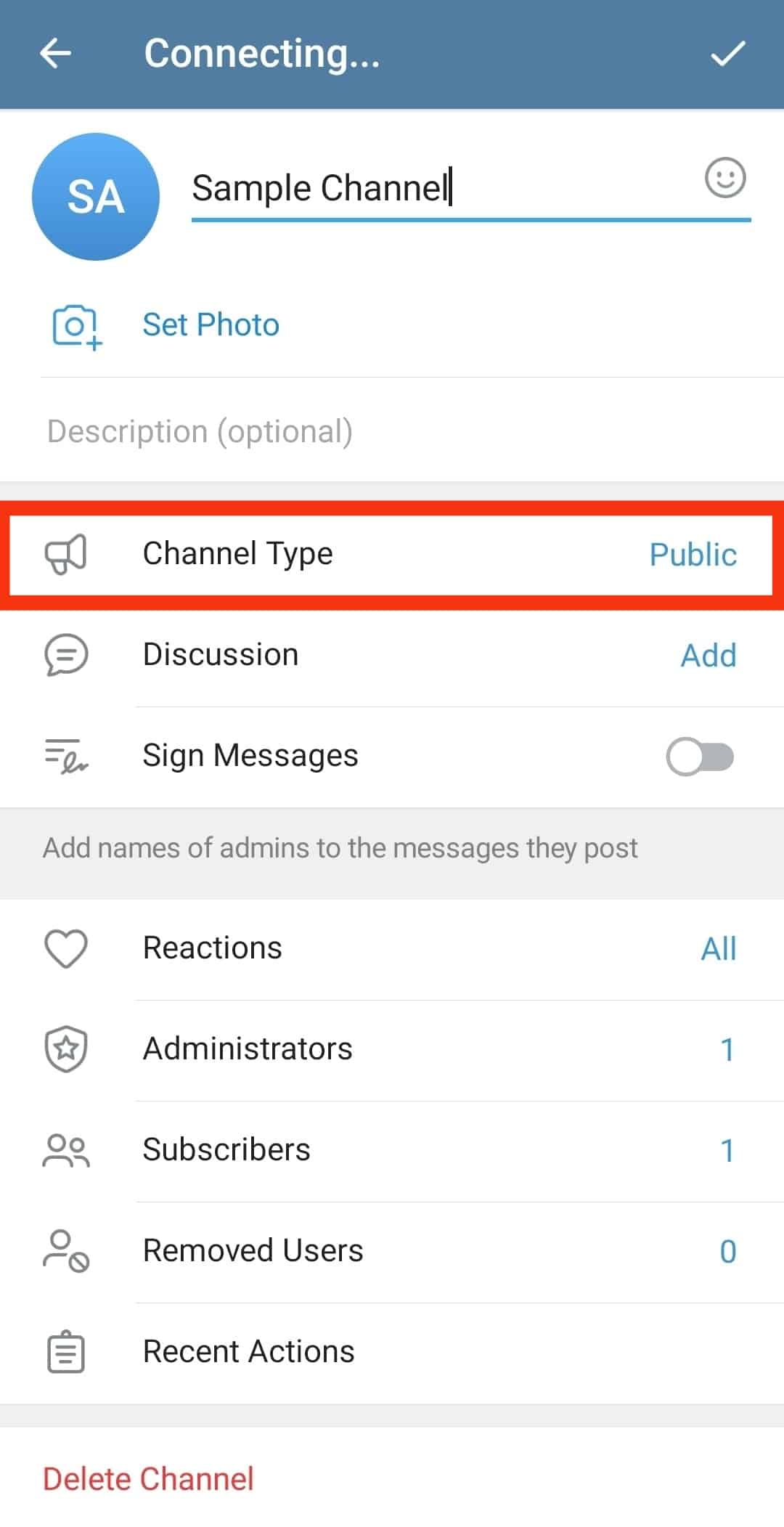
- In the “Public link” field, edit the link and create a new one.
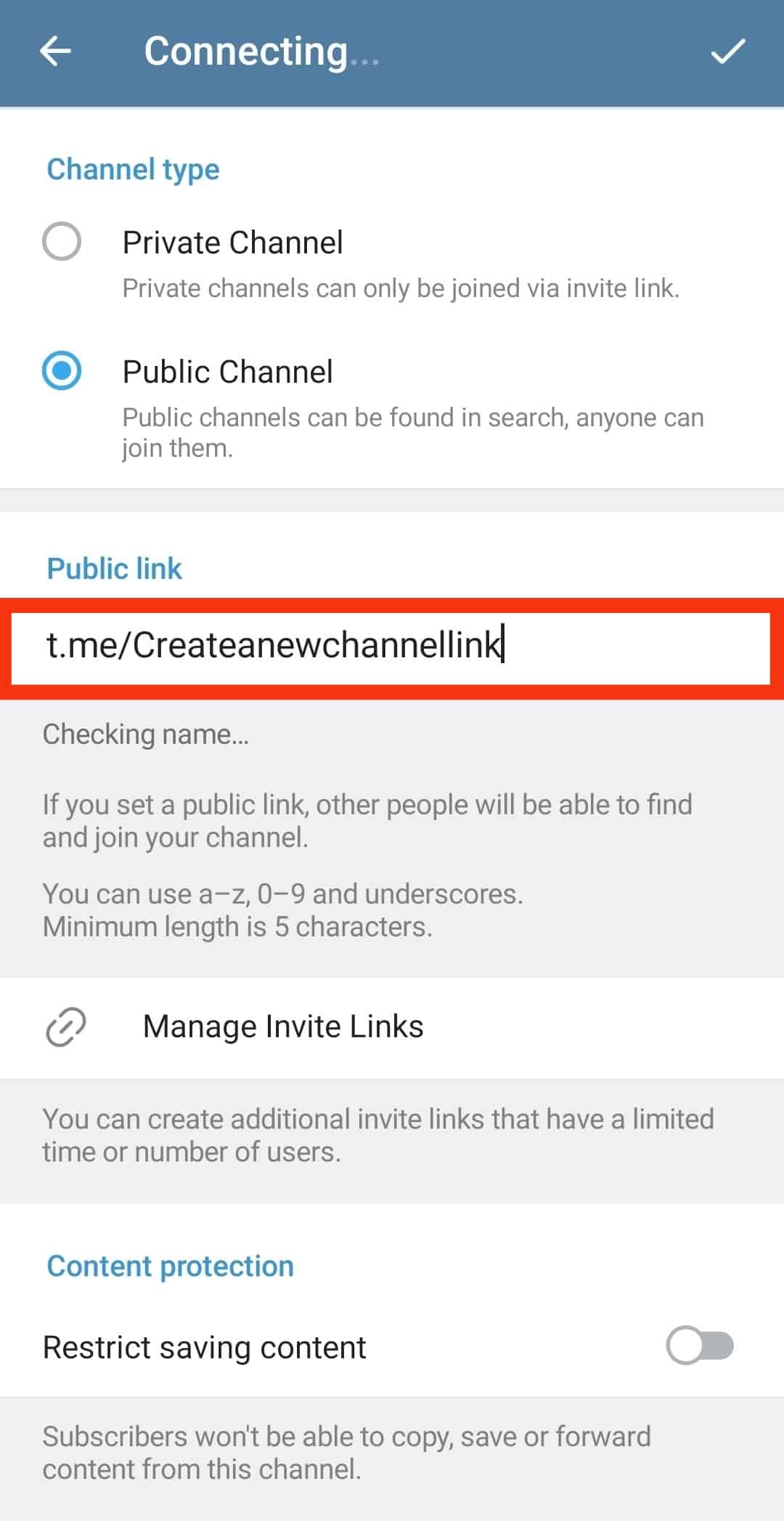
- Lastly, click the tick icon at the top.
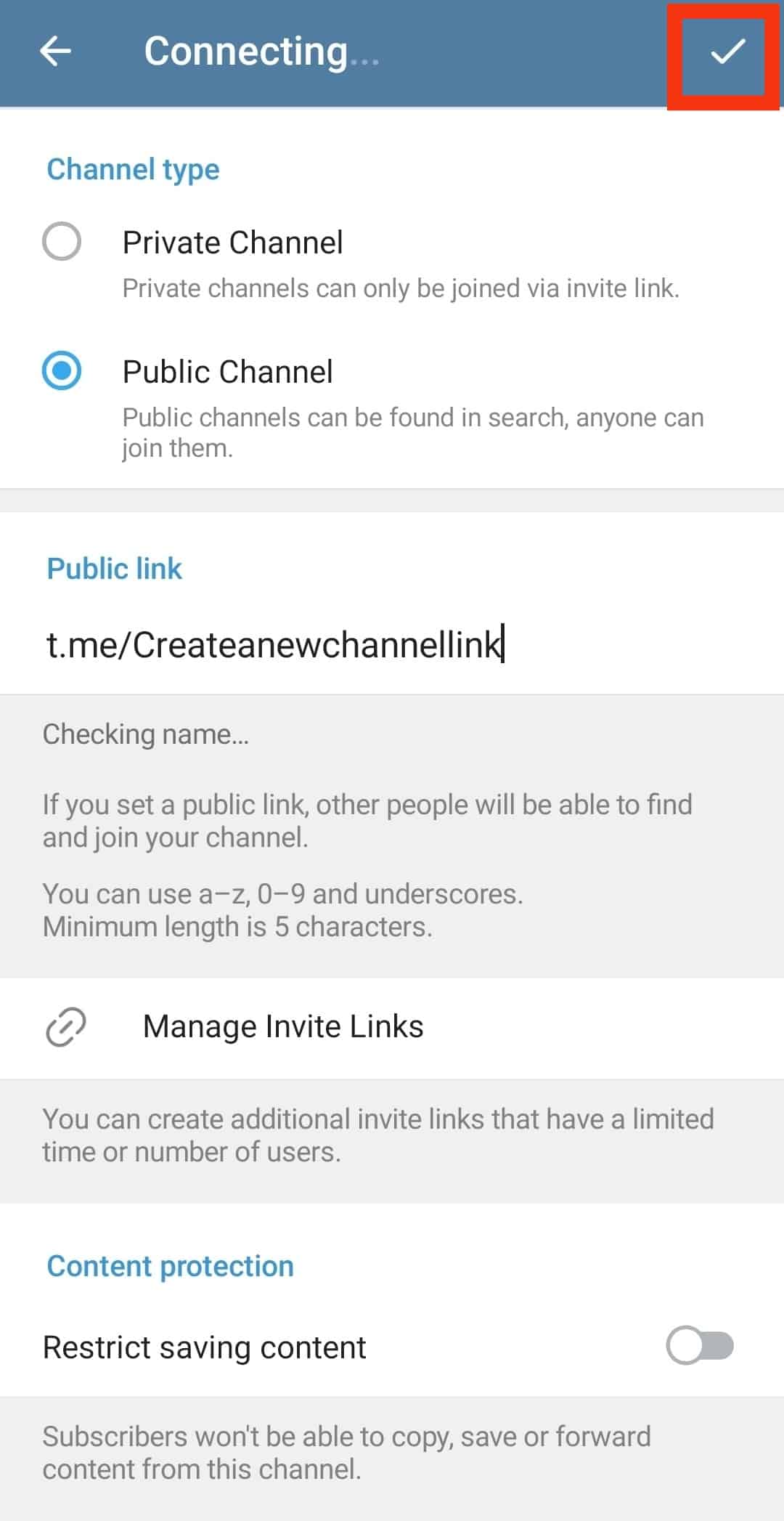
You now have a new link for your Telegram channel. Anyone with the old link, when they try to use it to join the channel, won’t work.
However, you can share the new link with them to use it to join the Telegram channel and enjoy your content.
Conclusion
Telegram allows users to create channels for their different activities.
We’ve seen the detailed steps for creating a Telegram channel on your mobile and desktop.
Moreover, we’ve covered the steps you should follow when changing the link for your Telegram channel.