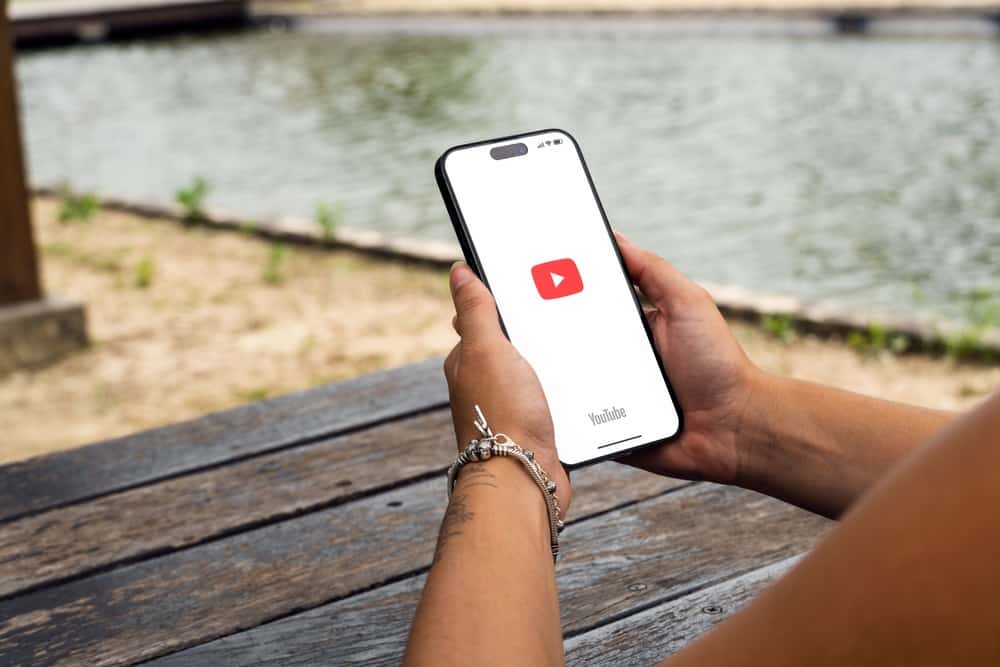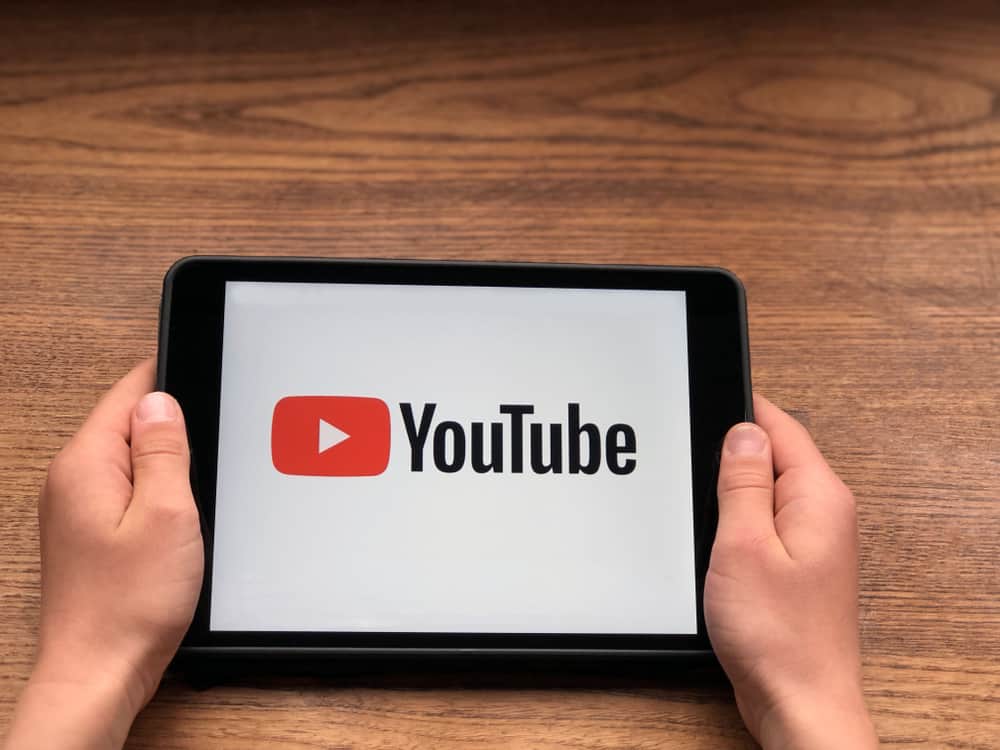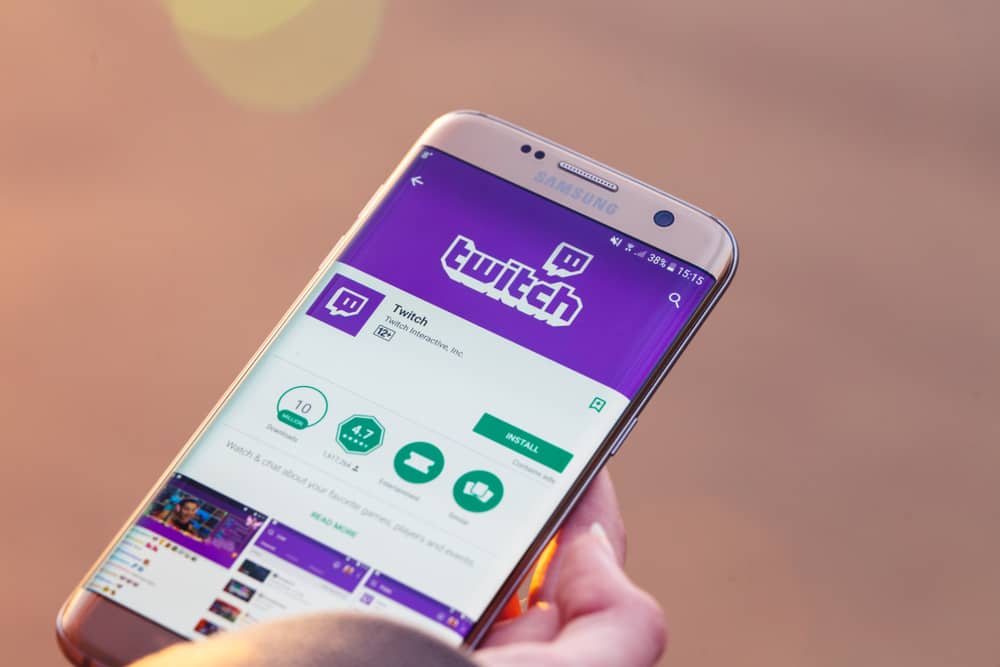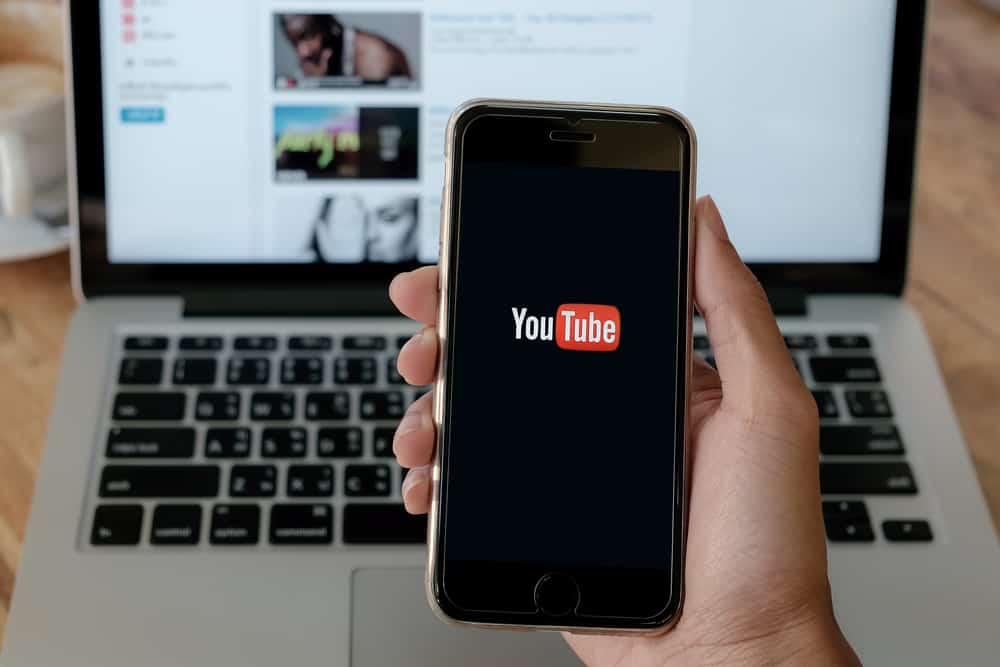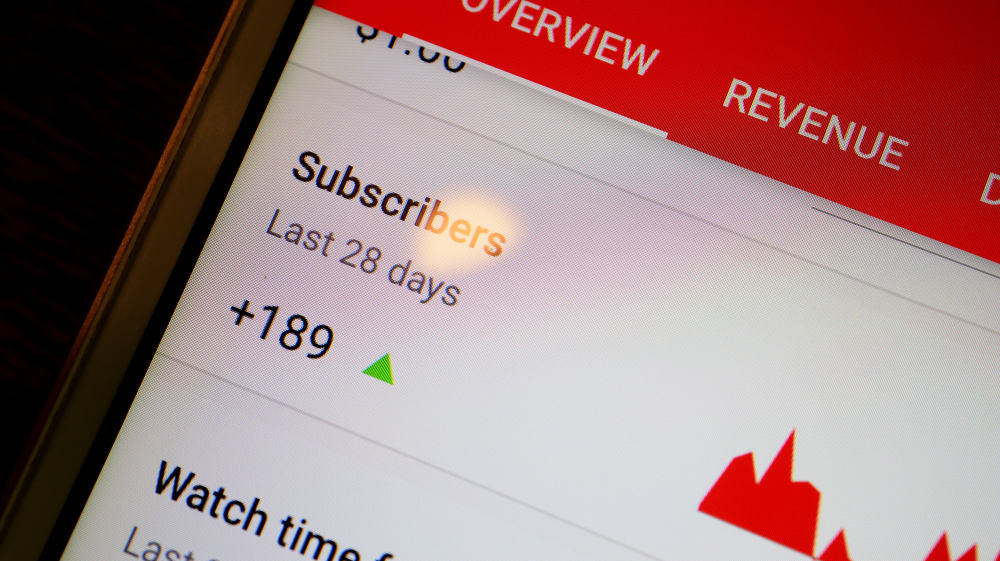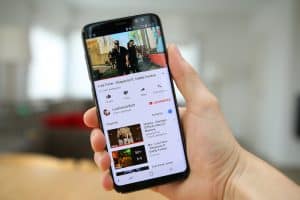Do you want to access YouTube from your desktop? Are you unsure how you can put YouTube on your desktop? If you answered yes to the two questions, then you are in the right place.
Accessing YouTube quickly from your desktop without visiting its website is possible. If that sounds fun, we will guide you on how to achieve it. Read on!
The first option is to create a YouTube desktop shortcut directly from the website. Open YouTube and click the three dots at the right of your browser. Click “More tools,” select “Create a shortcut,” and click “Create.” The other method is to visit the YouTube website, click the download icon at the top bar in its URL, and click “Install.”
What does YouTube desktop mean? We will understand what it means to put YouTube on the desktop and the benefits you get from it. Moreover, we will cover the steps to get YouTube to your desktop.
What Does Add YouTube to Desktop Mean?
YouTube is the most widely used video-sharing platform. When you frequently access YouTube for different activities, a quick way to open it will be handy.
Adding YouTube to your desktop means creating a YouTube shortcut so you don’t have to open your browser whenever you want to access YouTube. Instead, you can click the created shortcut to open the YouTube window.
The YouTube desktop will appear like any other shortcut on your desktop. Besides, you don’t have to install the YouTube desktop app to create a desktop shortcut. We will see the various methods you can use.
Creating a YouTube desktop reduces the time and effort required to open YouTube. Moreover, it gives you a direct way of accessing YouTube by clicking on the shortcut. Thus, whether you have YouTube installed or want to access it via the website, the YouTube shortcut gives you direct access.
How To Add YouTube to Desktop
You can add YouTube to your desktop in two ways. You can install the desktop app and then create a shortcut. Alternatively, you can create the desktop shortcut without installing the app. Take a look!
Create Shortcut via Browser
On your browser, visiting the YouTube site and creating a shortcut is possible. Here, we are using the Chrome browser for our example.
- Open YouTube on your browser.
- Navigate to the channel you wish to create a shortcut for. (Optional)
- Click the three vertical dots at the top right of your browser.
- Scroll down the listed options and click the “More Tools” option.
- Click on the “Create Shortcut” option.
- On the “Create shortcut” option, click the “Create” button.
A YouTube shortcut will immediately get created on your desktop. You can tap on it to open the YouTube window without first opening the browser and navigating to the YouTube site.
Install YouTube To Create a Shortcut on Desktop
When you want to have a YouTube desktop shortcut, you can download the YouTube desktop app. Once you do, a desktop shortcut will get created. Follow the steps below.
- Open the YouTube website.
- Next to the YouTube URL, click the download button to initiate the download.
- An install prompt will appear; click the “Install” button.
Once the installation completes, you will find the desktop shortcut created. Moreover, YouTube will appear in the start-up section on your computer, where you can search for it in the list of installed apps and open it.
Conclusion
You can create a YouTube desktop shortcut to open YouTube whenever you want to. We showed you two easy methods of how this can be achieved.