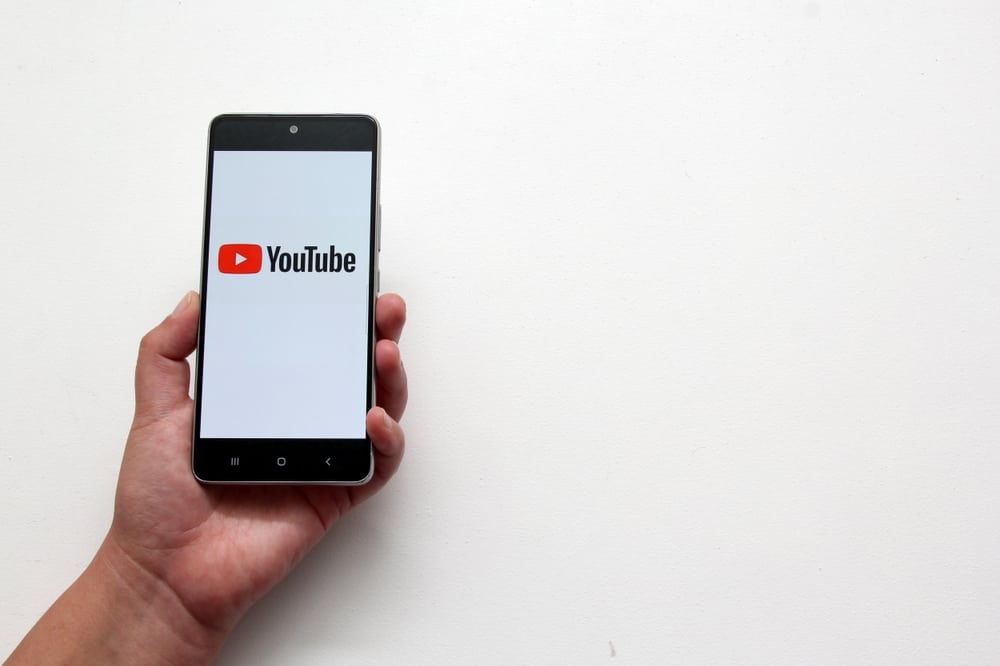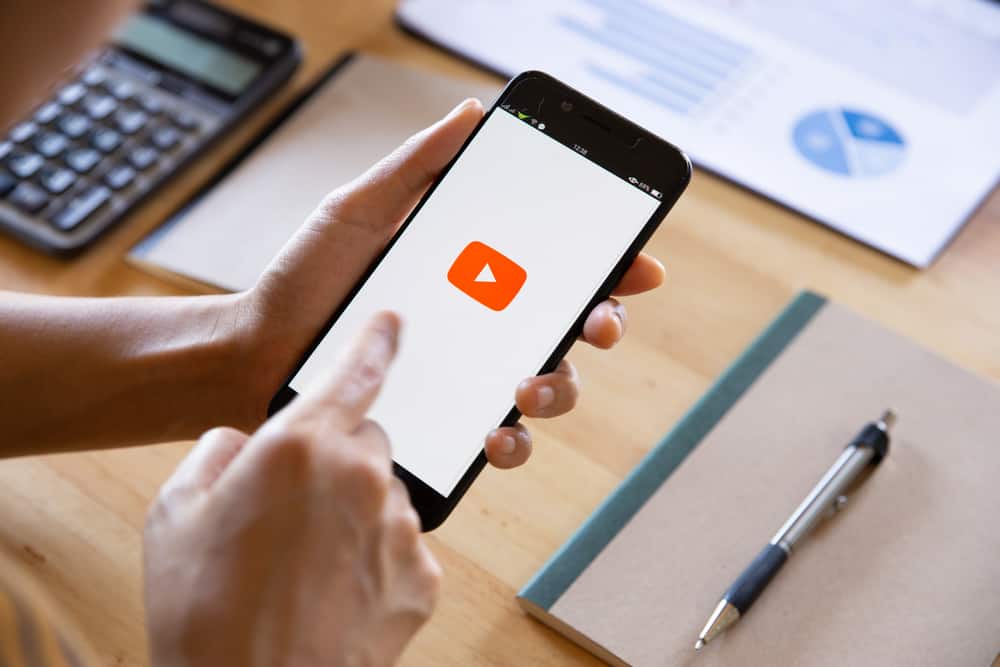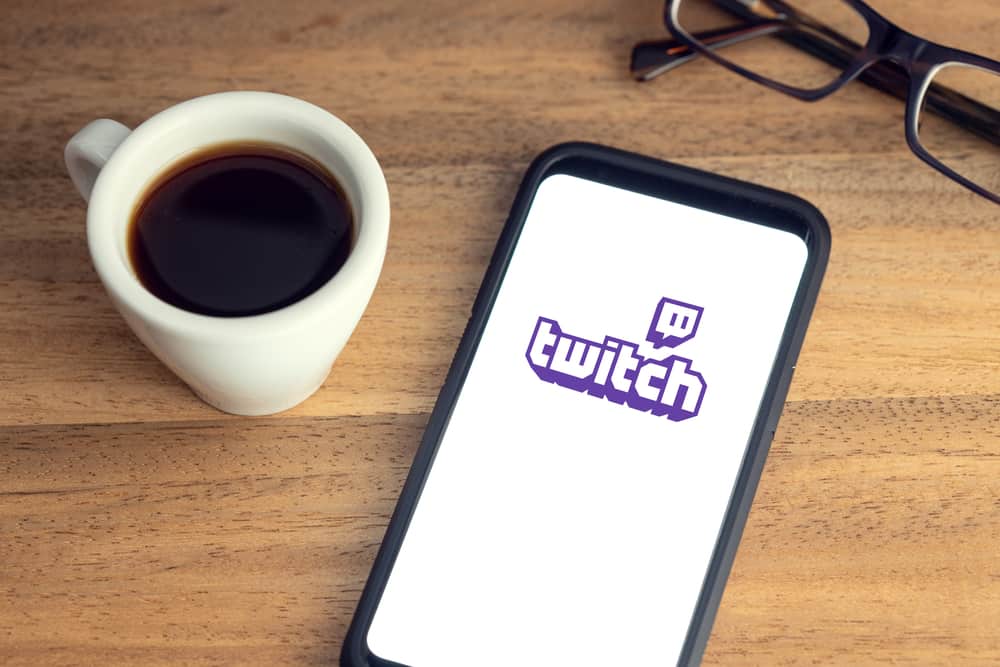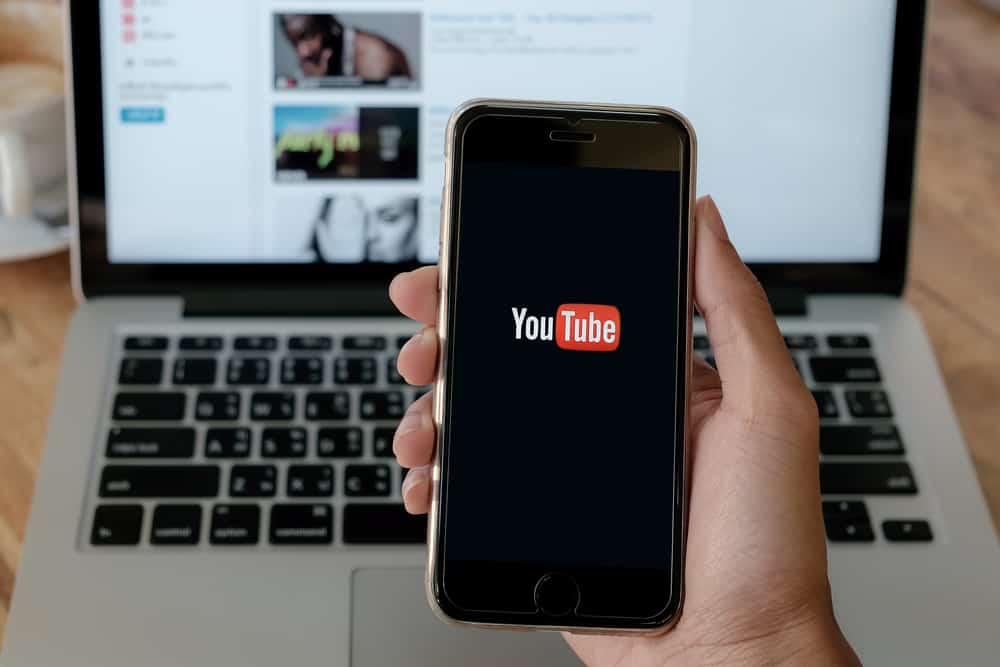
When you have a YouTube channel, the banner matters, it acts as your cover page for the particular YouTube channel. Thus, having a good-looking and responsive banner is handy.
You don’t want to have your YouTube banner looking impressive on a desktop but disorganized in mobile view. You must understand the correct dimensions to make a YouTube banner fit all devices.
YouTube banners are the first impression for any YouTube channel. The secret lies in getting the correct dimensions to make a banner fit all devices. The best size for the banner should be 2560 x 1440 pixels. However, the safe area where you should add your logo and other alt text should be 1540 x 427 pixels. Also, ensure the banner size doesn’t exceed 6 MB and that it aligns with the accepted JPG, PNG, BMP, or GIF file formats.
What is a YouTube banner? We begin by understanding a YouTube banner and why it matters. Next, we will dig into the details of making the ideal YouTube banner to fit all devices. Let’s begin!
What Is a YouTube Banner?
When you view someone’s YouTube channel, you will notice background art that appears like a cover page for the particular YouTube channel. That’s the YouTube banner. A YouTube banner is the channel art at the top of the page.
The YouTube banner is the first impression of your channel and is the first thing someone sees when they view the channel. Thus, your banner should represent what your YouTube channel is about, such that by viewing the banner, someone can know what to expect from the channel.
When you create a YouTube channel, you should add a banner to help make your channel stand out. A YouTube banner is visible on any devices you use to access the channel. Hence, when making the banner, you must consider how the banner will appear on different devices.
How To Make YouTube Banner Fit on All Devices
When setting up your YouTube channel, the banner is one of the things you must consider. You can’t sideline how the banner will look on different devices.
Many people end up with banners that are not responsive when viewed on different devices. With banners being your first impression for your channel, it’s worth knowing how to make them fit on all devices.
To understand how to make YouTube banners fit on all devices, we must understand a few terms related to banner sizes.
Banner Sizes
You should note that the banner you create shouldn’t exceed 6 MBs and should be of the accepted file formats, including JPG, BMP, PNG, or GIF.
Recommended Banner Size
It refers to the ideal size recommended by YouTube for any banner. Your banner art should attain this size to avoid appearing blurry after posting it. So, ensure the editor tool allows you to have banner art of this size. The ideal size is 2560 x 1440 pixels.
Minimum Safe Area
It refers to the minimum size the banner should have before you upload it. Any banner that fails to meet this minimum size can’t be uploaded. The minimum size is 2048 x 1152 pixels.
Safe Area
It refers to the zone where your banner will not get cropped regardless of the device you use to view it. Thus, all the logos and text you wish to include in your banner art should be in this safe area. The safe area is restricted to 1540 x 427 pixels.
Make and Upload the Banner
You can now make your banner using any editing tool of your choice. Optionally, you can search for ready templates for YouTube banners from different platforms and customize the template to create your banner.
The template must clearly outline the different zones, especially the safe area, to add the essential elements.
Alternatively, you can create the banner from scratch, provided you consider the three elements we’ve covered above. Once you do, you will have a banner that fits all devices.
Here’s how to upload the ideal banner size after creating it.
- Open your YouTube channel.
- Click the “Customize channel” option.
- Under the “Branding” section, click on “Banner image” and then “Change” to upload the banner art.
- If you have not uploaded the banner, click “Upload” under “Banner image.”
- If you get an error, the banner has not met the minimum required size.
- Once uploaded, preview the banner on different devices to see how it appears.
- You can crop the banner or adjust it to fit correctly.
- Once all is okay, click “Done” to complete uploading your banner image.
Conclusion
When you want to make a banner fit all devices, consider the ideal recommended size, the minimum banner size, and the safe area dimensions. We’ve explained each dimension in detail. That way, you can make the perfect banner art for your channel.