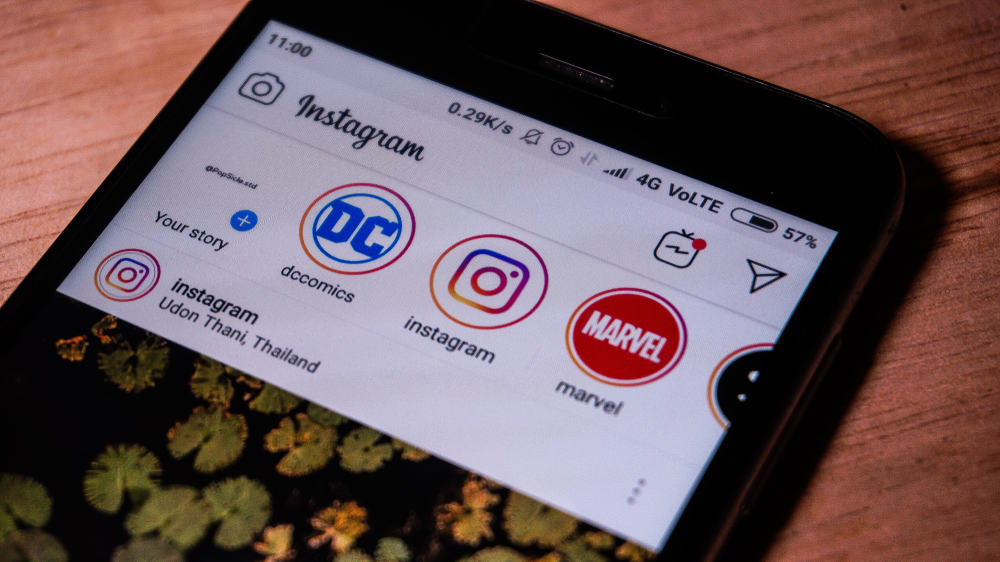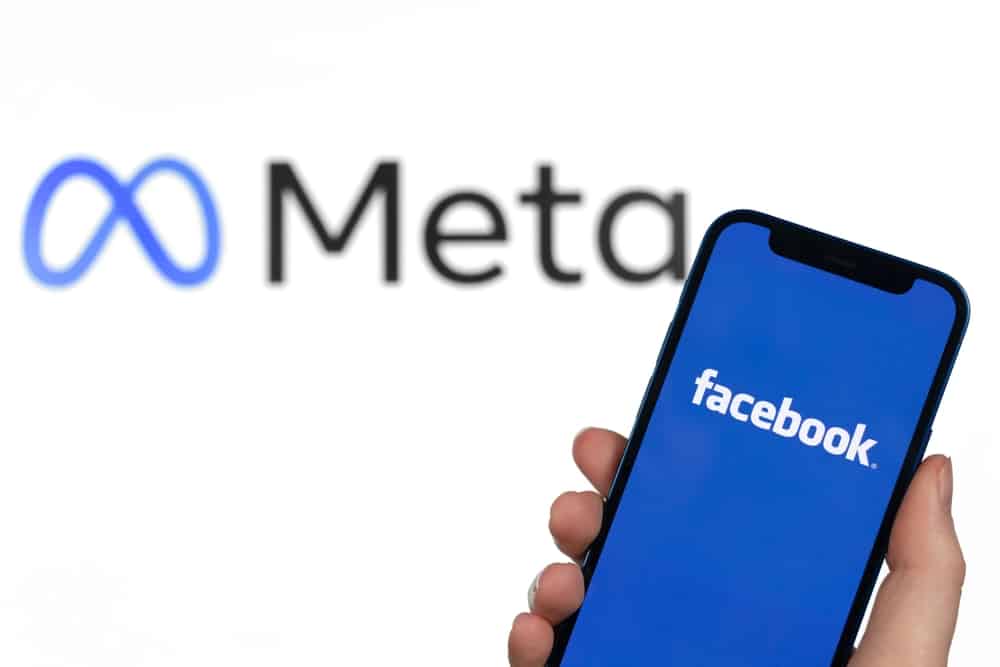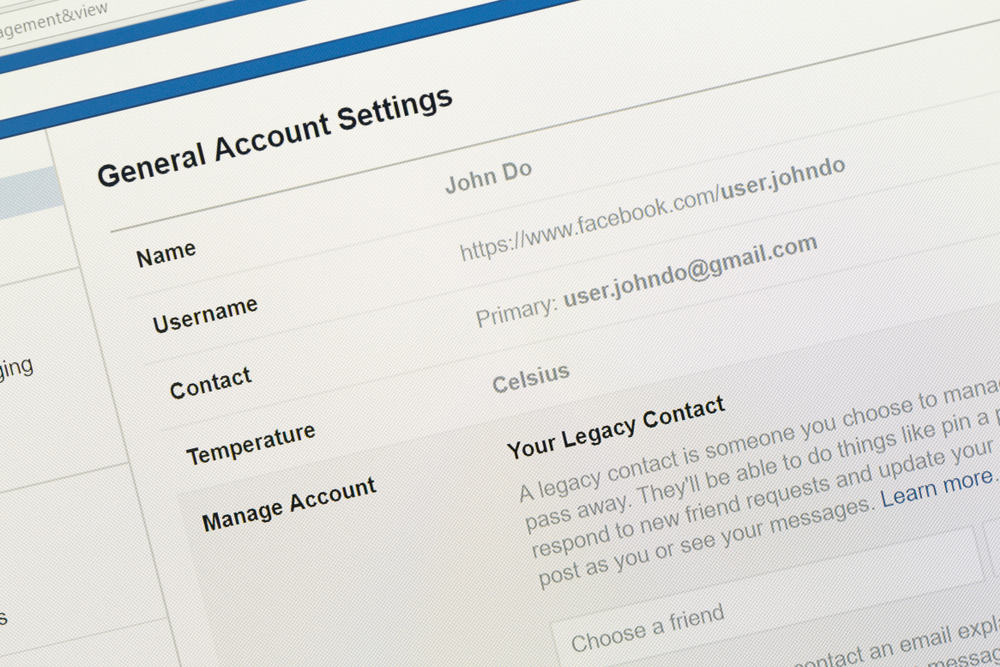
Are you looking for how you can add a maiden name to be used when searching for your Facebook profile? On Facebook, it could be that people know you based on your maiden name, and unless you add it to your profile, your account won’t be visible. The good news is that you can add your other names, including your maiden name to your Facebook profile.
Facebook allows adding other names to your profile, and to add a maiden name, you must access the about section of your Facebook profile. Under the details about you, there is an option for adding other names, and you must select the name type, in this case, maiden. Next, enter the names and choose to display the name in your profile. Finally, save the changes.
This guide offers a step-by-step tutorial on adding your maiden name on the Facebook app and via the website. We will discuss whether adding other names to your Facebook profile is possible and offer the steps for editing or deleting the names in the future.
Can You Add Another Name on Facebook?
Facebook allows users to use various names on their profiles. You have multiple options that you can use, including nickname, maiden name, birth name, father’s name, etc. While adding these names is easy, you can only change your Facebook name after 60 days. Furthermore, the names you use must align with Facebook’s community guidelines.
How To Add Your Maiden Name on Facebook
If you wish to add your maiden name to your account, you can use your mobile app or do so via Facebook’s website. Let’s check the steps for both ways.
Using Facebook’s Website
- Login to your Facebook account via a browser.
- Click on your profile and tap on your Facebook name.
- On your profile page, click on the About option.
- Click the “Details about you” option.
- Tap the option for “+ Add a nickname, a birth name…” under “Other names.”
- Click the Name Type drop-down arrow and select the Maiden name option.
- Enter your maiden name under the Name text field.
- Click the checkbox for “Show at the top of profile.”
- Click the Save button to add your maiden name.
Your maiden name will now be visible on your Facebook profile.
Using Facebook Mobile App
- Open your Facebook app.
- Click on the three lines to open the menu settings at the top or bottom of the screen.
- Click on your Facebook name on the next page.
- Locate the “See your About info” and click on it.
- Scroll down to Other Names and click on Add Other Name.
- Click the drop-down button.
- Select the option for Maiden Name.
- Type your maiden name.
- Click the checkbox to add your maiden name to the top of your profile.
- Lastly, click the Save button at the bottom.
You’ve now added your maiden name to your Facebook profile using the Facebook app or the website. What if you need to edit the name or remove it? Read on the next section to learn about that.
How To Edit/Remove Maiden Name on Facebook
Have a change of mind about your maiden name? You can change it easily from your profile.
On your Facebook app, follow the steps below.
- Open your Facebook account and click the three lines to open your menu settings.
- Tap your Facebook name and navigate to your “See your About Info” section.
- Under the “Other names,” tap the edit icon next to your maiden name.
- Finally, edit the name and save the changes or click the delete option to remove the name.
On the Facebook website, follow the steps below.
- Go to Facebook’s website and login into your Facebook account.
- Tap on your profile picture and click on your name.
- Navigate to the About section.
- Tap the “Details about you” option.
- Locate your maiden name and click on the three dots next to the name.
- A menu with options will appear.
- To change the details, click the edit or delete option to remove the maiden name.
Your maiden name will no longer display on your Facebook profile once you delete it, or you can edit and add a new name type, such as your nickname.
Conclusion
Your maiden name is a good option for letting people find your Facebook profile by searching the name. Besides, Facebook allows you to add other names, but you can only do so every 60 days. This guide covered the steps to follow when you need to add your maiden name on Facebook. Furthermore, we’ve seen how you can edit or delete the maiden name on Facebook.