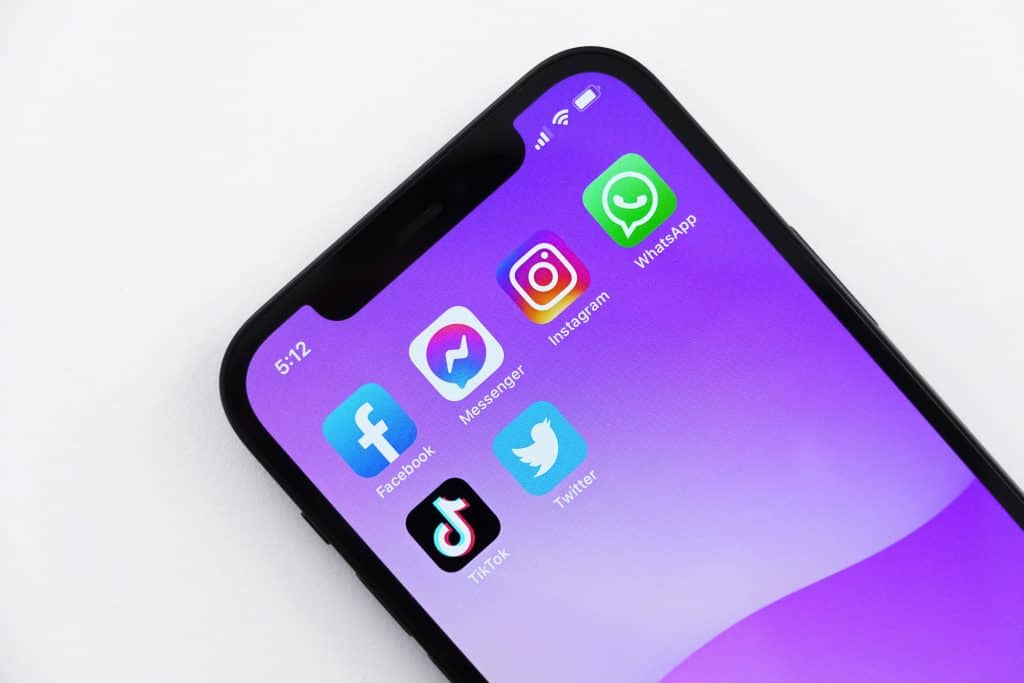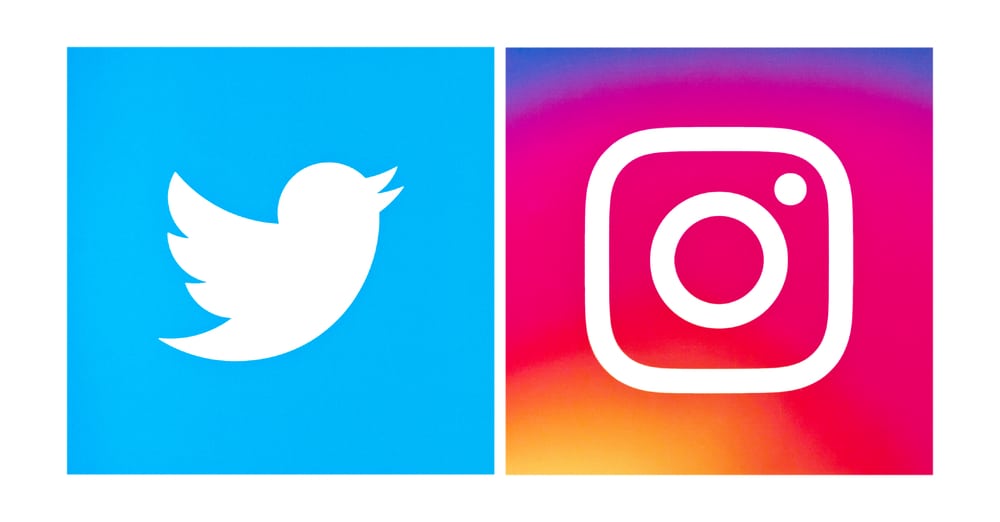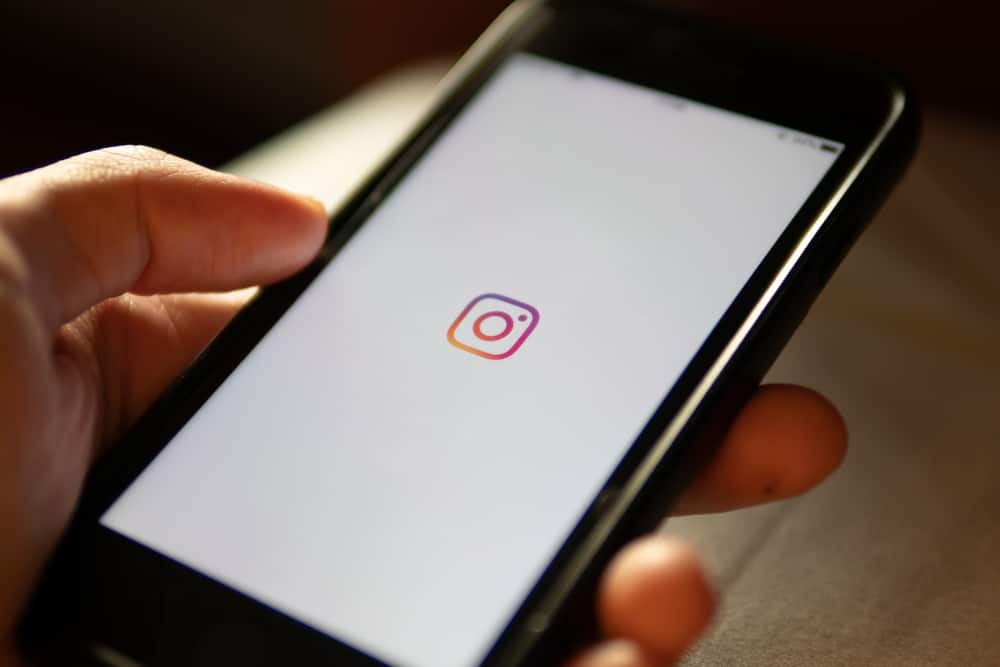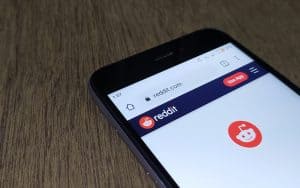When you send many snaps to a Snapchat user, Snapchat considers them your best friend. You can have multiple best friends. Snapchat lets you have up to eight best friends. But there are times when you wish to remove or hide your best friends’ list.
Can you hide your best friends on Snapchat?
Unfortunately, you can’t hide or delete your entire best friends list. You can block and re-add all the users on the list. You’ll see them on the friends’ list when you re-add them. Alternatively, you can customize your Best Friends emojis to disguise the list.
No other Snapchat user can see your best friends not unless they take your phone and view it from your Snapchat app. If you wish to conceal the list from such nosy people, continue reading the article.
I’ll cover how to conceal one’s best friend list from other people.
Who’s a Best Friend on Snapchat?
When you frequently chat or snap with someone on the platform, Snapchat categorizes them as your best friend. Snapchat will list the first eight people with the most snaps or chats as your Snapchat best friends. You can’t see other people’s best friends list, and they can’t see yours through their end.
The best friendship can be mutual or one-sided. It depends on your activity level on Snapchat. Do you see a grimacing face next to a best friend’s username? If that’s the case, you two are mutual best friends.
Why the Best Friend List?
Like any other social media platform, Snapchat rotates around a friendship model. The app needs people to continue interacting to retain its popularity. It tracks how you interact with others on the platform.
So, every user on Snapchat’s best friends’ list will have a heart emoji. The color will vary depending on how frequently you send snap to each other.
Your Best Friend will appear on the “Send To” chat screen in the “Best Friends” section.
Snapchat created the friend’s categorization to make interactions on the platform easy. You’ll find your favorite people at the top.
How To Hide Best Friends
Sadly, no button lets you hide your best friends on Snapchat. Thankfully, your best friends are only visible to you.
Here are tricks to hide the Best Friend list.
Method #1: Disguise the Best Friend List by Customizing the Best Friend Emoji
Changing best friends’ emojis disguises your Best Friends list. Any nosy person who’s used to seeing the red, yellow, or pink hearts will get confused once they see unusual emojis on the list. To change the emojis:
- Start the Snapchat app.

- Tap the Bitmoji in the top left corner to access your profile.

- Tap the Settings icon in the top right corner.

- Tap “Customize Emojis” (Android) or “Manage” (iOS) and click the “Friend Emojis” option.
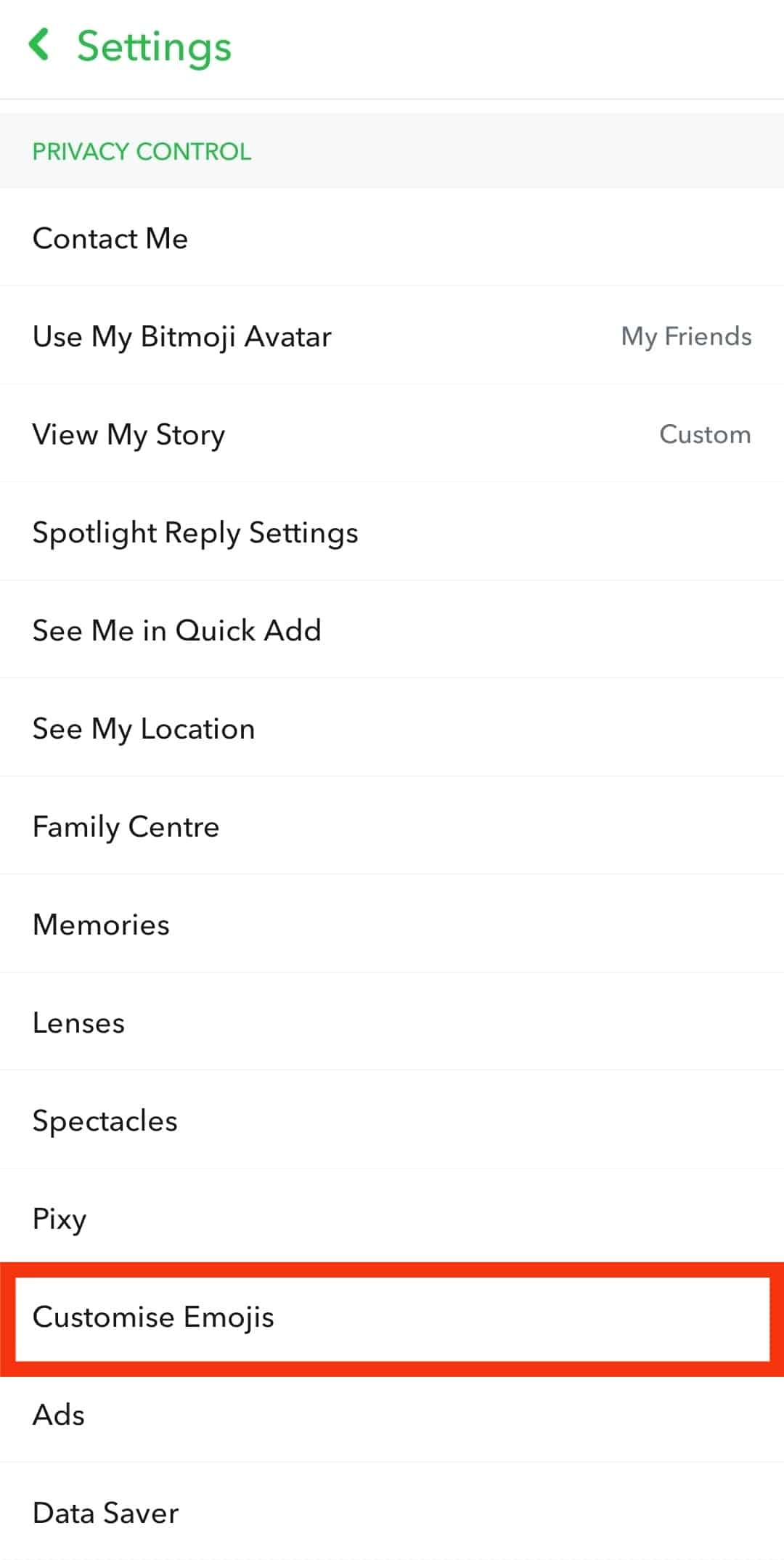
- Change the (Super BFF, BFF, Besties, and BFs) emojis by tapping the related emoji and picking a different emoji.
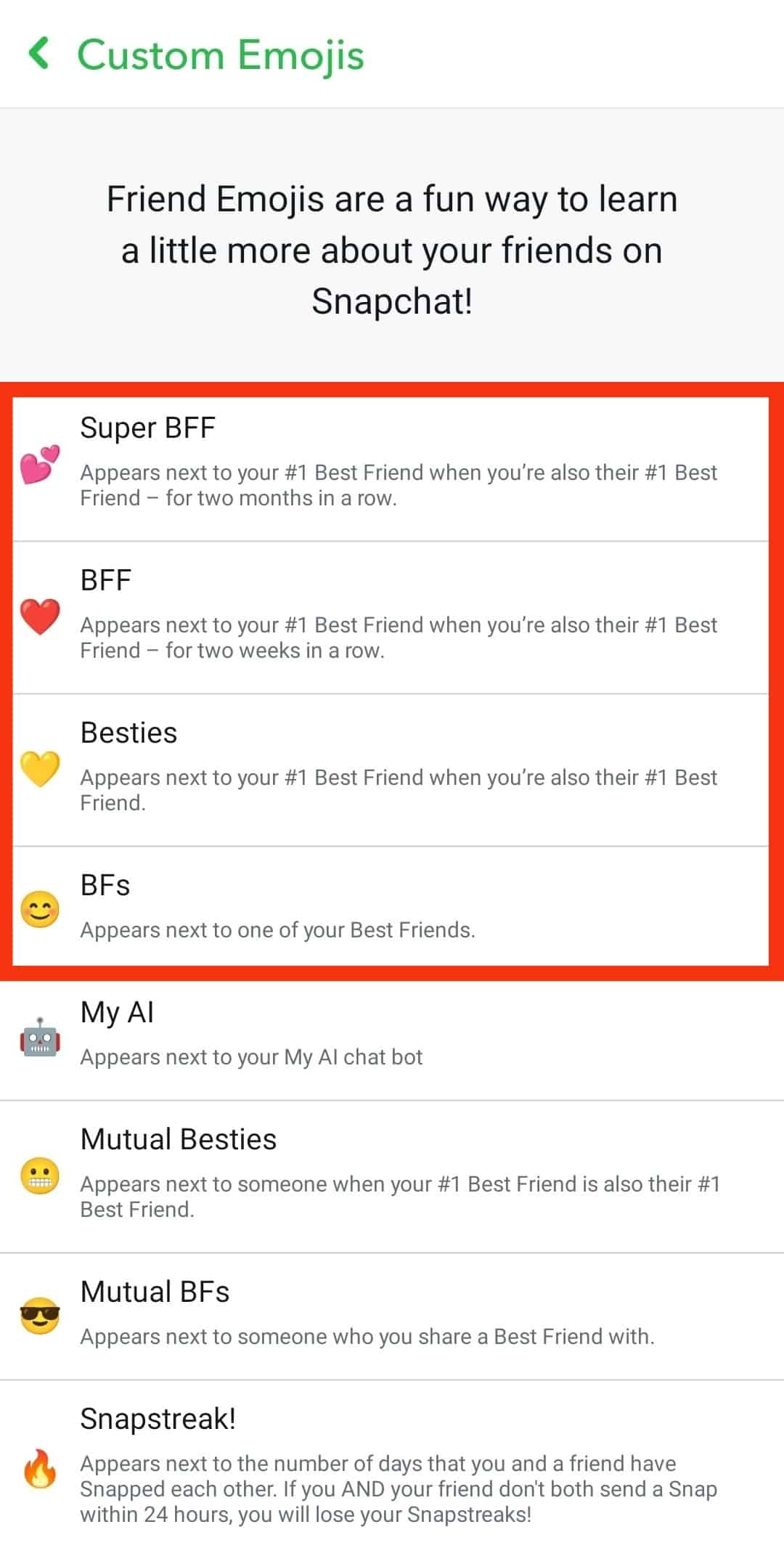
Ensure no two fields display the same emoji.
Method #2: Remove and Re-Add
When you hit the remove button, you get the option to either remove or block a Snapchat user. When you block them, you will not send or receive snaps or chats from them. Each time they send a message, it will read pending. Sadly, if they see the pending label, they’ll know you blocked them.
Instead of pressing the block button, remove them.
The remove button allows you two to retain your conversation history.
It depends on their profile settings. If they’ve set their profile to Everyone, you’ll receive the chats and snaps. But if it’s private, the messages will read pending until you add them back. Therefore, a less dramatic option.
Steps To Removing a Snapchat User
- Open the Snapchat app.

- Go to your friend’s profile.
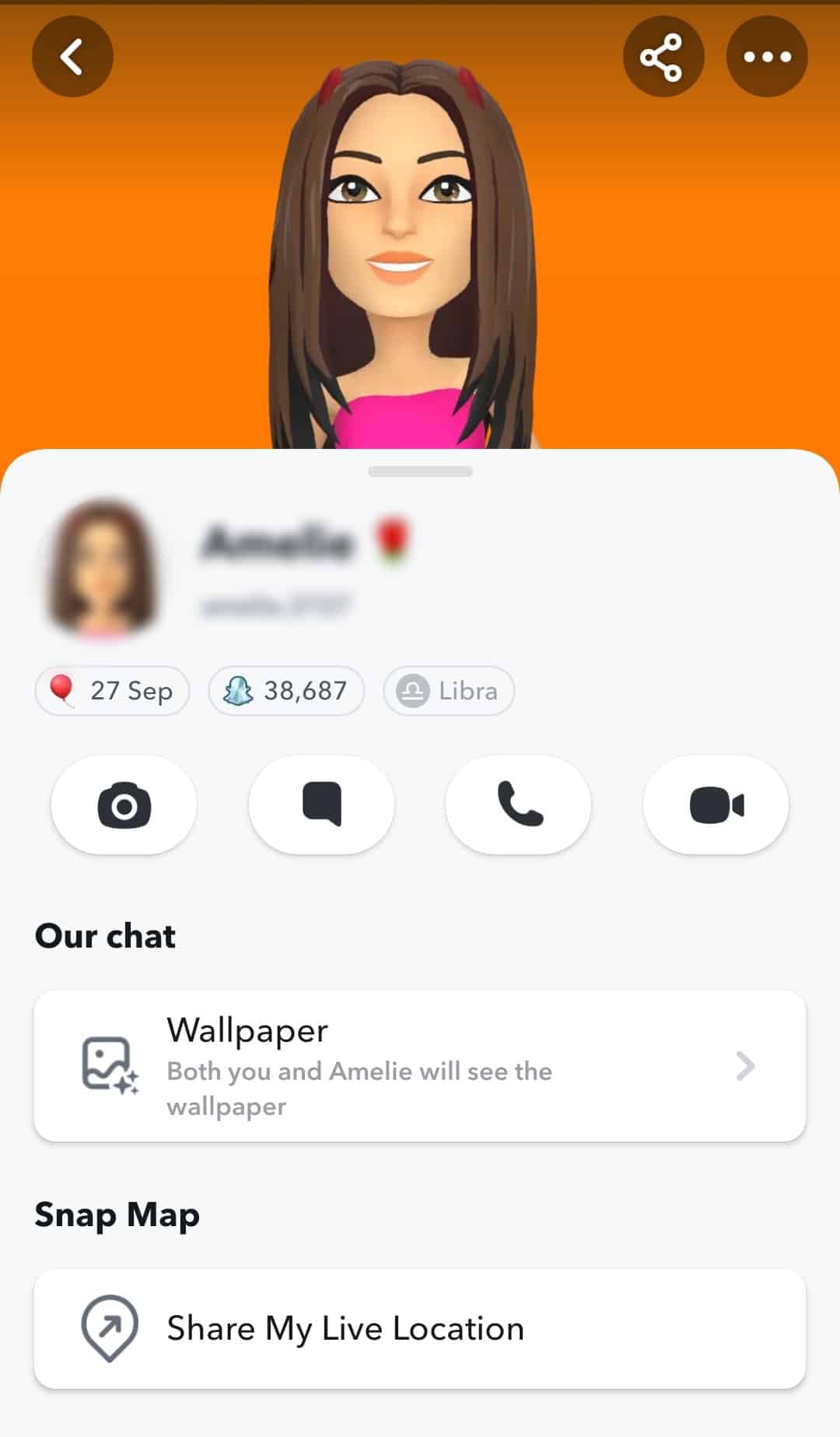
- Click the three dots menu icon in the top right corner.
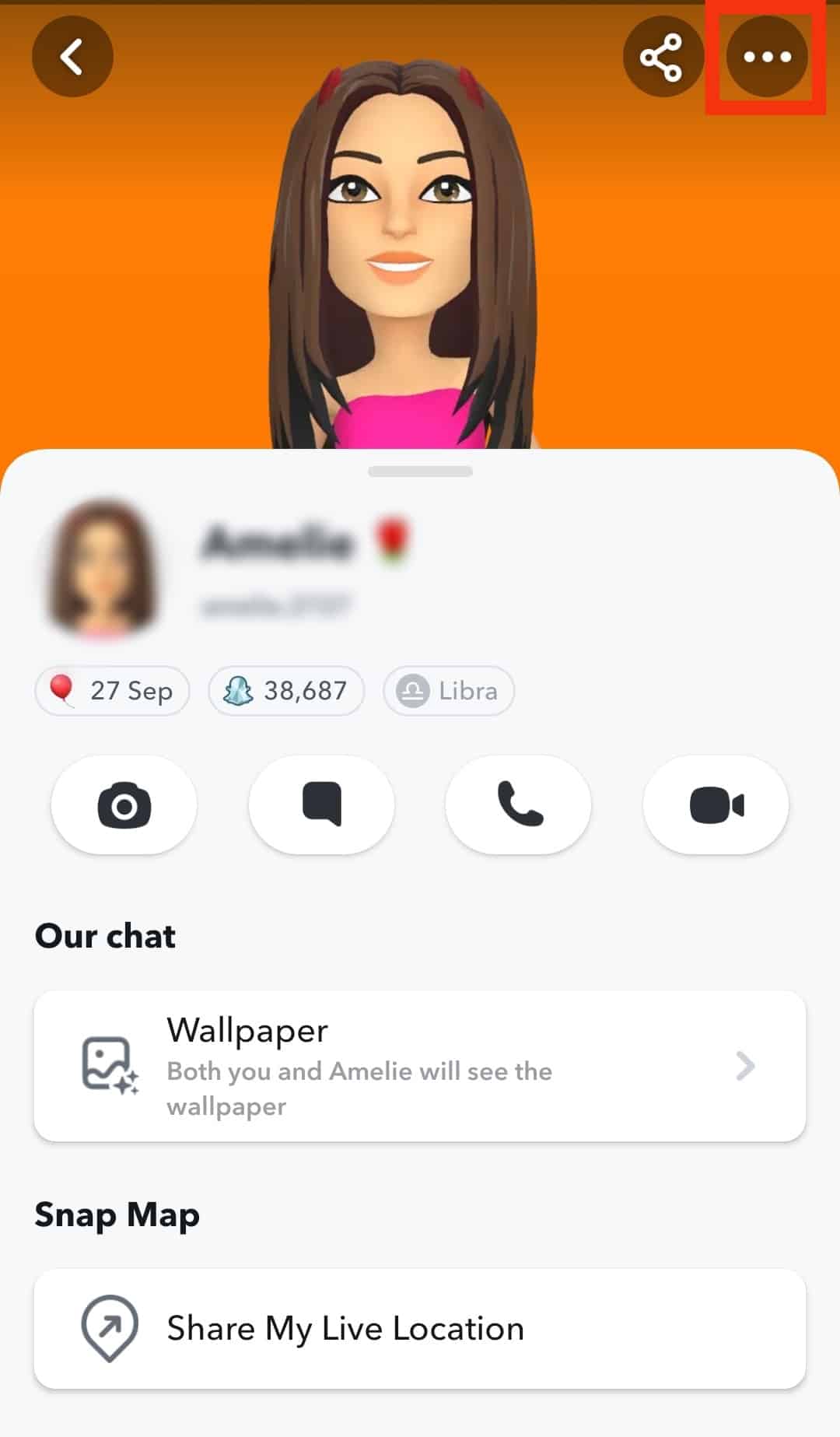
- Select “Manage Friendship.”
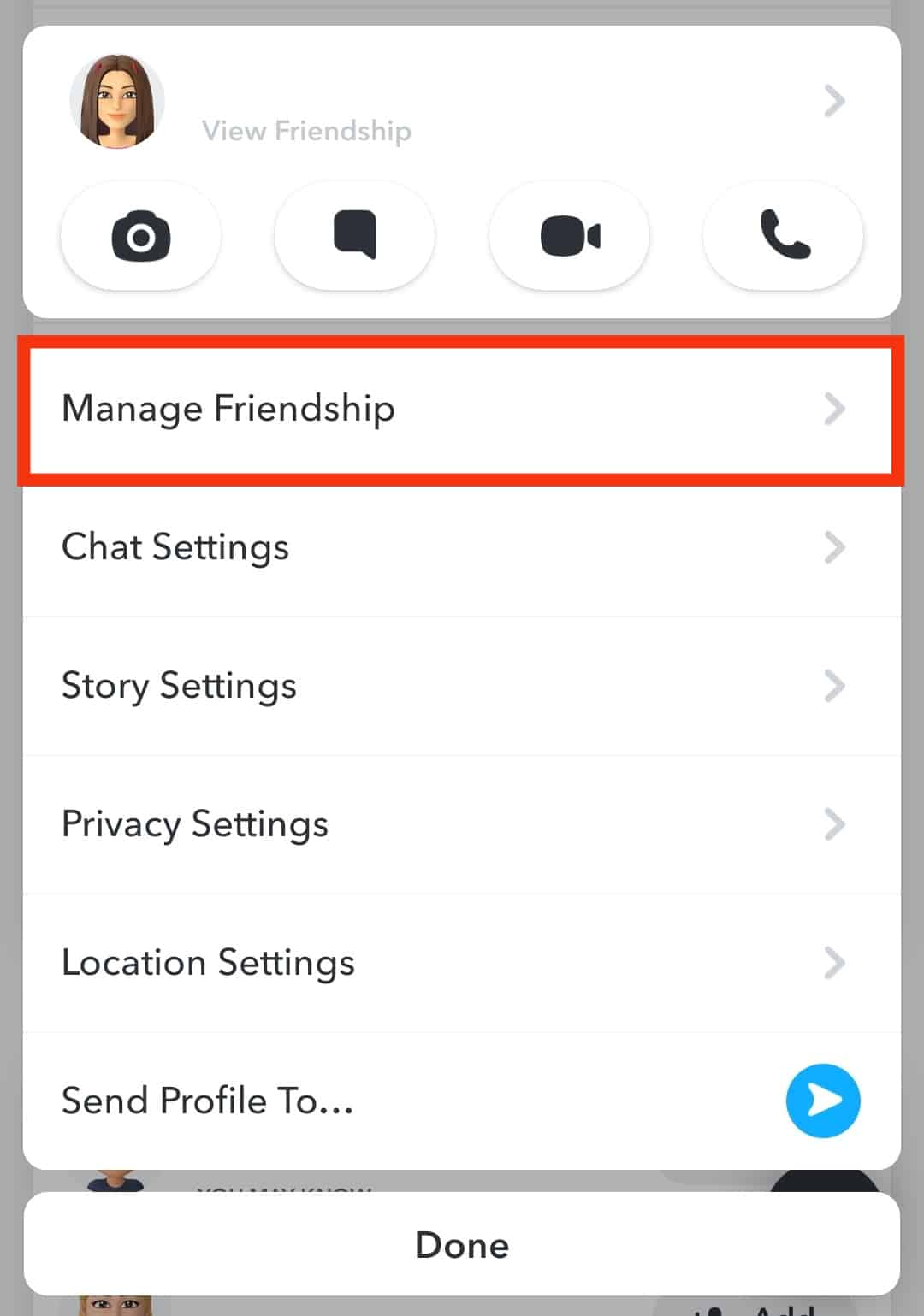
- Tap “Remove Friend.”
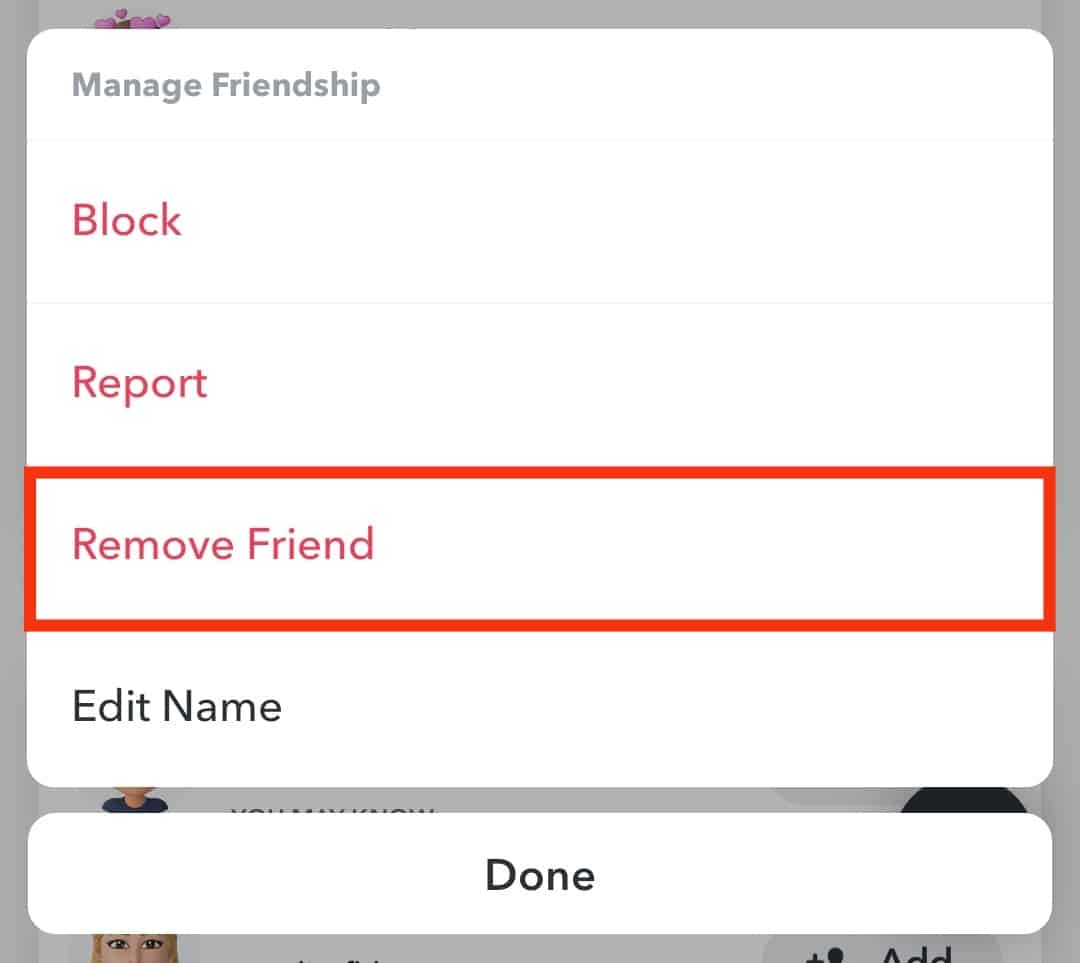
- Confirm the action by tapping “Remove.”
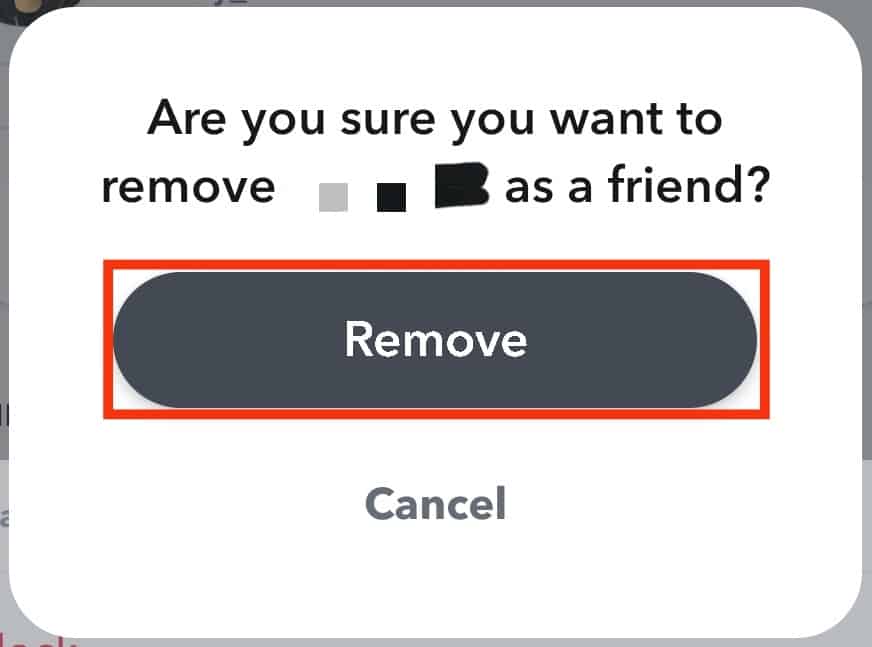
Remember to save their username. It will ease the search process when trying to add them back to your Friends list.
Adding the Person Back to Your Friends List
- Tap the search button next to your bitmoji in the top left corner.
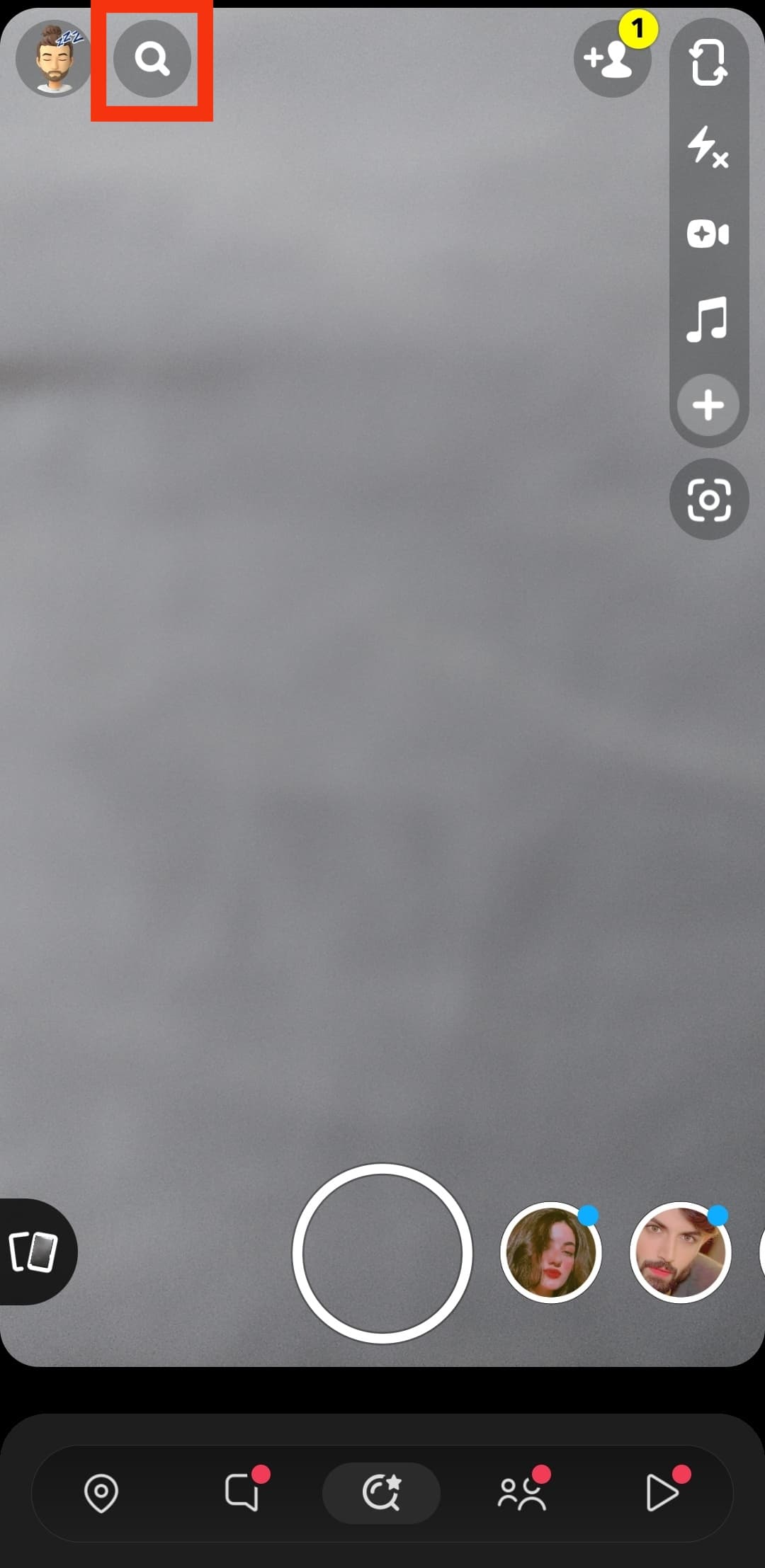
- Input their username on the search box.
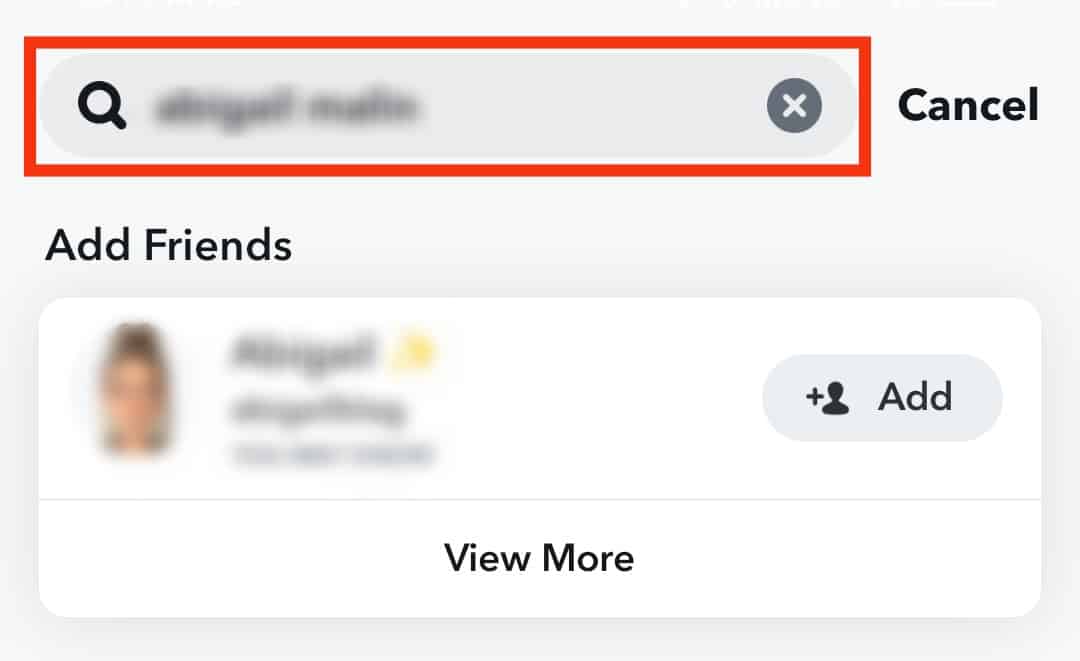
- From the results list, select their username and tap the “Add” button beside their username.
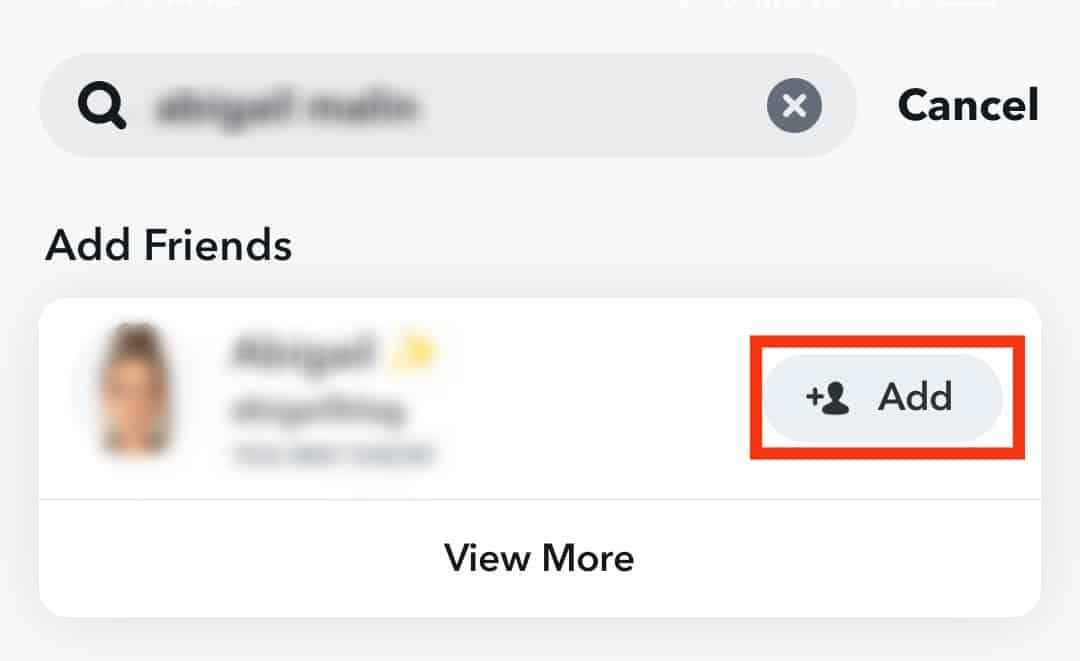
All the conversation history you share will reappear. Therefore, you can take off from where you left.
Don’t worry if you managed to forget the friend’s username; there are ways to find a Snapchat profile without a username.
The Bottom Line
No button or header lets you hide the Best Friend list. You’ll need to use a few tricks to disguise the list. You can block or delete the users on the list and then unblock them later.
You can also change the best friend emojis to mask the list and hide it from nosy people. Did these methods work? Share your Experiences.
FAQs
For a Snapchat user to be part of your best friends’ list, you should send them lots of chats and snaps. The people you converse with the most will appear on the best friend list. You’ll need to lessen the texts you send to them to prevent someone from getting onto the list.