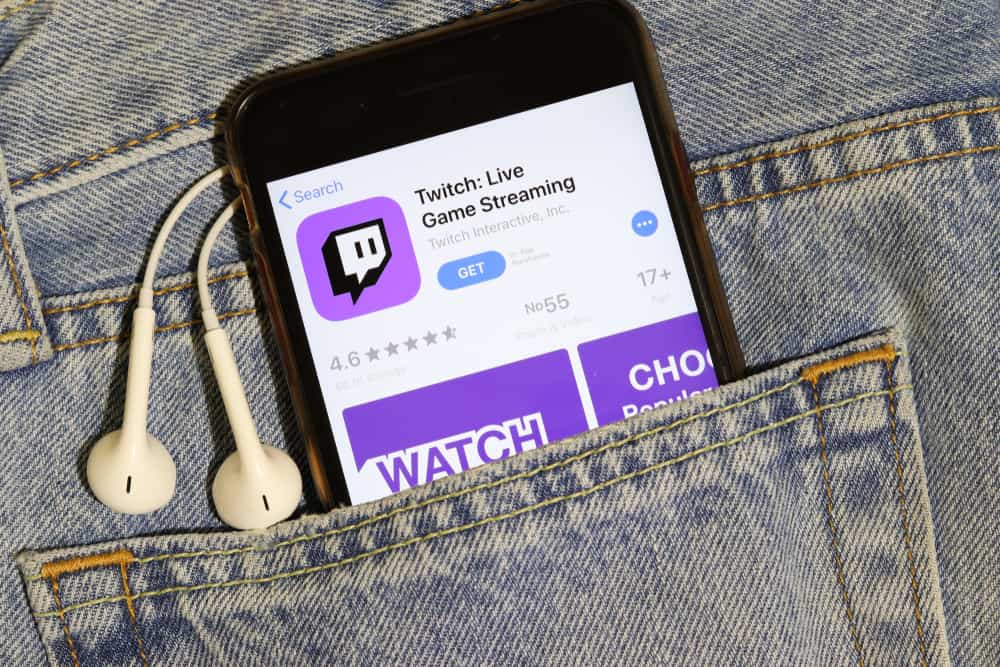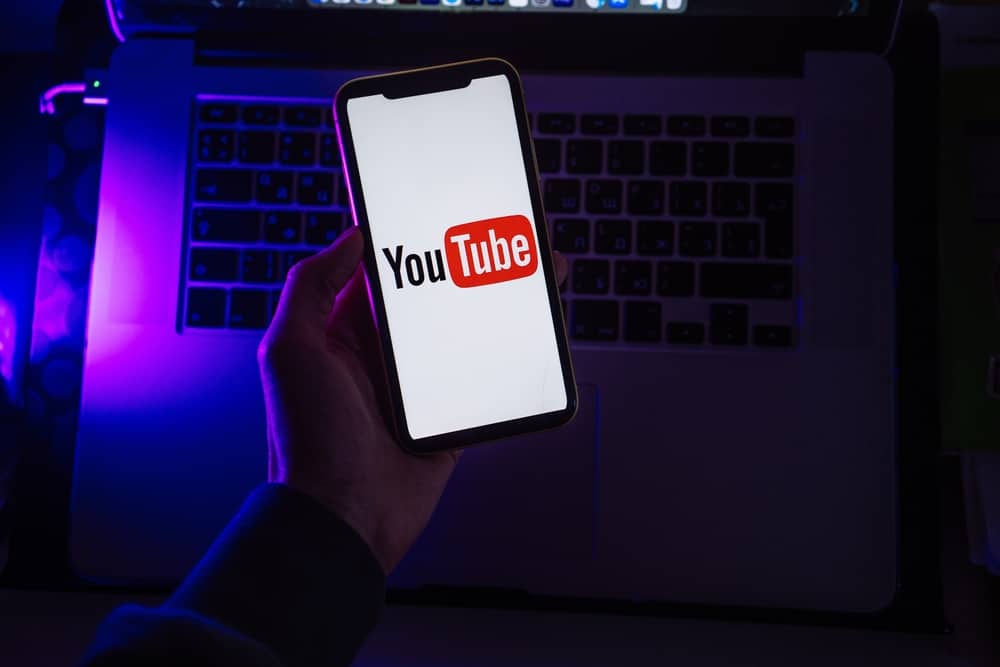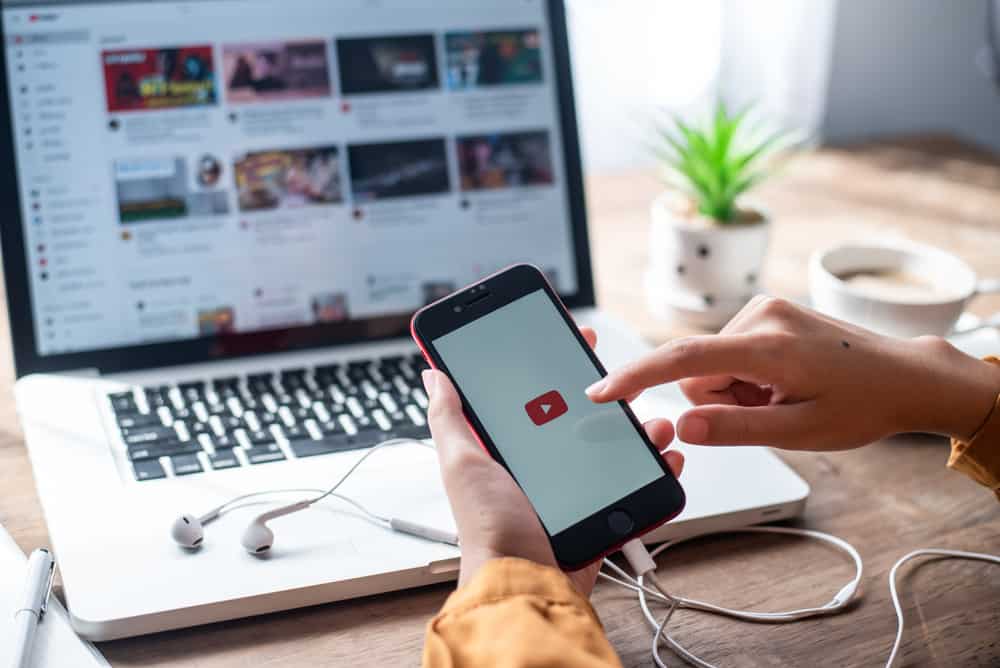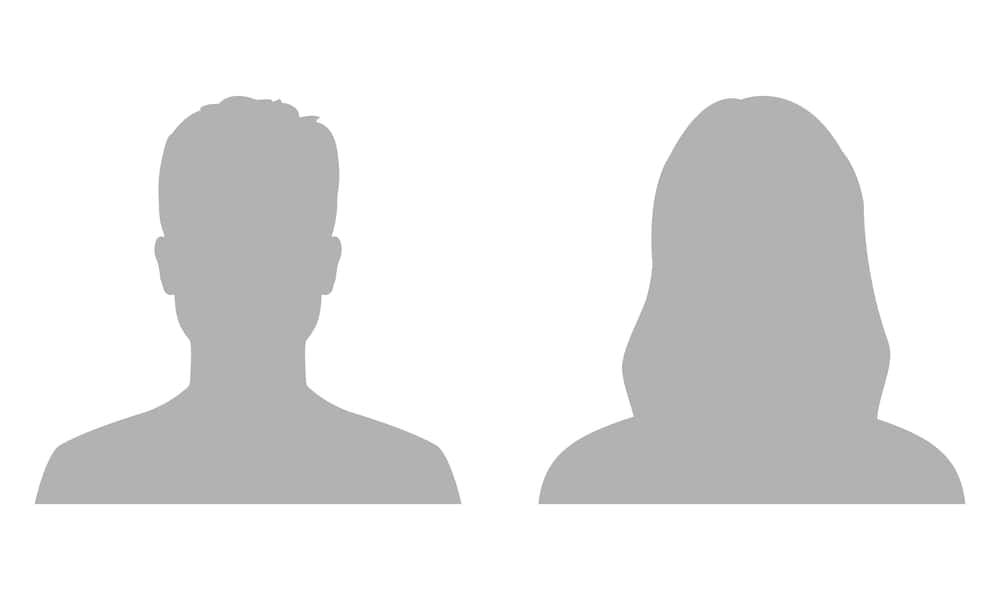When using Twitch for your streaming activities, it becomes difficult to multitask by responding to chats and moderating what viewers message.
When numerous people join your streaming sessions, having a bot help you with the moderation task is handy. The Nightbot is an excellent option; we will focus on understanding how to add Nightbot to Twitch.
Nightbot is designed to support Twitch streamers to automate their live streams by moderating the chats. To add Nightbot to Twitch, visit the Nightbot site and use your Twitch credentials to sign up. Ensure you select the option to log in using Twitch. After logging in, access the “Dashboard.” Next, click the “Join Channel” option at the top right corner. Complete the process using the on-screen instructions.
This post defines what Nightbot is. Still, we will discuss the features the Nightbot offers and the steps to follow to add it to Twitch. Let’s get started!
Nightbot and Its Features
As a Twitch streamer, your focus is on the live streams. Hence, you can follow up with what gets shared in the message section.
Nightbot is designed to support Twitch and YouTube in automating live streams by offering room to moderate the chats. The idea is to ensure you comfortably focus on the live stream and let the chatbot moderate the chats.
The Nightbot dashboard ensures you can get chat insights to see who chats the most, the commonly used commands, etc. Moreover, the bot allows customization to ensure you align it with your interest in giving you the desired service.
Nightbot offers the following features.
Chat Logs
With the chat logs feature, you can search for any message. Moreover, you can see which message the bot deleted and why the message was deleted. Moreover, you can understand why a user was banned.
Commands
Nightbot offers various commands you can use for different tasks. Besides, you can create custom commands to support different preferences. When you sign up, there is a commands section where you can manage the available commands or create custom ones.
Spam Filters
The bot can detect and remove any spam shared in the chats. The bot keeps advancing its spam filter option. That way, your viewers will be secured when enjoying the live stream.
Song Requests
Your viewers can choose the tune they want to play when you are live streaming. They can select the tune from SoundCloud or YouTube. Besides, when there are numerous requests, a playlist of the requested songs can be created.
Giveaways
Suppose you want to select a winner among your loyal viewers. You can utilize the Nightbot for that. Once you get the winner, gift them the giveaway using the appropriate command.
Timers
Nightbot lets you create a timer on when to share a chat. Besides, you can automate timers for commercials.
How To Add Nightbot to Twitch
The Nightbot has numerous benefits evident with the various features it offers. When you wish to enjoy all these features on your Twitch channel, you must first find a way to add it to your Twitch. The steps to follow are straightforward.
- Open your browser and access the Nightbot site.
- Click the “Sign-Up” button.
- Select the “Login with Twitch” option.
- Enter your Twitch credentials and click the login button. On a new page, click “Authorize.”
- Once logged in, open “Dashboard” from the left sidebar menu.
- Next, click the “Join Channel” option.
- Proceed with the on-screen instructions to complete adding the Nightbot.
- Once the bot is added to your channel, use the “/mod nightbot” to grant it the required permissions to moderate the chats.
With that, you now have the Nightbot moderation bot added to your Twitch channel. You can access the commands section to see which commands to allow viewers to utilize. Still, you can create custom commands and access other features from the Nightbot account.
Conclusion
Twitch allows you to add the Nightbot to help with chat moderation. We’ve discussed Nightbot and presented the steps to follow to add it to your Twitch channel. Have fun!