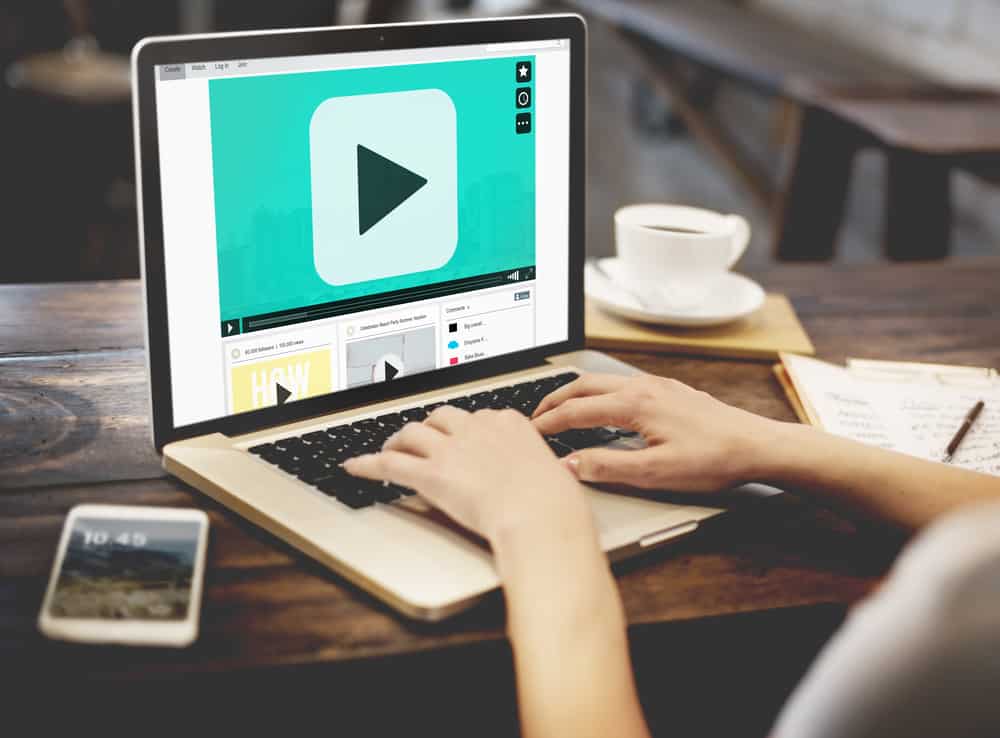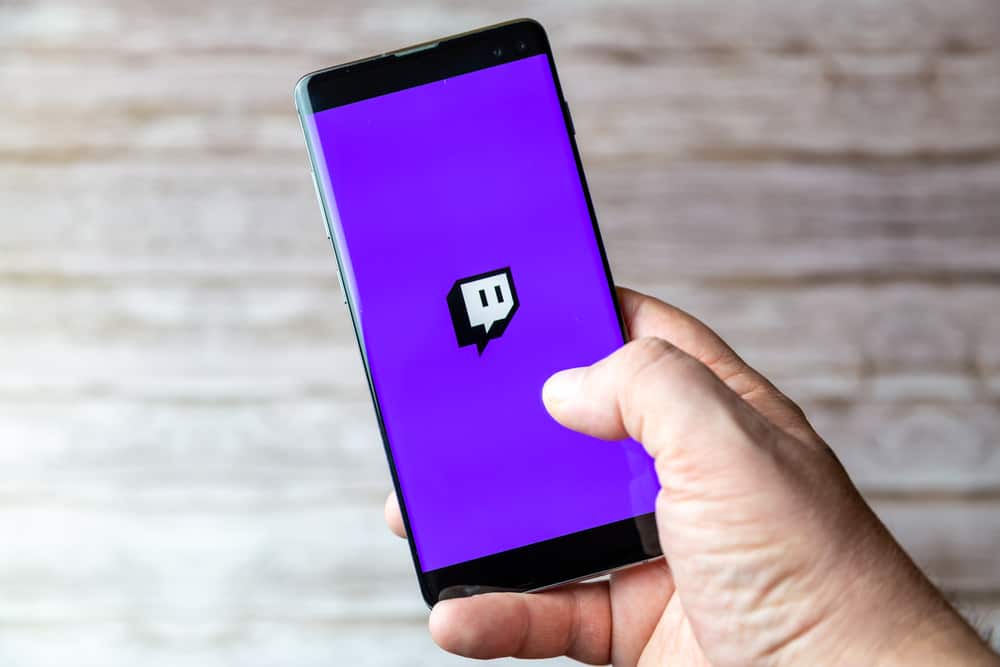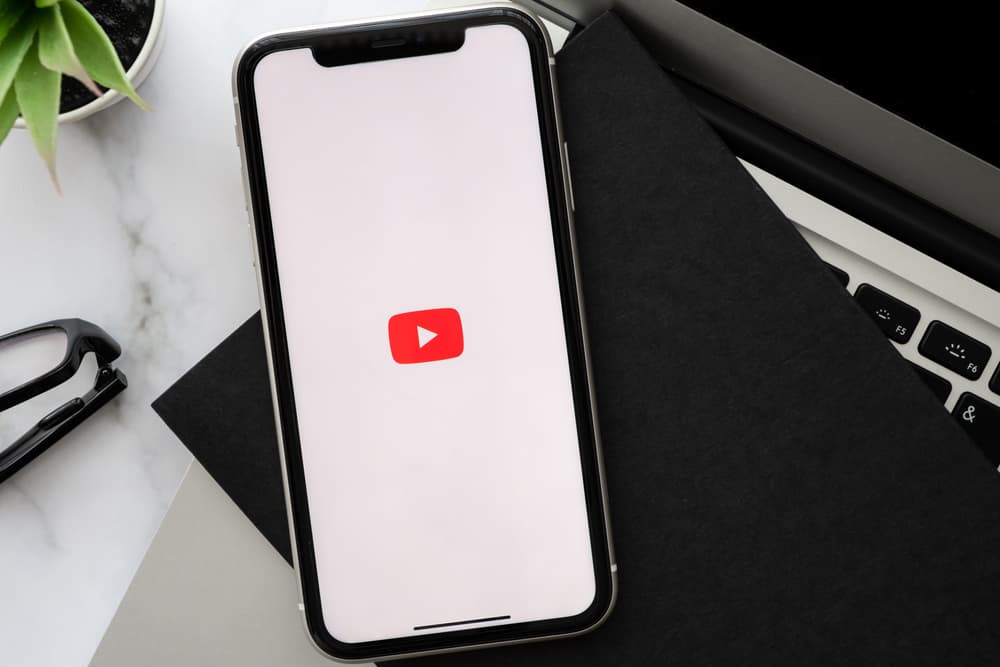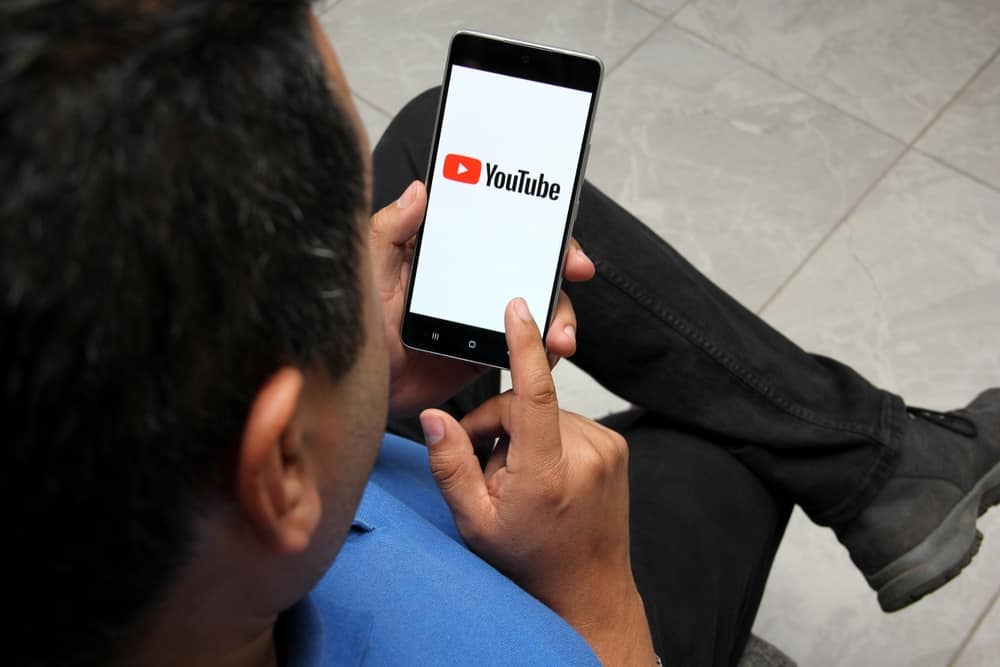
YouTube has become such an integral part of our lives that it would be impossible to envision anything without it.
It is the spot where you can find all sorts of content you seek, from educational to fun and entertaining. There are over 800 million videos on YouTube, which is increasing every minute.
Often when you watch any YouTube videos, you may find them a little dragged. The creator is not coming to the point and taking unnecessarily more time than needed, but you want to watch every bit of the video till the end without forwarding.
So, what to do in this situation? Well, we have got the solution. You can speed up the YouTube video to get through the content fast without skipping. Want to know how?
You can speed up or down any YouTube video by opening “Settings” for any specific video you watch on a computer or mobile app. Select any option after “Normal” under the “Playback speed” tab to speed up the video. You can speed up the video to a maximum of 2 times. Similarly, you can slow down any YouTube video to 0.25 times.
Let’s learn how to speed up or slow down a YouTube video to enjoy it at your desired speed.
How To Speed Up or Slow Down a YouTube Video
YouTube has a vast array of content on every topic and theme that you can think of. Life is too short to be wasted on unnecessarily longer videos when you can make these videos end quicker so that you may move to the next one.
So, are you watching a YouTube video, a tutorial, or a recipe where the video’s pace is very fast or slower than you like? If yes, then you can maneuver the playback speed of the video.
YouTube has a “Playback” speed option that allows users to speed up or slow down any video just how they like it.
If you want any video to go slowly so that you grasp or take mental note of everything, then you can slow the video’s pace. On the contrary, you can increase the playback speed if you want to get through the content quickly without forwarding the video.
You can select the Payback speed from 0.25 times to up to 2 times. However, the normal speed is “1x”.
Changing YouTube Playback Speed on Web Version
To change the playback speed of the YouTube video on the YouTube web version on any browser, follow the steps below.
- Access YouTube on your browser.
- Open the video of your choice.
- Hover the cursor on the video to make the toolbar visible.
- Now, click the “Settings” (gear icon) option.
- Click on the “Playback speed.”
- To speed up the video, choose from the options after “Normal” (1.25, 1.5, or 1.75). Similarly, to slow it down, choose from the options before “Normal” (0.25, 0.5, or 0.75).
Tap on the “Custom” option under the “Playback speed” to customize the speed of the video as per your liking.
Changing YouTube Playback Speed on YouTube Mobile
This method will work on both YouTube iOS and Android apps.
- Launch the YouTube app.
- Find and open the video of your choice.
- Tap on the video to make the “Settings” option (gear icon) visible and tap on it.
- Tap “Playback speed” from the options and select the speed option of your choice.
If maneuvering the playback speed seems like a task, you can forward the video or fast-forward it by tapping on the right side of the screen on the playing video.
Round Up
If you can save a few minutes by making a 10-minute YouTube video end in 5 minutes, then why not do it? You would need to use the “Playback speed” option to achieve this.
This option enables you to either speed up the video or slow it down just how you like it without forwarding it.
So, try out the guide, and next time if a video seems such a drag, simply use the playback speed option to make it work as you like.