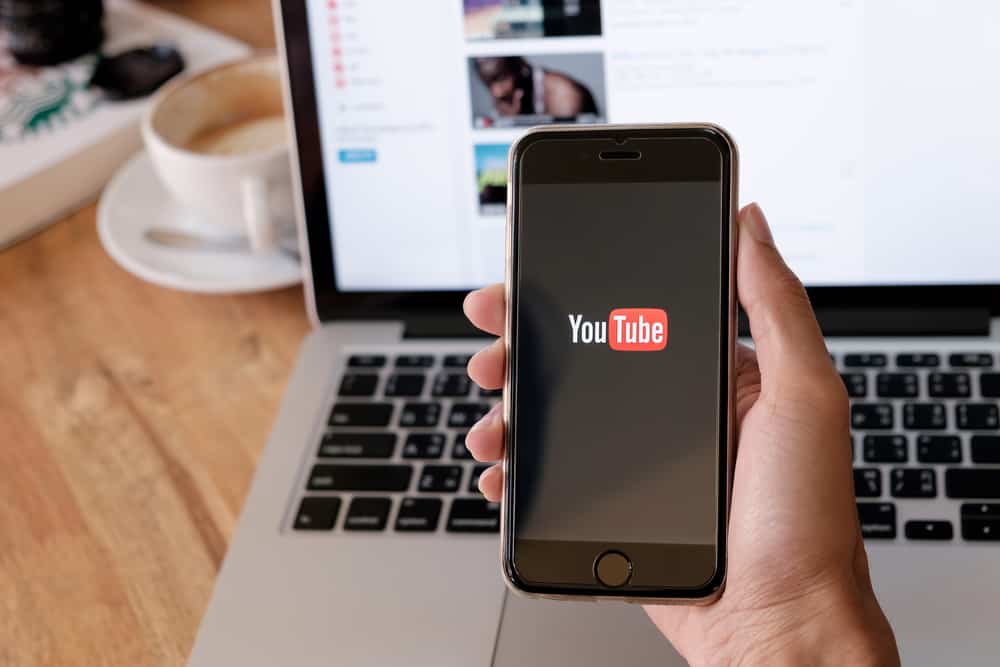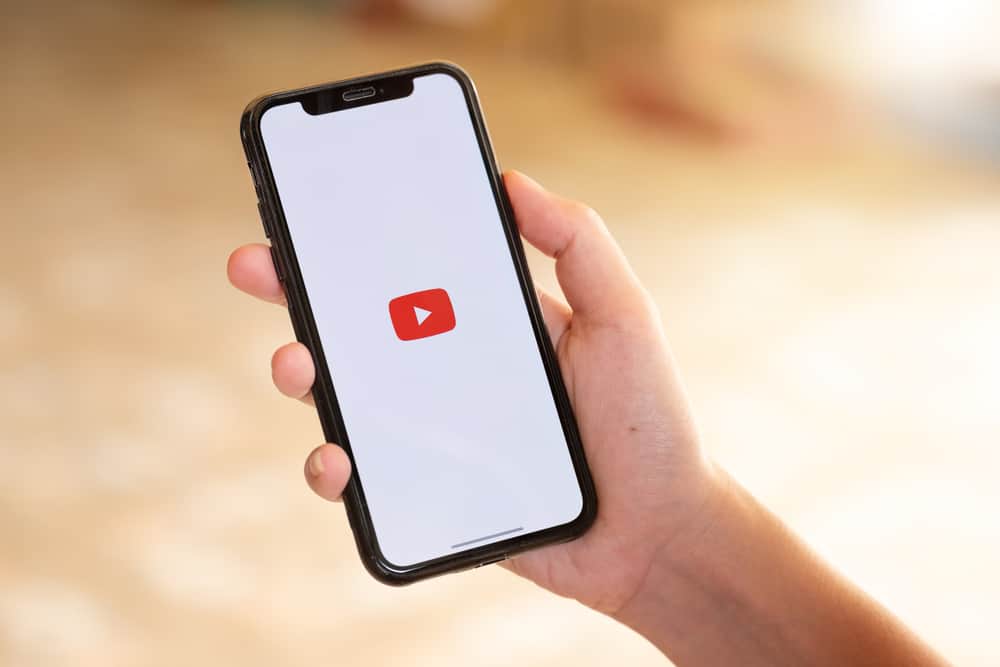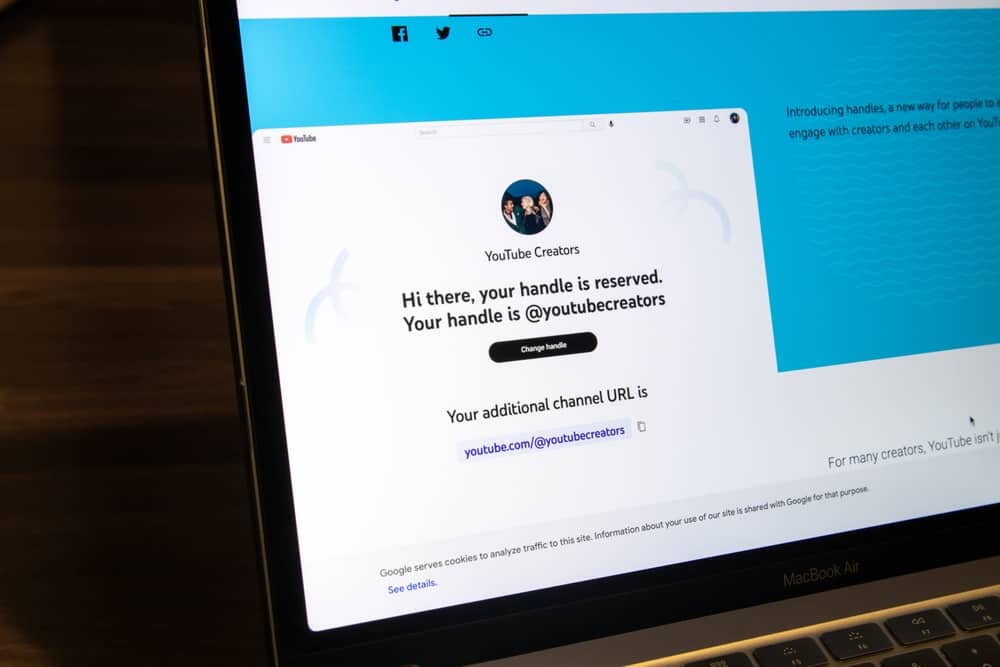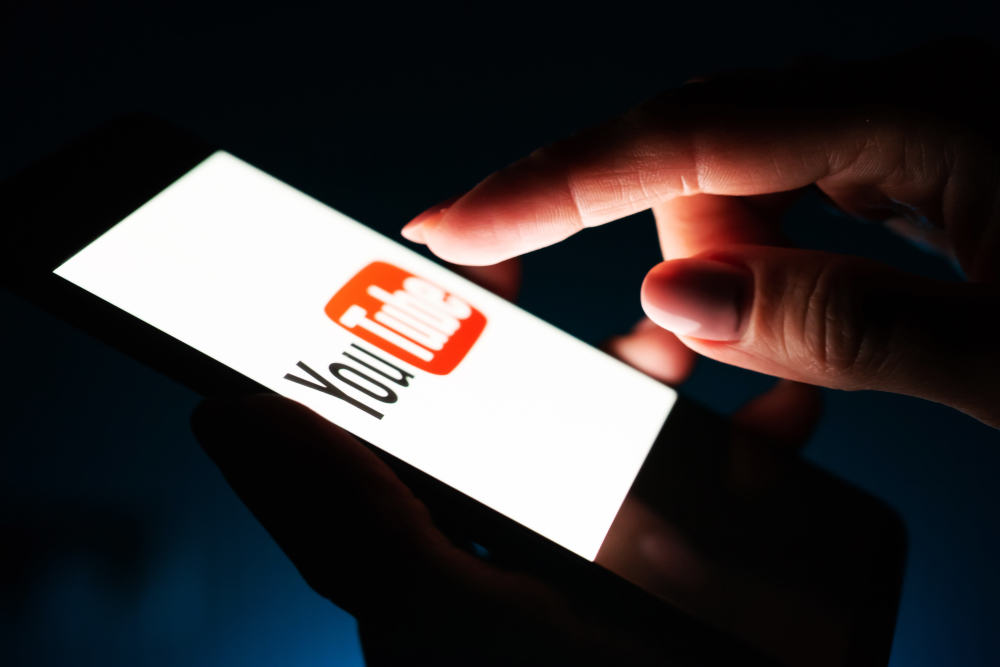
YouTube stands as one of the best video hosting platforms for content creators.
One aspect that makes it stand out is its powerful tools that empower creators to share their content with a global audience.
Besides sharing videos on other social spaces, YouTube lets you embed your videos on external sites.
The creator needs to allow embedding on their videos to be sharable in that capacity.
So what does ‘allow embedding’ mean on YouTube?
Allow embedding is a YouTube option that lets you authorize whether or not your videos can be displayed on external sites like blogs, webpages, and other digital spaces. If you enable embedding, other creators can copy your video’s HTML code and paste it on any HTML-enabled third-party site.
Discover what ‘allow embedding’ means on YouTube in this guide.
Meaning of Allow Embedding on YouTube
YouTube has implemented measures to give you authoritative control over your content. You choose who can access your content, comment, share or remix it.
Additionally, you determine how other people use your content, such as embedding it in different sites and audio and video remixing it.
If you’ve encountered the ‘allow embedding’ feature on your video details, you may wonder about its significance.
Allow embedding is a YouTube feature that lets you decide whether others can display your video on third-party spaces like blogs, emails, web pages, and apps.
Unlike shared YouTube video links, embedded videos play on the site where they are embedded. For instance, if you embed a YouTube video on a blog post, the reader can watch the video instantly without being redirected to YouTube.
Once you enable the ‘allow embedding’ feature, other creators can copy your video’s HTML code and paste it on their HTML sites.
Allowing others to embed your videos on their sites has advantages and disadvantages. That is why YouTube lets you decide whether it’s something you want or not.
You can disable this feature if you don’t want anyone embedding your videos on third-party sites.
Benefits of Allowing Embedding on YouTube
To decide whether to allow embedding on YouTube, you need to understand the potential benefits and drawbacks.
Here are the benefits of allowing embedding on your YouTube videos.
Benefit #1: Widens Your Reach
YouTube has billions of users, yet only a percentage watches your videos.
Multiple factors affect your content’s visibility, including competition, keyword placement, and YouTube algorithm.
What if you could find ways to reach a larger audience outside YouTube?
Allowing embedding lets other creators display your content on their sites.
If a creator finds your content worth sharing, so will a visitor to their site.
If the content appeals to the site visitor, they might visit your YouTube channel and subscribe for more valuable content.
Benefit #2: Raises Brand Awareness
With the ‘allow embedding’ feature enabled on YouTube, anyone can display your videos on their platforms.
You inherit that credibility if a respectable and authoritative site shares your content.
Consumers will also find your content authoritative because an authoritative site finds it valuable.
Such brand exposure is good for your channel growth.
Benefit #2: Fosters Collaboration
When another creator promotes your video on their site, it’s an unsaid invitation to collaborate.
They not only find your content great but also think it’s valuable for their target audience.
Their followers will know about you and would welcome the idea of seeing both teams work on a joint project.
In allowing other creators to embed your content on their platforms, you are subtly promoting your YouTube channel.
How To Allow Embedding on YouTube Videos?
Now that you understand the advantages of allowing creators to embed your videos follow these steps to allow the feature:
- Go to www.youtube.com on your web browser and log in to your account.
- Click on your profile picture in the top right corner.
- Select ‘YouTube Studio.’
- Click on ‘Content.’
- Select a video you want to allow embedding.
- Go to ‘Details.’
- Scroll to the bottom of the menu and select ‘Show More.’
- Navigate to the ‘License‘ section.
- Check the ‘Allow Embedding‘ box.
- Click ‘Save.’
You have successfully enabled the allow embedding feature on your video.
Winding Up
The term allow embedding is a significant feature on YouTube.
It lets creators determine whether other creators can display their videos on other platforms or not.
You can turn this feature on or off on your content tab under YouTube Studio to take charge of your content.
Embedding videos has multiple benefits, but the decision to allow or restrict it is yours to make.