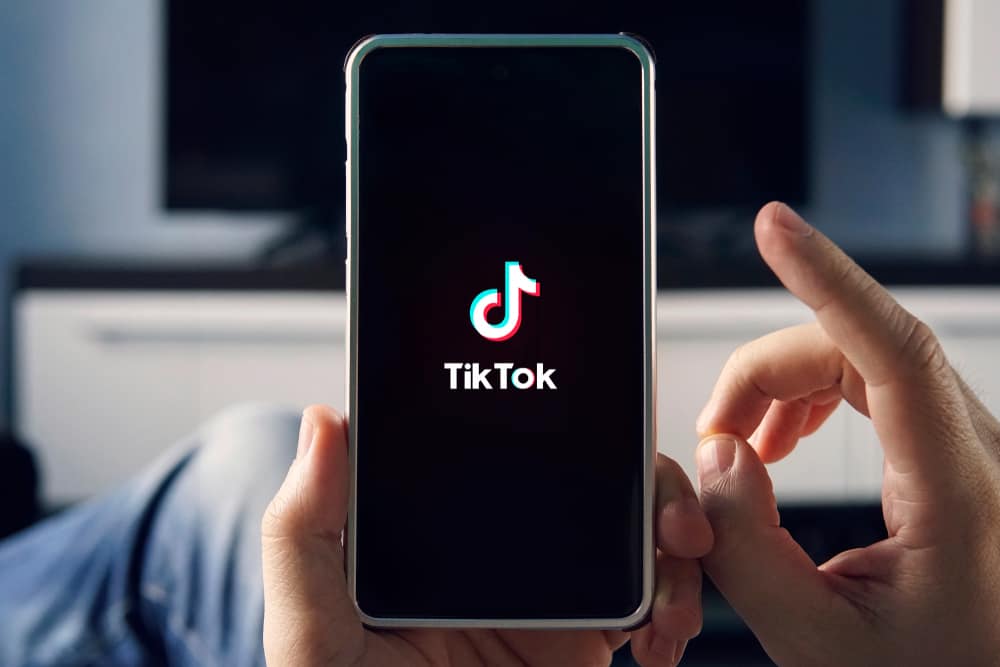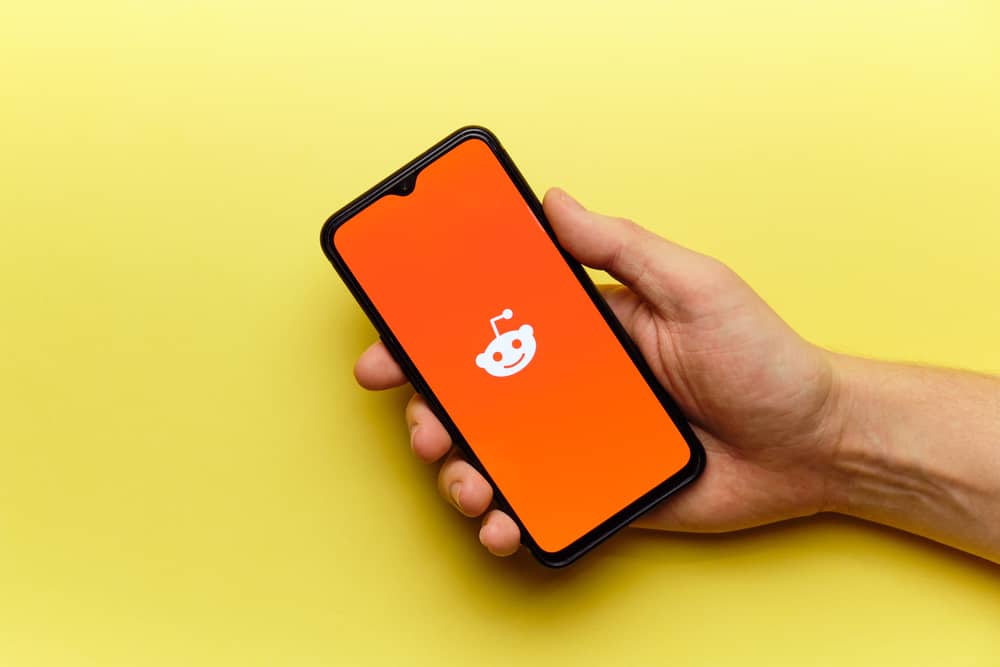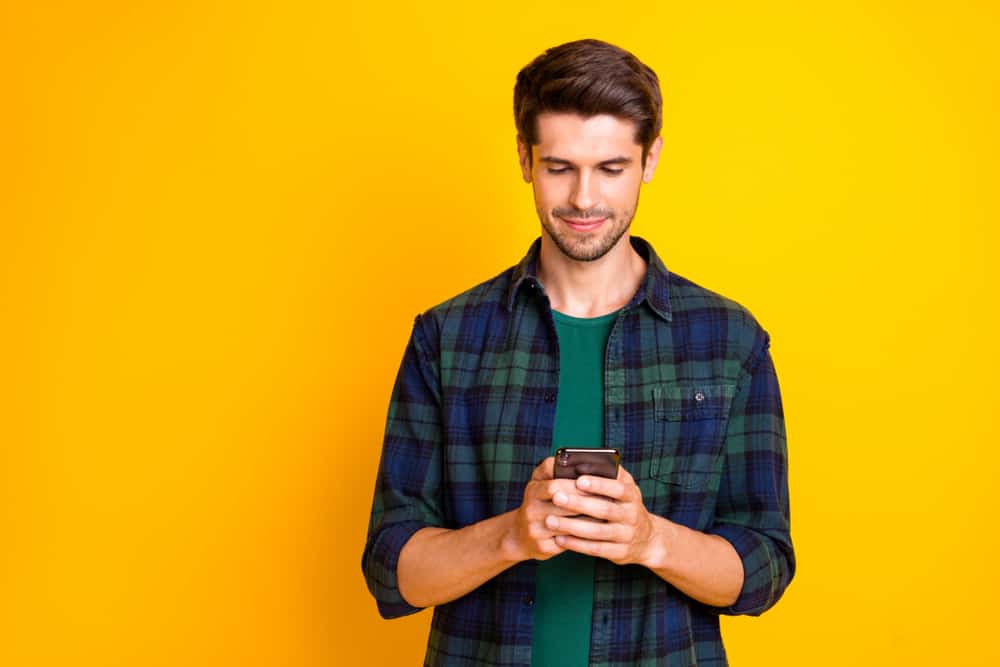When sharing your photos or videos on Instagram, a timestamp or date helps people understand better about an event. Maybe you had an iconic click on a specific day or wish to represent a cherished memory. It is where adding a date to your Instagram stories comes in handy.
Instagram is an intuitive social media platform that offers several ways to add a date to your stories.
You can add the date to your Instagram Story only by entering it as text. You can then customize the text to make it stand out as a date. Unfortunately, Instagram does not provide a sticker for the date as it does for the time. The app also has a countdown function for special occasions that can assist with keeping your audience updated and building the hype for the event.
We’ll dive deep and learn how to add a date to Instagram stories throughout this piece. You’ll also know how the function helps your privacy without putting any restrictive measures.
How Can You Add a Date to Your Instagram Story?
There is only one method to add the date to your Instagram Story by adding text. Unfortunately, Instagram does not have a date sticker as they do for the time. You can quickly customize the text to look cool.
One advantage of this method is that you can add a random date, which does not have to mirror the actual date the Story was taken on.
Here is how to add a date to Instagram Story using the text function:
- Launch the Instagram app on your iOS or Android device.
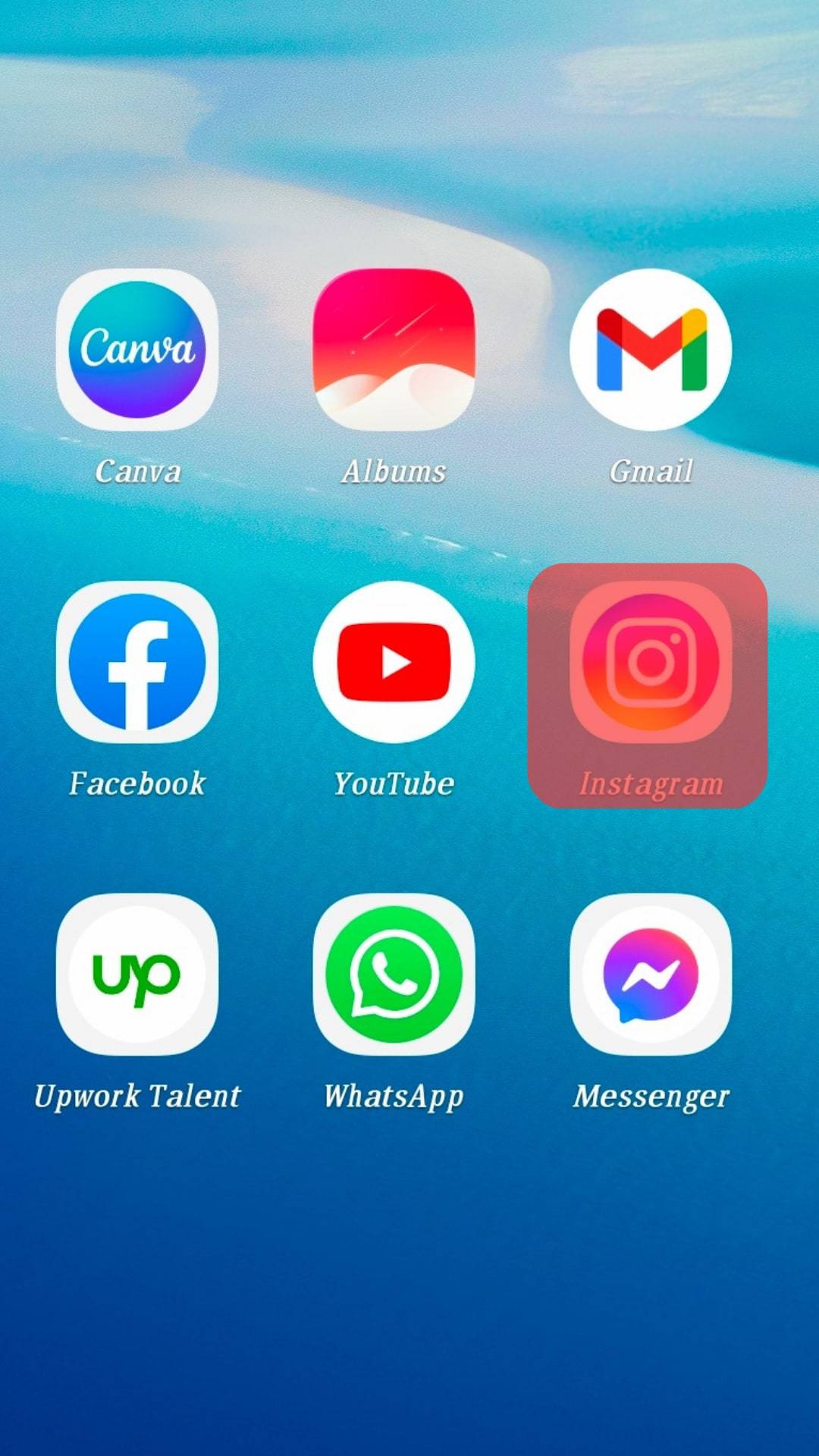
- Tap on the Plus “+” sign and select “Story” from the drop-down menu.
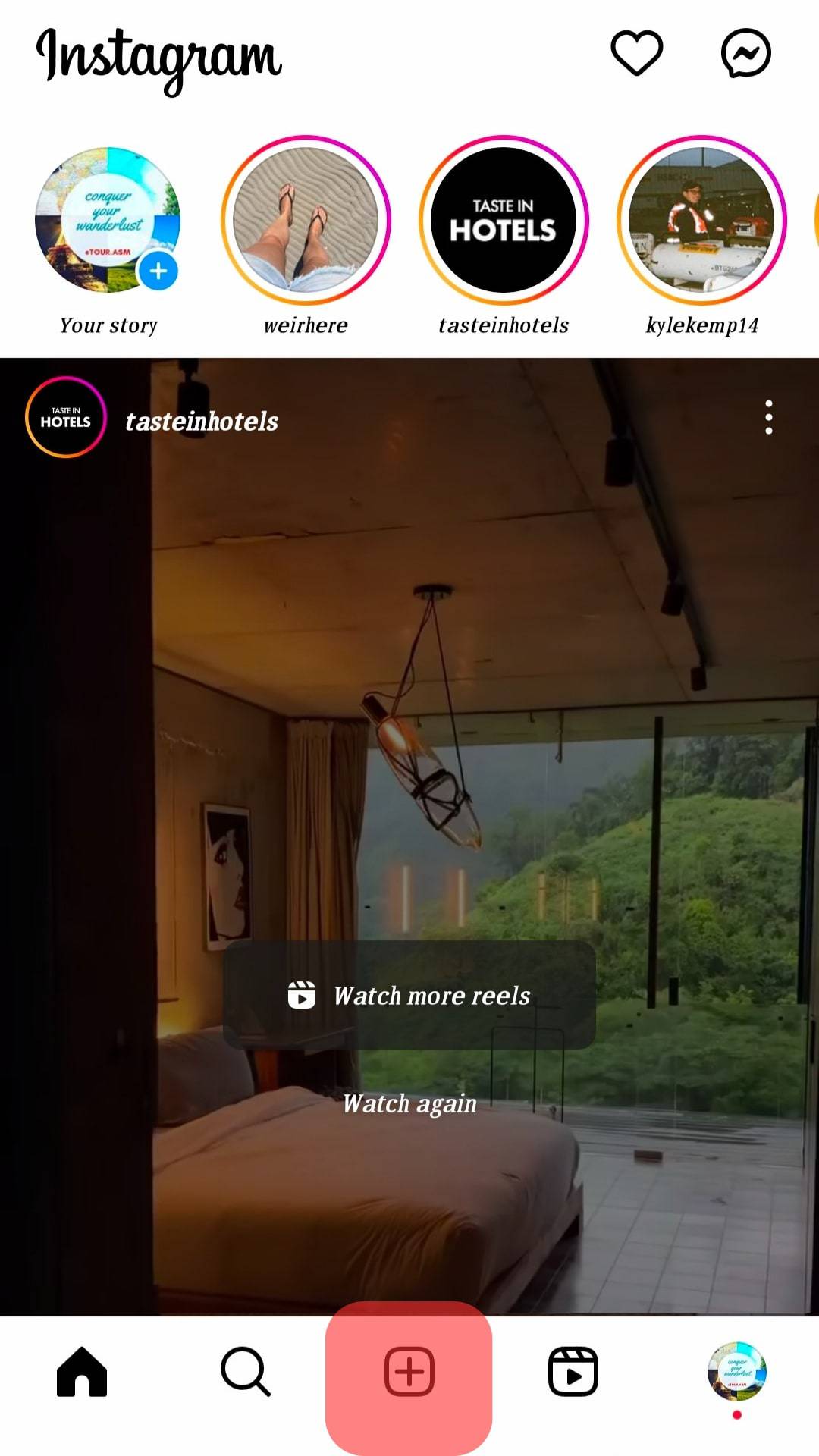
- Choose the media that you wish to display as the story. You can also use the camera to get a photo or video for the story.
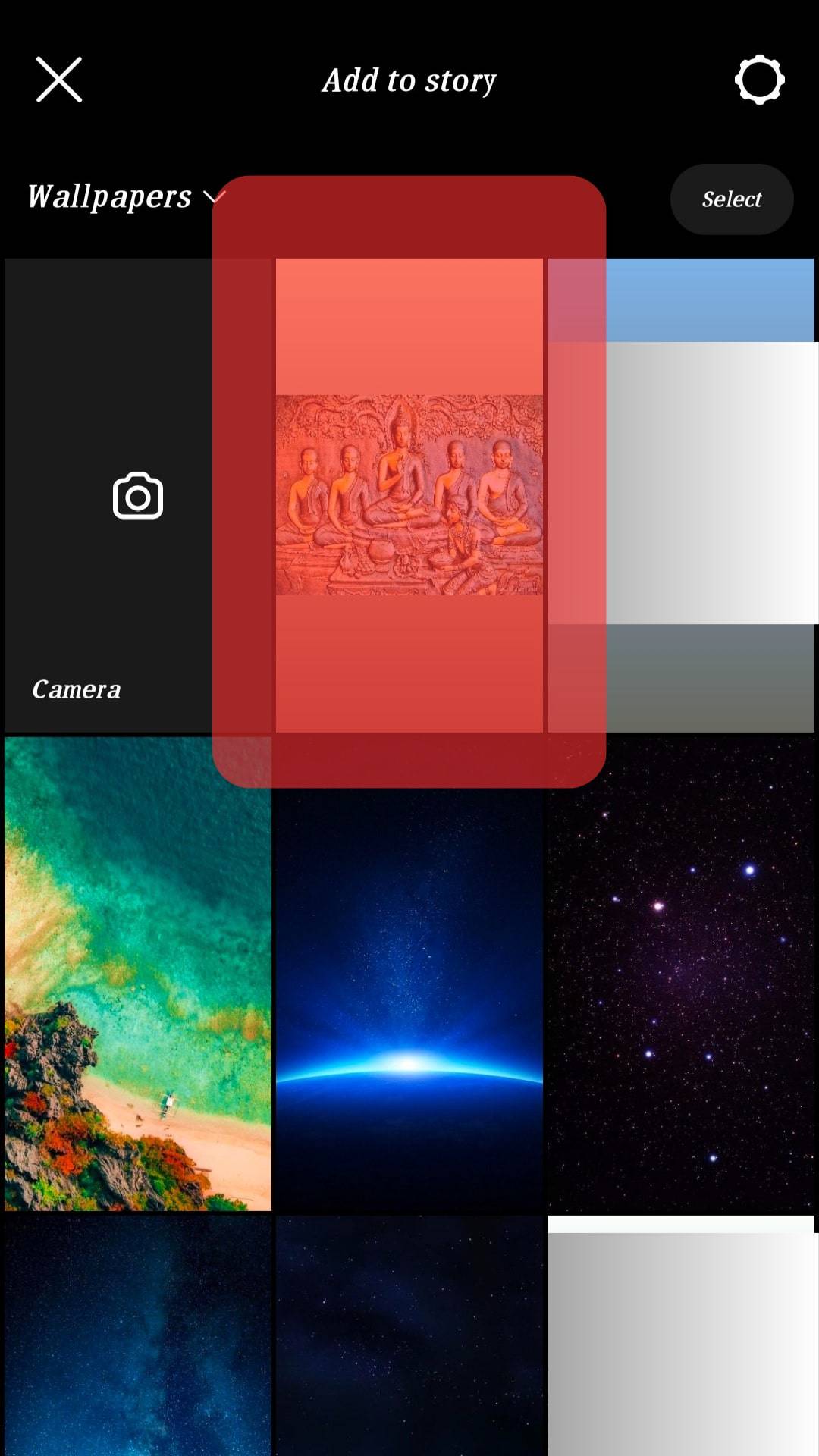
- Tap on the add text “Aa” button on the top of the screen.

- Type in the date that you want to display on the story.
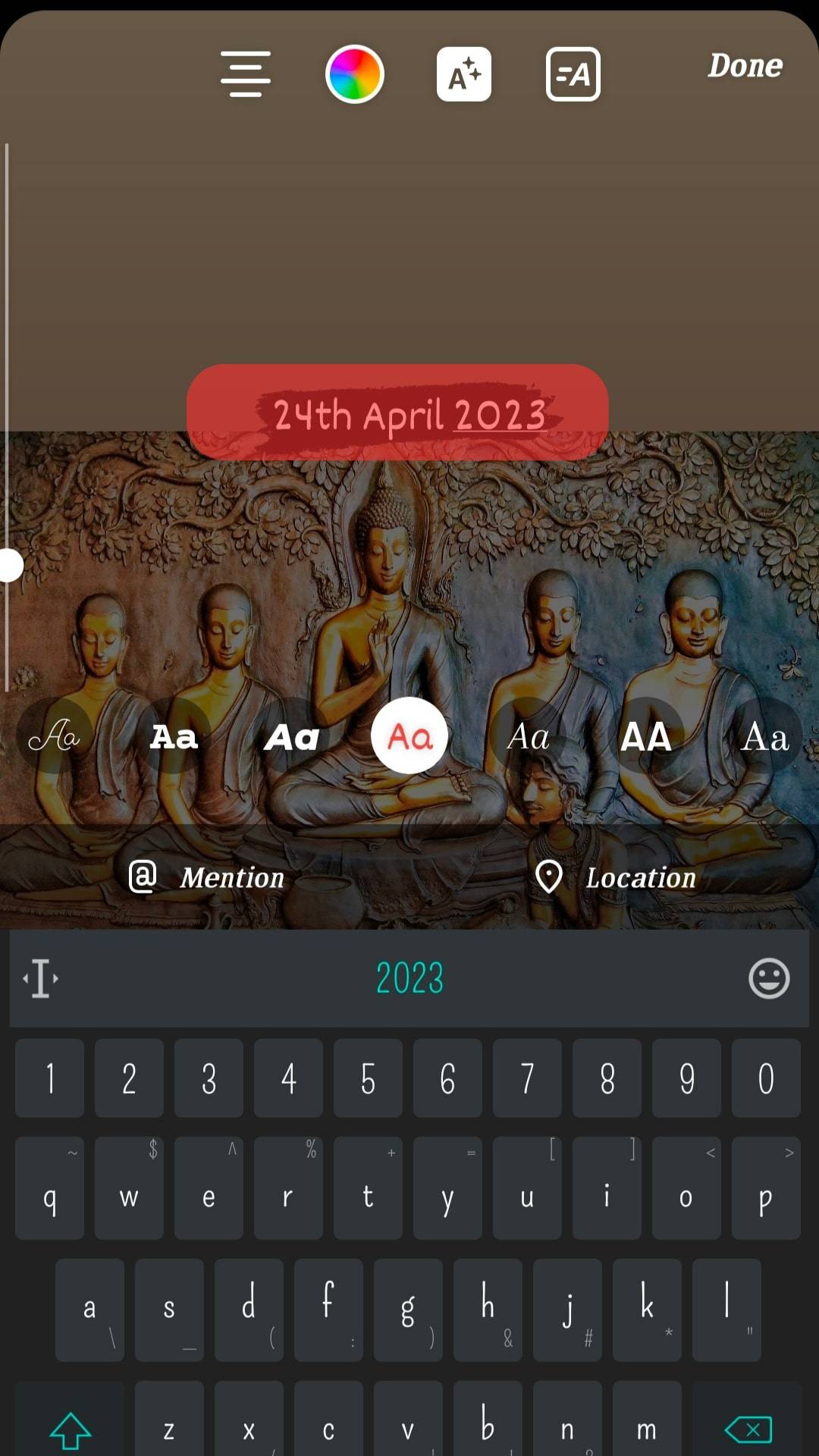
- Customize the text to make it stand out.
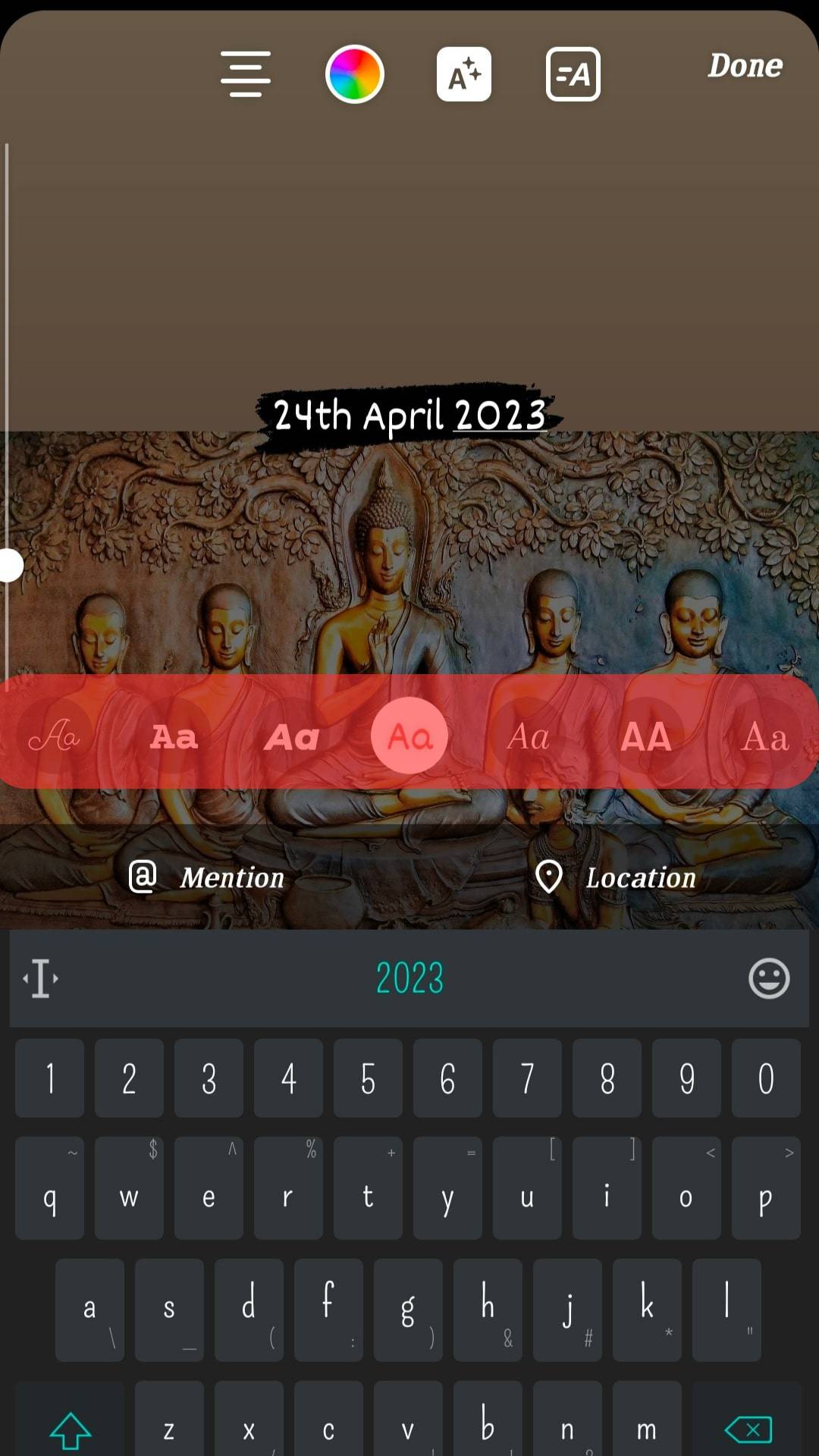
- Proceed with the rest of the settings and publish the story on your account.
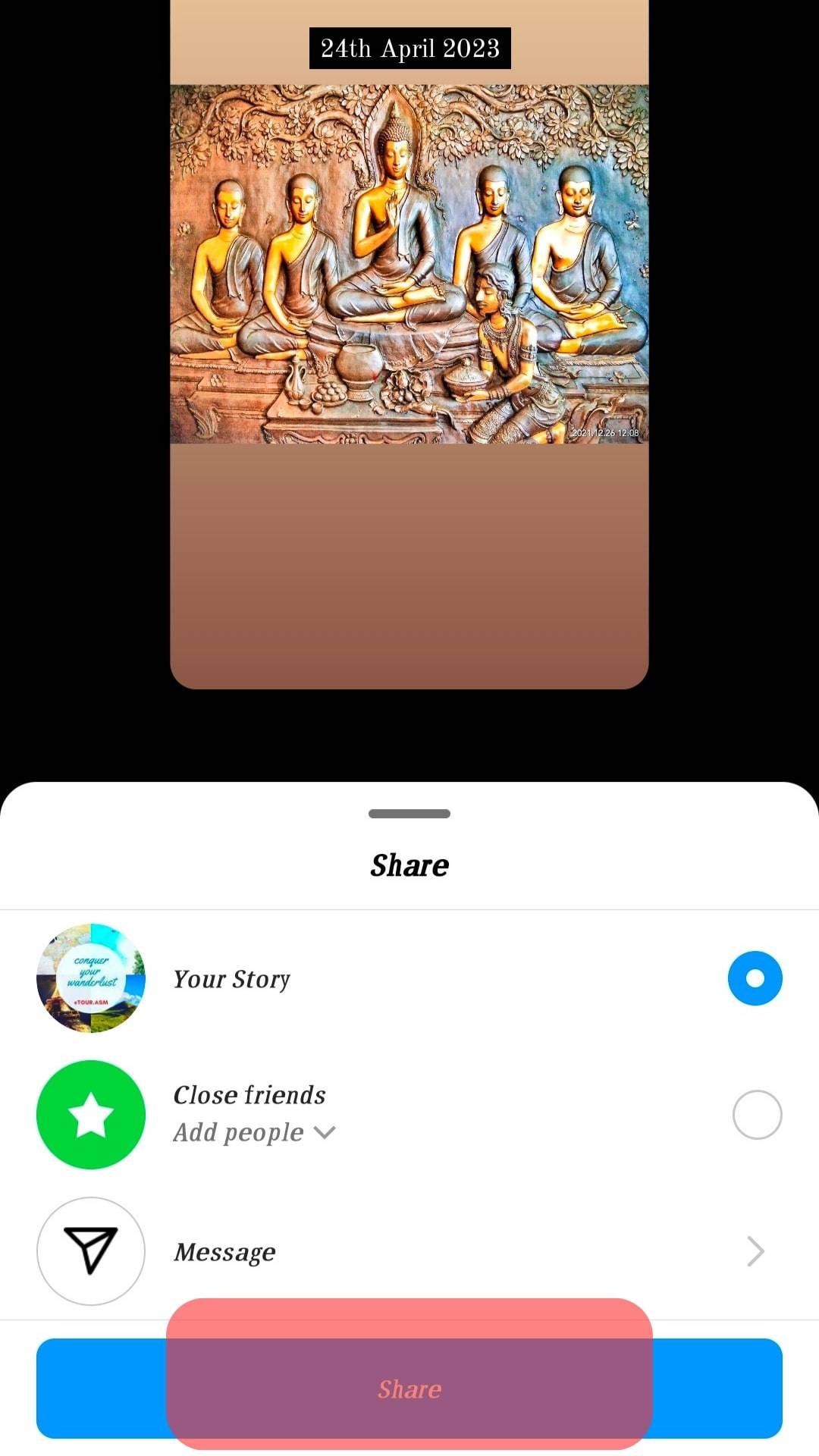
Adding a Countdown on Instagram Stories
With Instagram’s countdown feature, you can provide daily updates to a specific event. The app automatically notifies you when it is time to post a story update and already enters the countdown with the media.
To use countdown with your Instagram stories,
- Swipe right from the Instagram home screen and select the “Story” option.
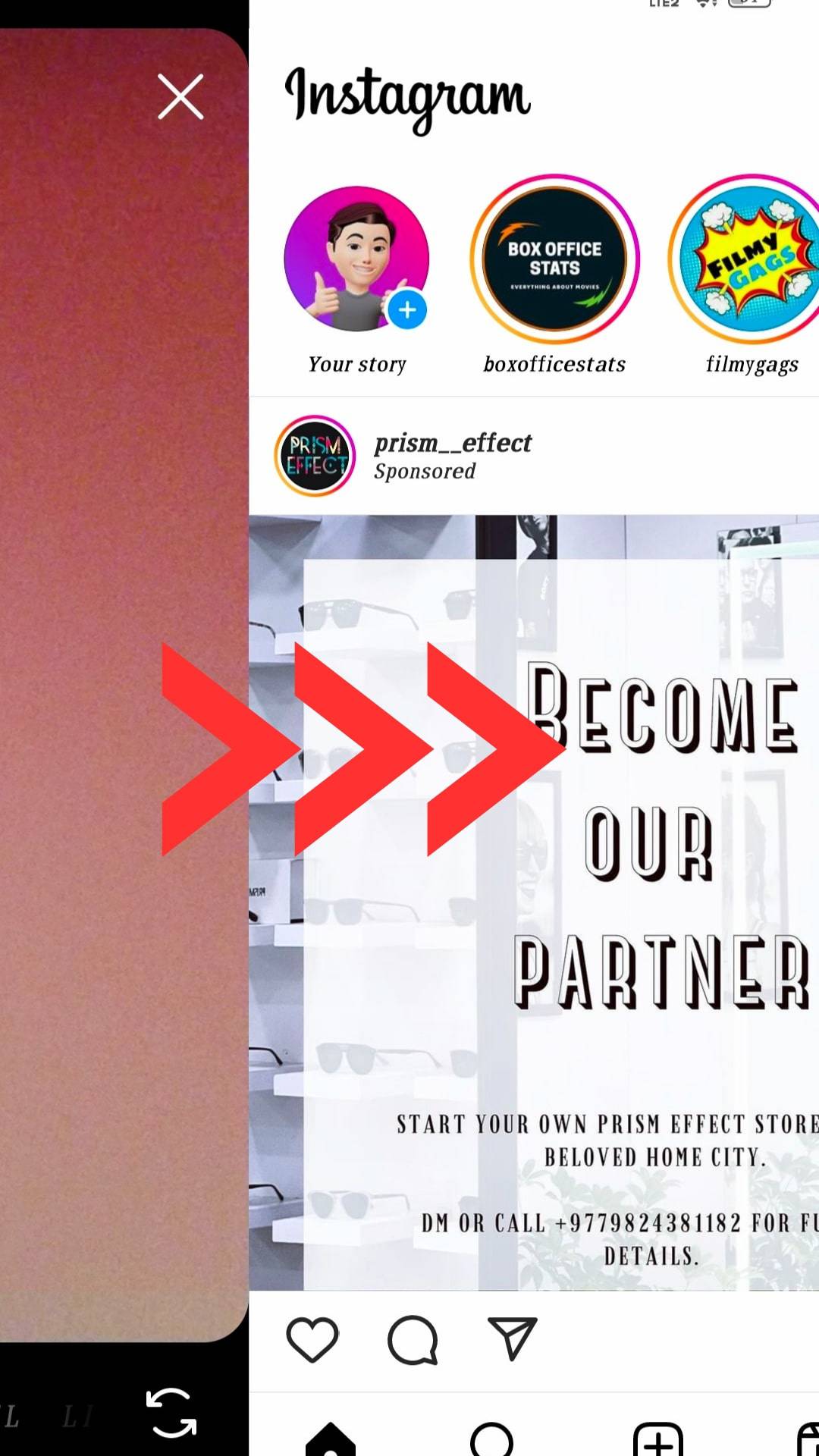
- Choose the desired media by going through the gallery. You can also take a new photo or video using the Capture button.
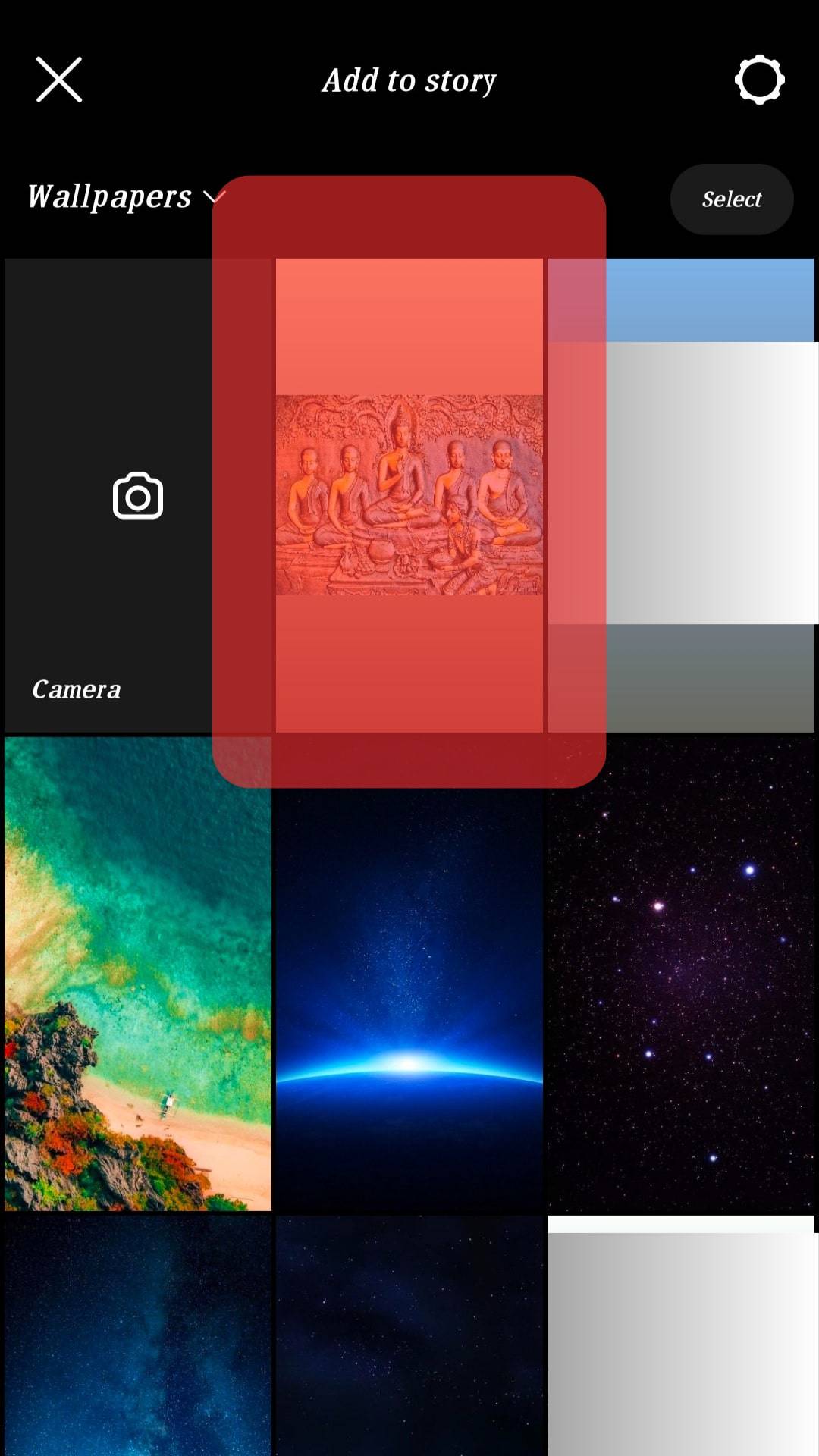
- Select the stickers icon from the top of the screen.

- Browse through the menu till you find the countdown sticker.
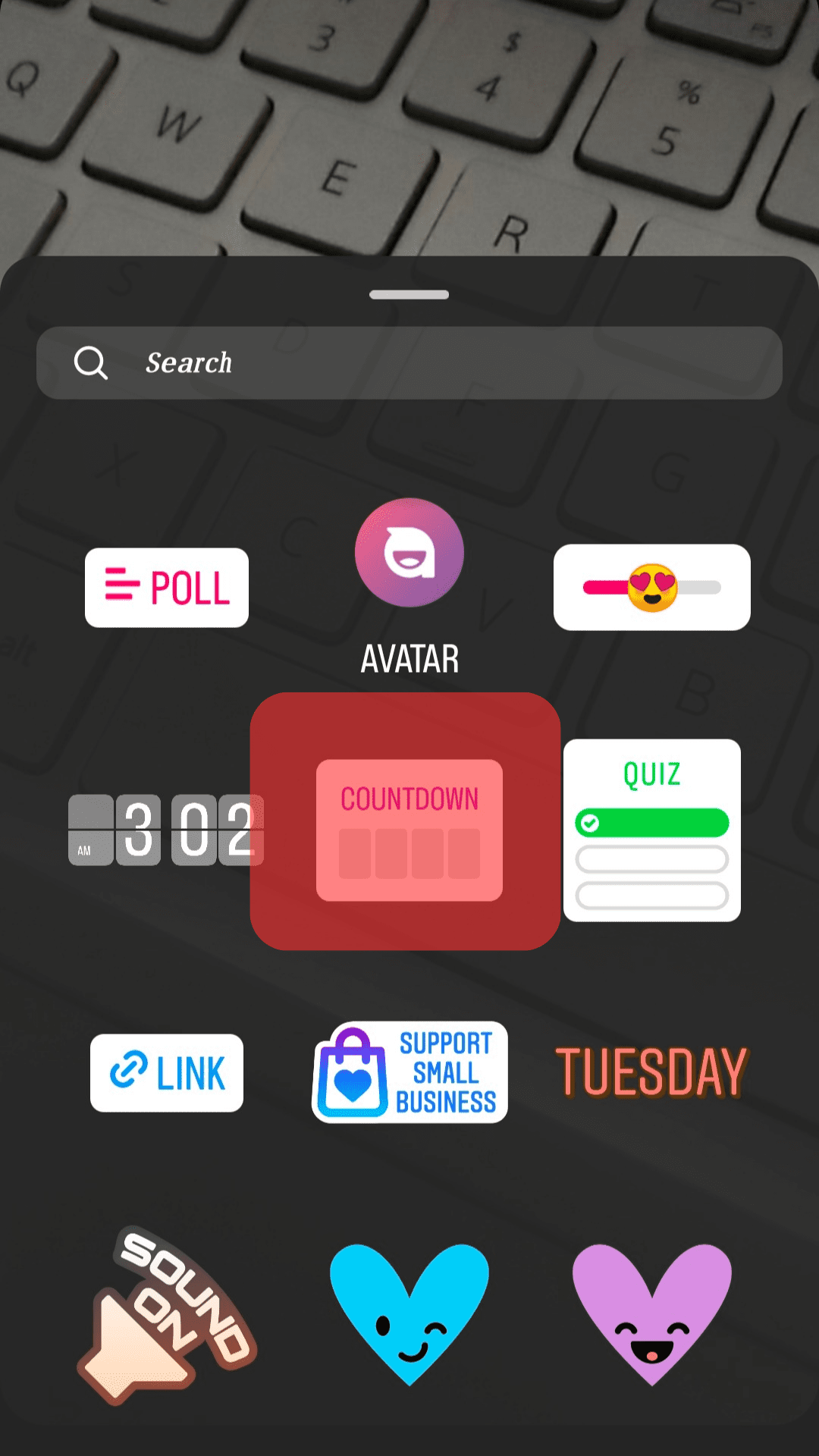
- Click on the countdown sticker to enter details such as the date/time and name of the event. If you already have a countdown in progress, it will display the pre-filled information.
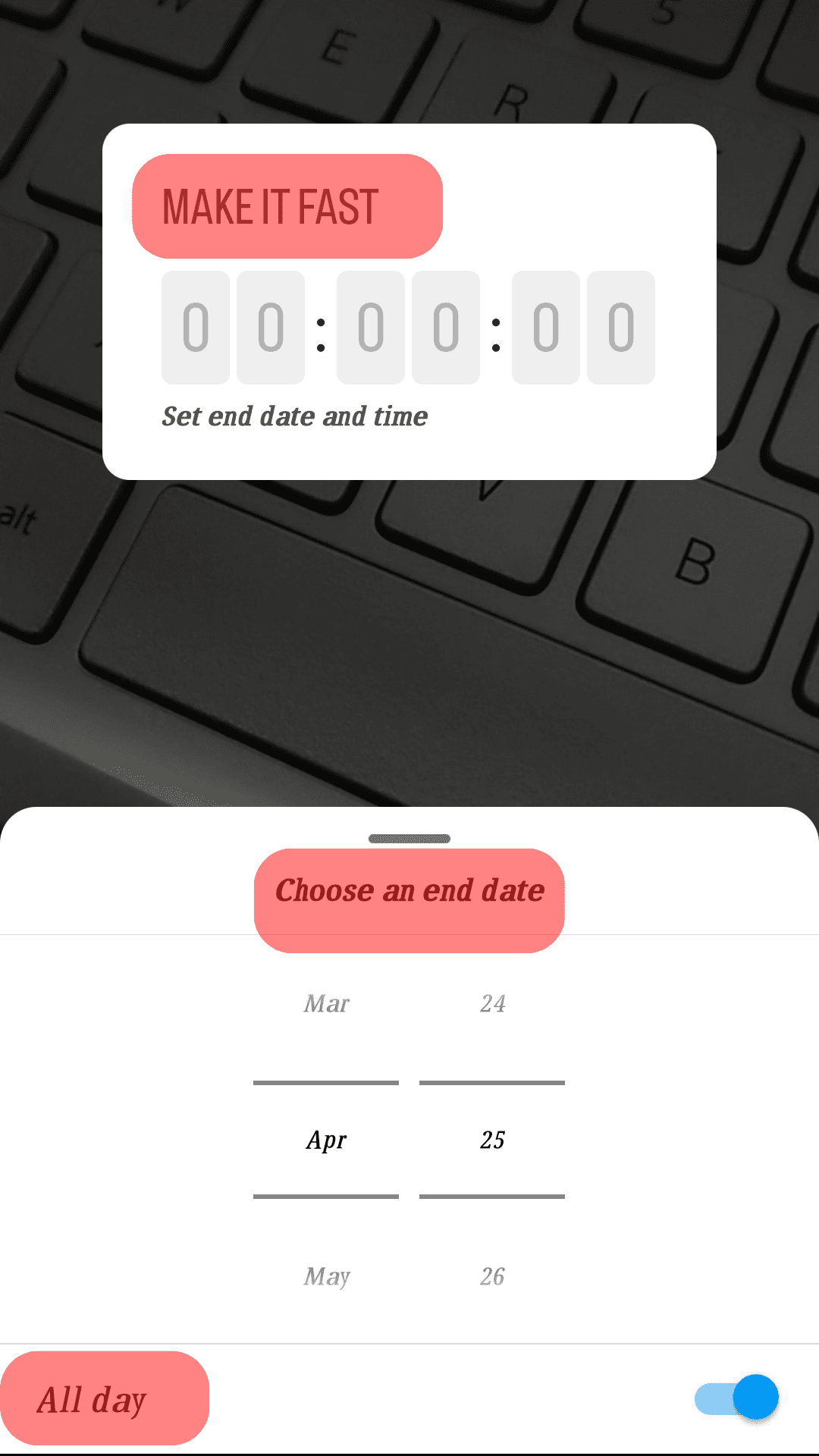
- Once you’ve customized the countdown to your liking, select the “Done” button on the top right corner of the screen.
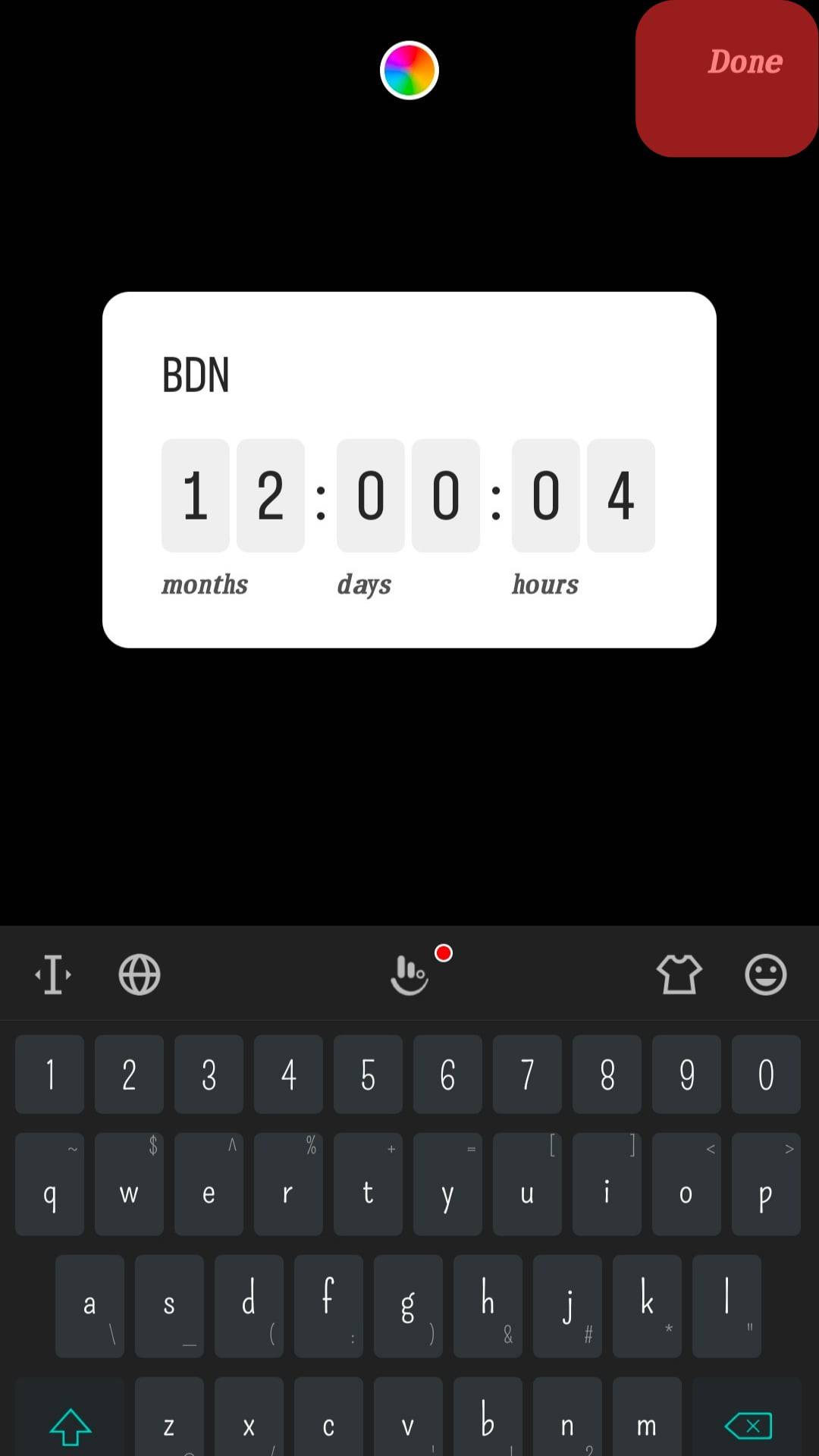
- Adjust the countdown’s position, size, and tilt on your Story.
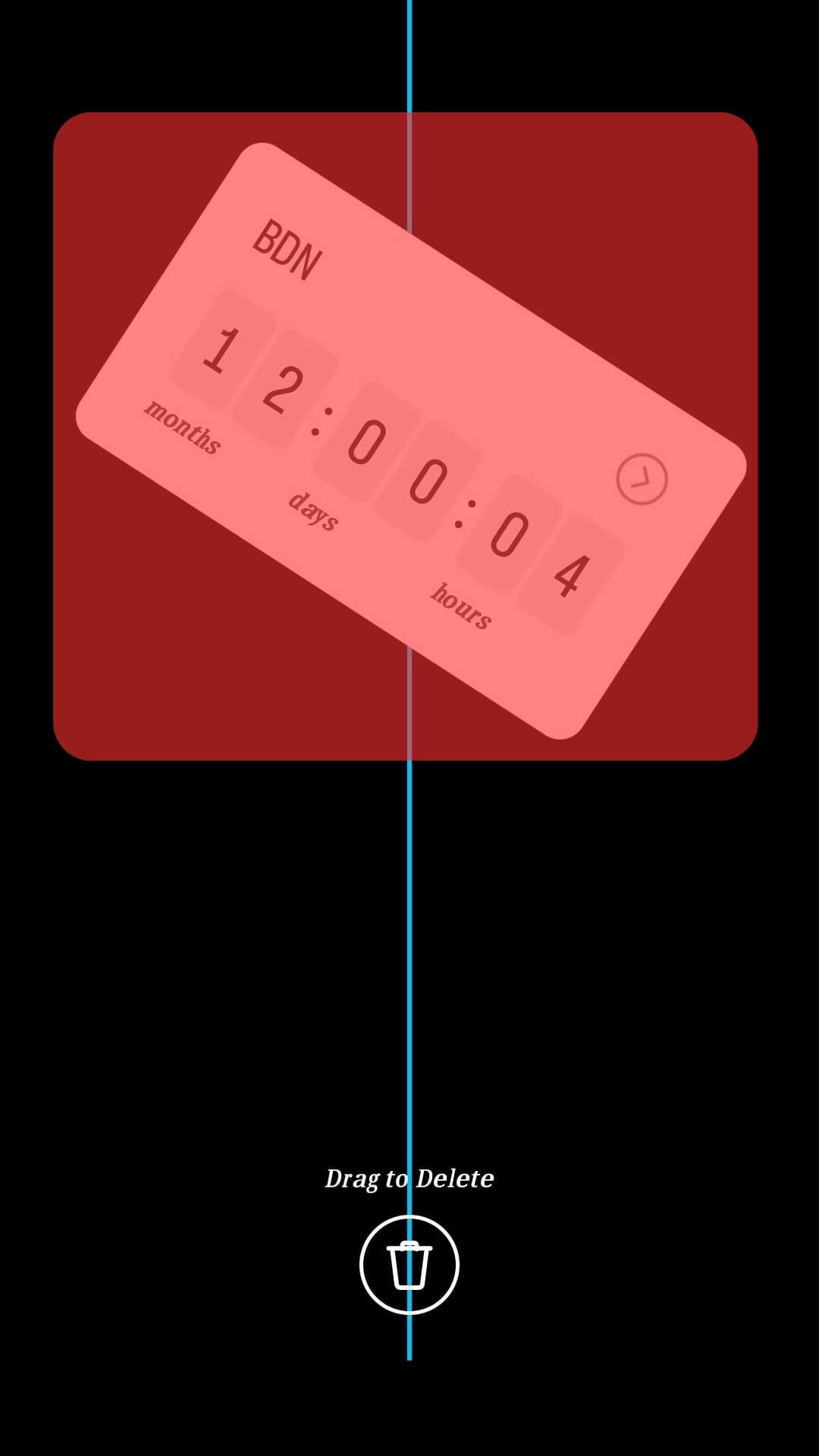
- Set the desired preferences and publish the Story on your account.
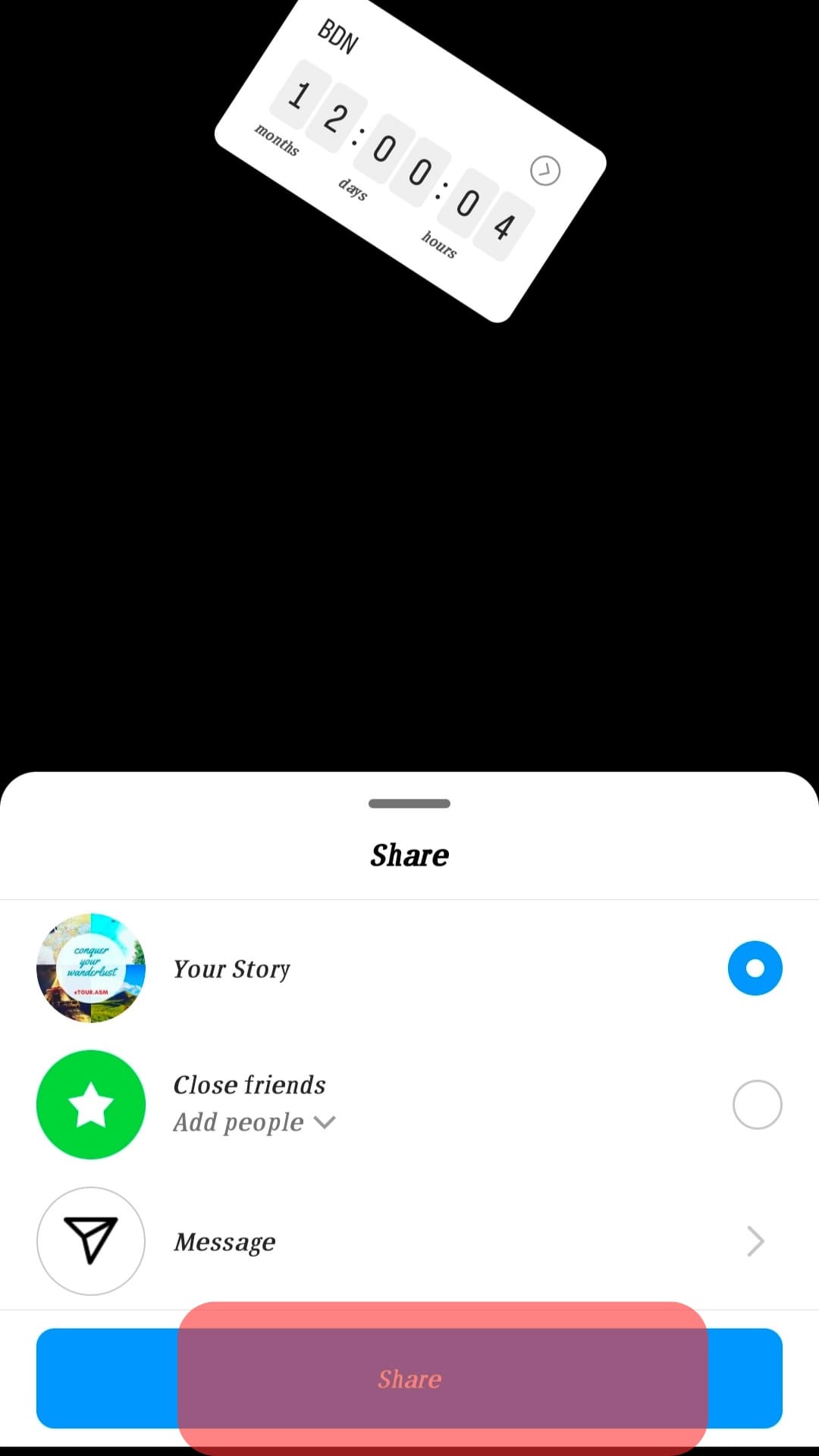
Final Words
Adding a date to your Instagram story is not a complicated process. You just have to add it as text and then customize it to make it look cool. The detail can help build trust in your audience.
It also makes you look like an organized person who keeps a note of all the stuff they go through. Moreover, it creates an easier timeline to follow.