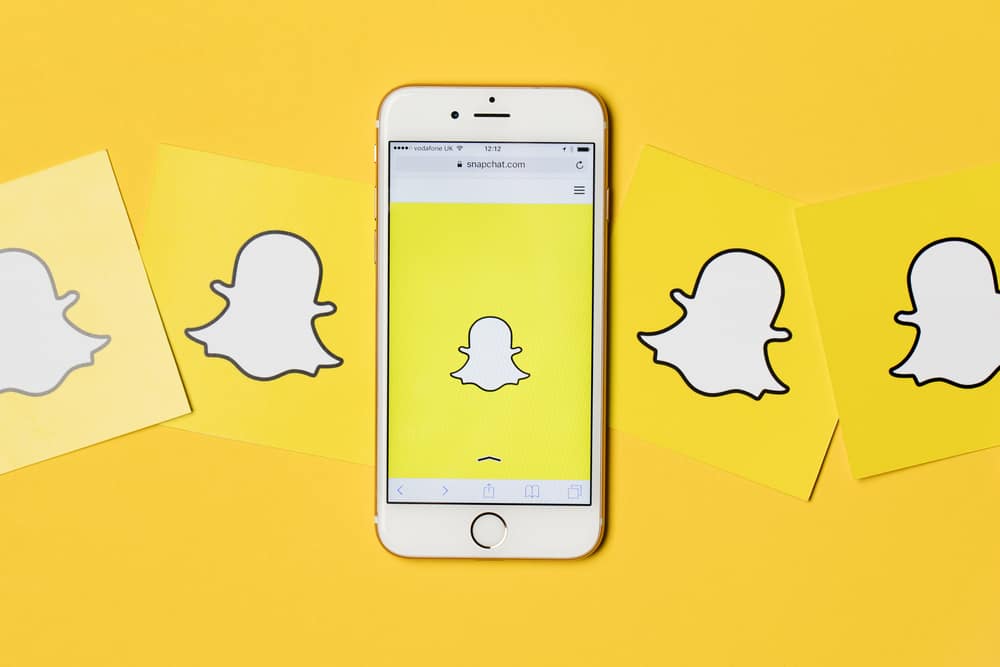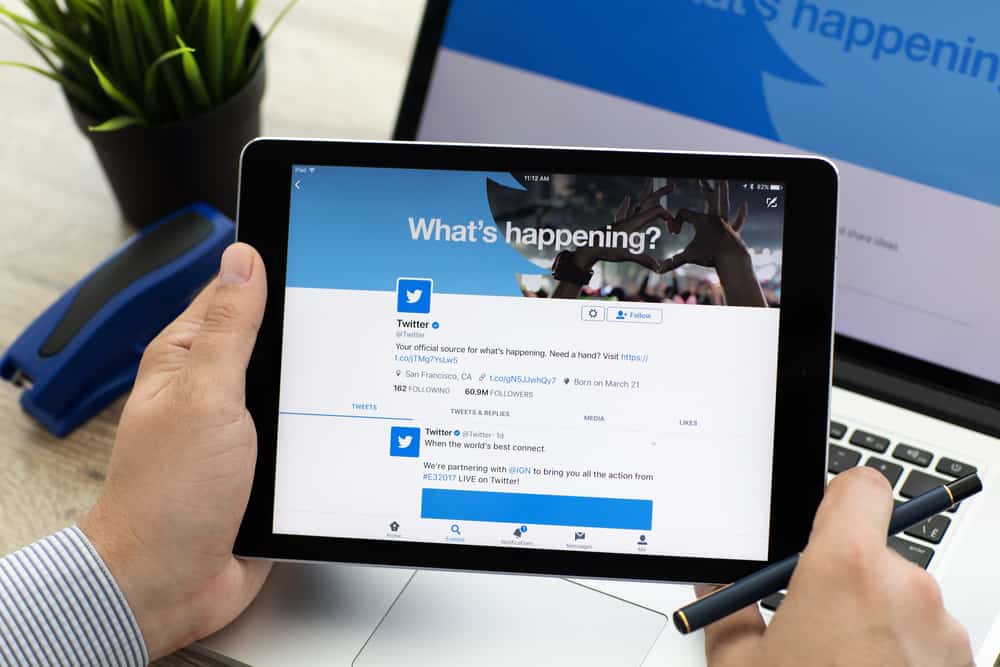Facebook is an excellent social media app that lets you post different things on your Facebook page. Some posts have additional information, and you may find a “Learn More” button next to it that takes you to another website or page. By default, Facebook pages can’t have the “More” button, but you can add it to show on your posts.
The “More” button can only be added if you use a Facebook Business Manager Account. The standard Facebook accounts don’t support adding the “More” button. Furthermore, the “More” button is among the many Call to Action (CTA) buttons you can add on Facebook, and when someone views your post, they will see it.
We will discuss how you can use Facebook to add a CTA button to a Facebook page and where visitors to your Facebook page can get the “More” button. Additionally, we will answer the frequently asked questions about Facebook’s CTAs. So, stick around!
How to Add the “More” Button on Facebook
Facebook call-to-action buttons help users increase engagement and drive traffic to their website using their posts. For instance, if you post an advertisement about a course on Udemy, you can post a picture of the course and then add a “Learn More” button next to the post. When users click the button, they get directed to a page with the full details.
Facebook allows different CTAs, including “Sign Up”, “Shop Now”, “Watch Video”, “Learn More”, “Apply Now”, etc. Depending on the functionality that you want, there is something for everyone. In our case, we will add a “Learn More” button on Facebook using the steps below.
- Log in or Sign Up for Facebook Business Manager Account. You can add the Facebook pages that you already have from the Facebook Business Manager account.
- At the top left of your page, click the icon next to the Facebook icon. Next, click the “Page Posts” section.
- On the next screen, click the “Select a Page” button at the top left corner.
- A list of the available CTA buttons will appear. Scroll down the list and select the “Learn More” option.
- Once “Learn More” is selected, click the “Create Post” blue button. You will be required to choose the type of post the CTA button will be added to. You can choose an option that matches your need. Also, you need to write the content of your post and ensure the “Learn More” is the selected CTA showing at the bottom.
- Next, you will be required to choose how to use the post. Click the second radio button to use the post for an ad.
- Select the language for the post and the location target, but that is optional. Then, click the “Create Post” button, and it will redirect you to another page.
- You should see your post under the “Ads Posts”. Mark the checkbox next to it, and under “Actions”, click the drop-down menu and choose “Publish”.
Bingo! Your Facebook post is now live and published. You will see a “Learn More” call-to-action button at the bottom to the right side. When you click on the button, it should open a new page or link to an external website that you added when creating it.
Using the simple steps above, you’ve successfully added a “More” button to your Facebook page, and anyone who views your post will see and hopefully click on it. The CTA buttons are excellent ways to engage with your audience, especially if you promote something or want them to visit your website.
Conclusion
You can’t get a “More” button on Facebook unless the owner of the Facebook site you are visiting has added it as a CTA. Besides, you can only add the “More” button if you use a Facebook Business Manager Account, and we’ve covered how to go about it. Hopefully, you can now add a “More” button to your Facebook post to keep your followers engaged.
Frequently Asked Questions
Facebook only allows seven call-to-action buttons.
Yes, it’s possible. To do so, add your website’s link to a call-to-action button.
To add a button to your post, you must use a Facebook Business Manager Account.
To add a button to your post, follow the steps discussed above, and you can select the type of call-to-action you wish to add, but the steps are generally the same as the one listed in the article.