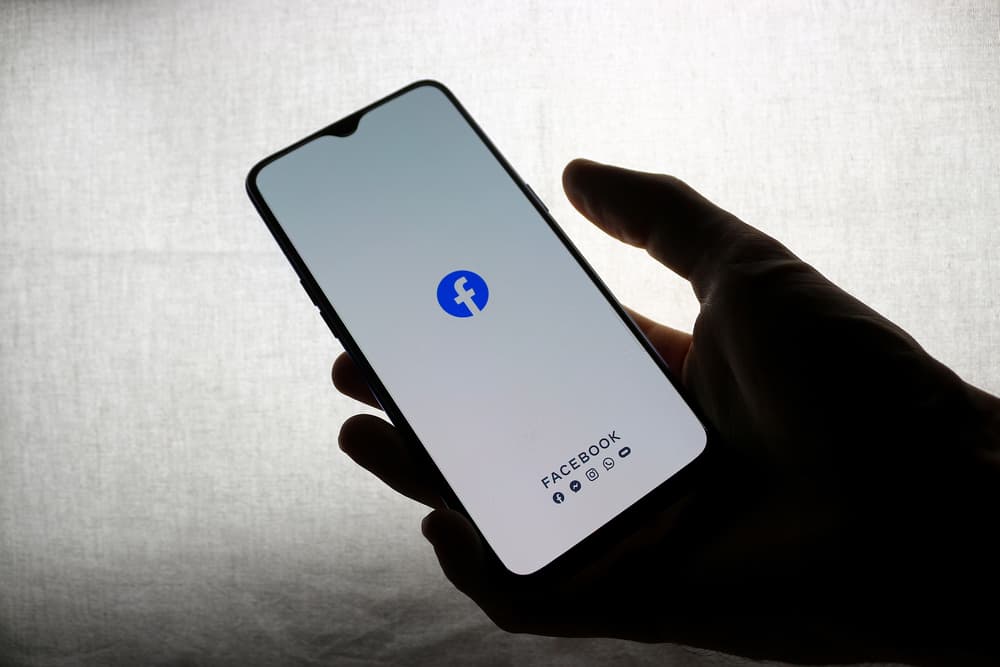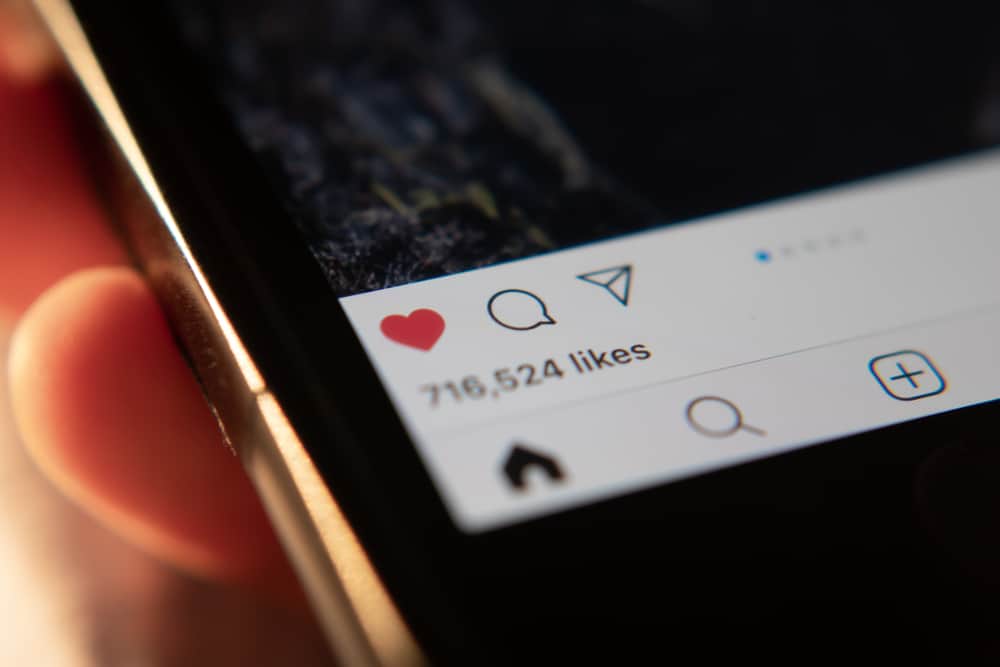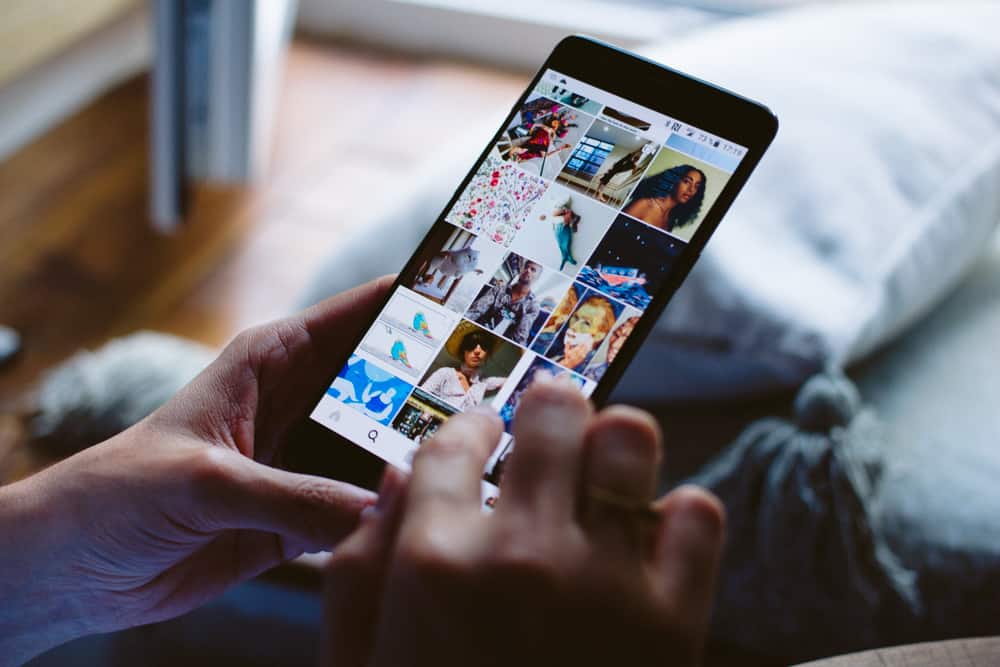Instagram is yet another extremely popular and ever-changing social media platform. Unlike Facebook, where people can communicate with their friends on their ‘wall,’ Instagram focuses mainly on photos and ‘posts.’
Facebook is more detail-driven. In contrast, Instagram focuses primarily on images and visuals. Instagram users focus more on the quality of the photos they are putting up, and therefore, everything on Instagram appears more attractive to look at.
That is why it is used by lifestyle and food bloggers so often because all posts look so aesthetically pleasing.
Since Instagram is primarily used on the phone, people are constantly scrolling past many posts that are uploaded every second on the pages they follow. Once you have seen a post, it will disappear within seconds as something new will have popped up.
How to Save a Post on Instagram?
If you come across something interesting but don’t have the time to read the post, you can always save it and come back to it later rather than trying to spend hours trying to remember whose page you saw the post on.
Here’s how you can save a post on Instagram:
- Find a post that you would like to save.
- Click on the bookmark icon on the bottom-right corner of the post.

- The post will be now saved in your collection.
When you have some time and want to view the post again:
- Click on the three-horizontal-lined icon on your Instagram profile screen.

- Tap the “Saved” option from the drop-down menu.
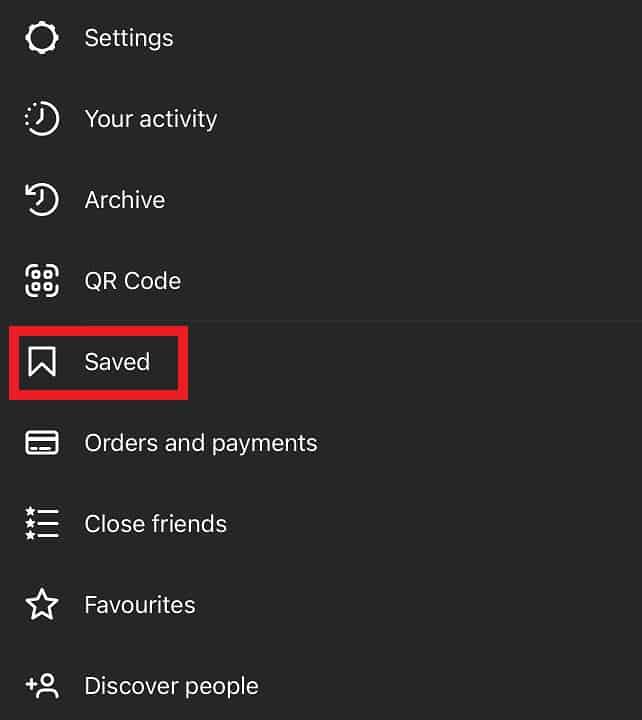
How Can I See Who Saved My Post on Instagram?
If you are an active Instagram user and would like to see how many of your posts were saved by your followers, there is a way to do that.
Here’s how you can do that:
- First, tap the three horizontal lines on the top right corner of your profile.

- Tap Settings, and then Account.
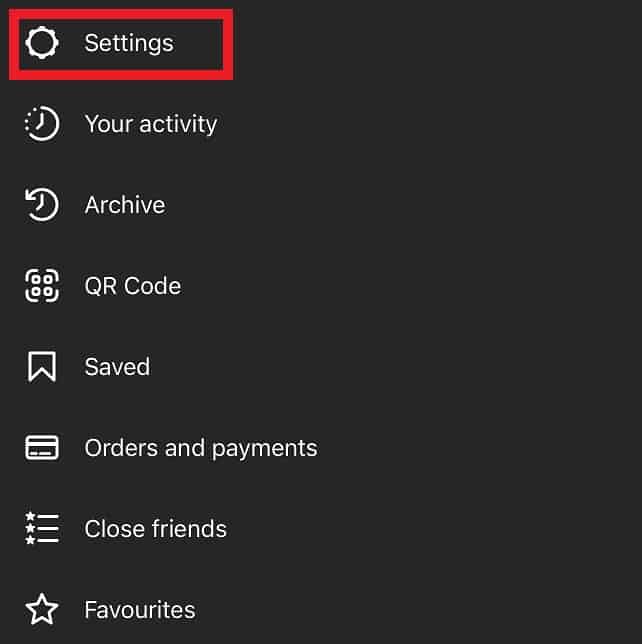
- On the “Account” page, select “Switch to Professional account”.
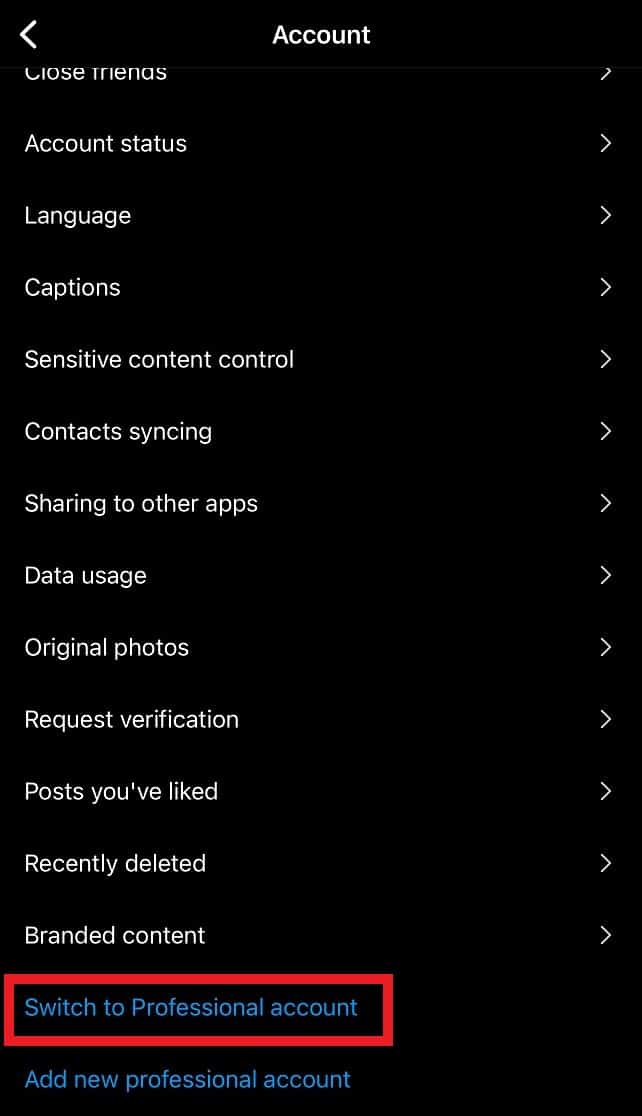
- A page will now open up on your screen, showing the benefits of opening a professional account. Press Continue.
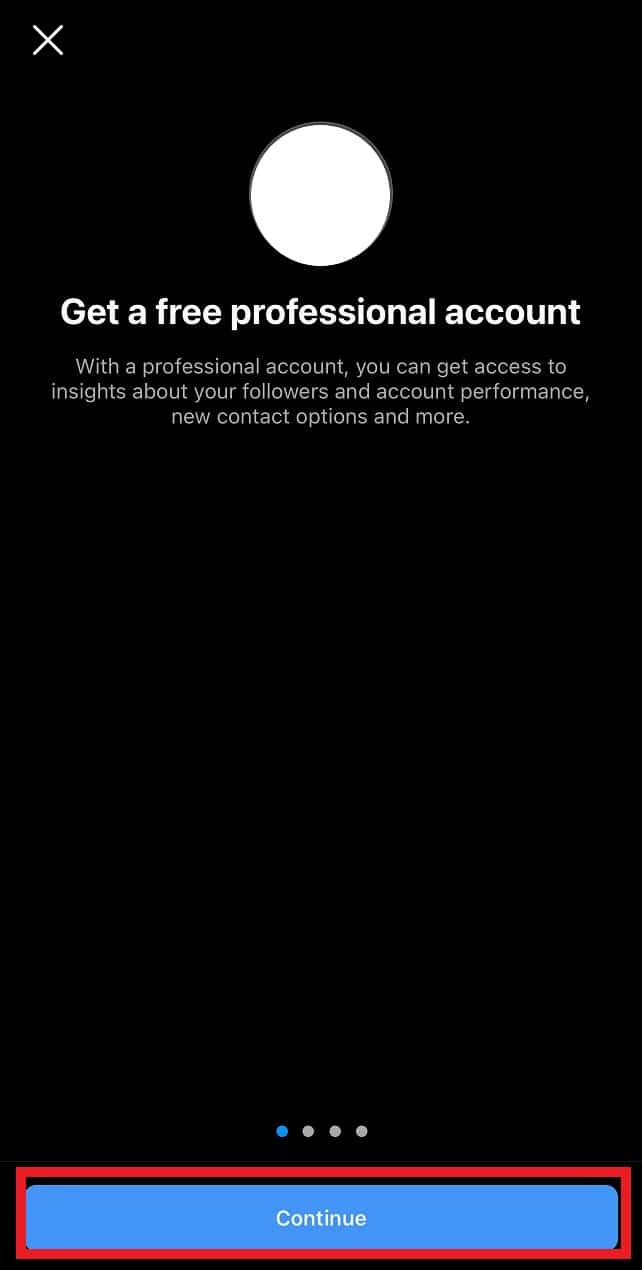
- Select a Category of your preference that describes the nature of your current or future posts and tap Done.
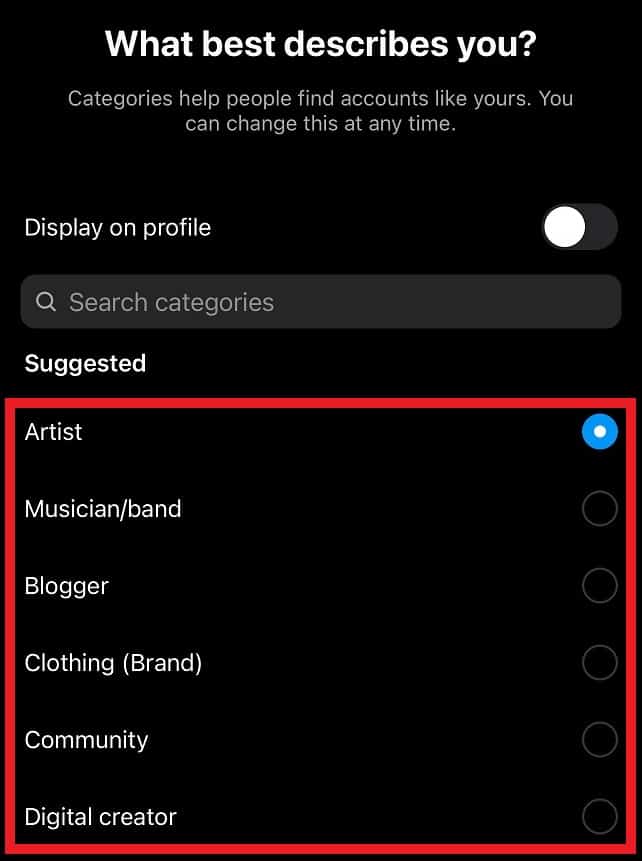
- Next, select the account type that best describes your account. Is it for business purposes, or are you a content Creator?
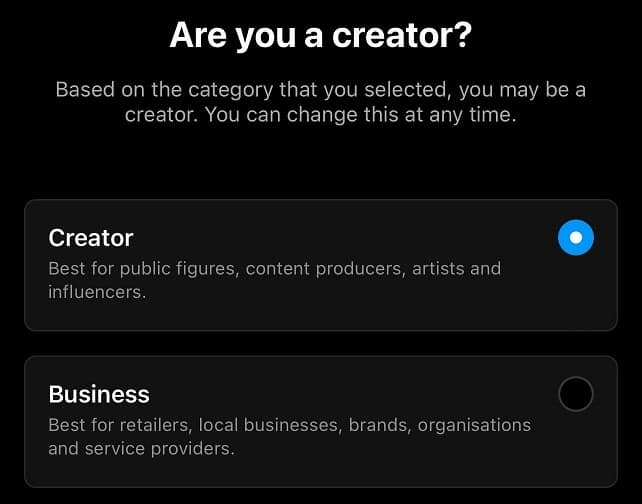
- On the next page, you can either fill out your personal details, such as contact number, address, etc., or you can skip this part and click on Don’t use my contact info and move ahead.
- At this point, you will get an option to link your Facebook account to your Instagram account if you wish to do so.
- You can now skip the step to Set Up your Professional Account by tapping the ‘X’ icon.
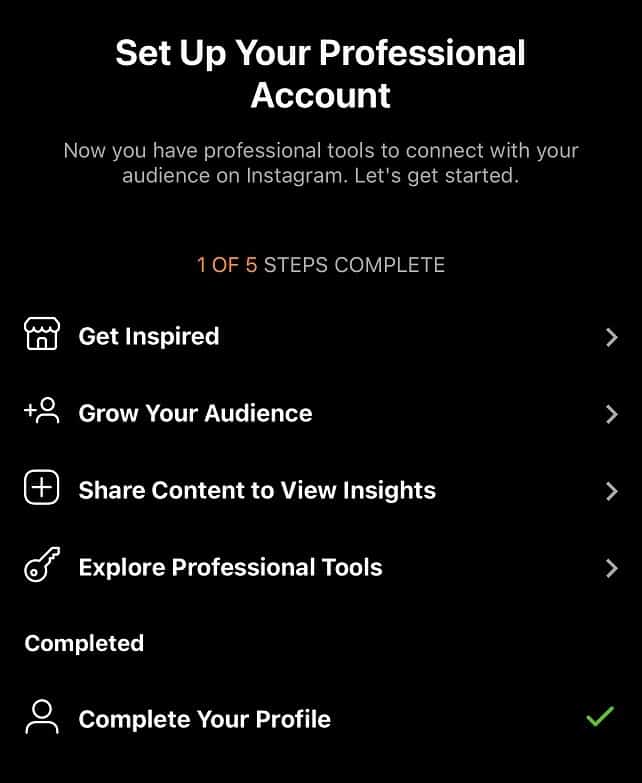
You have now successfully switched your personal account to a professional account which can now be used to track insights on every post. This way, you will know which of your posts were most engaging; when someone saves a post, that usually means that it was something that grasped their attention the most.
A large number of saves on your post shows the usefulness of your post as users would like to come back to it. This is the goal of every content creator.
Unfortunately, Instagram does not offer the option of disclosing who saved your post. You can only view how many of your posts were saved but not who saved them.
If you want to check who saved your post, you can keep a close eye on the views your post has gotten and keep checking to see if the post has been saved. By keeping a close watch, you may be able to guess who might have saved your post.
How to Check How Many People Saved Your Instagram Post?
- Click on the post that you want to check.
- Click on “View insights” under the post.
- Here you will get a detailed insight into how your post did once uploaded, the number of views it got, the number of likes and comments.
- The bookmark icon represents the number of times the post was saved.
To Sum It Up
In conclusion, Instagram allows you the option to save posts as you keep scrolling to come back to them later. It also gives you the option as a content creator or someone who owns a business account to view which one of their posts received the most engagement.
By following the simple steps above, you can switch your account to a business account and see which of your posts have been saved.
Unfortunately, to maintain privacy and possibly for security reasons, Instagram does not allow you to view who saved your posts. Until now, there has been no other third-party app to find out. So If you come across a website or an app that claims it can solve your question, ‘how can I see who saved my post on Instagram?’ then don’t fall for it. This is fake and will misdirect you like nothing of this sort has been launched.