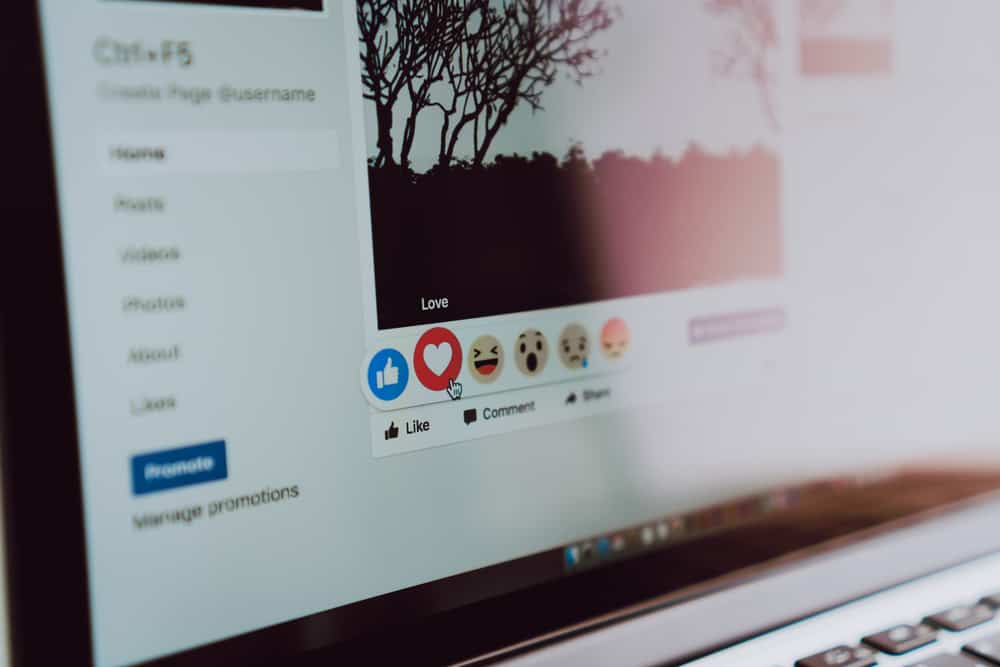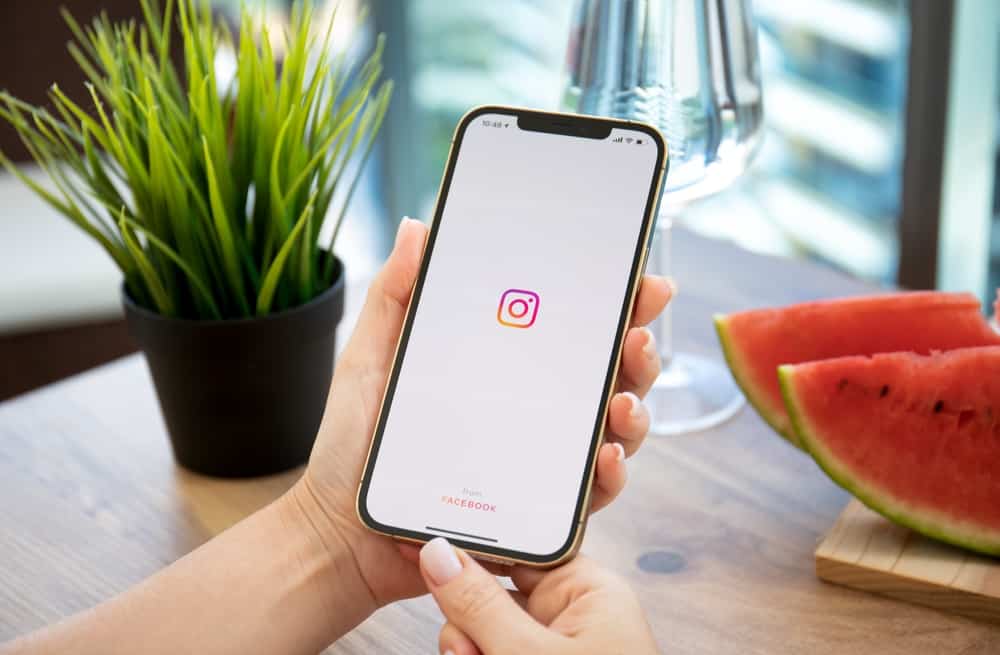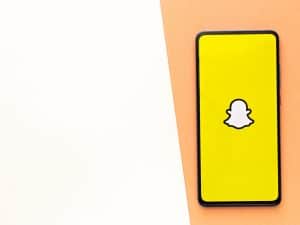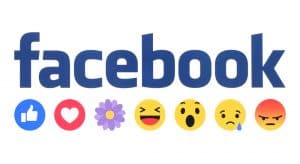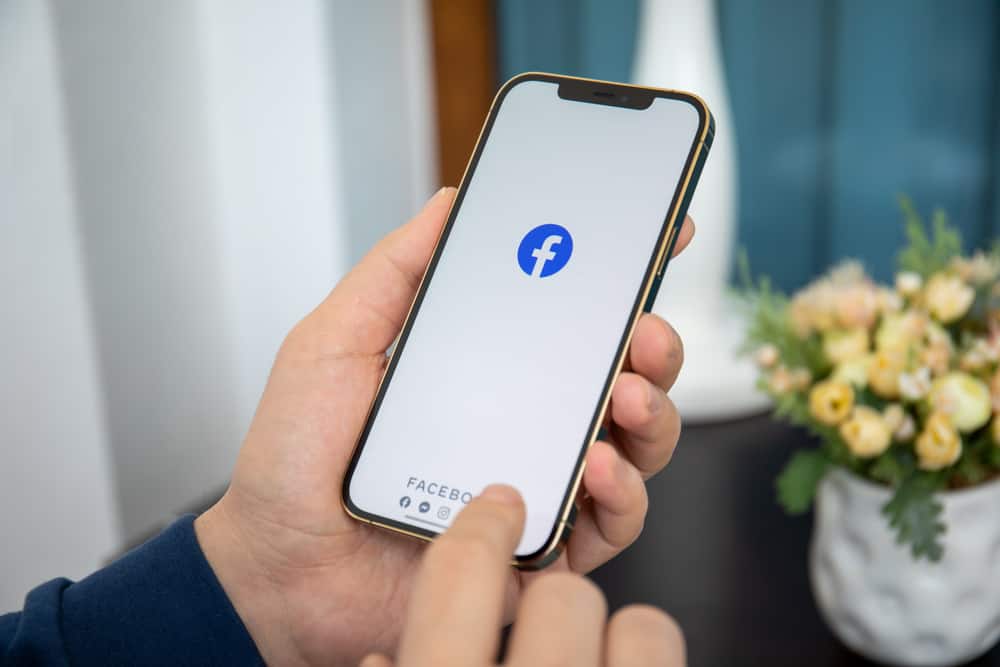
Facebook is a place to share our emotions, opinions, accomplishments, life events, and memories. One of the best ways to share these life events and memories is through photos and video clips.
Moreso, you can organize your business page photos and clips into folders that followers can quickly peruse to learn about your business. These folders are called albums.
So how do you create an album on Facebook?
To create an album on Facebook, go to your profile’s “Photos” section. Next, open the “Albums” tab and click the “Create album” option. Finally, add a name for the album and tap “Post.” You can also upload photos or videos during the process.
This post will show you how to create an album on Facebook.
Overview of Creating an Album on Facebook
Facebook photos and video clips enable you to share your personal or business life with friends, family, and followers.
You can create an album to organize your life events and memories into easily accessible folders to make it easy for friends and followers to keep up with you.
Moreso for business pages, albums can streamline your marketing strategies because you organize your media based on dates, events, purpose, and so on.
For instance, if you held a grand opening and want to document the event for your followers, you can create an album named “Grand Opening Event” and add photos and clips from that day.
Creating an album lets you add multiple photos to your Facebook profile. Doing this is more accessible than uploading a single image in a post, which would take time.
Moreover, photo albums on Facebook show multiple photos on the news feed, increasing post engagement through clicks. For this reason, albums can be a resourceful marketing strategy for your business.
Do you want to create an album on Facebook? Let’s learn how to achieve that below.
Creating an Album on Facebook
There are two ways to create an album on Facebook, depending on whether you are doing it on the Facebook mobile app or the desktop version. Below are the two methods:
On the Facebook Mobile App
Follow these steps to create an album on the Facebook mobile app:
- Open the Facebook app on your mobile device.
- Tap on your profile picture in the top left corner.
- Tap on “Photos.”
- Tap the “Albums” tab.
- Tap “Create Album.”
- Add a name for your new album and select the audience.
- Tap “Save” in the top right corner.
You have successfully created a new album on your Facebook profile. You can now add photos and video clips to the album.
On the Facebook Desktop Version
Below are the steps to create an album on Facebook on your computer:
- Navigate to Facebook on your favorite browser.
- Click on your name in the left navigation.
- Click the “Photos” tab.
- Navigate to “Albums.”
- Click on “Create album.”
- Type your album name in the “Album Name” textbox.
- Click “Upload Photos or Videos.”
- Add the photos and videos you want to upload to this album.
- Click “Post.“
How To Add Photos and Videos to an Album on Facebook?
After creating your new album on Facebook, it’s time to add pictures and clips. There are two ways to add media to Facebook albums, depending on whether you use the mobile app or the desktop version. Let’s look at each of the methods below.
On the Facebook Mobile App
Follow the below steps to add photos and videos to an album on Facebook mobile:
- Open the Facebook app on your mobile device.
- Tap on your profile picture in the top left corner.
- Tap on the “Photos” button.
- Navigate to the “Albums” tab.
- Tap the album to which you want to add photos.
- Tap “Add Photos/Videos.”
- Select the photos and videos you want to add from your device’s gallery.
- Click “Done” in the top right corner.
- Add a description and tap “Upload.”
On the Facebook Desktop Version
Here are the steps to add photos and videos to an album on the Facebook desktop version:
- Open your browser and navigate to Facebook.
- Click on your name in the top left corner.
- Click on “Photos.”
- Select the “Albums” tab.
- Open the album to which you want to add photos.
- Click on “+ Add to Album.”
- Click “Upload Photos or Videos.”
- Select the video(s) or photo(s) you want to add from your computer.
- Click “Add to Album.“
Wrapping Up
Facebook albums help you organize your photos and videos into folders for easy access.
These folders enable your friends and followers to keep up with your life events and memories in one place.
We hope this article has shown you how to create an album on Facebook.
FAQs
To add a description to an old album on Facebook, open the album, tap on the three dots at the top right, click “Edit album,” add the description and click “Save.”
Yes, you can create a private album on Facebook. The process is similar to creating any other public album; the only difference is changing the privacy settings to “Only me.” To do this, go to your profile, tap “Photos,” select “Albums,” tap “Create Album,” then select “Only me” under “Who can see your post.” From there, you can enter the album’s name, tap “Save,” and add photos or videos.