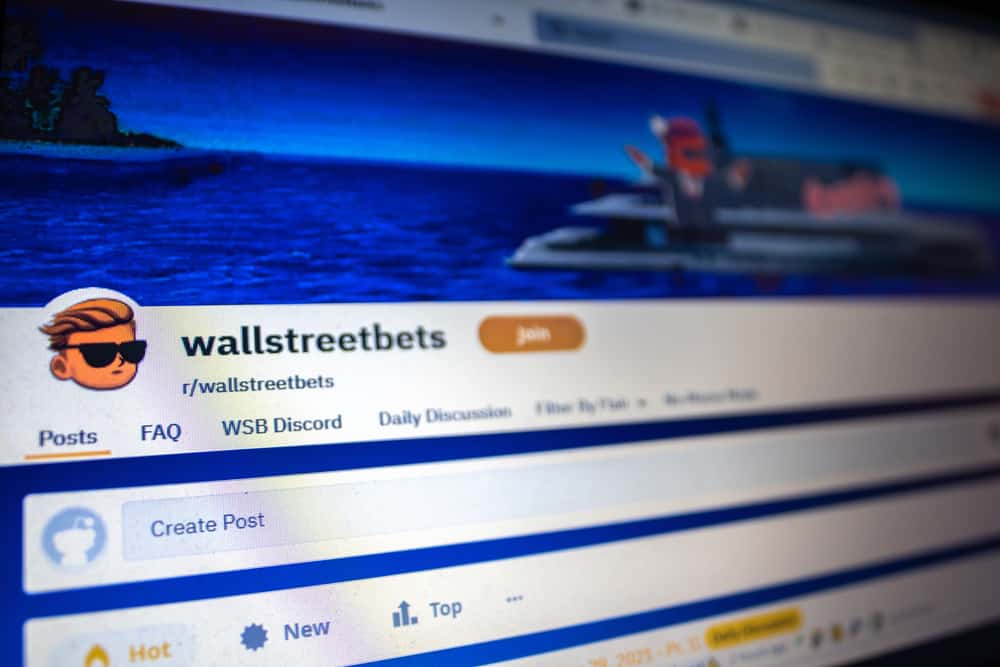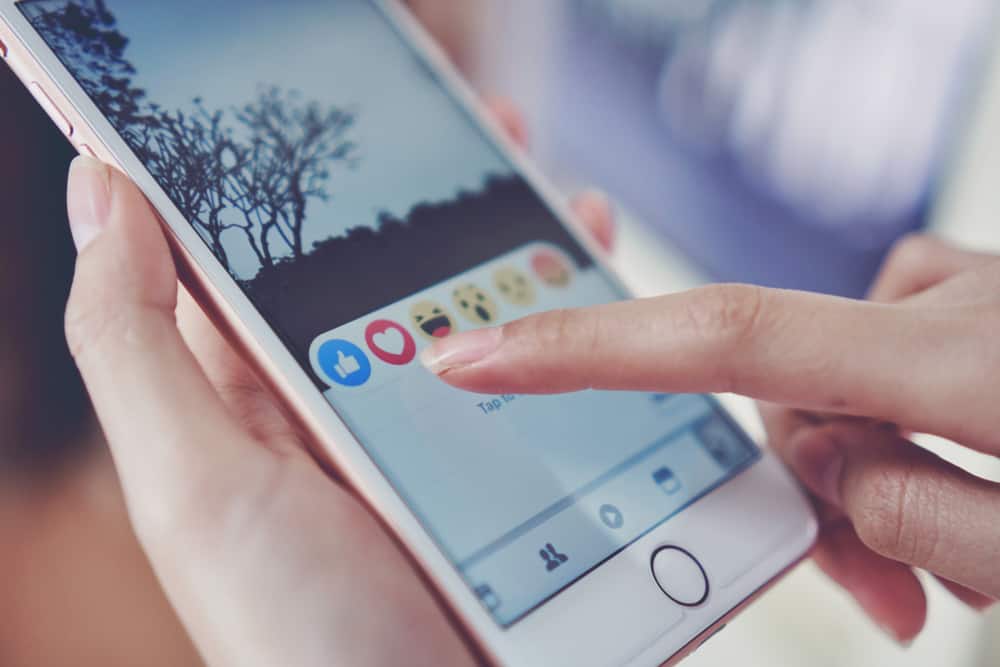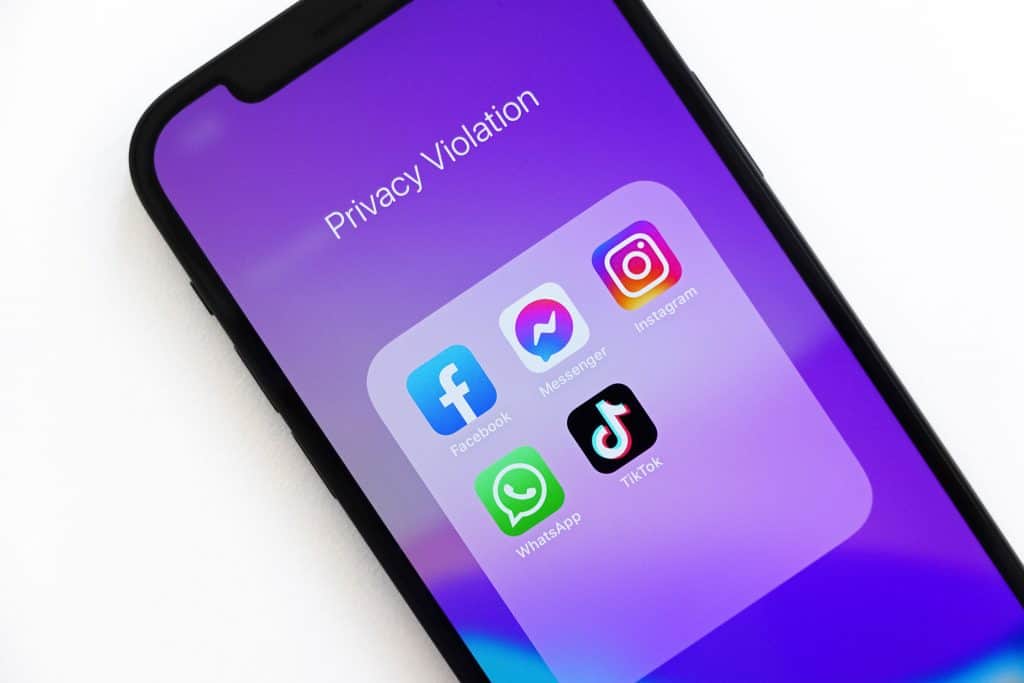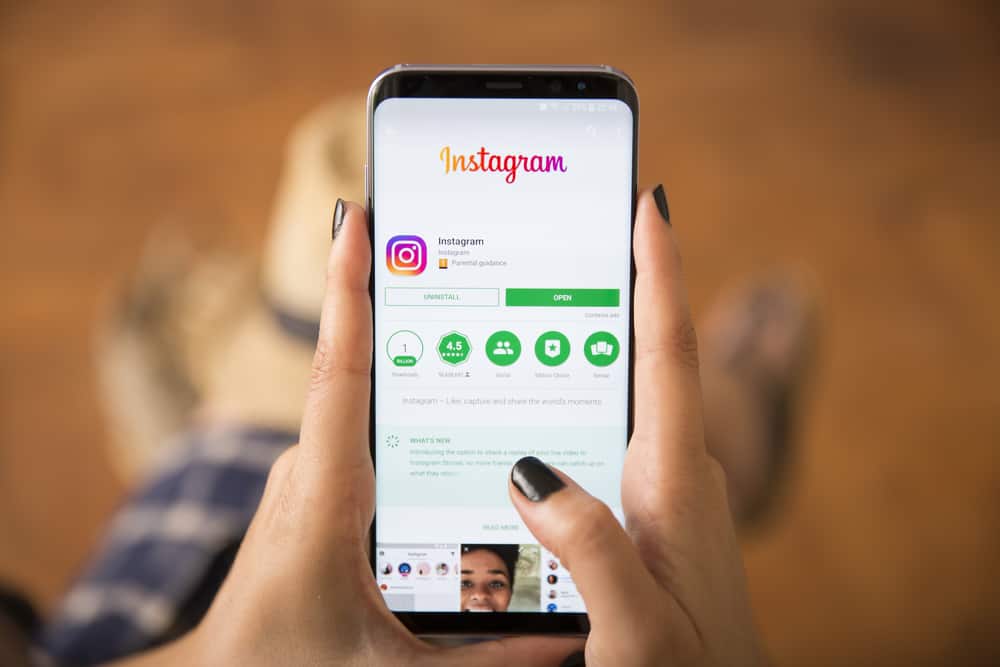Twitter is a social platform that allows sharing videos and pictures with your followers. You can find all the latest trends and topics around your area and globally on Twitter.
When accessing Twitter via a browser, many people complain that sometimes videos fail to play on Chrome. You may try playing a video only to get the “the media cannot be played” error.
If your internet connection is not the cause of your videos not playing on Chrome, there are other possible causes. Common issues include incompatible video format, outdated browser, hardware acceleration on Chrome, plug-ins error, cookies, cache, etc. All these possible causes have a solution that we will cover in this guide.
Today’s post discusses the various causes of Twitter videos not playing on your chrome browser. We will also cover the solutions to the problems. Hopefully, by the end of this guide, you will have a solution for your Twitter videos not playing on Chrome.
Why Won’t Twitter Videos Play on Chrome?
It can get frustrating when you try viewing Twitter videos on Chrome and get an error hindering you from playing the video.
It gets worse when the same video can play on the Twitter app, but it refuses to play when you access your Twitter account on Chrome.
Before you panic, start by checking your internet connection. If your internet is available and strong, meaning it is not the problem, check the possible causes below and their fixes.
Reason #1: Incompatible Video Format
Twitter has a specific format for MP4 files. For videos, it supports H264 and A64 audio on the web. So, if your Twitter video is raising an error when trying o play it, the format could be incompatible with the web.
Here, try playing the same video on the Twitter mobile app. The format is the issue if the video plays on the mobile app but not on the web. For this, consider looking for a third-party Twitter video downloader and paste your video link to download it.
Reason #2: Issue With Cookies and Cache
Corrupted cookies and cache affect web pages, and when accessing Twitter on the web, you can easily encounter issues if cookies and cache are corrupted. The solution for this is clearing the cache and cookies.
Follow the steps below:
- Open the Chrome browser.
- Locate and click on the three dots at the top.
- Tap on “More tools”.
- Click the “Clear browsing data” option.
- Under the “Time range”, choose the “All Time” option.
- Mark the checkboxes for cache and cookies.
- Lastly, click the “Clear data” at the bottom right of the window.
If corrupted cookies and cache were the problems, your videos should now play properly.
Reason #3: Plug-Ins Error
Some plug-ins and extensions are problematic, especially the ad-blockers. Therefore, it would be best to disable all extensions when accessing your Twitter via the web.
Use the steps below:
- Click the three dots on the top of your browser tab.
- Navigate to “More tools” > “Extensions”.
- Toggle off all the available extensions.
- Restart the browser and try playing your video.
Reason #4: Hardware Acceleration on Chrome
The Google Chrome browser comes with the hardware acceleration feature, enabling it to utilize your system’s GPU to boost the processing and performance of its services.
When enabled, the hardware acceleration can hinder the performance of the Twitter website, which also relies on your system’s resources.
Here, the trick involves disabling the hardware acceleration on Chrome to boost the performance of Twitter and hopefully allow your videos to load.
To disable hardware acceleration, follow the steps below:
- While on the Chrome browser, click the three vertical dots at the top right corner.
- Scroll down and click on “Settings”.
- On the left panel, click on “System”.
- A new window will open. Turn off the option for “Use hardware acceleration when available”.
- Close the Chrome browser and open it again.
- Go to the Twitter website and once you’ve logged into your account, try playing the videos again.
Hopefully, they will now play with no error.
Reason #5: Outdated Browser
If your Chrome browser is outdated, it may hinder playing Twitter videos. So, update it using the steps below:
- Open the browser and click the three dots at the top.
- Click on “Settings” at the bottom.
- Scroll down and click on “About Chrome”.
If there is an available update, it will get listed. If not, you will note a message indicating your browser is up-to-date.
Hopefully, the above methods fixed your Twitter videos not playing on Chrome.
Conclusion
It’s annoying when you try to play Twitter videos on Chrome but get an error.
If that happens, it could be due to various reasons, and this guide outlined the common causes.
Furthermore, we’ve seen how you can fix the issues affecting Chrome, and hopefully, your Twitter videos will start playing once you fix the error.