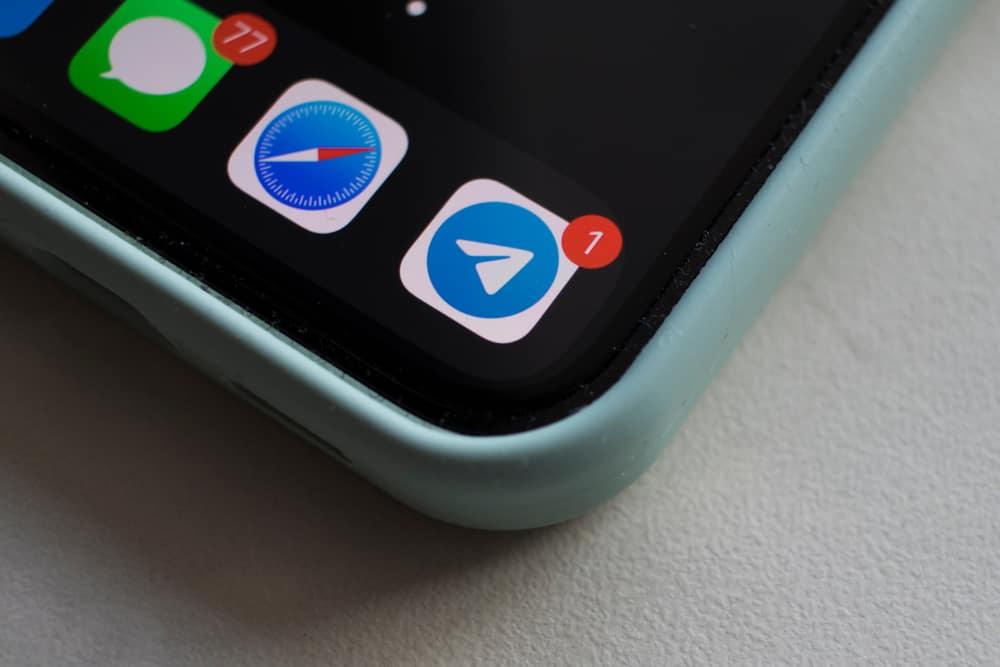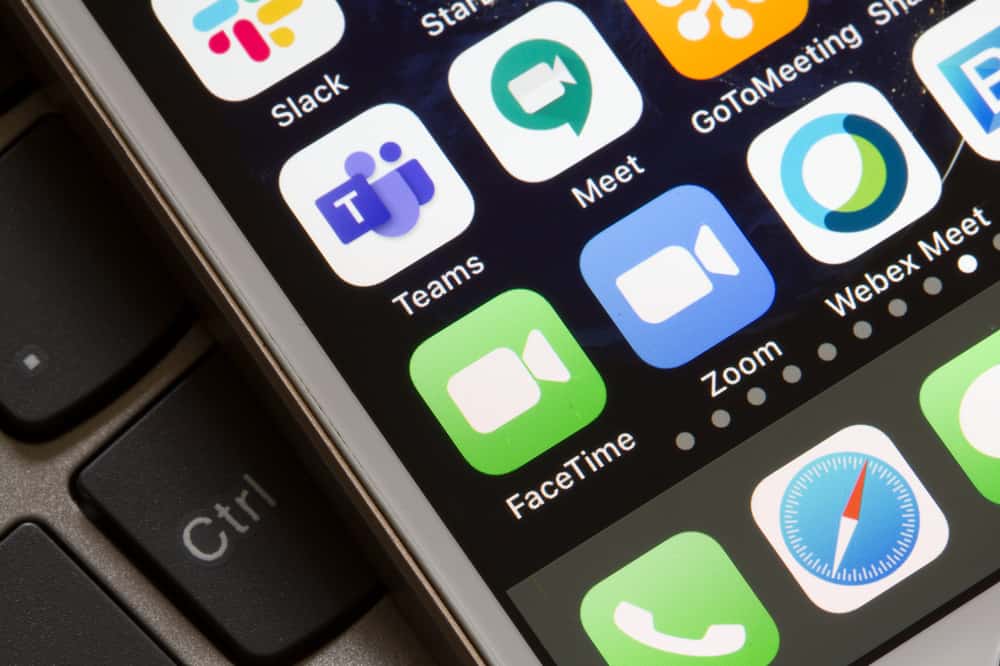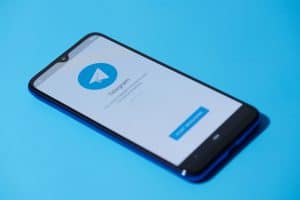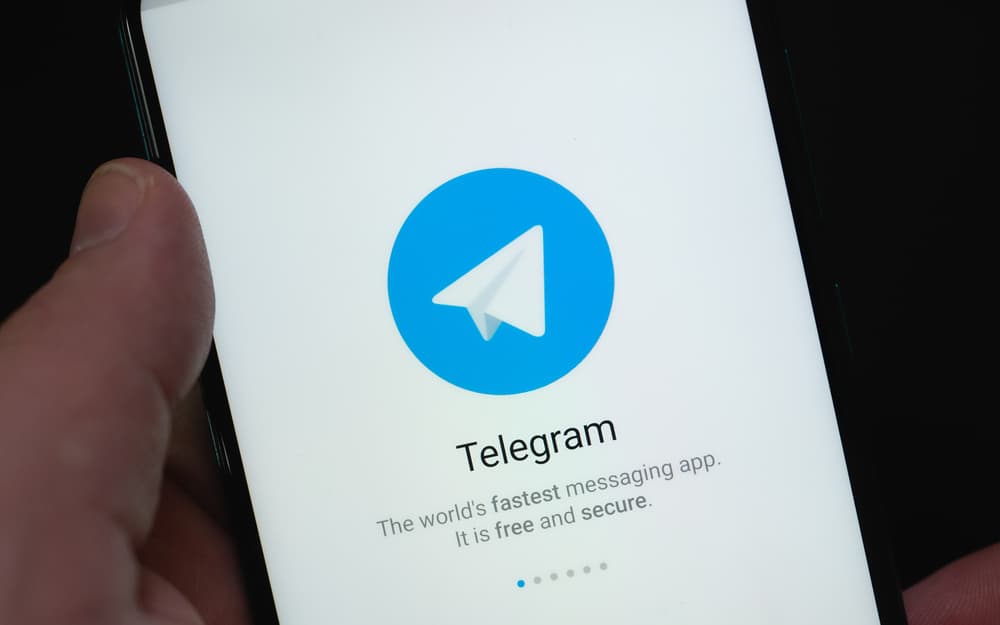
Telegram is a cross-platform, cloud-based instant messaging service.
It offers end-to-end encryption for all supported platforms, making it a secure option for messaging.
However, many users have reported that Telegram is slow and often unresponsive. So why is Telegram so slow?
Well, there are a few reasons. First, the service relies on a peer-to-peer network, which can be slower than a traditional server. Second, Telegram encrypts all its traffic, which can also slow things down. And finally, the service is constantly adding new features, which can sometimes lead to bugs and slowdowns.
Overall, Telegram is a fast, secure, and convenient service. It’s just not as fast as some other messaging services. In this blog post, we will look at why Telegram may be slow and possible solutions to this problem. We will also provide tips on making Telegram faster and more responsive.
Reasons Telegram Is So Slow
Several different factors can cause the messaging platform to lag and slow down.
First and foremost, it’s important to understand that Telegram is a cloud-based messaging service. This means your messages, files, and data are stored on servers in different parts of the world.
As such, it can take longer for messages to be sent and received, depending on the geographical distance between the sender and receiver.
Second, because Telegram is an encrypted messaging service, it takes longer to process messages due to the extra security measures.
This security is necessary to ensure your messages remain private but also adds to the time it takes to send and receive messages.
Third, the internet connection speed can also impact the speed of Telegram.
If you have a slow internet connection, it can slow down the sending and receiving of messages. This can be especially frustrating if you’re trying to send an urgent message.
Finally, if you’re experiencing slow speeds on Telegram, it could be due to a lack of available bandwidth. If you’re using a shared network, it could be that other users are also using the same bandwidth, causing a bottleneck.
Ways To Fix Telegram Slow on Mobile
Now that we’ve discussed why Telegram is running slow let’s look at how to speed it up.
Fix #1: Check Your Internet Connection

If you’re having trouble with slow Telegram, it’s important to check your internet connection first. The speed of your internet connection will affect the speed of your app.
If you’re using a mobile device, try connecting to a different Wi-Fi network, and see if that helps.
Fix #2: Restart Your Device
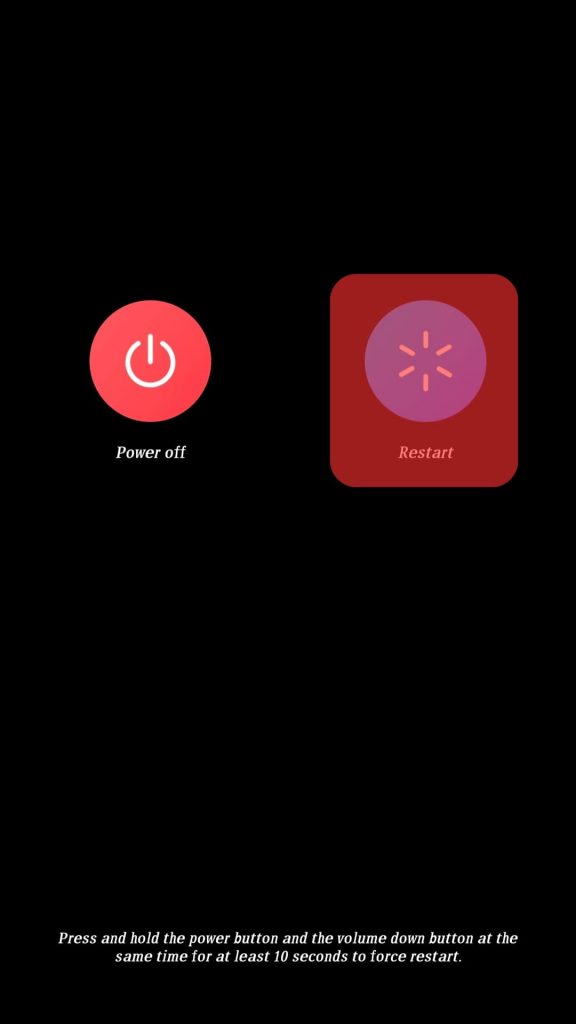
It’s always a good idea to restart your device occasionally, as this can help clear out the memory and improve the app’s speed.
To restart your device, hold down the power button until you see the restart option, then tap it.
Fix #3: Clear the Cache
Clearing your app caches can also help to speed up Telegram.
To do this, follow these steps:
- Open the Telegram app on your mobile device.

- Tap the hamburger menu icon in the top left corner if using Android.
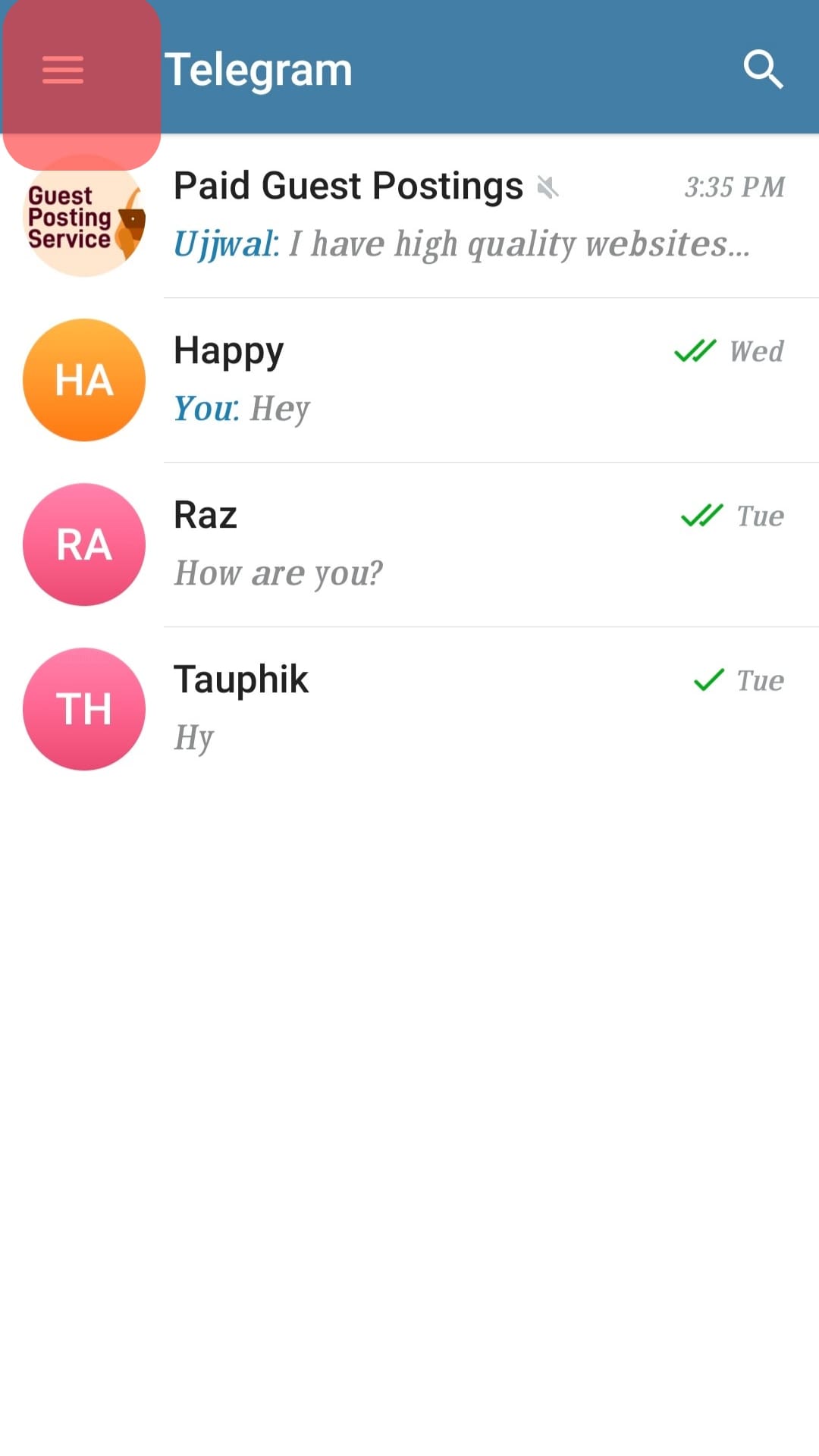
- Select “Settings.”
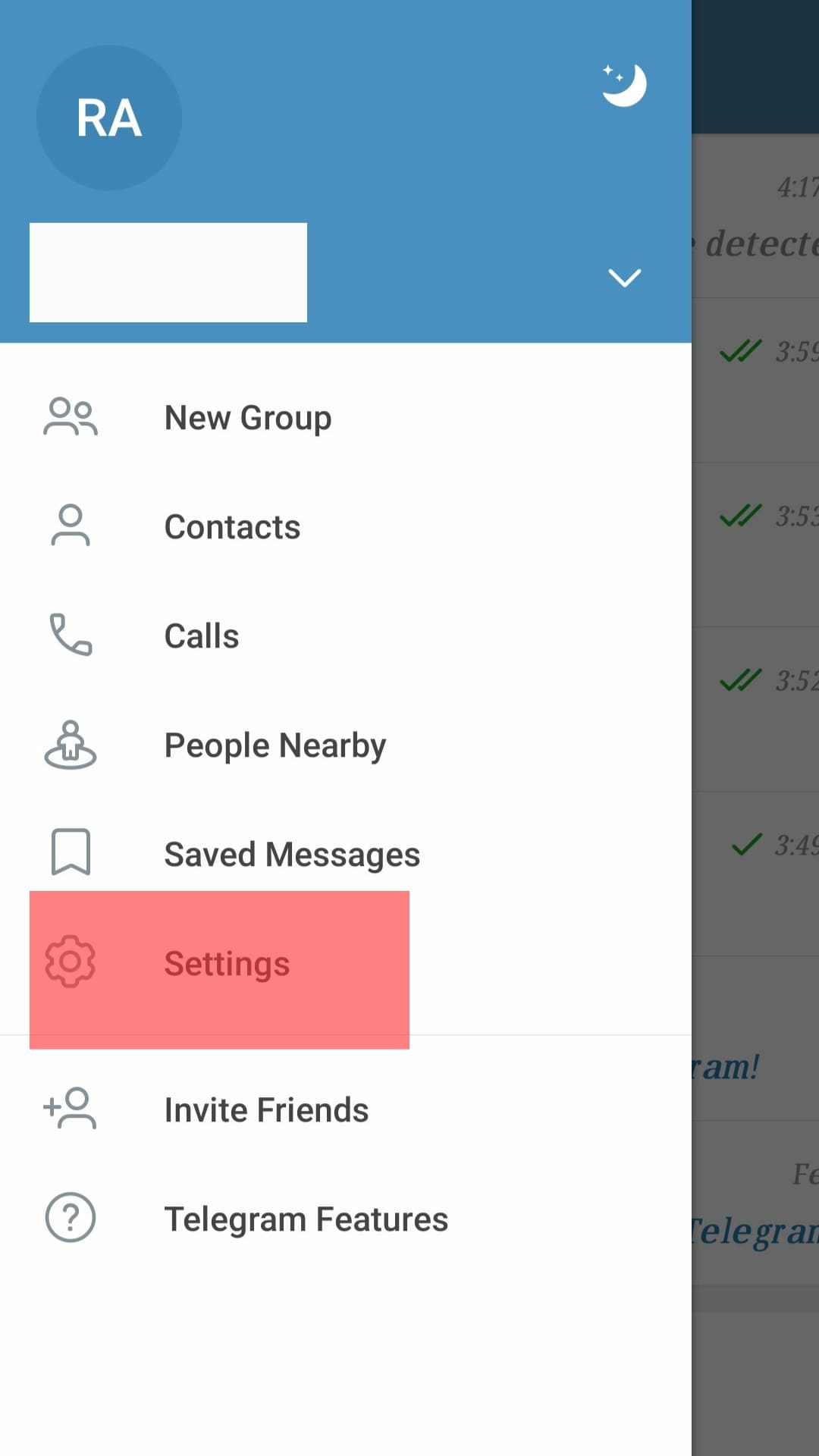
- Tap “Data and Storage.”
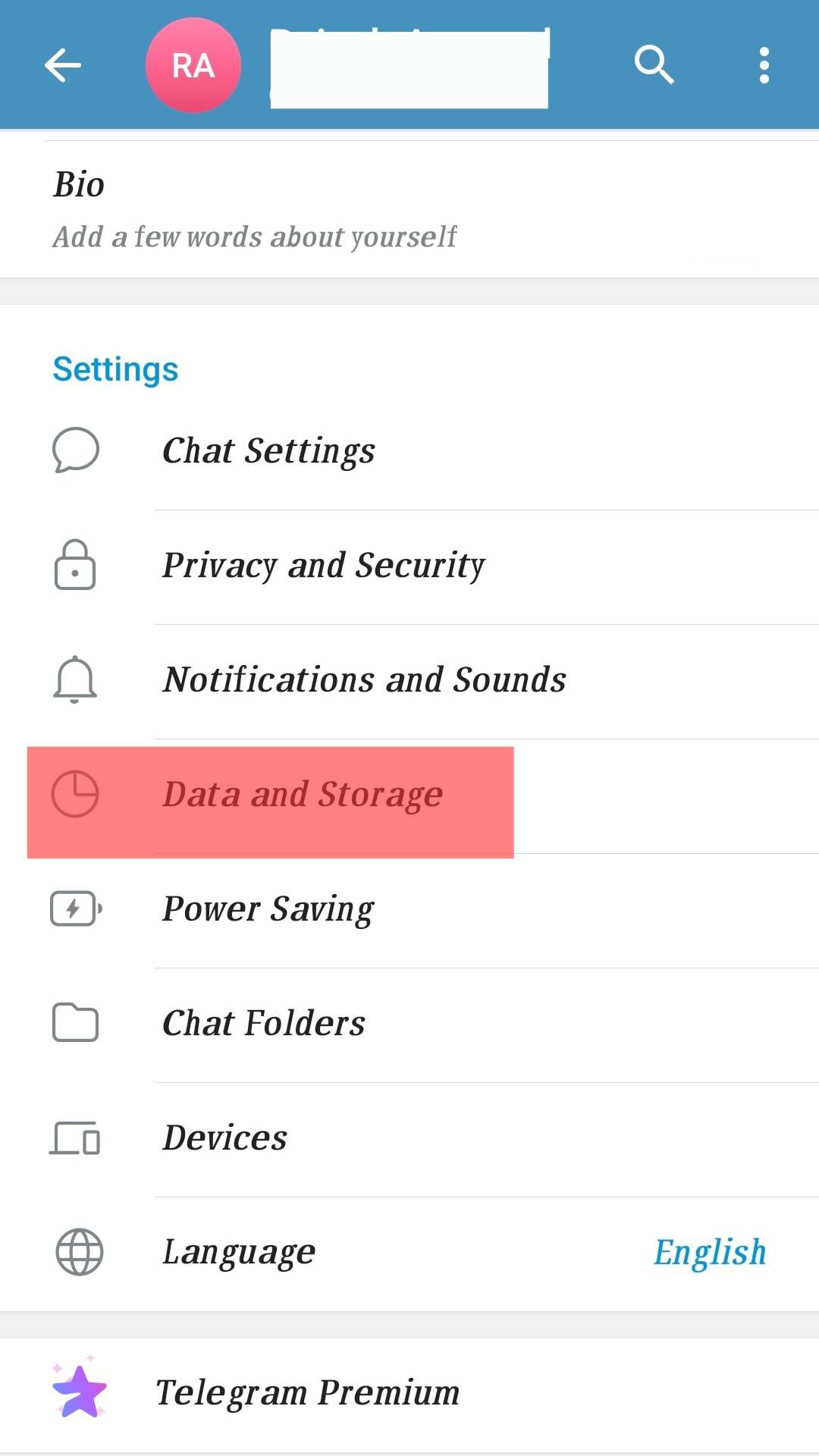
- Select “Storage Usage.”
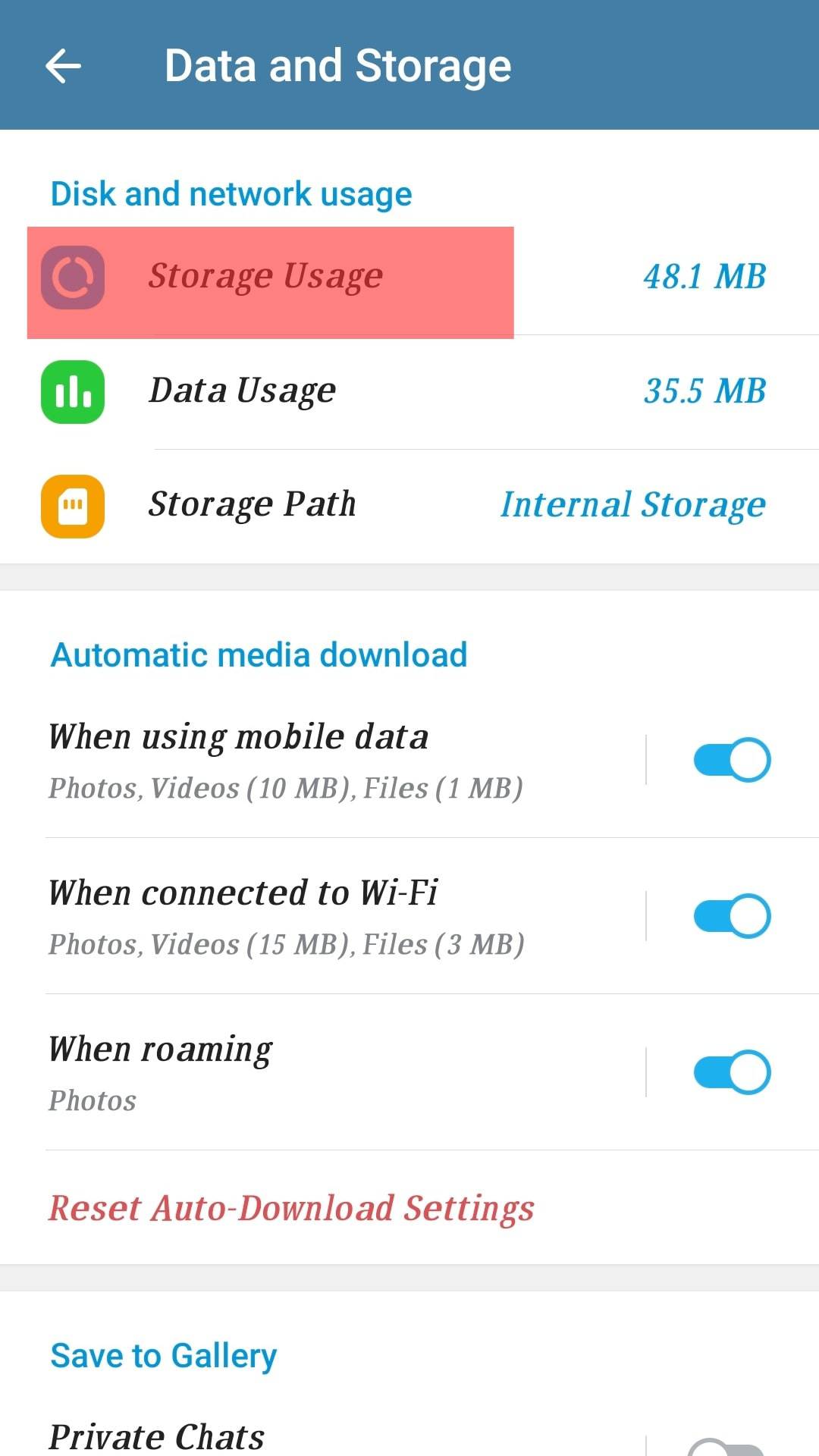
- Tap on “Clear Cache.”
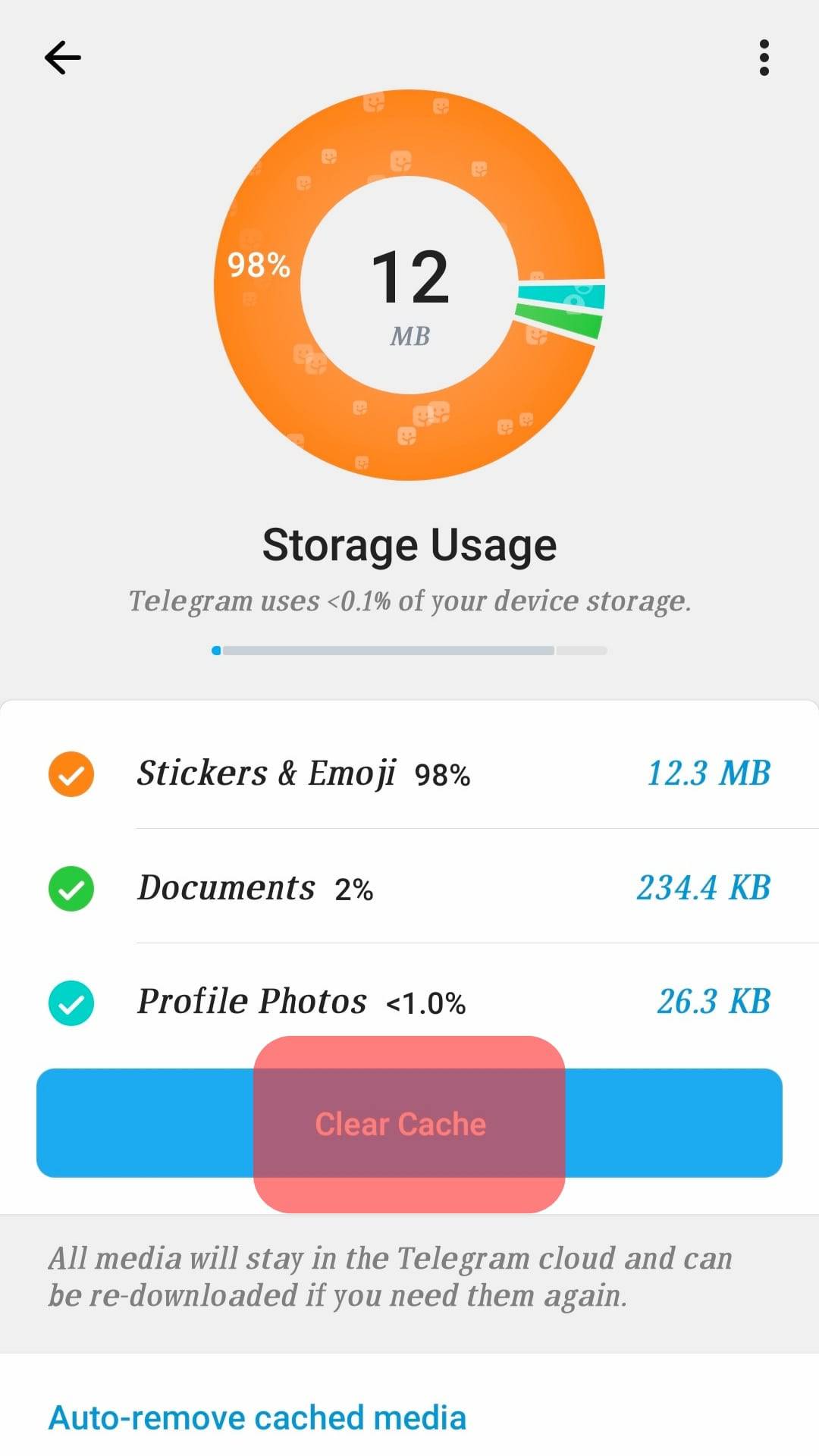
Fix #4: Turn Off Any Background Apps
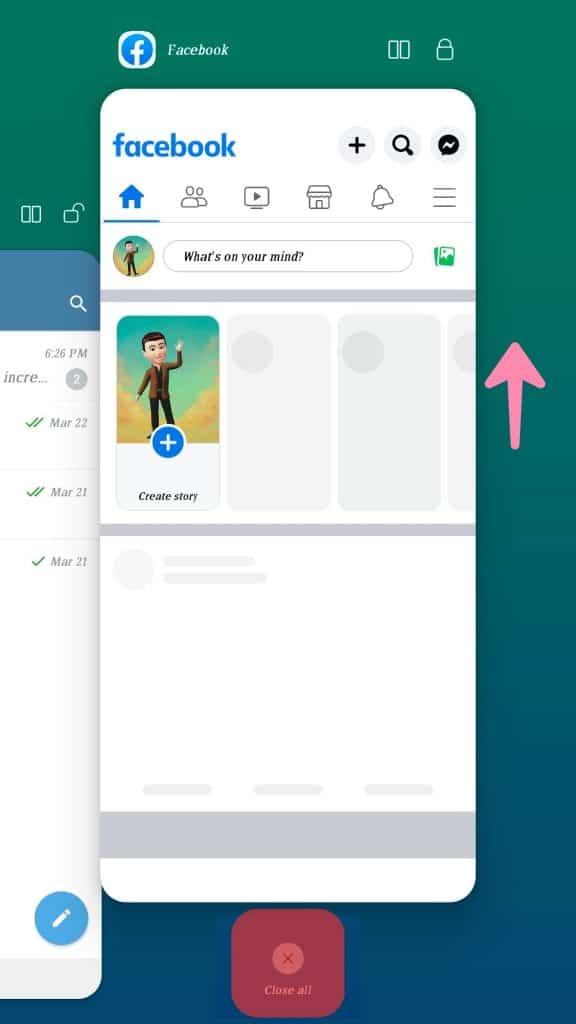
Another notable thing to do is turn off any background apps you don’t need running. This can help reduce the amount of RAM being used and speed up the app.
To do this, swipe up from the bottom of your home screen and swipe up on any app you don’t need running.
Fix #5: Uninstall and Reinstall the App
If the above tips don’t help speed up Telegram, it might be time to reinstall the app.
To do this, simply open the Play Store or Apple Store on your device, and look for the Telegram app. Then tap the “Uninstall” option, and wait for it to finish. After that, you can reinstall the app and try again.
Telegram is a popular messaging app with a loyal following. However, it has been known to experience slowdowns from time to time. This is usually due to several factors, including server load, connection speed, and bandwidth.
Conclusion
We hope this guide has helped you understand the possible reasons why Telegram is so slow and how to speed it up.
With these tips, you should be able to enjoy the features of your Telegram app again in no time! However, it might be time to contact customer support if you still have app issues.
But in most cases, by following the tips outlined above, you should be able to get your Telegram app running fast again in no time.
FAQs
Usually, obsolete software or incorrect configurations are to blame for this Telegram issue. Corrupted data, server failures, and sluggish network connections can also be blamed.
The network itself may be the primary cause of Telegram’s connection issues. You can follow the steps to check your internet connection to see if your network is running slowly or if it has just stopped working entirely. Likewise, if the necessary permissions are disabled, connecting to your Telegram account can also be problematic.
“Too many attempts” might result from a user pinging the servers excessively, in addition to a few other factors. After too many login attempts, there will be a temporary lockout (for security purposes). The temporary lockout takes roughly 24 hours to lift, after which you can log in properly once more.
If Telegram still has trouble sending messages, corrupt cache data may be the reason. In that instance, deleting the cached data should help things become working. Thankfully, Telegram has a setting for clearing cache data within the application.