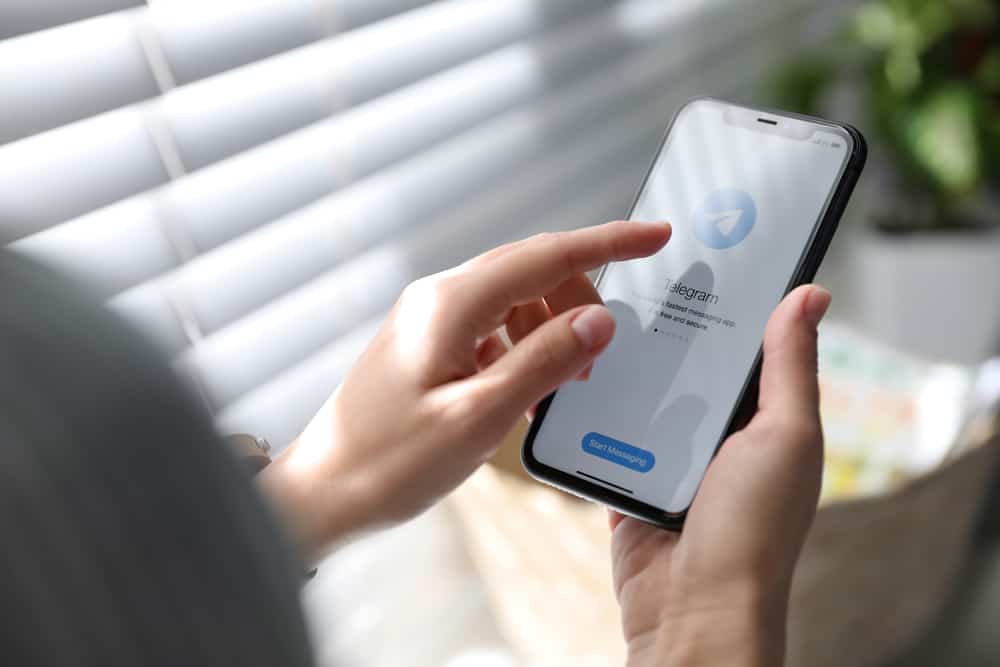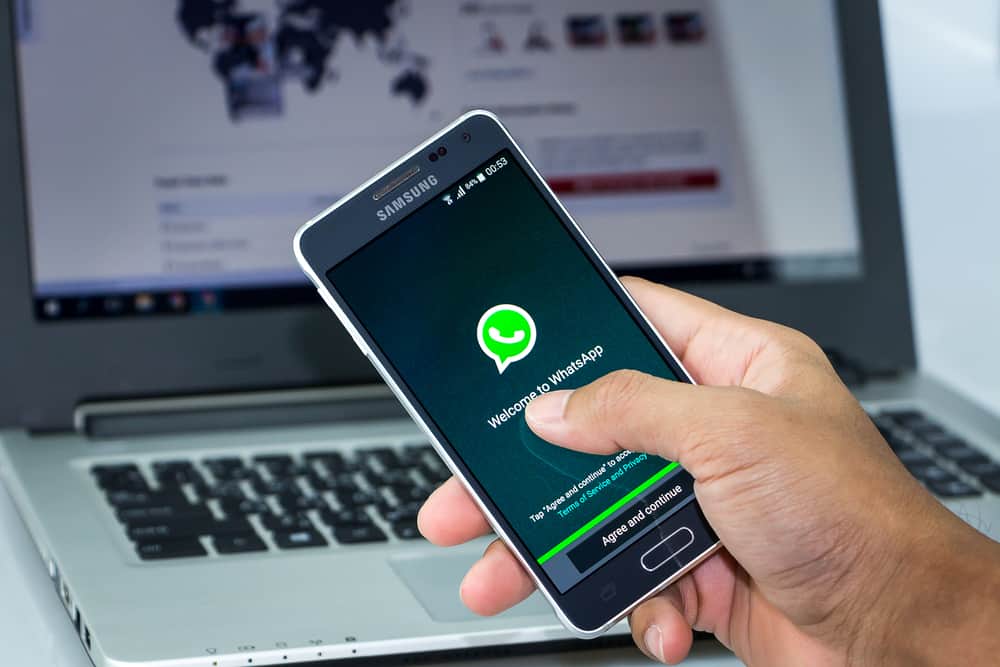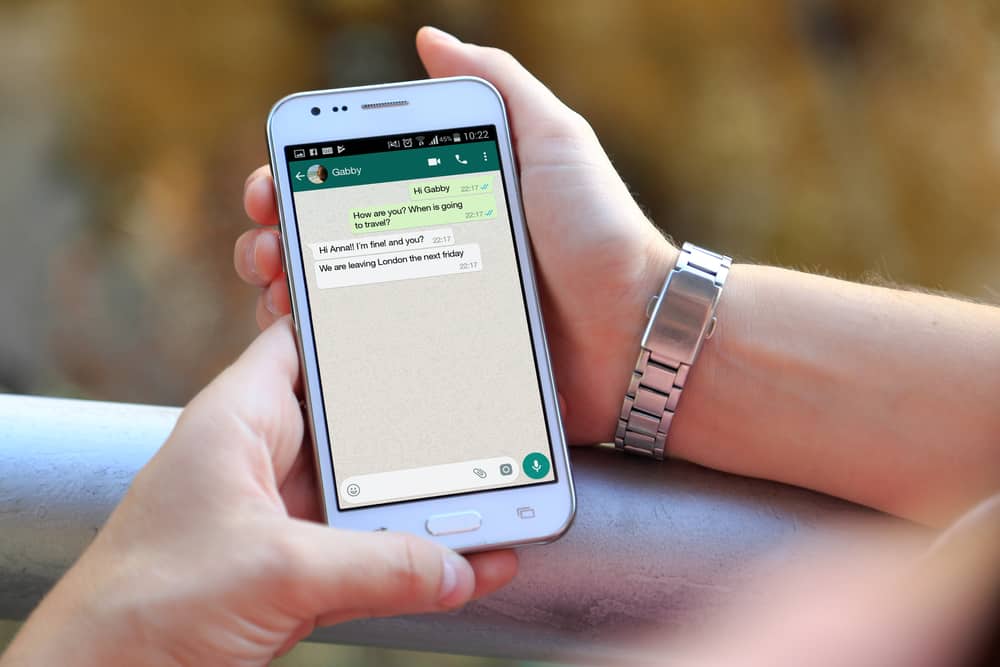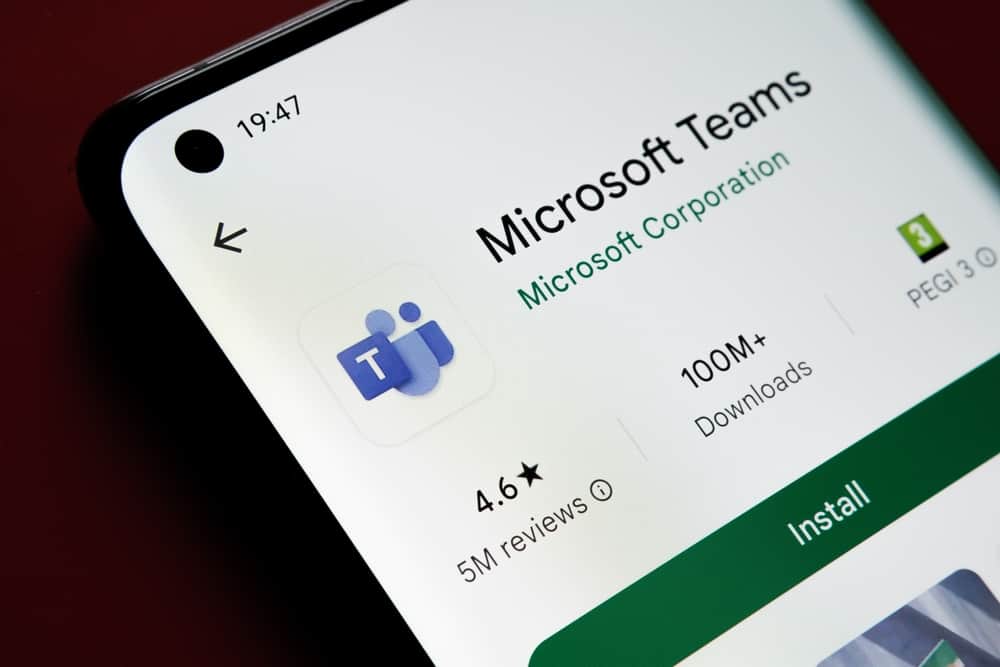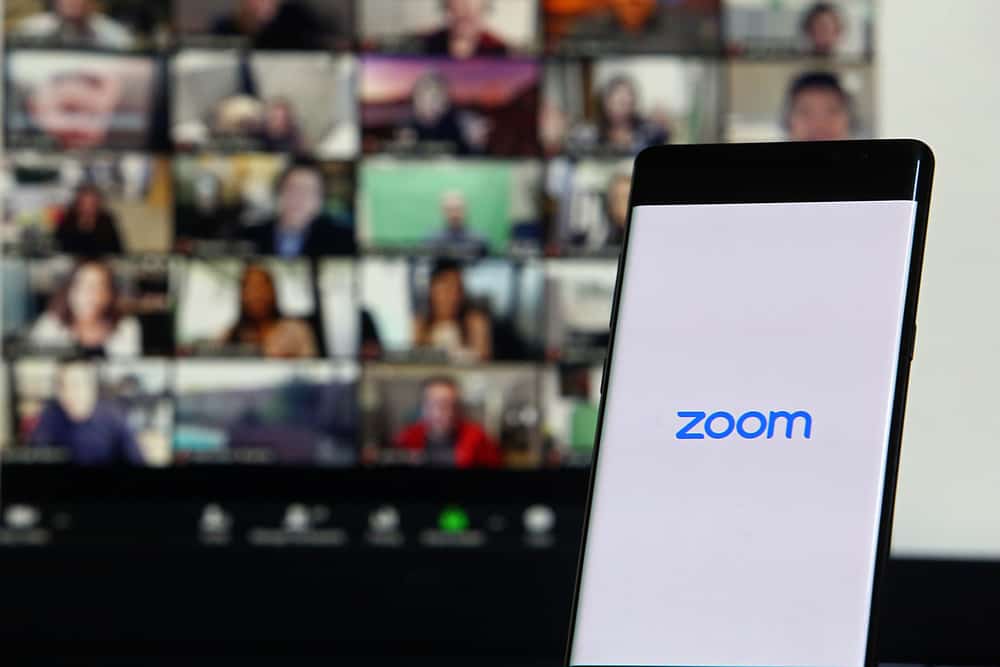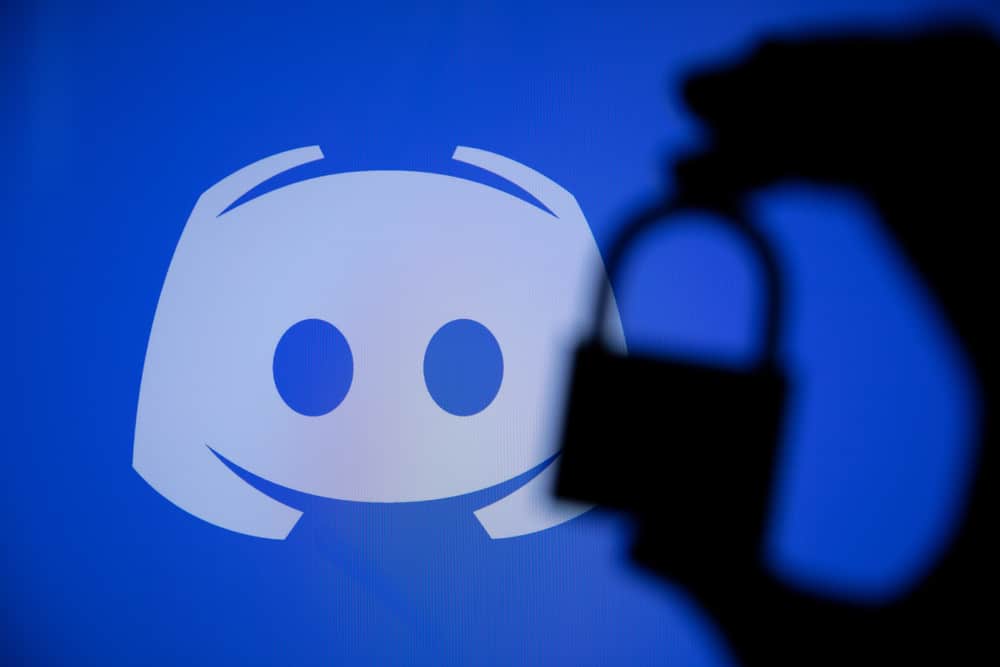How frustrating is it when you send a message at 5 p.m., but your Messenger shows it as 5 a.m.?
Does it seem your Messenger is following some other time zone than yours?
If you also encounter a situation as frustrating as the incorrect time on Facebook Messenger, do not worry!
Take a deep breath, and let us map out the reason and possible fixes for this ridiculous time error.
When you see the wrong time on Facebook Messenger, you should know that there is no internal clock of Messenger or Facebook showing the wrong time. The wrong time is due to an incorrect time set on your device. So, update your computer or mobile time to fix this error.
Timestamp lets you know when a message was sent and received on Messenger to help you keep track of the conversation. If the timestamp of Messenger somehow messes up, do not worry! Read our article to learn how to fix messed up Messenger time.
The Reason Messenger Shows Incorrect Time
When Facebook Messenger shows an incorrect time for messages sent and received by you, then know there is one possible explanation for it — there is something wrong with your device’s time.
It is because Facebook and Messenger align their time with your device’s time and time zone.
For example, if you live in the Central Standard Time Zone (CST) and your Messenger shows messages with time following the GMT zone, know that this time zone must be set in your device’s settings.
So, you need to update your device time and time zone to view the correct time on Messenger.
Facebook Messenger is just following what your device is feeding it, as it does not have an internal clock that it follows.
So, to fix this incorrect time, update the time and time zone in your device settings.
For each device, go like this.
On iOS
Follow these steps:
- Open the Settings app.

- Select “General.”

- Tap on the “Date & Time” option.
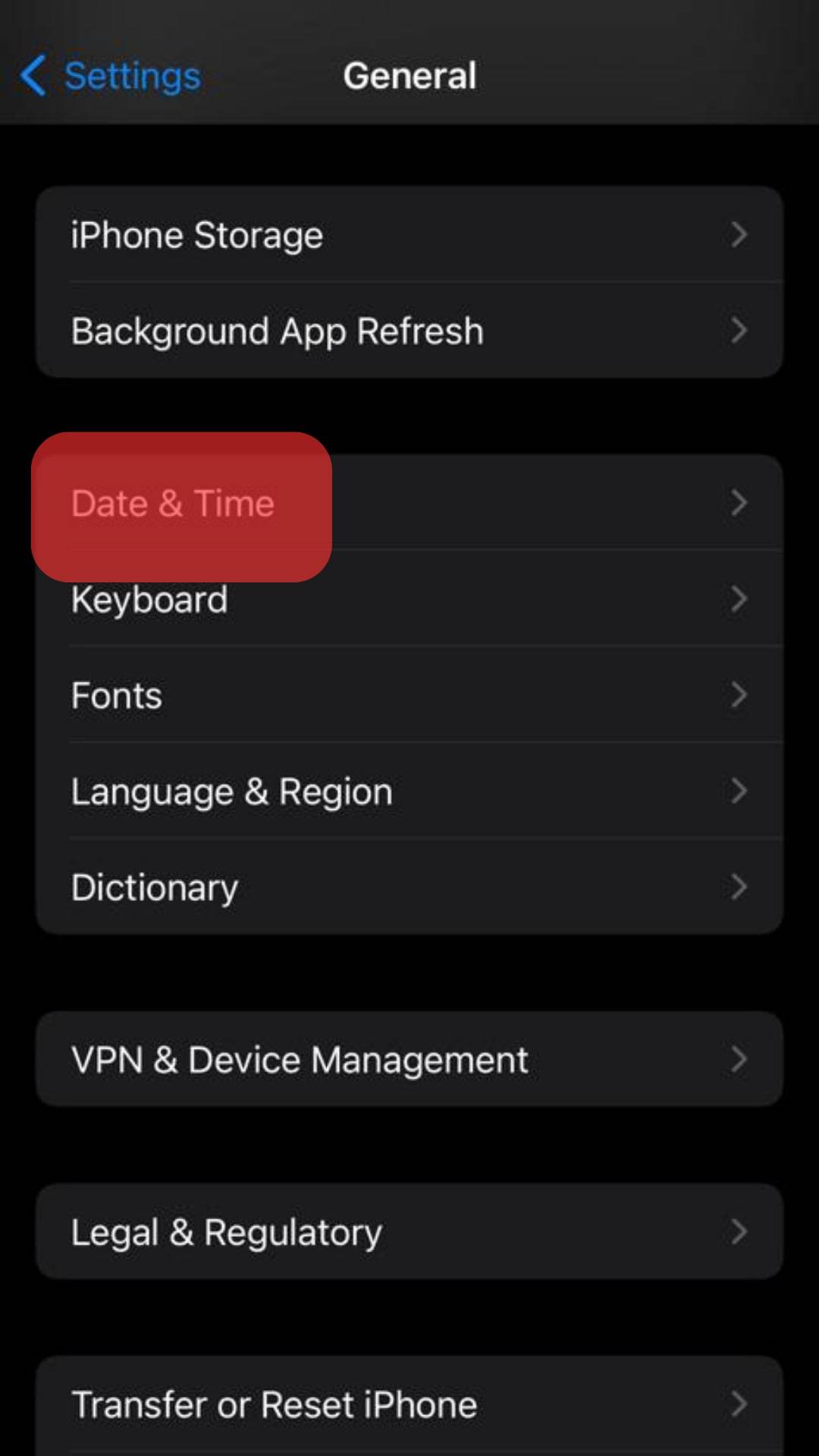
- Turn off the toggle next to “Set Automatically” to manually update time.
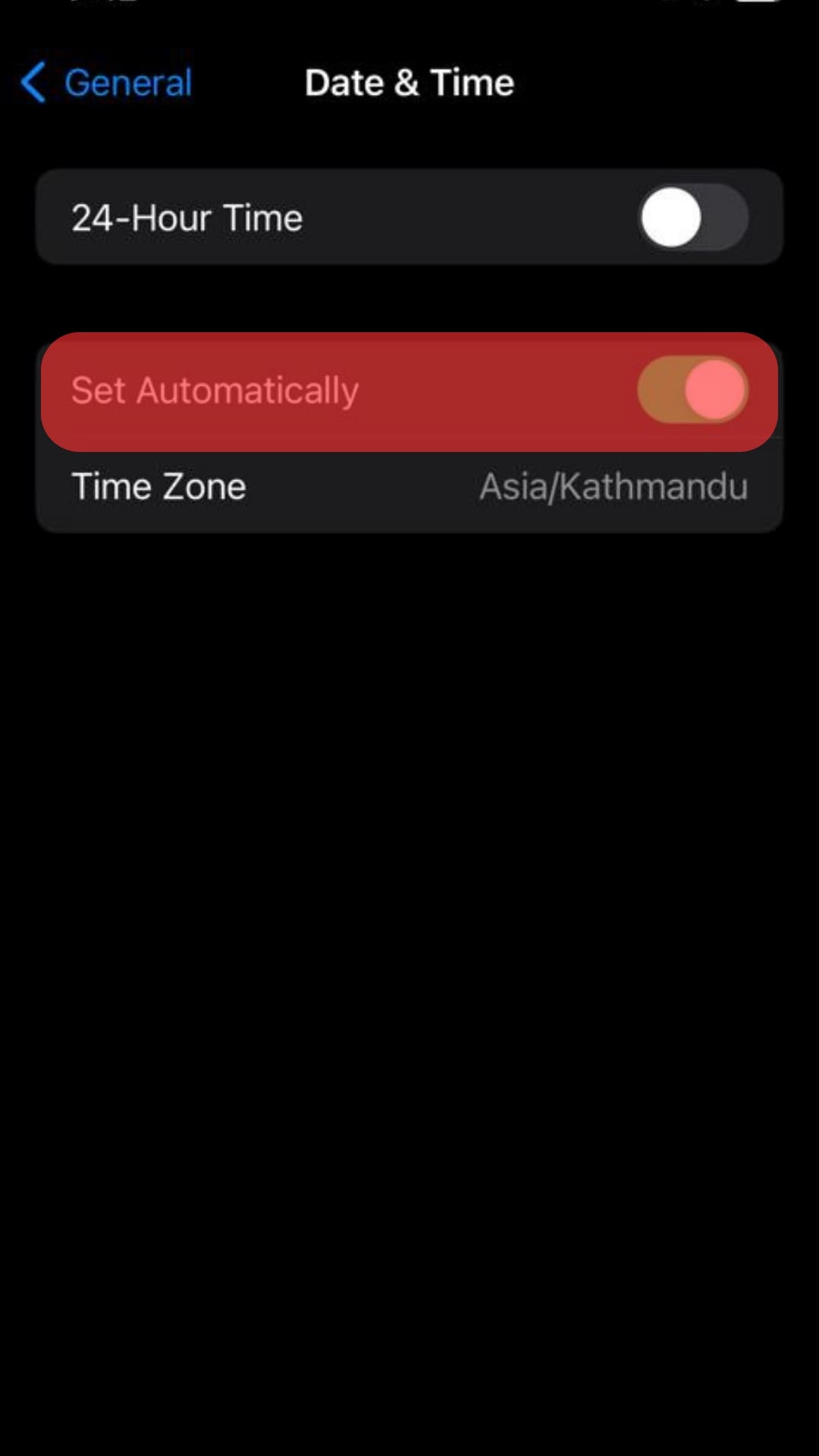
- You can manually select “Time Zone” and modify the time and date.
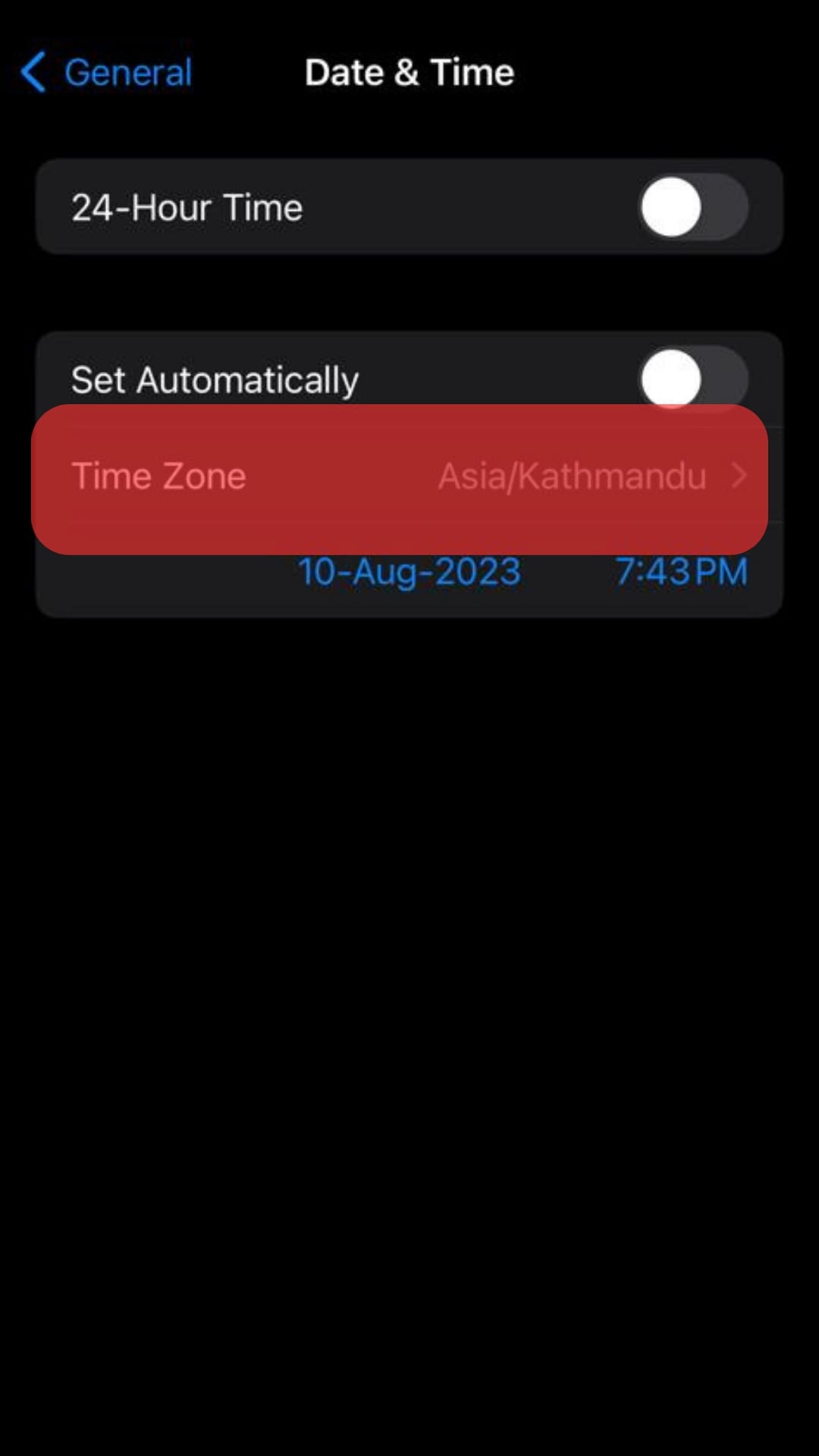
On Android
Follow these steps:
- Open the Settings app.

- Scroll down to “System management” and tap on it.
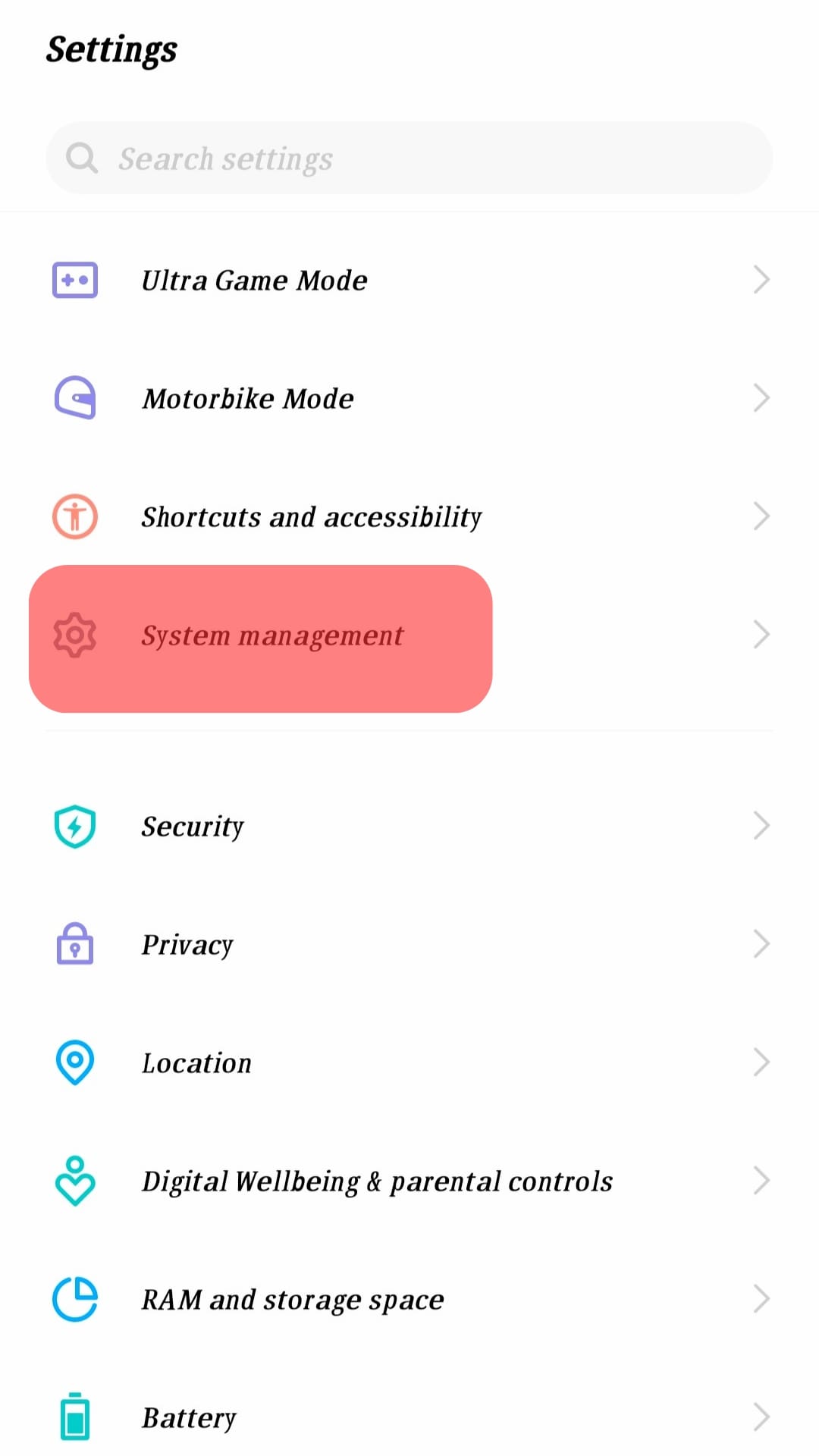
- Select “Date and time.”
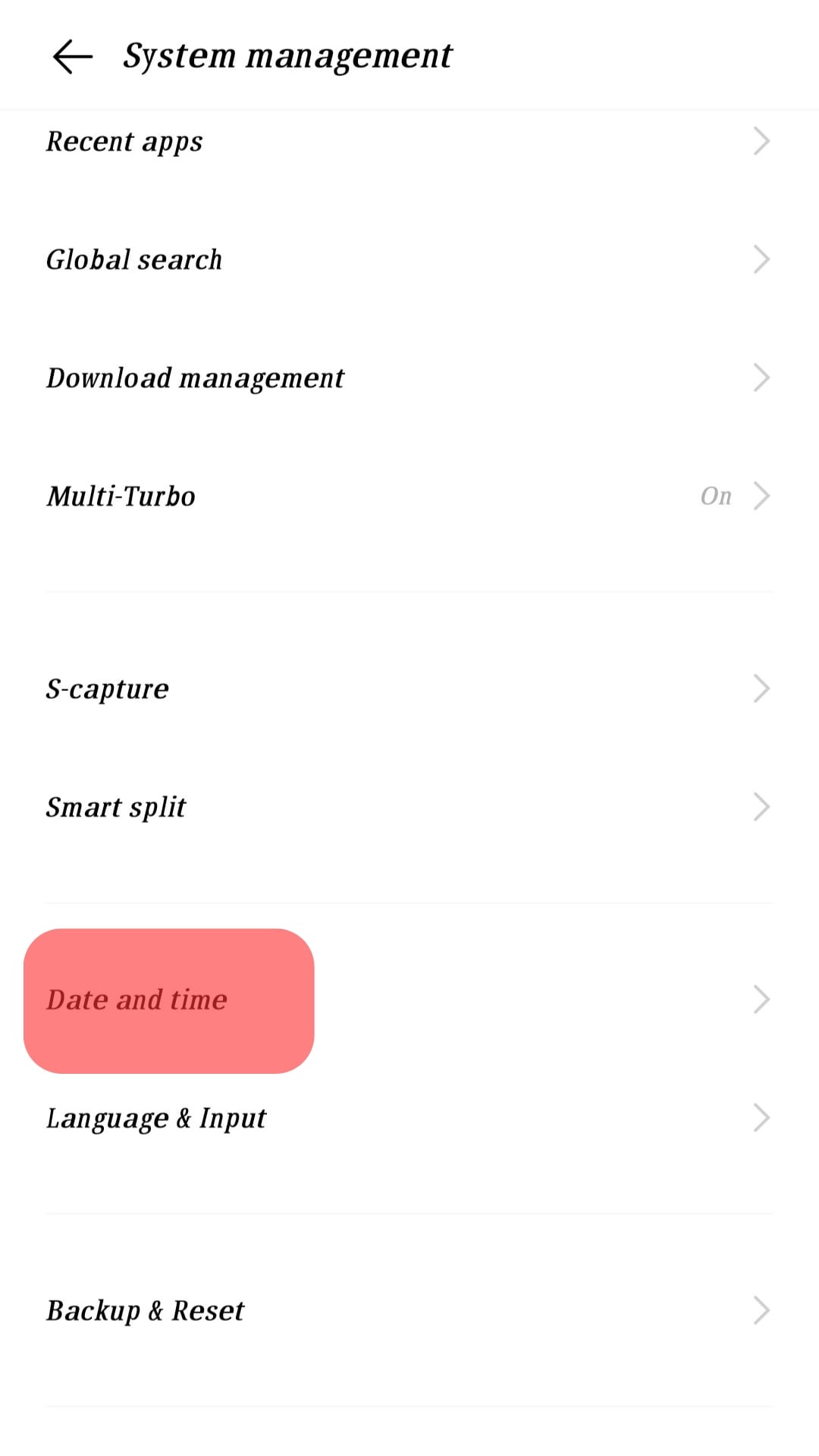
- Turn off the toggle next to “Set automatically” (or “Auto“) to manually set the time.
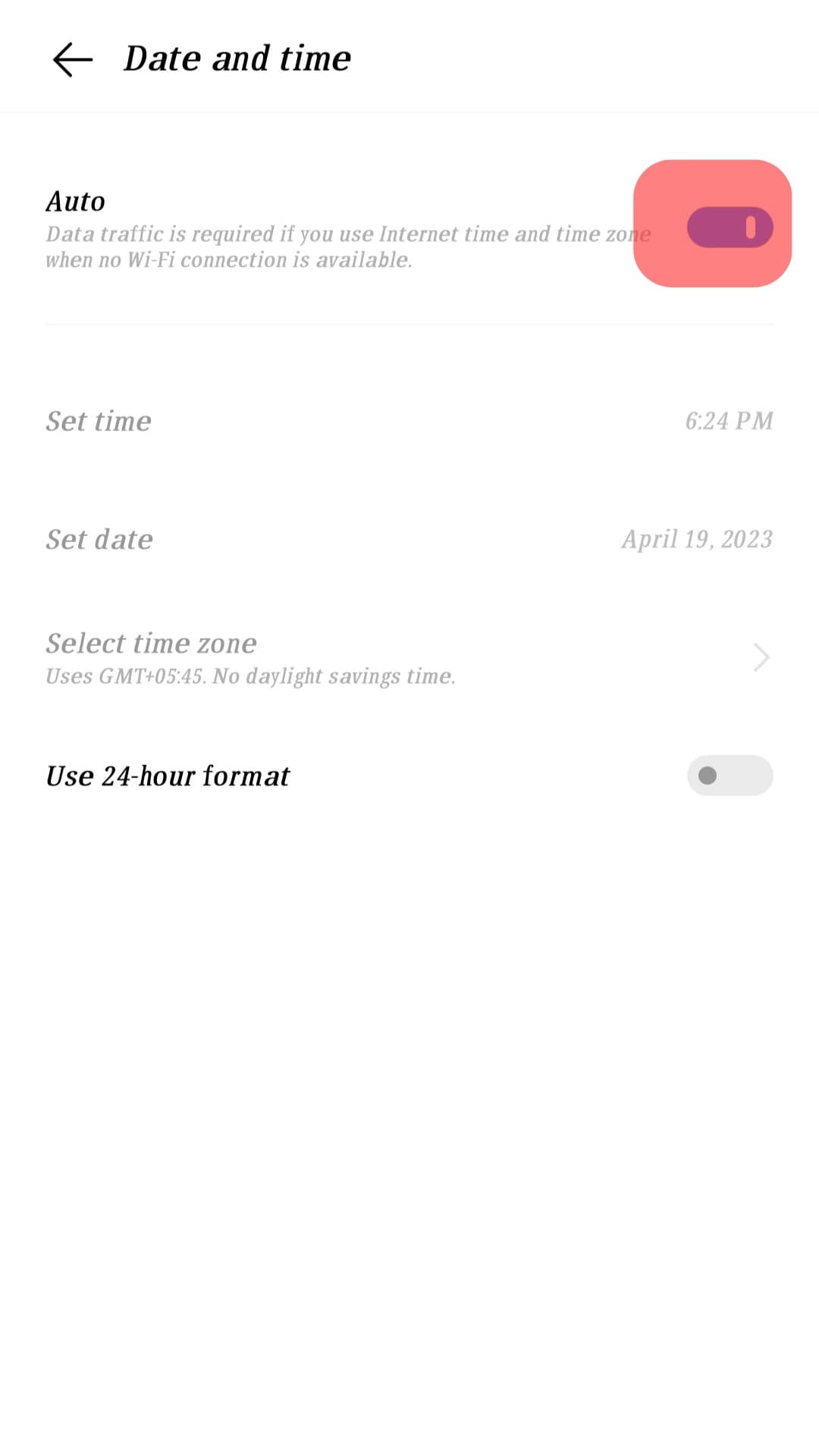
- Now, you can update your time zone and time.
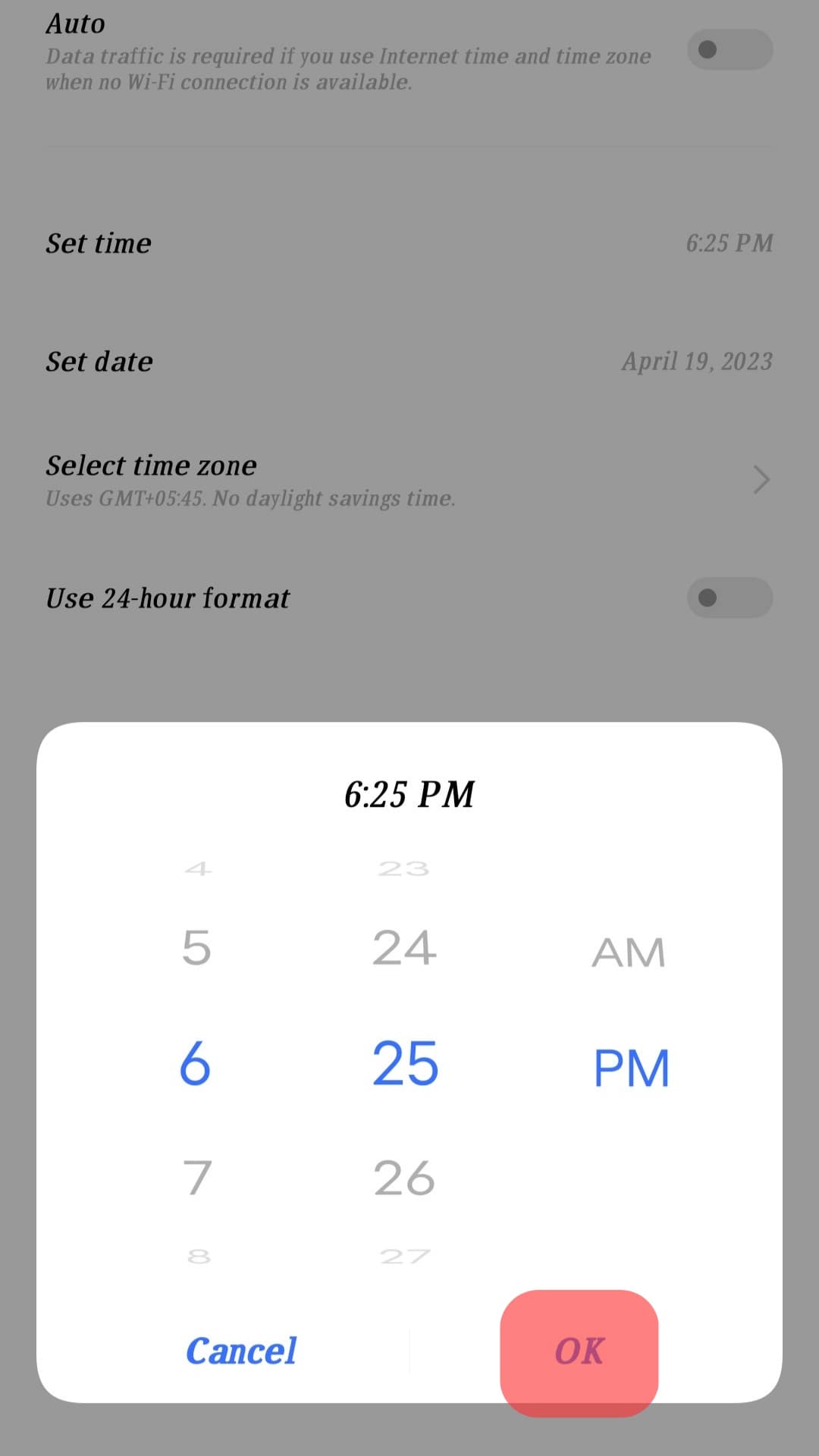
You can also change the time format on Messenger by selecting the 24-hour time format in the device settings.
On Windows PC
If you are using the web version or desktop client of Messenger, you need to update the clock settings of your Windows PC to reflect the correct time on Messenger.
Follow these steps:
- Click on the Start icon.

- Click on the “Settings” option at the bottom.
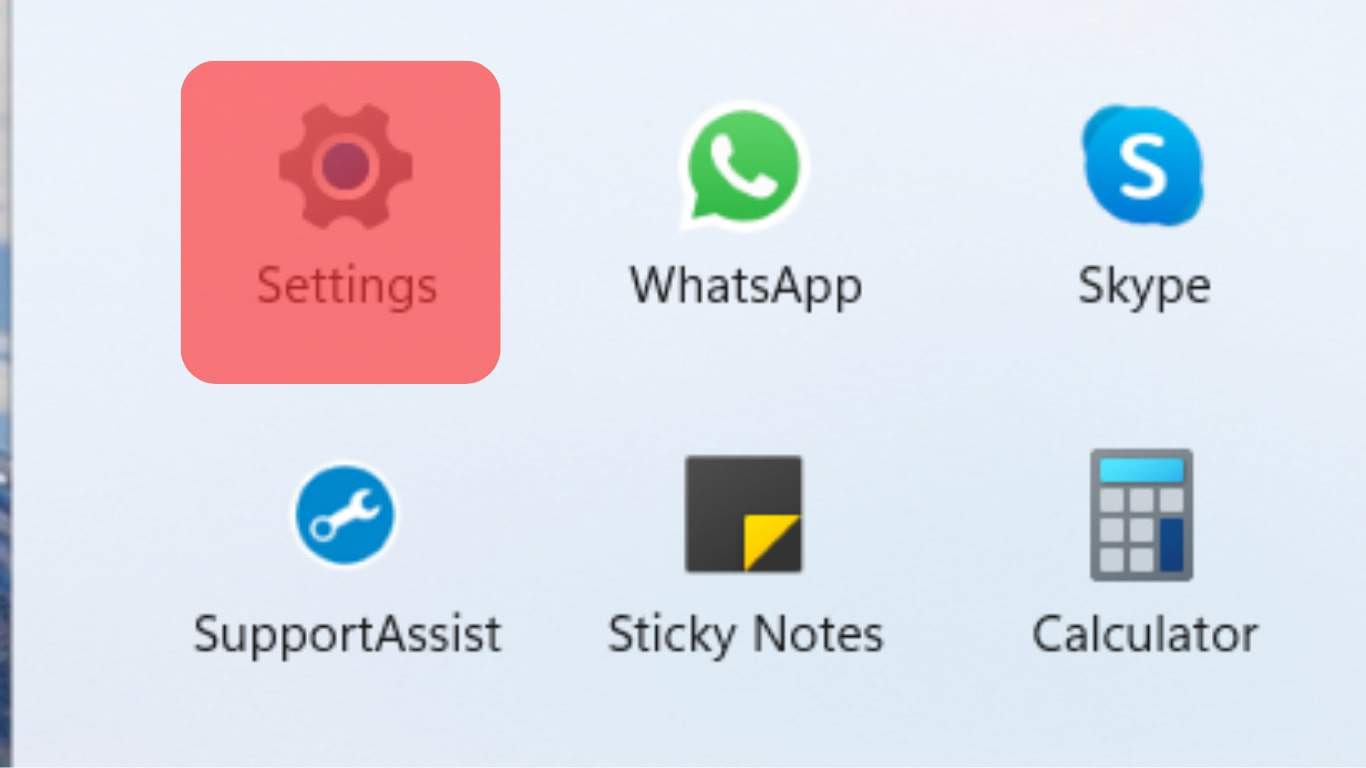
- Select the “Time & language” option from the left panel.
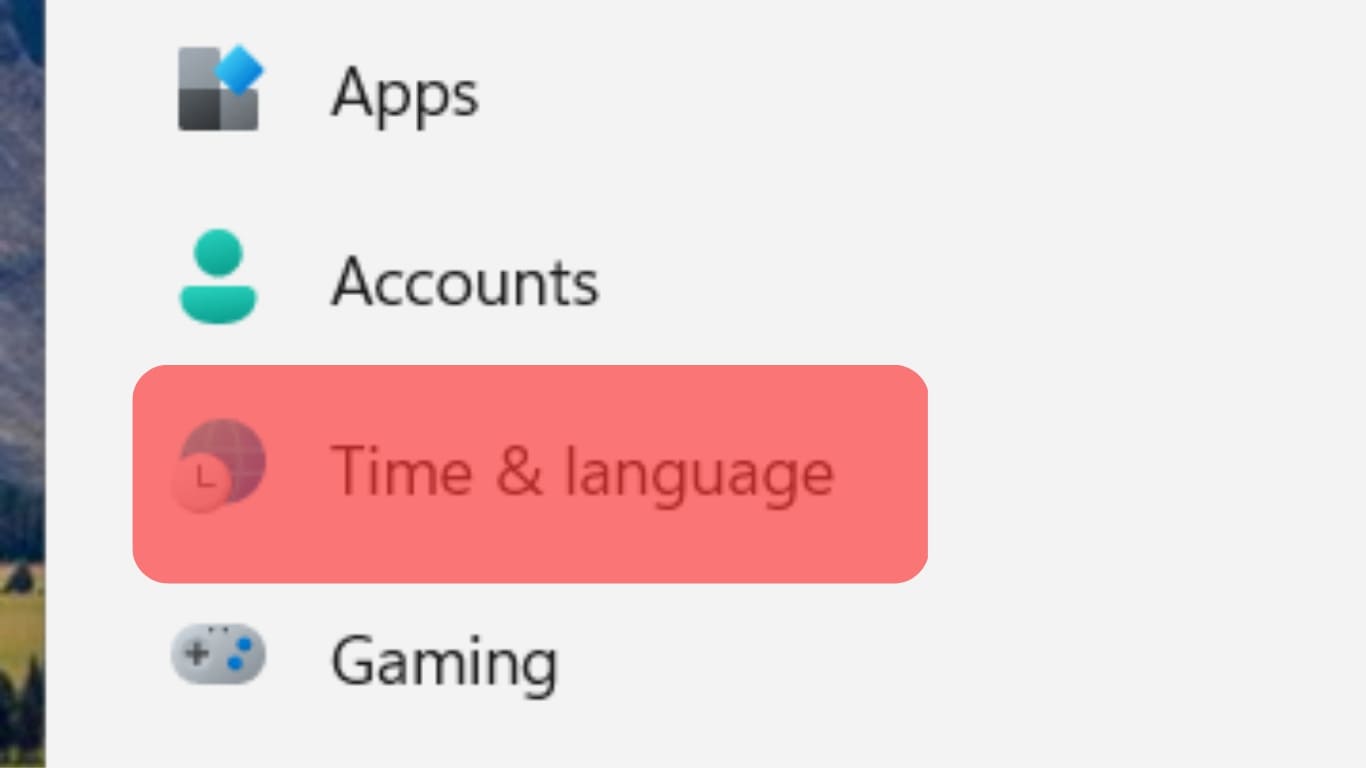
- Select the “Date & time” option.
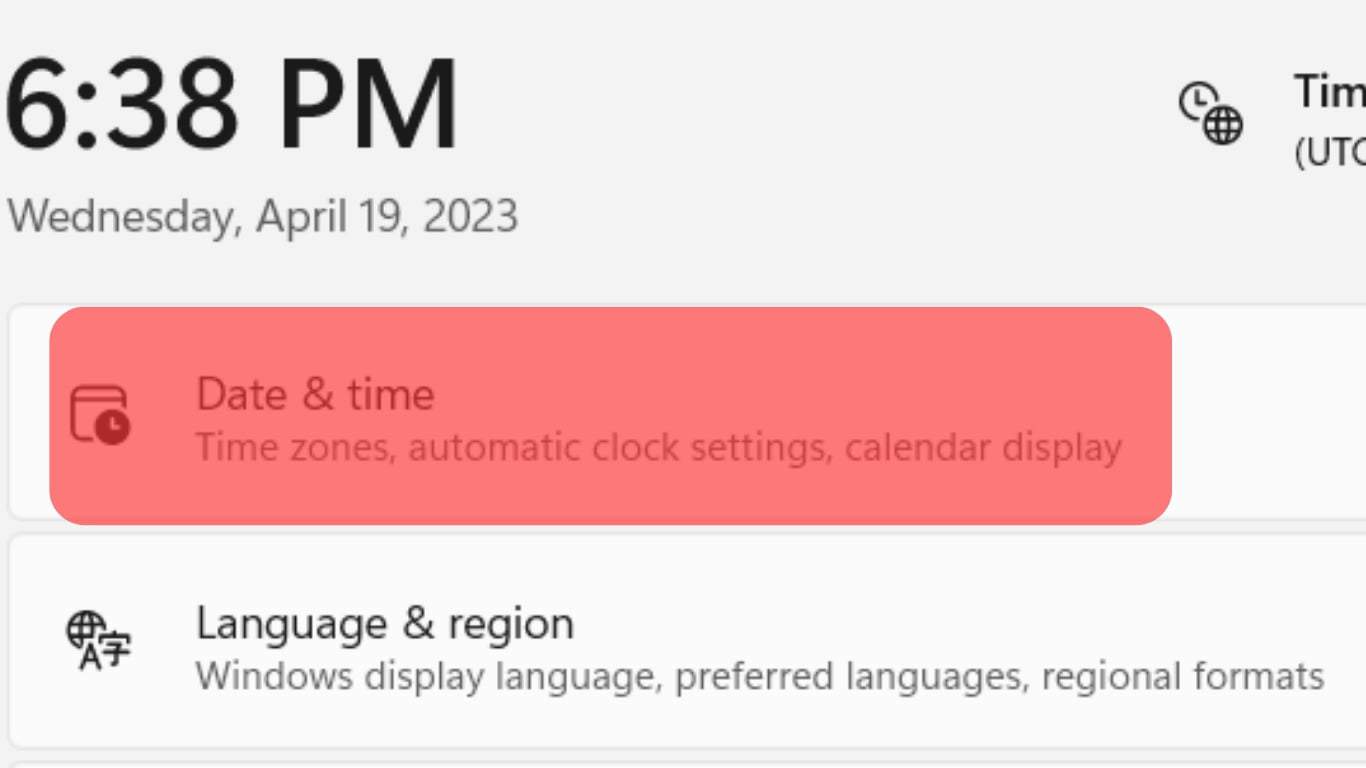
- Turn off the toggle for “Set time automatically.”
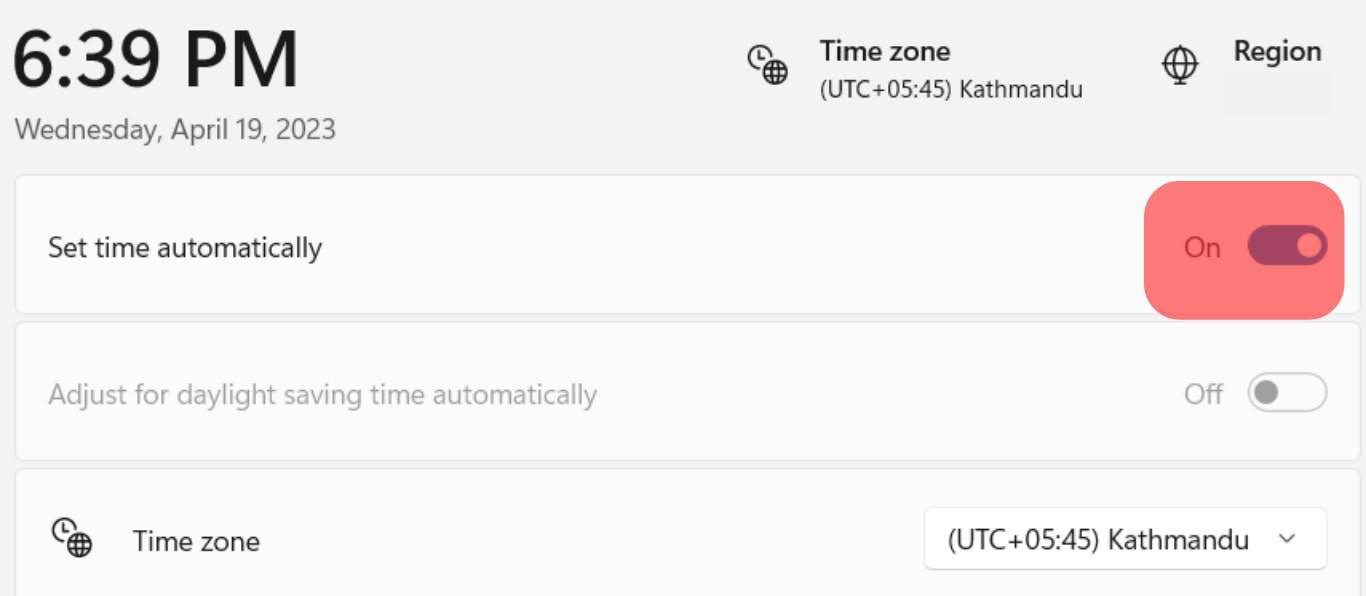
- To manually set the time, tap the “Change” button.
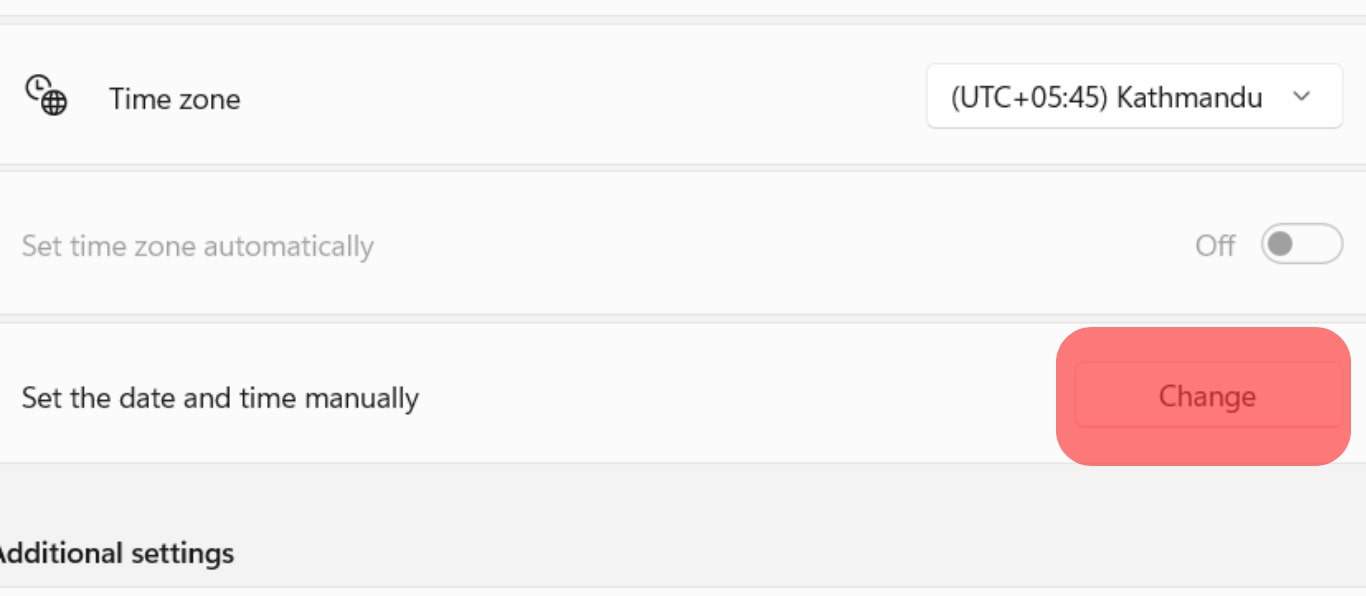
- Change the incorrect date and time and hit “Change” to update it.
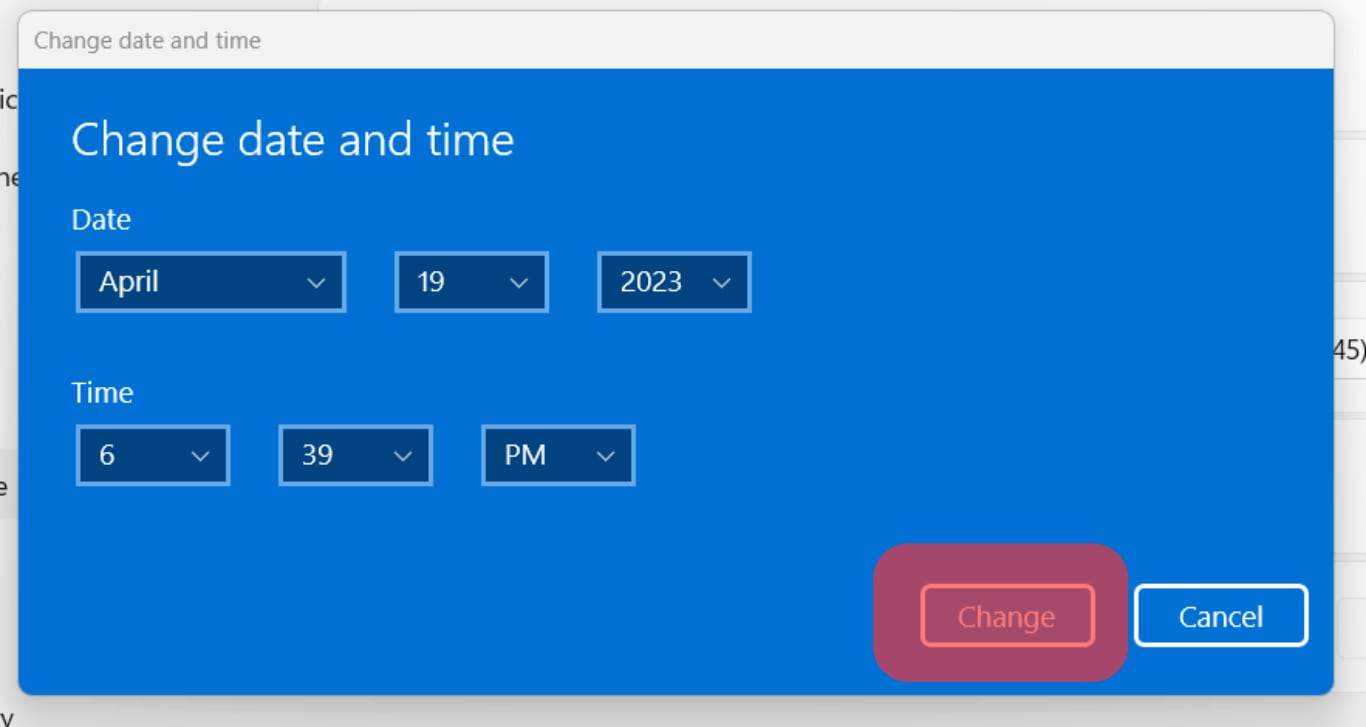
- Similarly, you can adjust the time zone if needed.
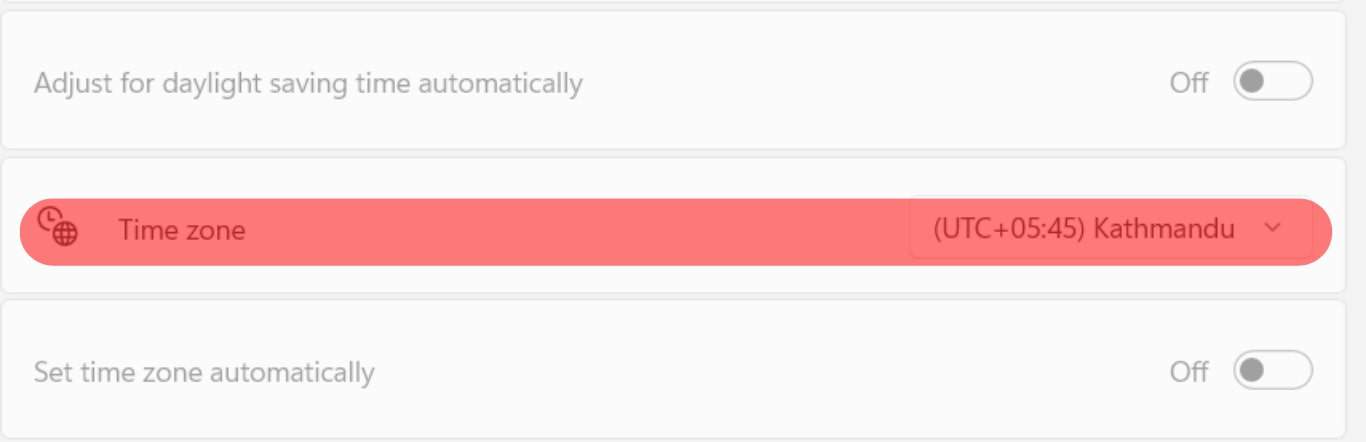
Now, relaunch Messenger and check.
Hopefully, your issue is resolved.
The above steps could differ in different versions of Windows.
On Mac
Follow these steps:
- Open Apple’s Menu.
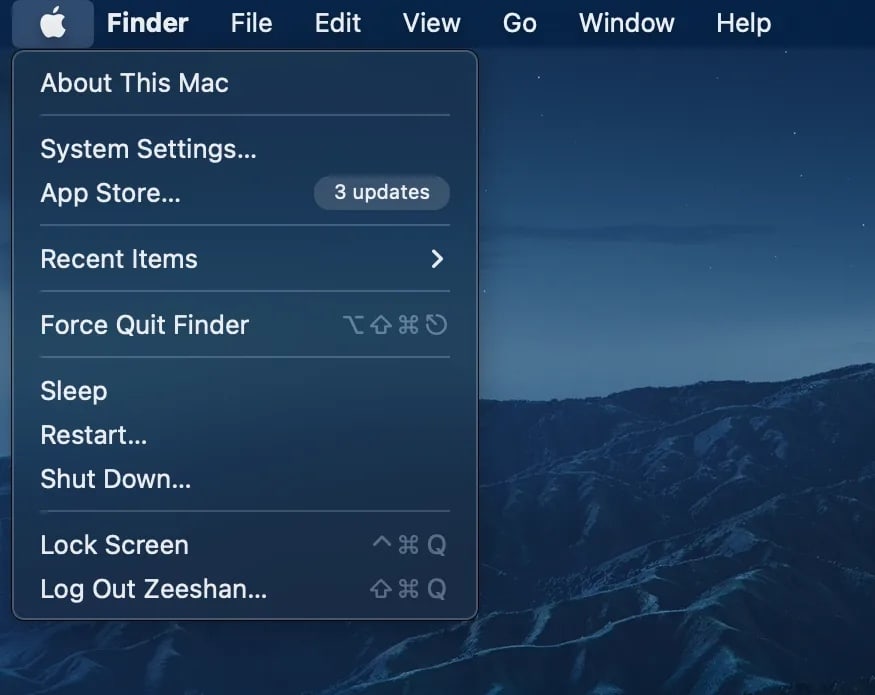
- Click on “System Settings…“
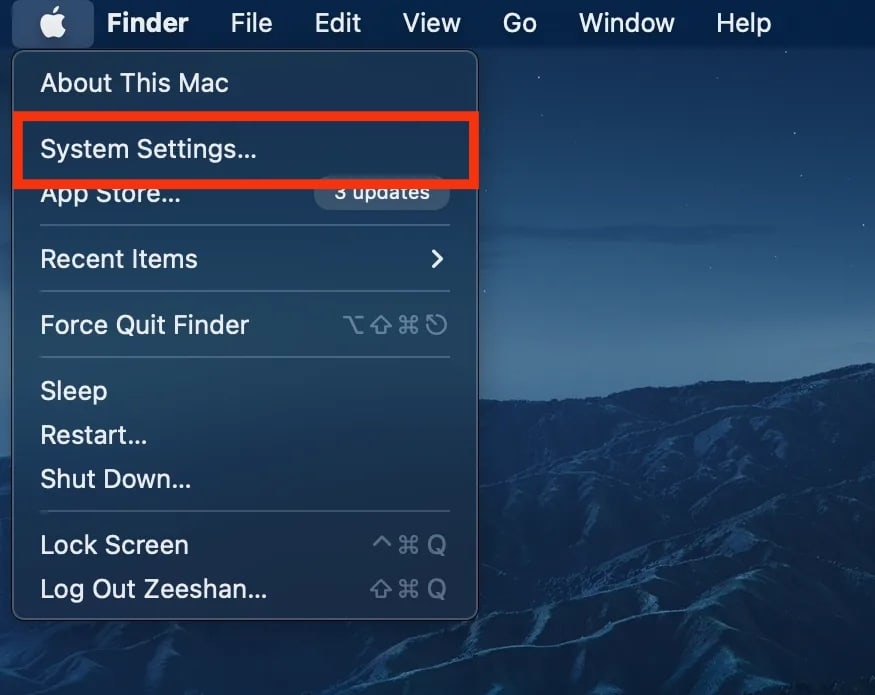
- Select the “Date & Time” option.
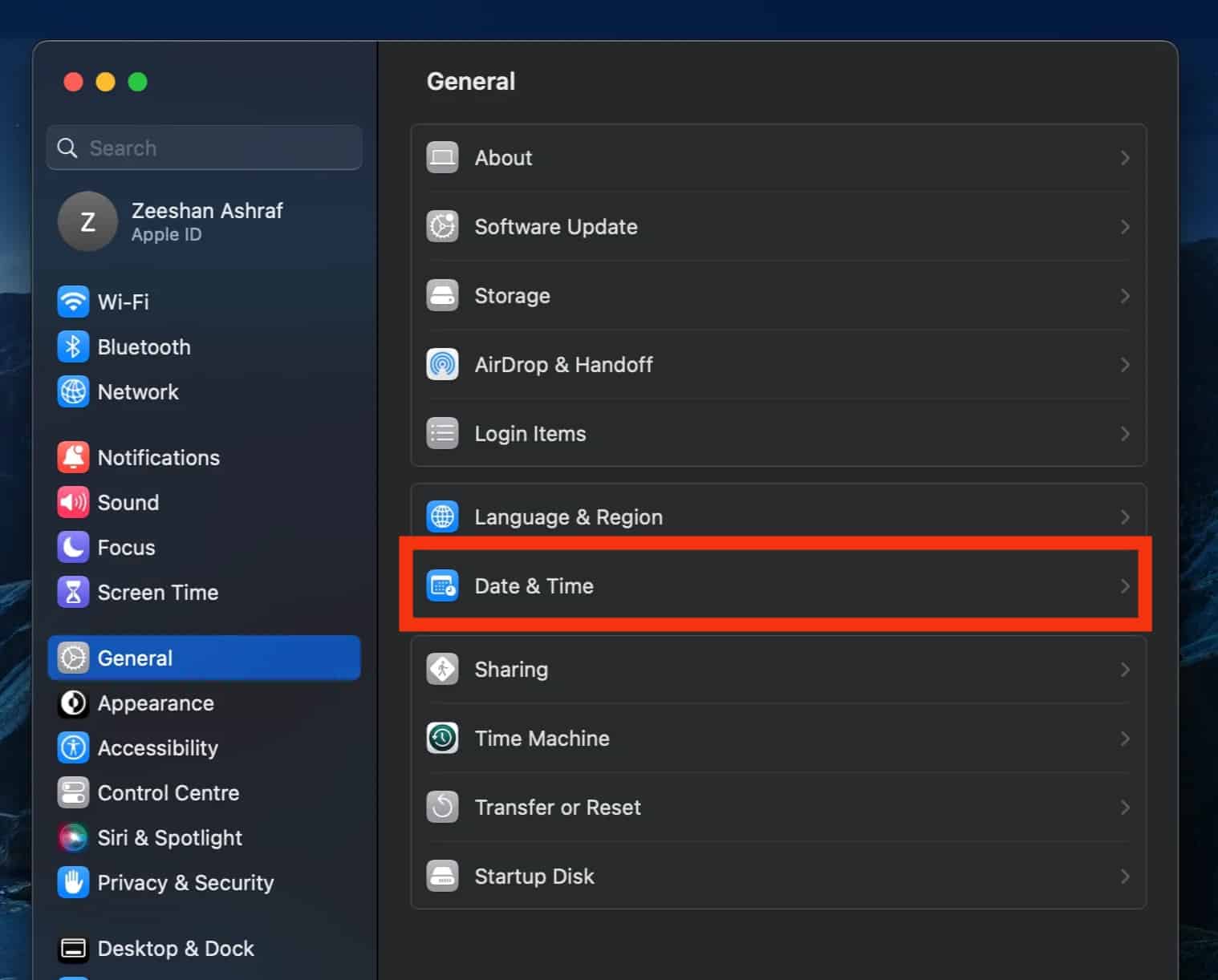
- Turn off the switch for “Set time and date automatically.”
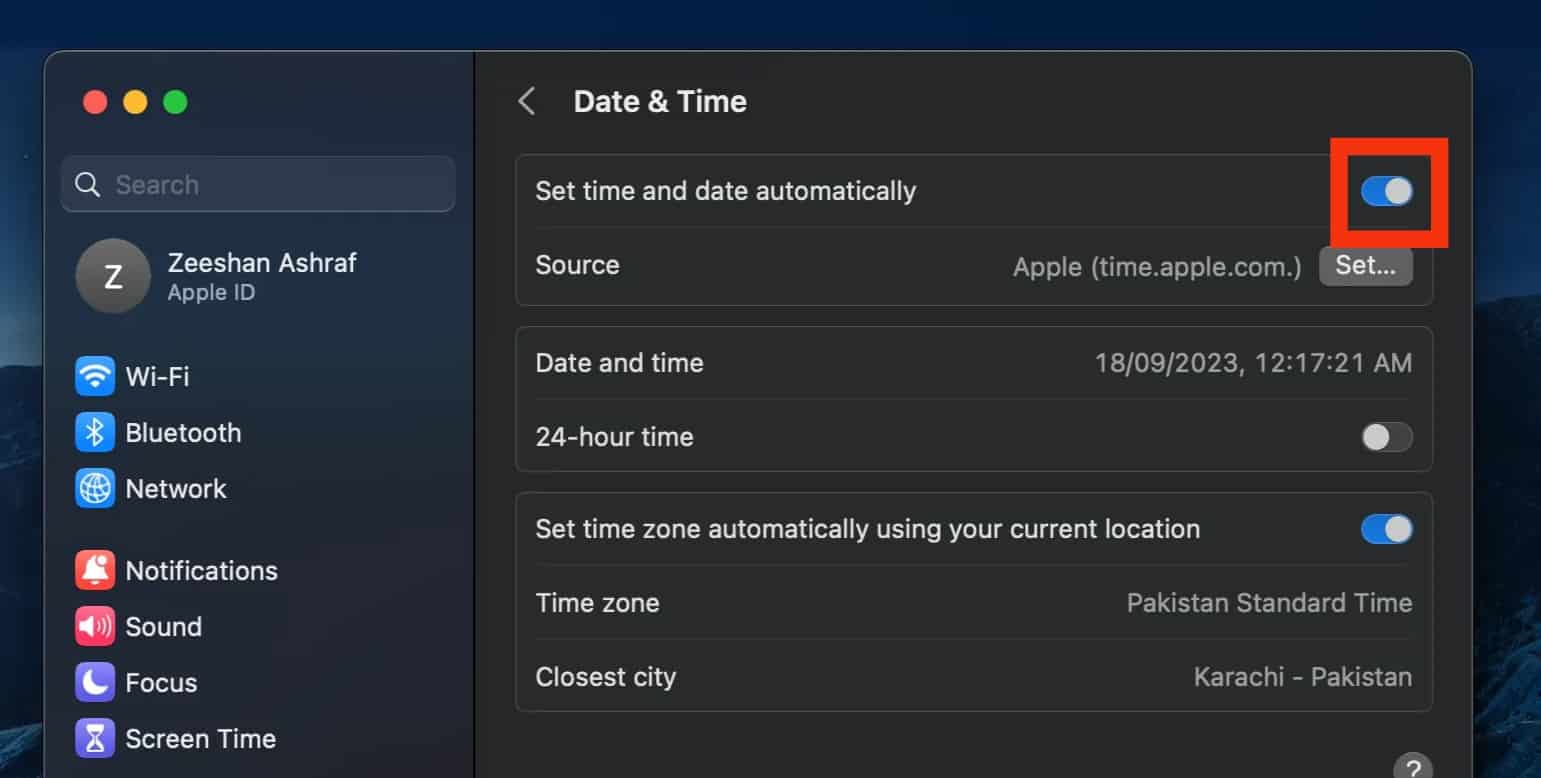
- Modify the clock and time zone to set the correct time.
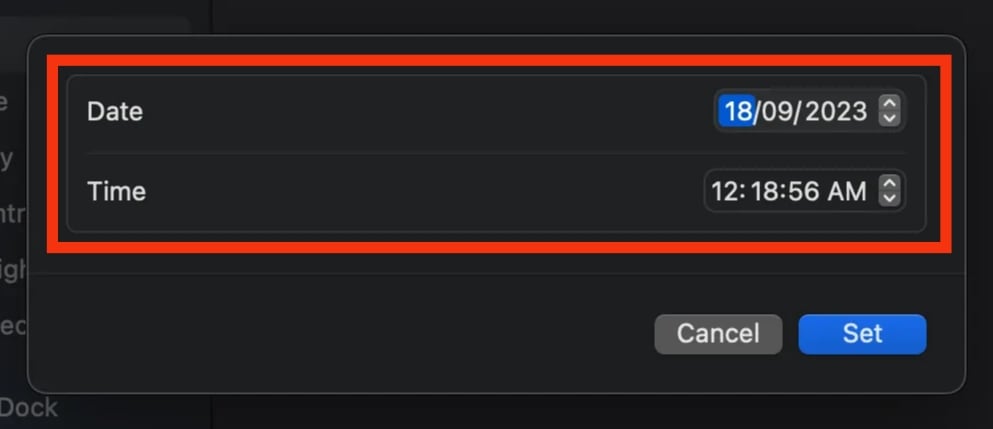
- Tap on the “Set” button.
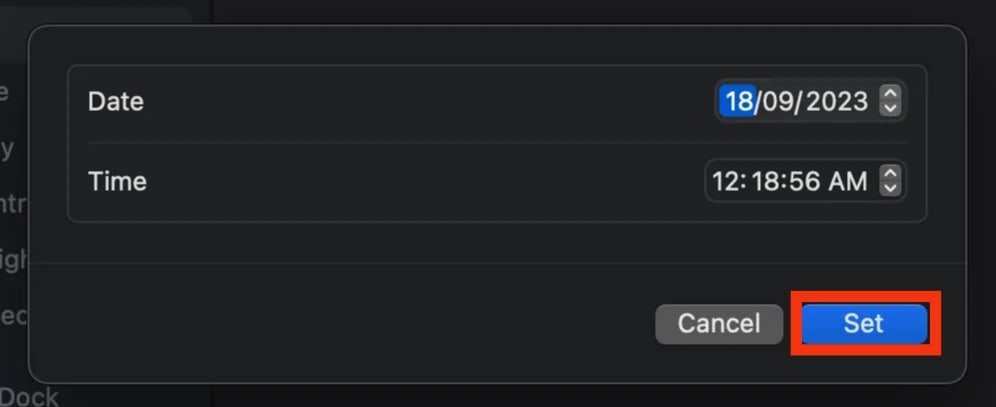
Wrap Up
If your Messenger shows ridiculous times for your messages, do not be angry on Messenger or Facebook; check your device time instead.
Messenger uses your device’s time and time zone and displays it on a timestamp for each message.
So, update your time from your device settings using our guide.
Hopefully, this fixes your issue, and you can finally see the correct timestamp for each message on Messenger.
FAQs
Yes, you can. To change the Messenger time format to 24-hour time, go to Settings > “General” > “Date & Time” > turn on the toggle next to “24-Hour Time.”
On your Messenger app, tap on the message to display the date and time for the message on top. On the Messenger web version, you can hover your cursor over the message to view its timestamp.