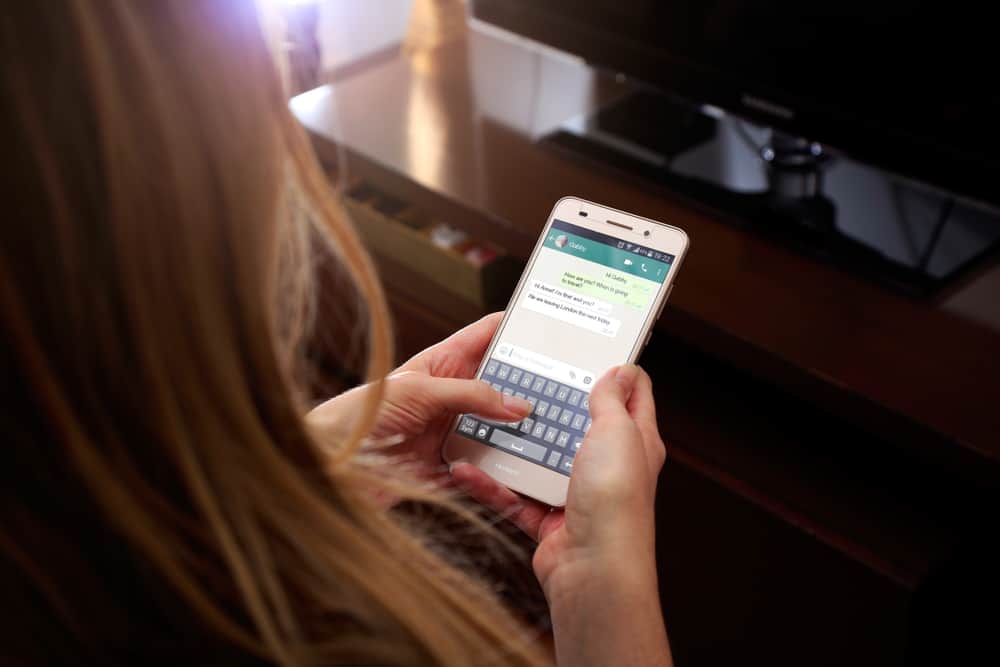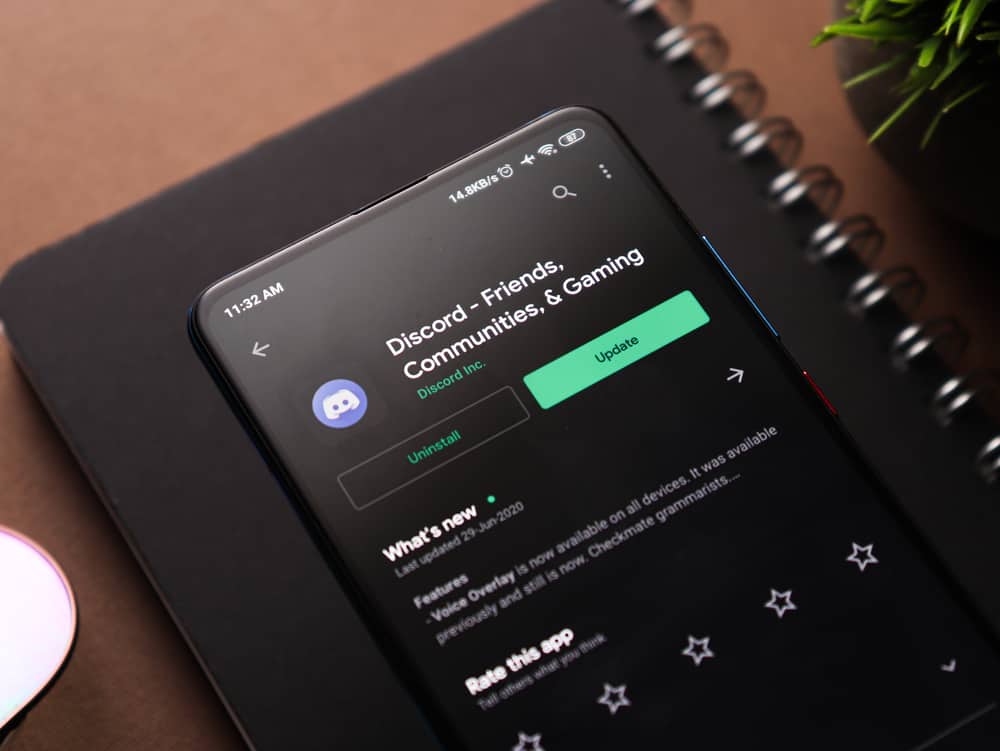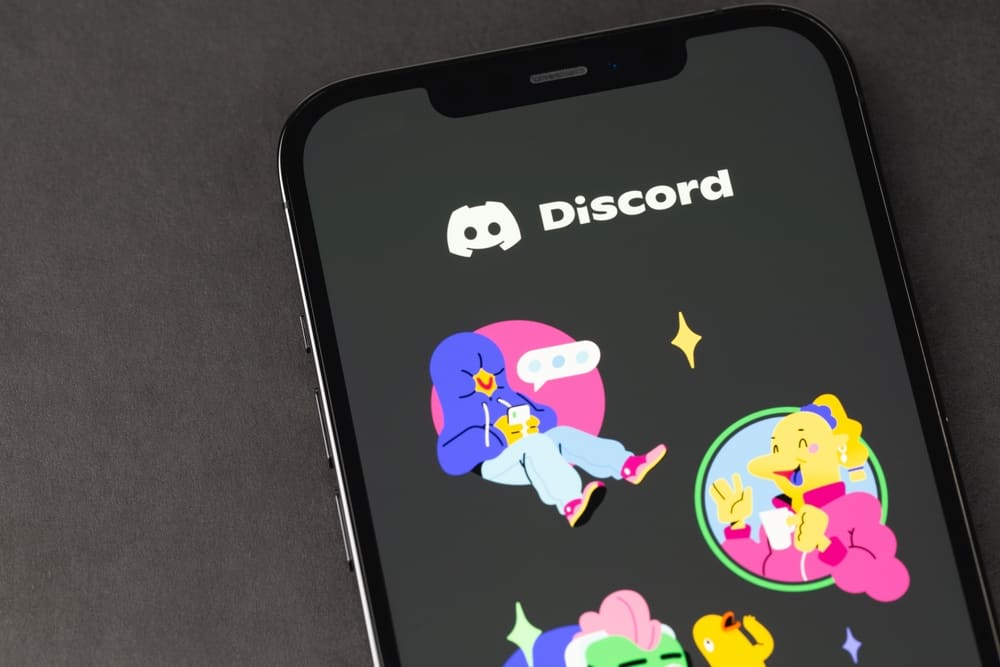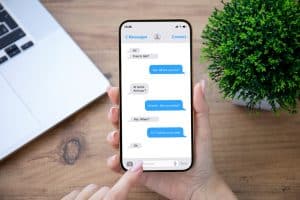Nothing is more irritating than frozen, blurry, or poor-quality grainy video during a FaceTime call to your friends or family.
You established this call to hang out with your fellows living away only to discover that FaceTime is not giving it how you want. FaceTime video and audio quality are giving you all sorts of major anxieties.
What can you do when FaceTime lags or is subpar during a call? How do you improve your FaceTime quality to plausibly see and hear your uncle, aunt, friend, or anyone you know calling from abroad?
We can help you figure it out; do not worry!
When your FaceTime quality deteriorates, look for these variables to amp it up:
– Resort to a good quality internet connection.
– Close all the apps running in the background, consuming the data.
– Clean your camera and adjust it for optimal video quality.
– Improve lighting situations.
– Use headphones for better audio, and also tweak the audio setting in your phone.
– Make sure your device is up to date.
Let’s dive in and discuss all the above points to help you figure out how to improve FaceTime quality.
Tip #1: Improve Your Internet Connection
Internet connection plays a vital role and strongly correlates with FaceTime call quality.
If your internet is poor, it will affect your call. It can freeze your video or give a blurry video.
A fast internet connection amps up your call quality on FaceTime, while poor ones make it shabby.
So, switch to a reliable internet, either Wi-Fi or mobile data, that works. Also, avoid using FaceTime during peak hours like weekends, as your internet connection might be poorer.
Tip #2: Turn Off Apps Running in the Background
If conflicting software runs in the background, it might mess up your FaceTime calls.
For instance, if Zoom runs in the background, it can consume your camera and audio. It can pop up errors with FaceTime calls and even prevent you from making any calls.
While at it, make sure apps that can compete with FaceTime on data do not run in the background.
For example, if you have Netflix opened in the background, it can consume background data and temper your call quality in FaceTime.
Tip #3: Adjust the Camera
For a video call, the most important accessory is your camera. Make sure your camera is clean. You can carefully clean your iPhone and Mac webcams to see if the camera quality improves.
Additionally, if you use FaceTime on your iPhone, you can turn on the Portrait mode and blur the background for optimal video quality.
When portrait mode is on, it focuses on your visuals and blocks any background distractions. It can improve your video quality so much more.
If your camera quality is poor, even less than 720p on your computers specifically, your video quality in FaceTime will also be imperfect. Upgrade your device or buy a good-quality external camera.
If you use FaceTime on Mac and want a better quality camera on par with your phone, you can use an iPhone as a webcam for your video call.
Check out our previous article to learn how to make an iPhone a webcam for virtual meetings.
You can switch to the back camera on your phone for better video quality than the front camera.
Tip #4: Improve the Lighting Situations
In video calls, lightning is everything, even as significant as your camera quality.
If you sit away from light — you will look like a shadow. The light should hit parallel to your face to brighten everything.
Though there is nothing better than the sunlight, if the sun is away, there is nothing wrong with using artificial lights.
You can use LED lights. Even very reasonable ring lights are available on which you can mount your mobile to cascade the light directly to your face.
Additionally, you can find little portable lights that you can stick on your mobile for an instant glow-up.
Tip #5: Improve Audio Quality
There are many ways you can improve your audio quality.
You can put on headphones to use the built-in microphone for better audio.
Additionally, you can cancel background noises during the FaceTime call to optimize your audio by blocking external noises.
You can do it on your iPhone with these steps:
- Navigating to the Control Centre during FaceTime.
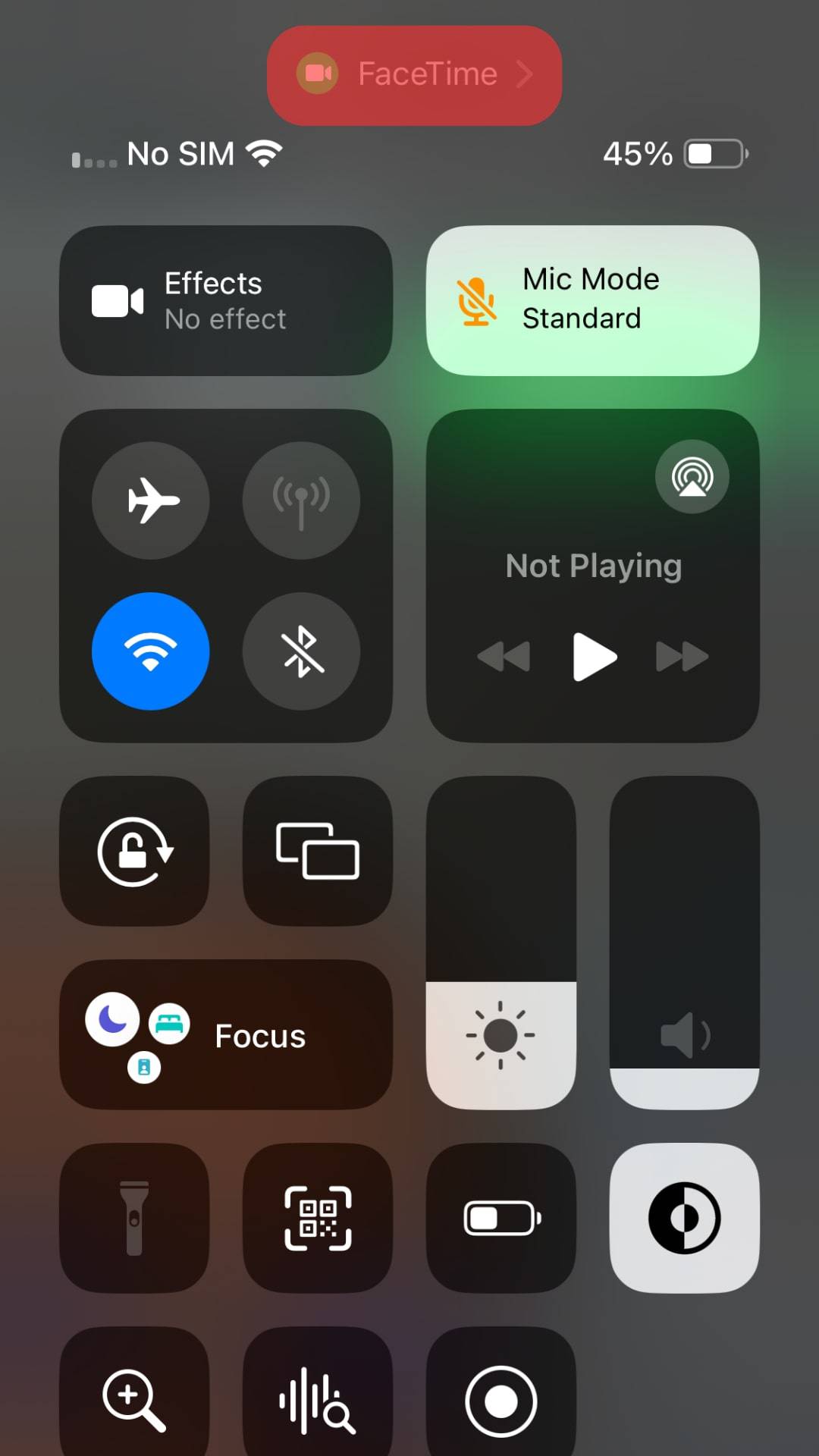
- Tap on “Mic Mode.”
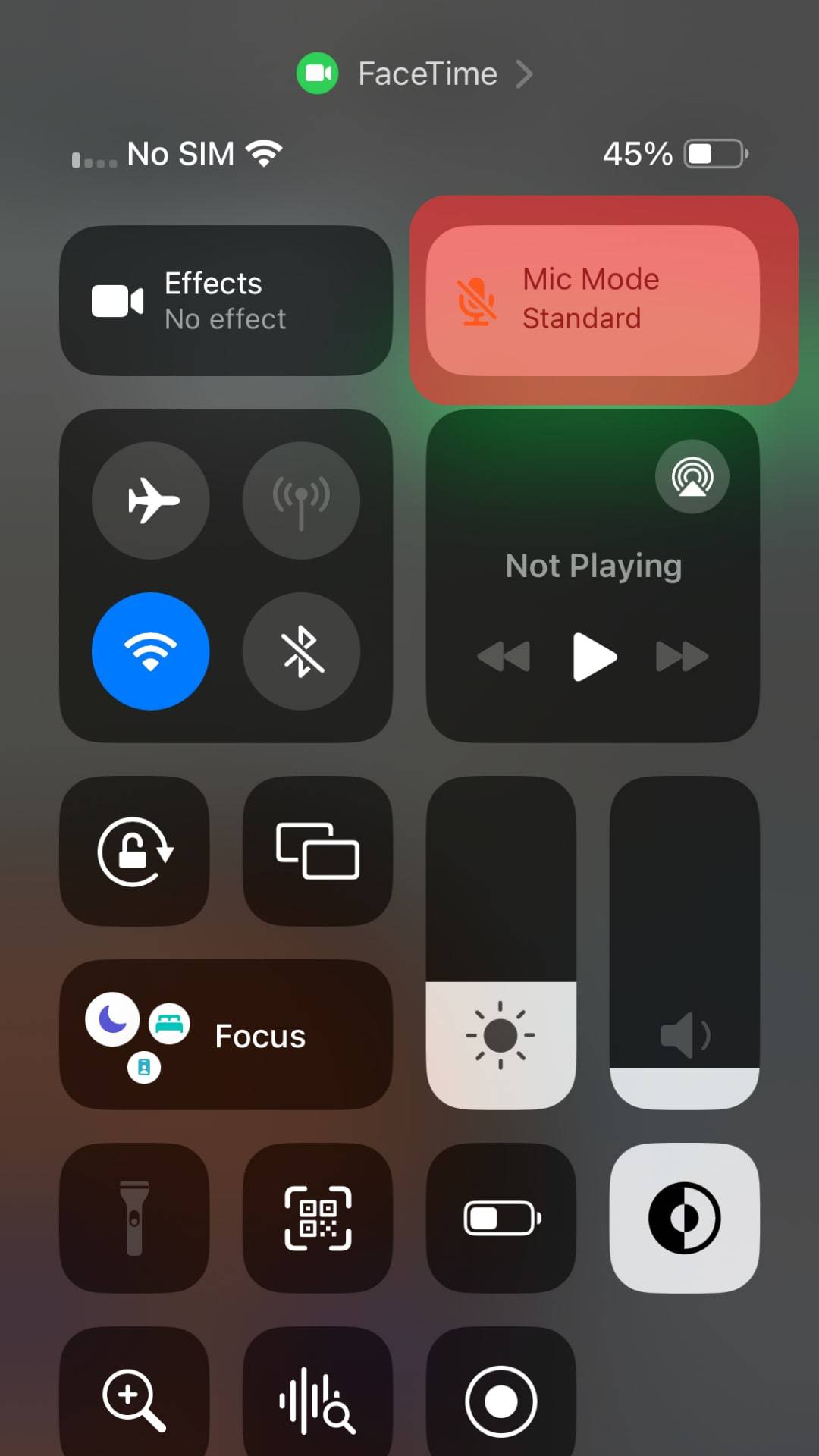
- Select “Voice Isolation.”
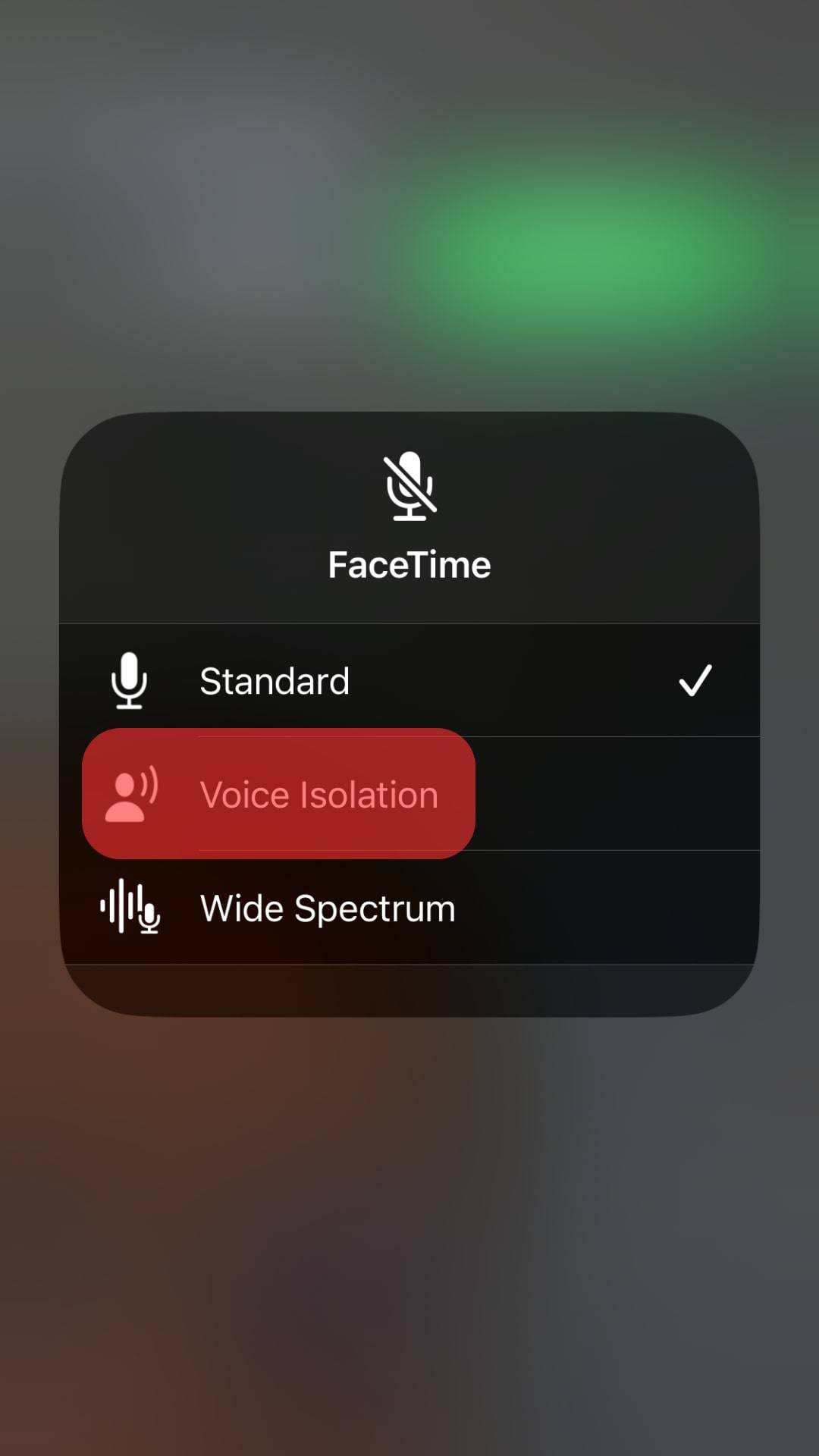
Wearing headphones will also enable you to hear properly.
Tip #6: Update Your Device
When the latest updates of your macOS and iOS software are available, do not wait and update them instantly.
Many bugs and performance issues pop up only because we do not update our devices.
Also, many apps perform poorly due to incompatibility issues generated by your procrastinating the updates.
So, update your Mac or iPhone to see if the call quality improves on FaceTime.
Wearing headphones will also enable you to hear properly.
Conclusion
Improving FaceTime quality is easy if you follow our tips.
It all comes to your internet speed, camera quality, audio quality and settings, and lighting situations.
Additionally, if your system is outdated, it can cause performance issues and bugs to affect your experience.
Fix these issues to have an impeccable call next time you want to call someone via FaceTime.