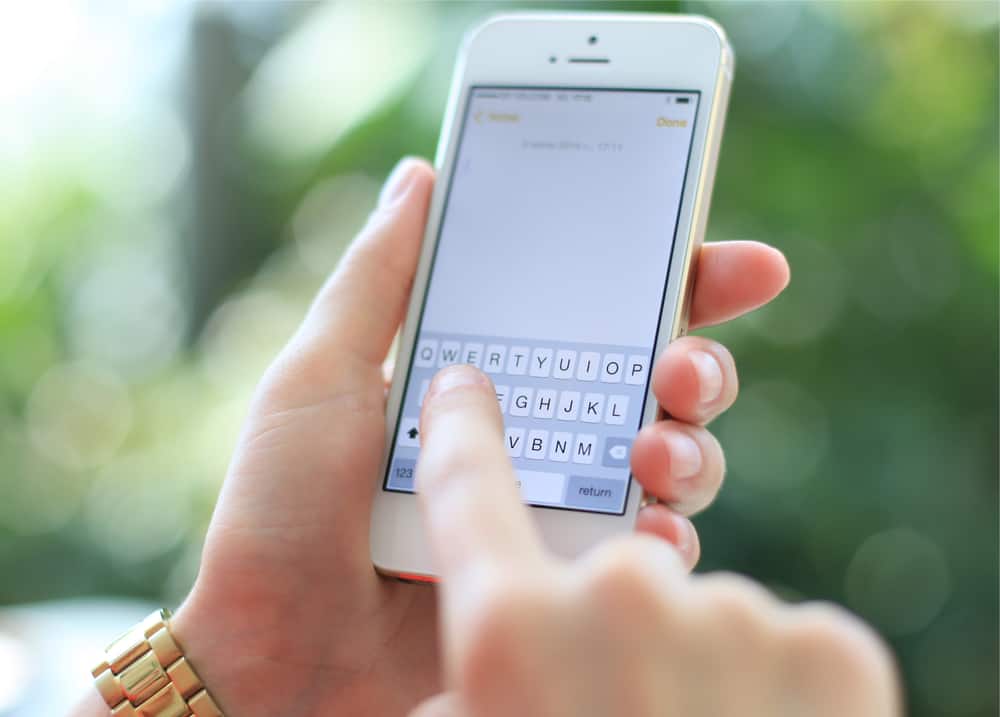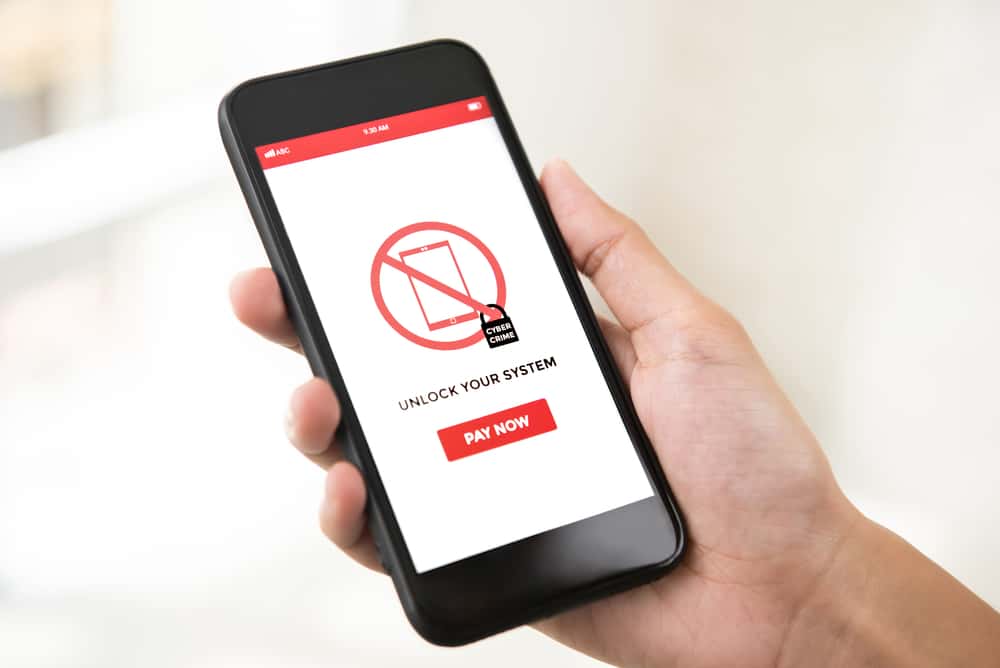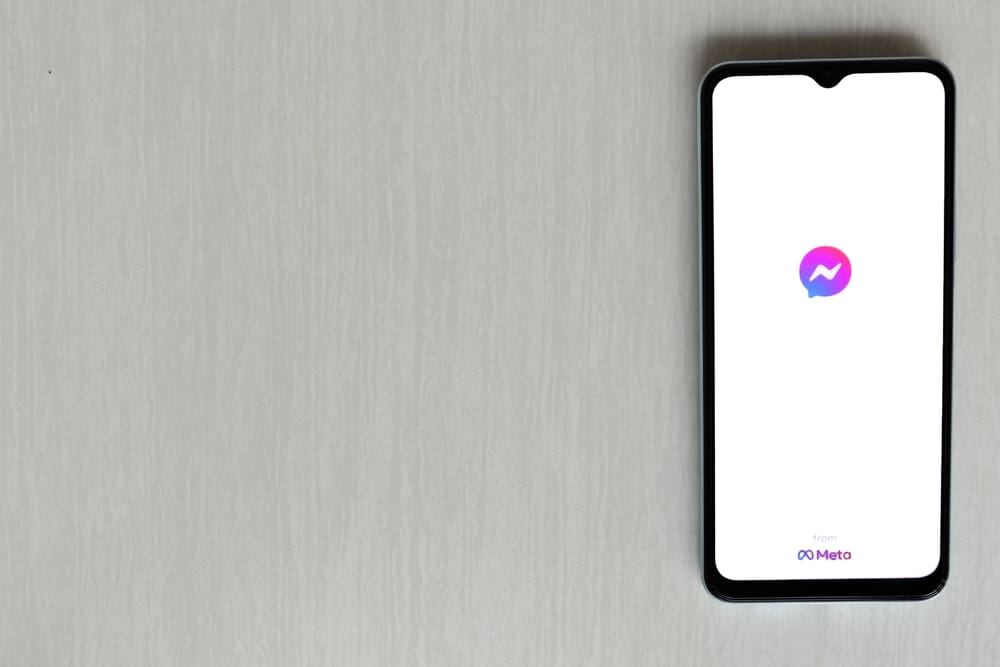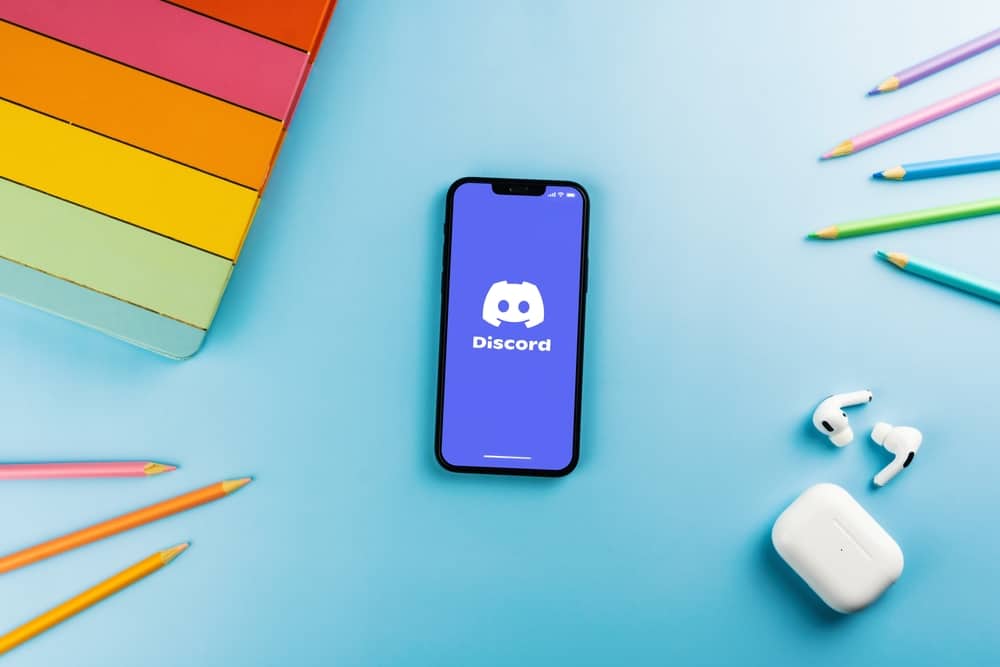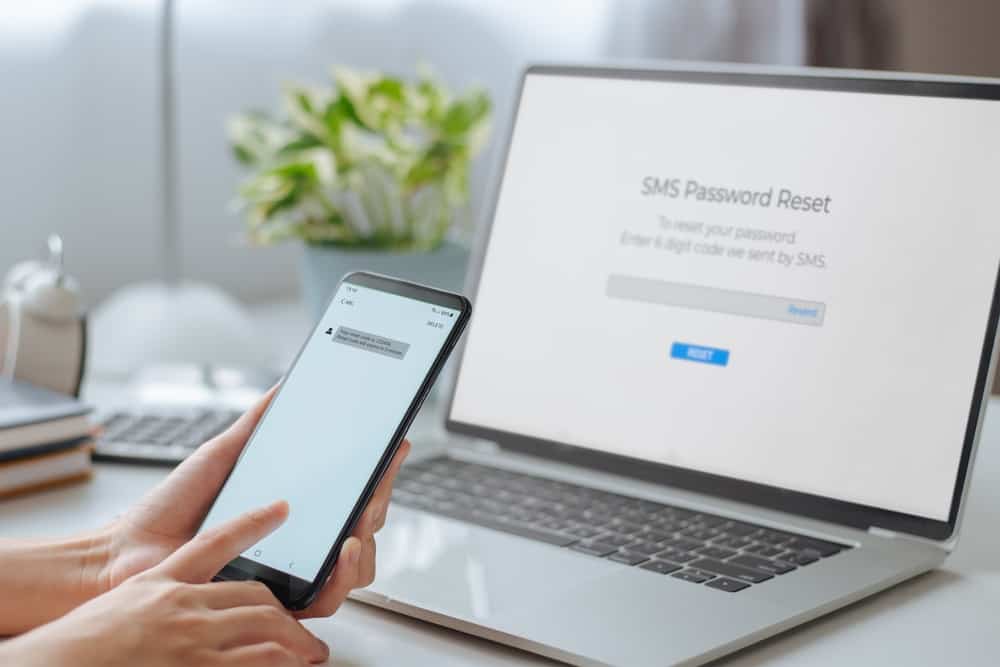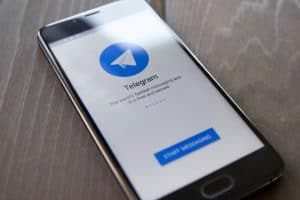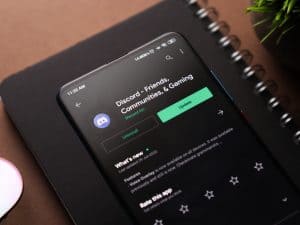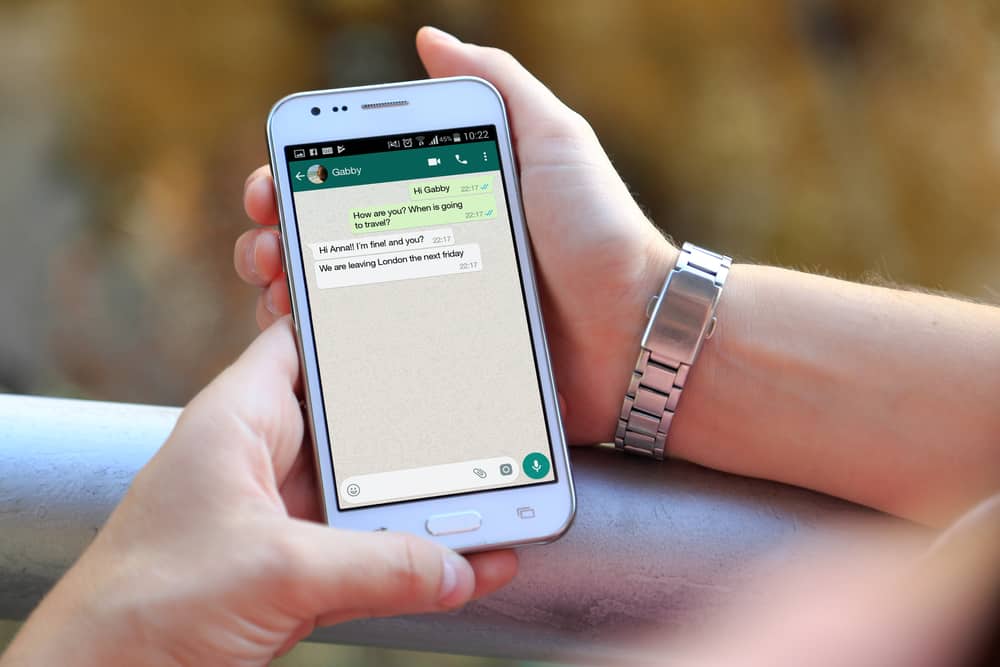
WhatsApp is a messaging app with over 2 billion active users.
It’s incredibly popular for exchanging text and photos with friends and family, and it also has many features that set it apart from other messaging apps.
One of the most notable features of WhatsApp is its chat color feature.
Chat color is a way to personalize your chats by changing the color of the text window and background images in your conversations.
You can change the color of individual chats and the entire contact list.
So, how can you change the color of a chat on WhatsApp?
To change the chat color in WhatsApp, open WhatsApp and open the particular chat. Tap on the chat’s name at the top and select ‘Wallpaper & Sound.’ Customize your conversation as you please from there. You may choose from a solid color or pick any image from your gallery.
In this article, we’ll discuss in detail how to change WhatsApp chat color.
Can You Change the WhatsApp Chat Color?
Customizing chat colors is a fantastic way to have fun with the app. However, each app comes with a limitation. WhatsApp does not allow you to change the color of the chat bubbles.
It is only possible when you switch between dark and light modes.
In addition, you can change the color of the chat background. As a result, it will change the appearance of the whole conversation.
If you want to change the color of the chat bubble, you may use a modded version of the WhatsApp app. This may only work on Android using GBWhatsApp or WhatsApp Plus.
How To Change WhatsApp Chat Background Color?
You have complete freedom to play with WhatsApp backgrounds. The best part is that you may have different backgrounds for different people.
Unlike the chat bubble color, it’s customizable. You may choose from different colors, WhatsApp backgrounds, and gallery images.
Once you know all the steps, it’s a one-minute task to change the wallpaper and give a fresh look to the chats. You won’t have to stare at the boring background all day.
Follow these steps:
- Open the WhatsApp app on your mobile device.

- Open the particular chat.
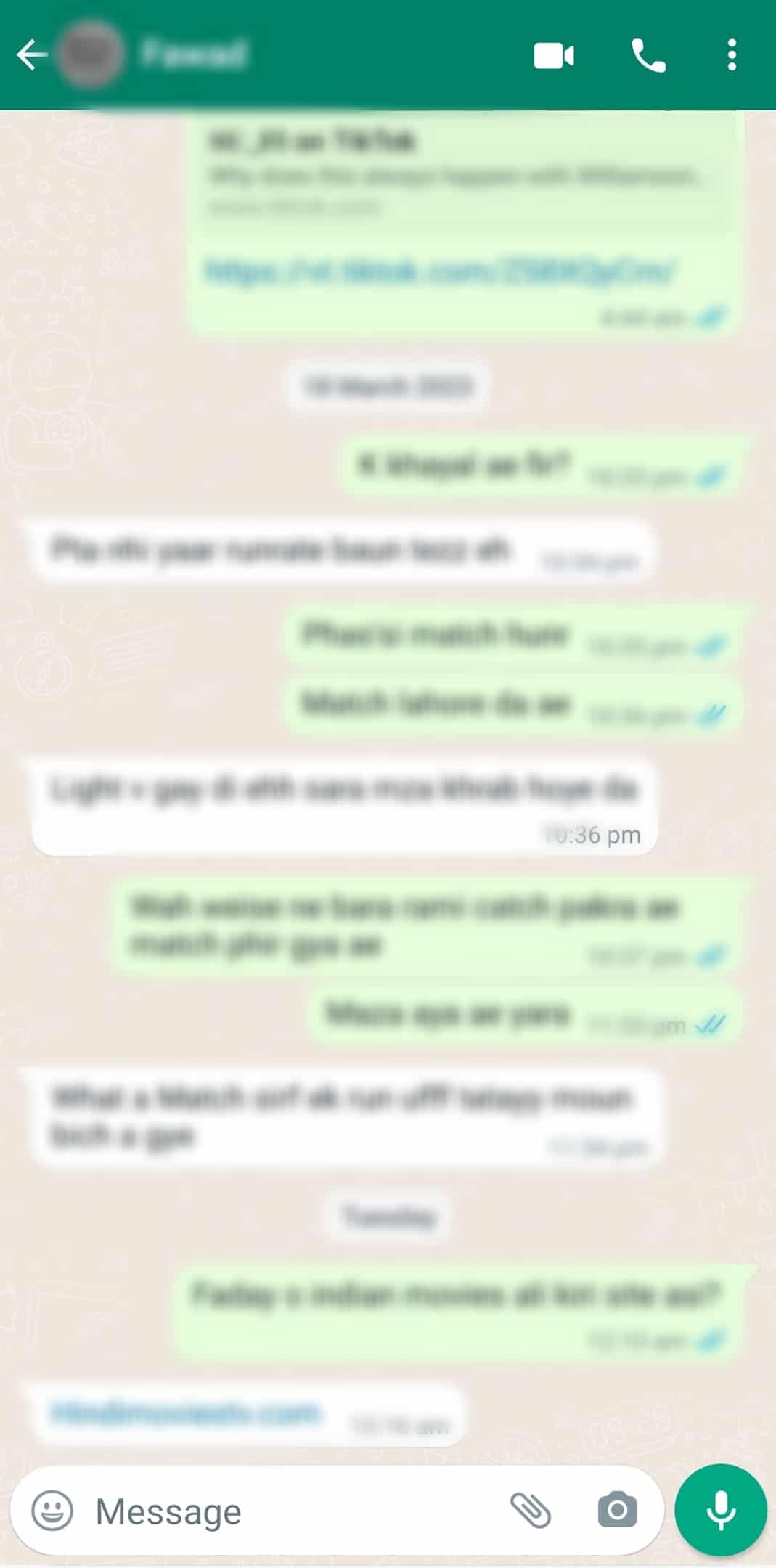
- Tap on the three dots at the top right.
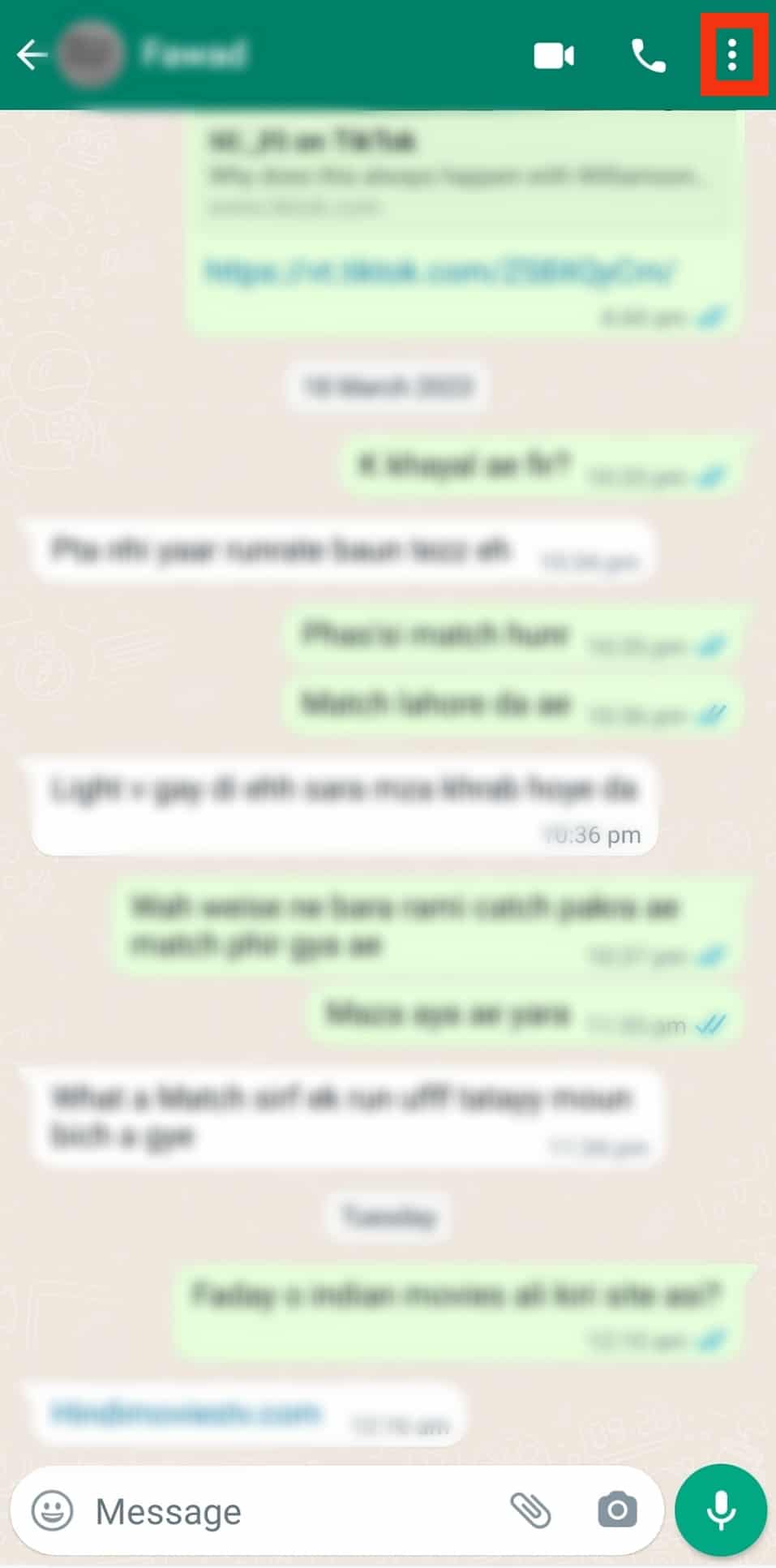
- Tap on ‘Wallpaper.’
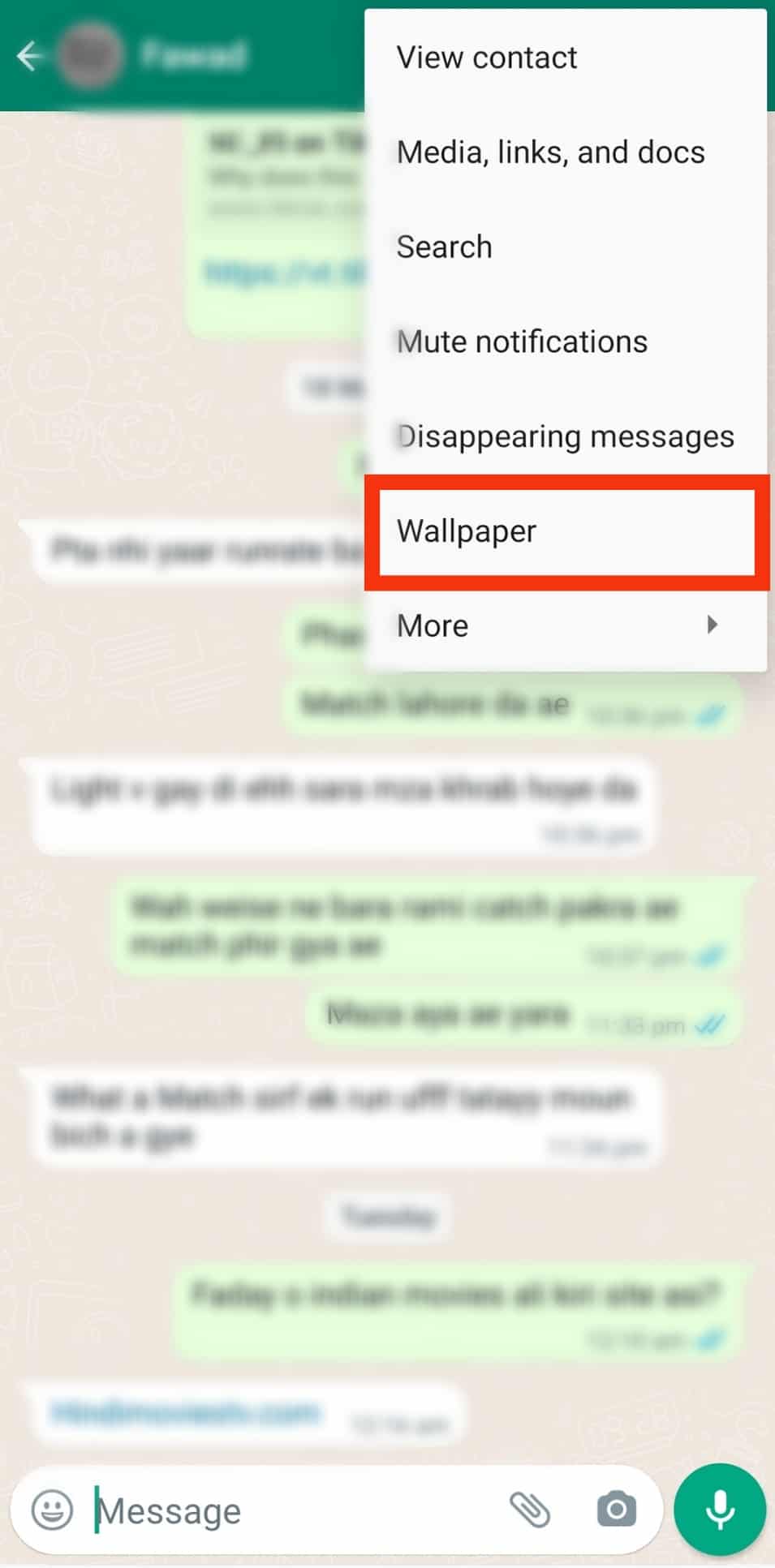
- Pick a category between ‘Bright,’ ‘Dark,’ and ‘Solid Colours,’ or pick ‘My Photos‘ to choose a personal image.
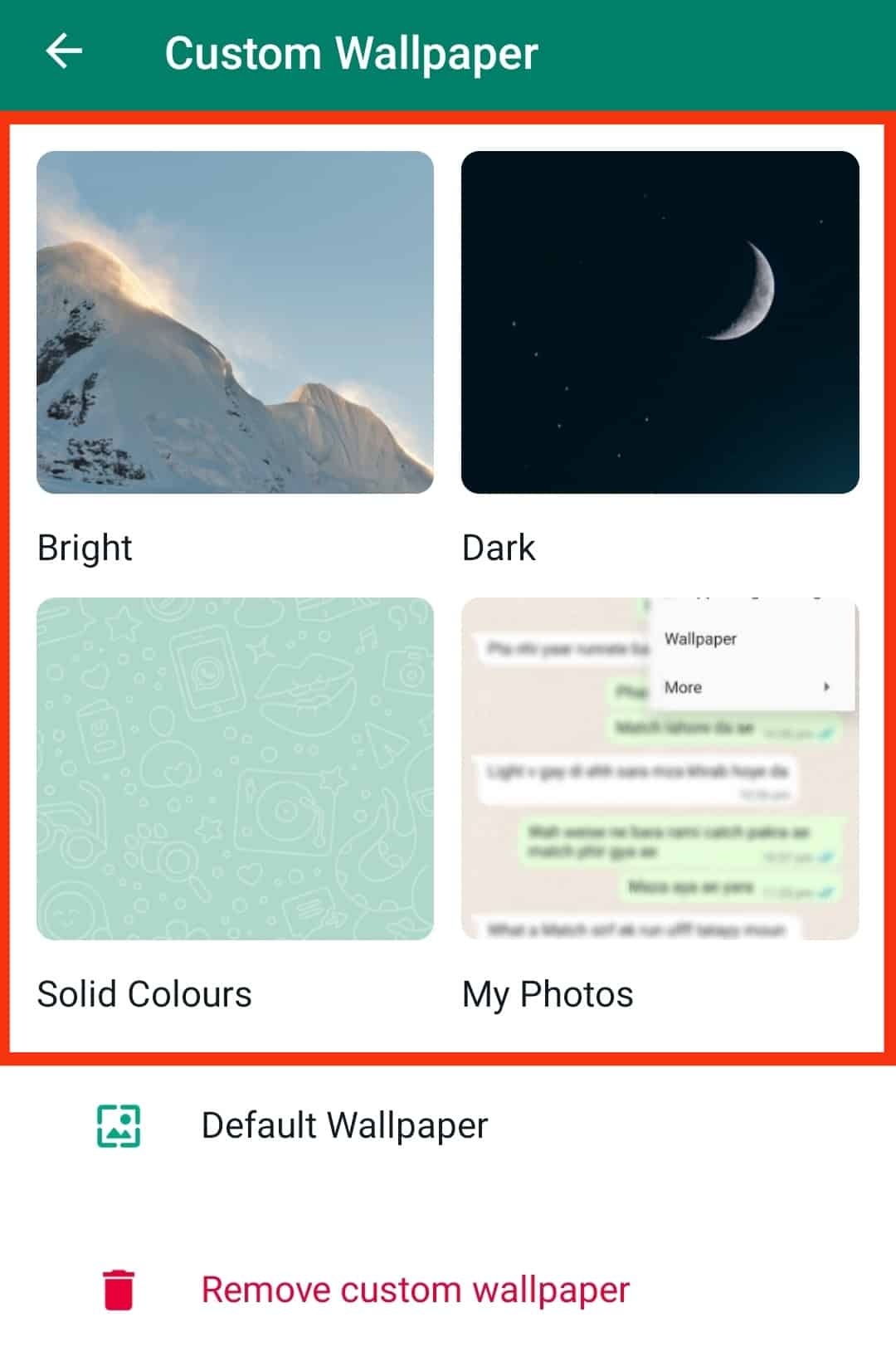
- After picking the desired category, select the wallpaper you like.
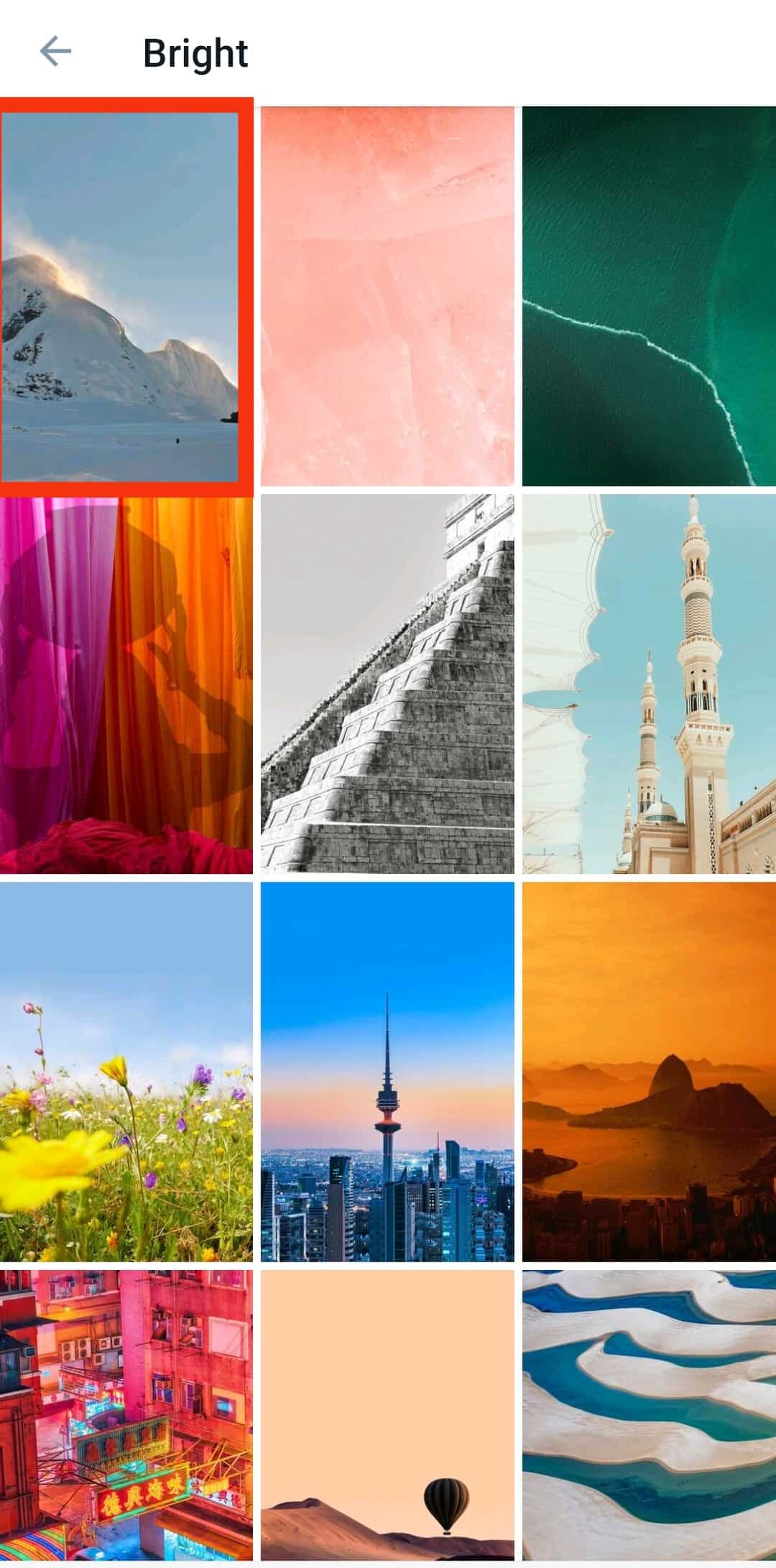
- Hit the ‘Set wallpaper‘ button at the bottom.
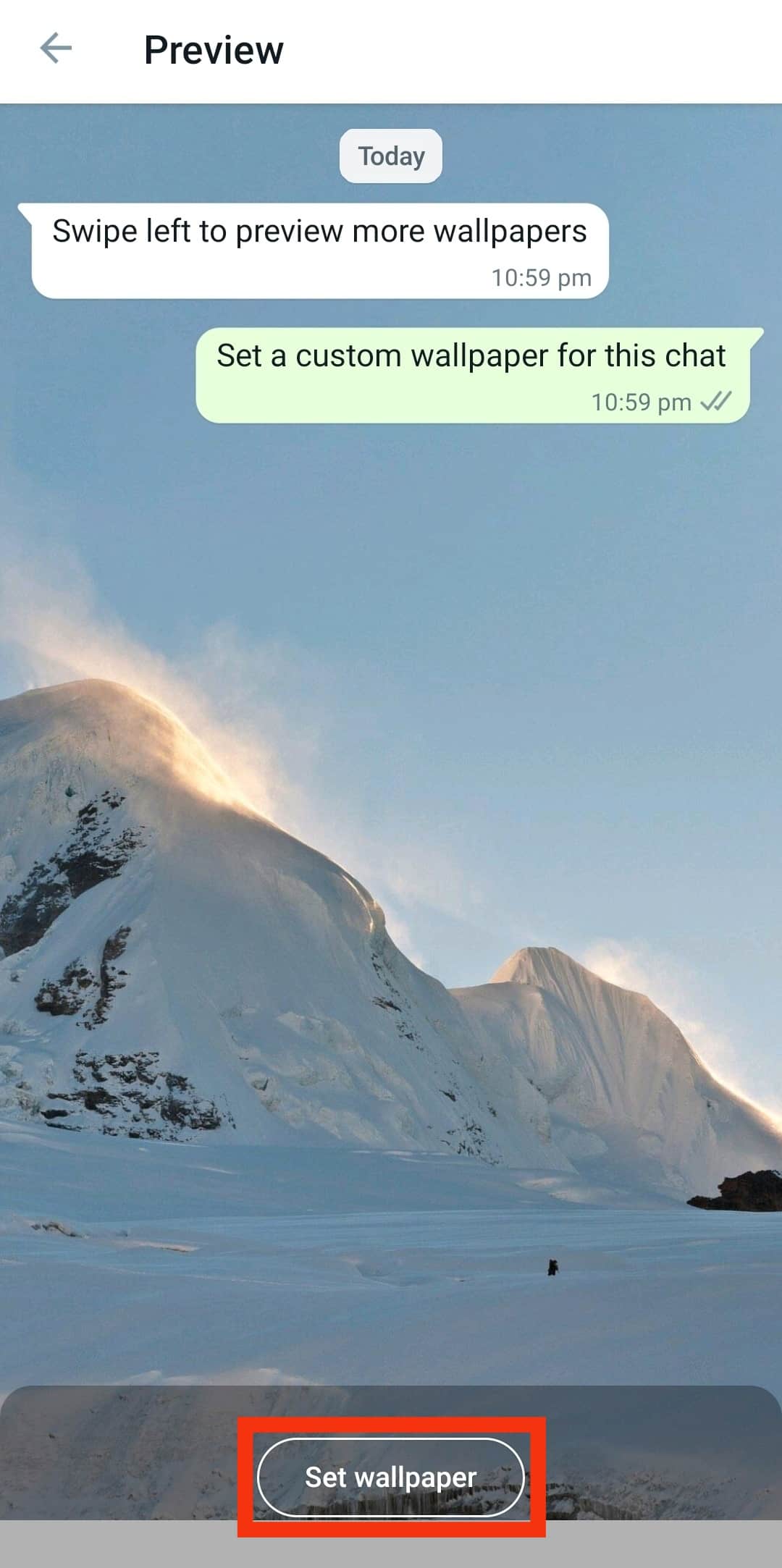
How To Change WhatsApp Chat Bubble Color?
Now you know how to change the WhatsApp chat color with a different background.
Here’s how you can change the color of chat bubbles on WhatsApp.
On Android
You can easily change the chat bubble from dark green to light green or vice-versa by changing the mode of the phone.
The chat bubbles will appear dark if your phone is in dark mode.
You may also do this using WhatsApp settings:
- Open WhatsApp on your Android device.

- Tap on the three dots in the top right corner.
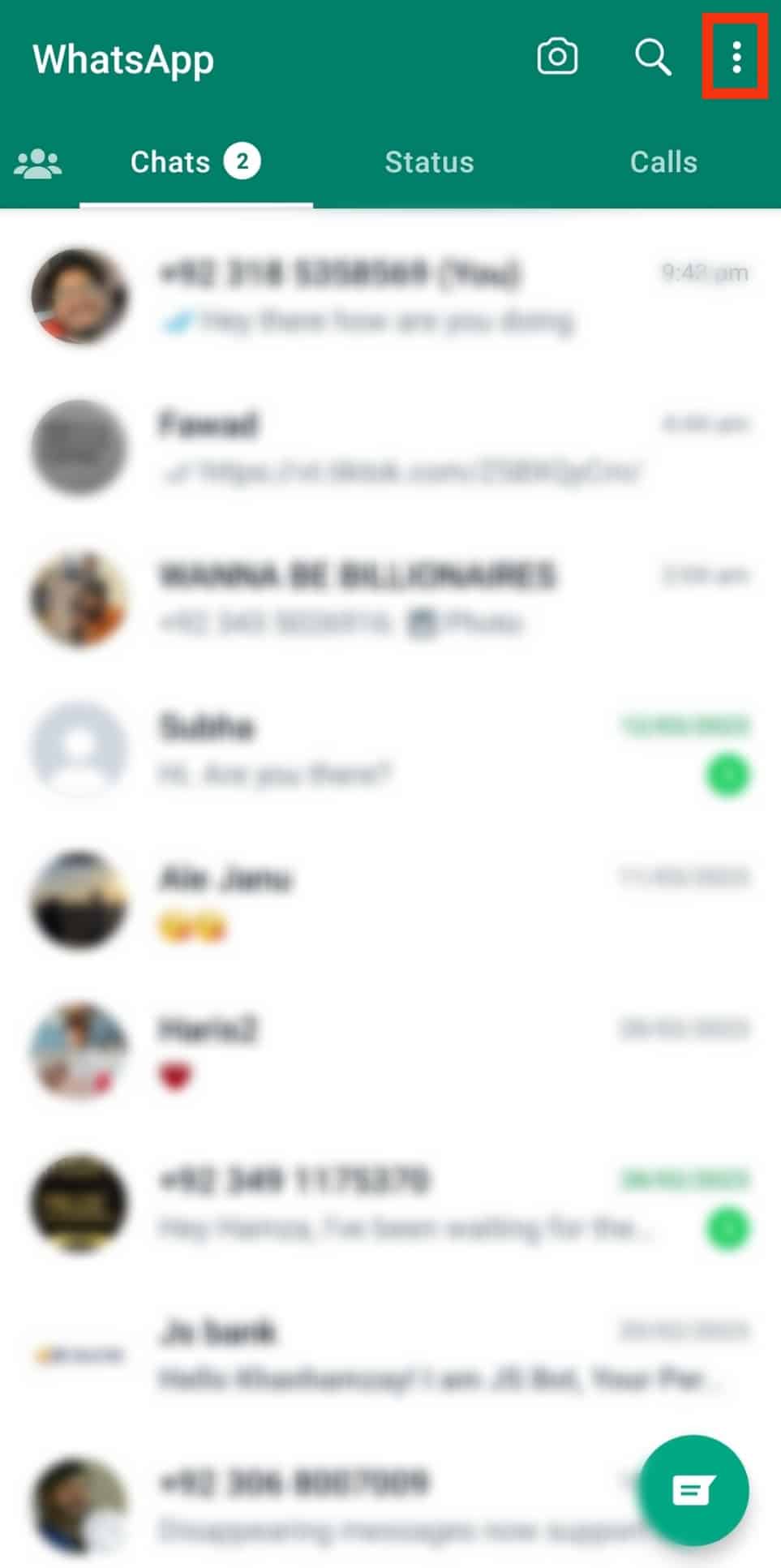
- Select ‘Settings.’
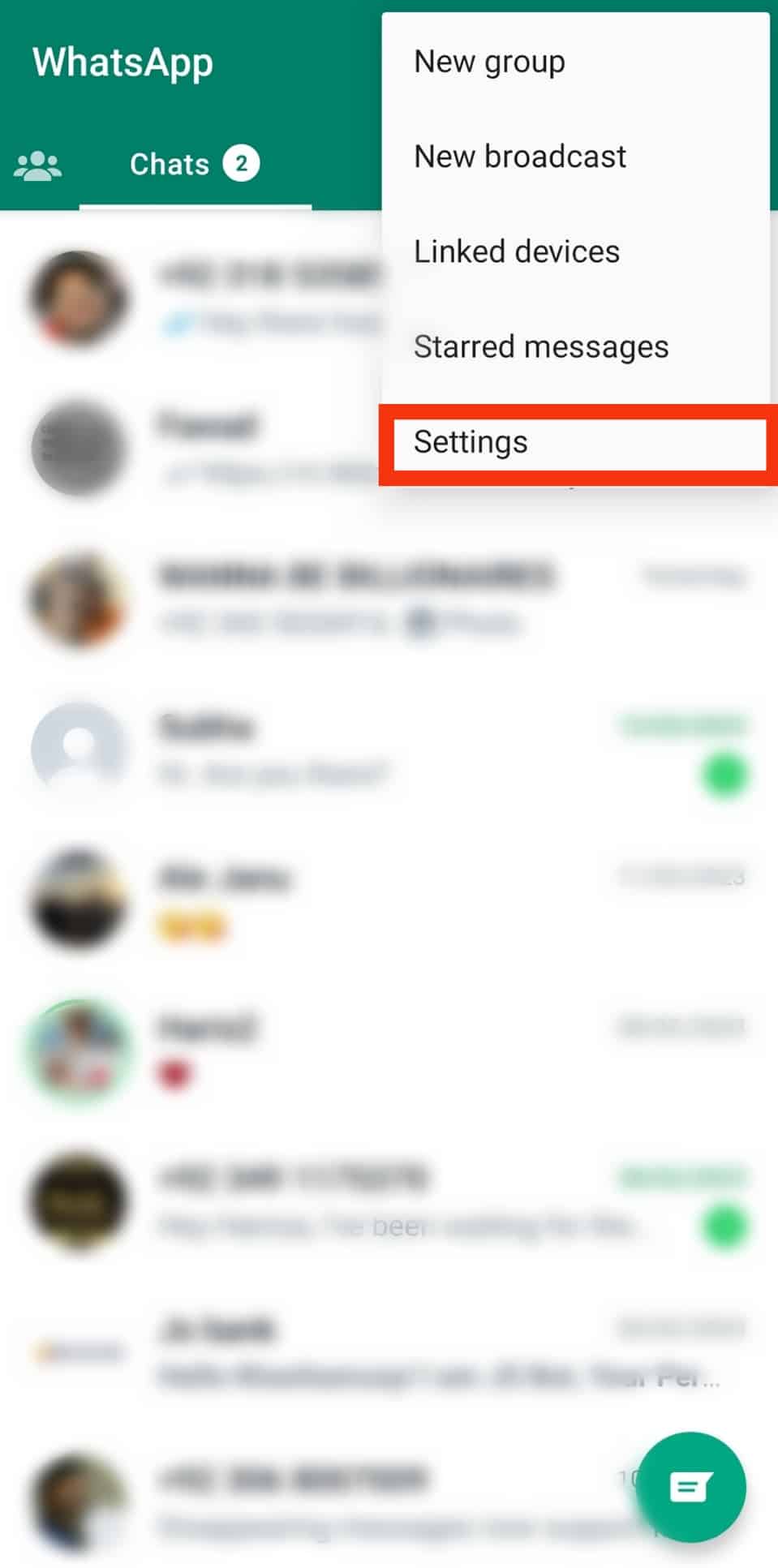
- Tap on ‘Chats.’
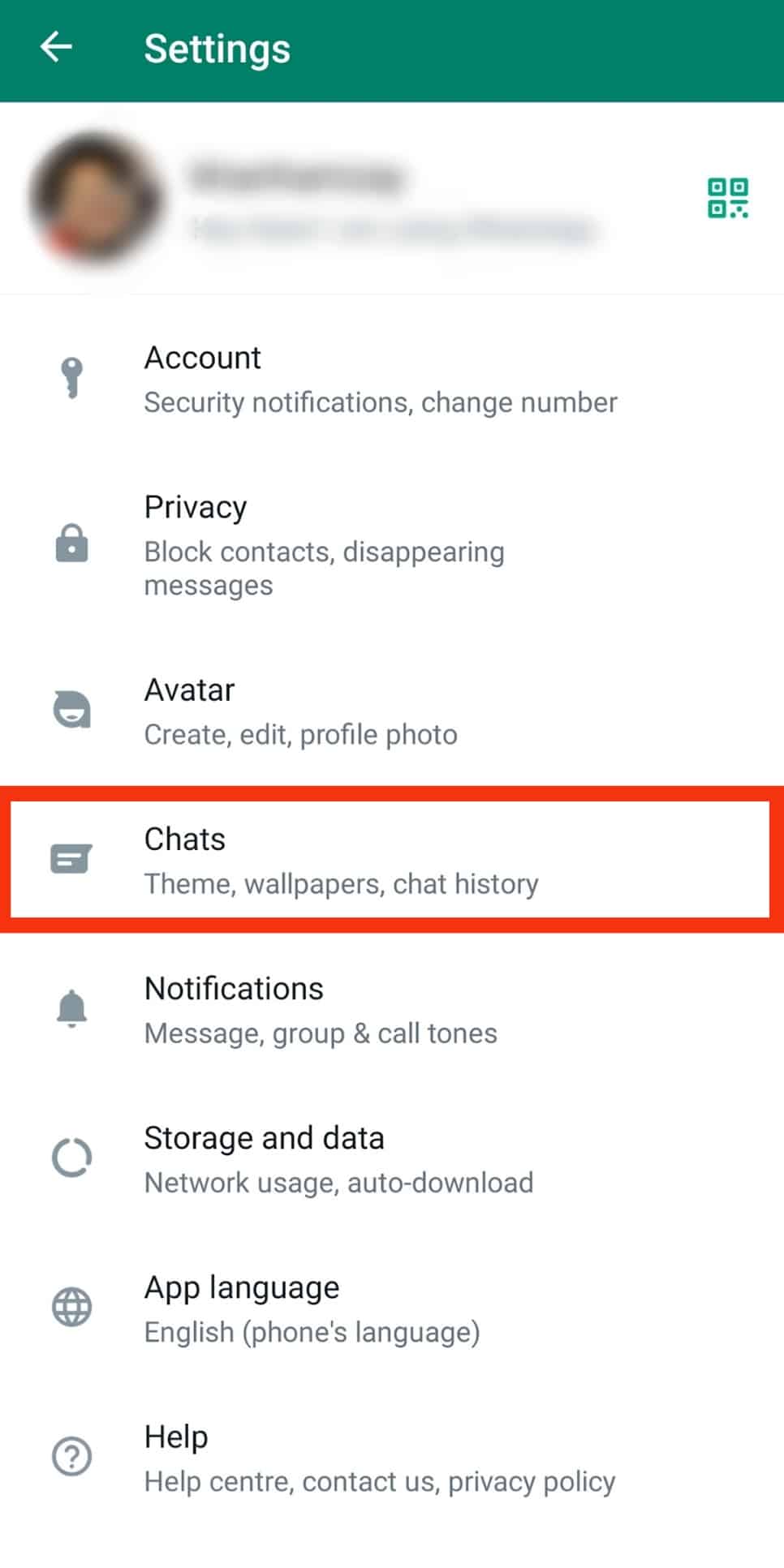
- Tap on ‘Theme‘ under ‘Display.’
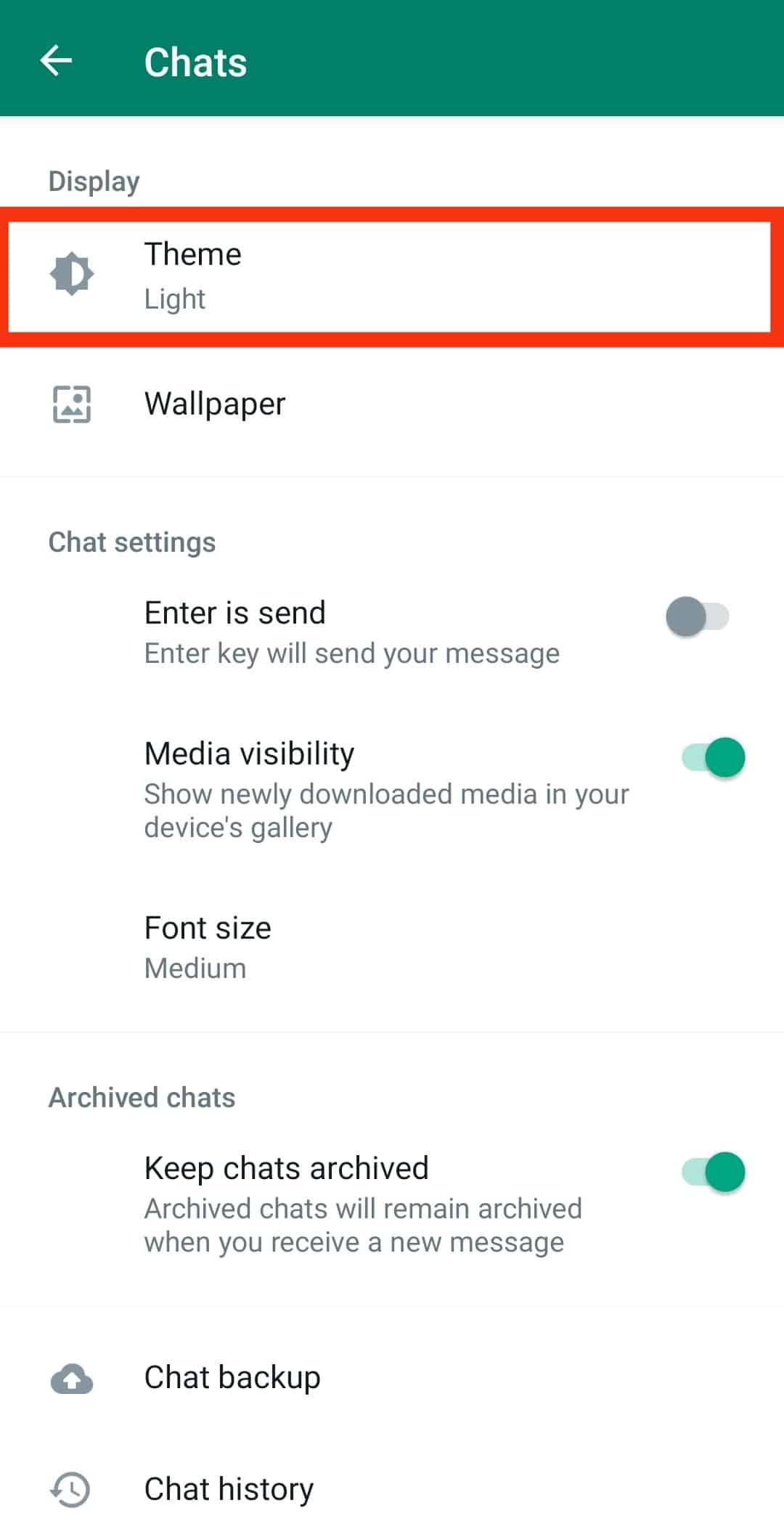
- Tap on the ‘Dark‘ option and then tap ‘OK.’
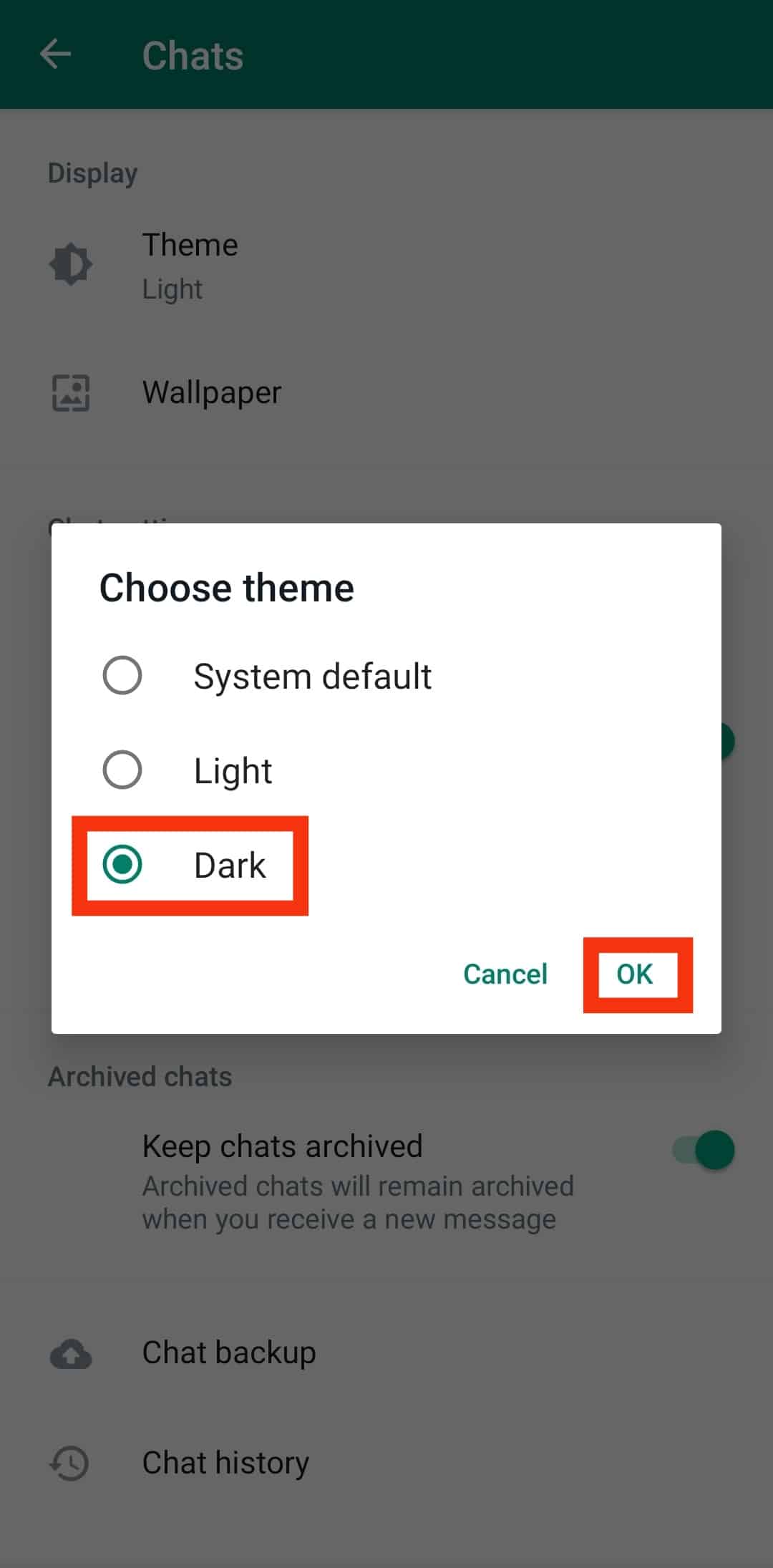
On an iPhone
To change the theme on an iPhone, follow these steps:
- Pull down from the top right to open the Control Center.
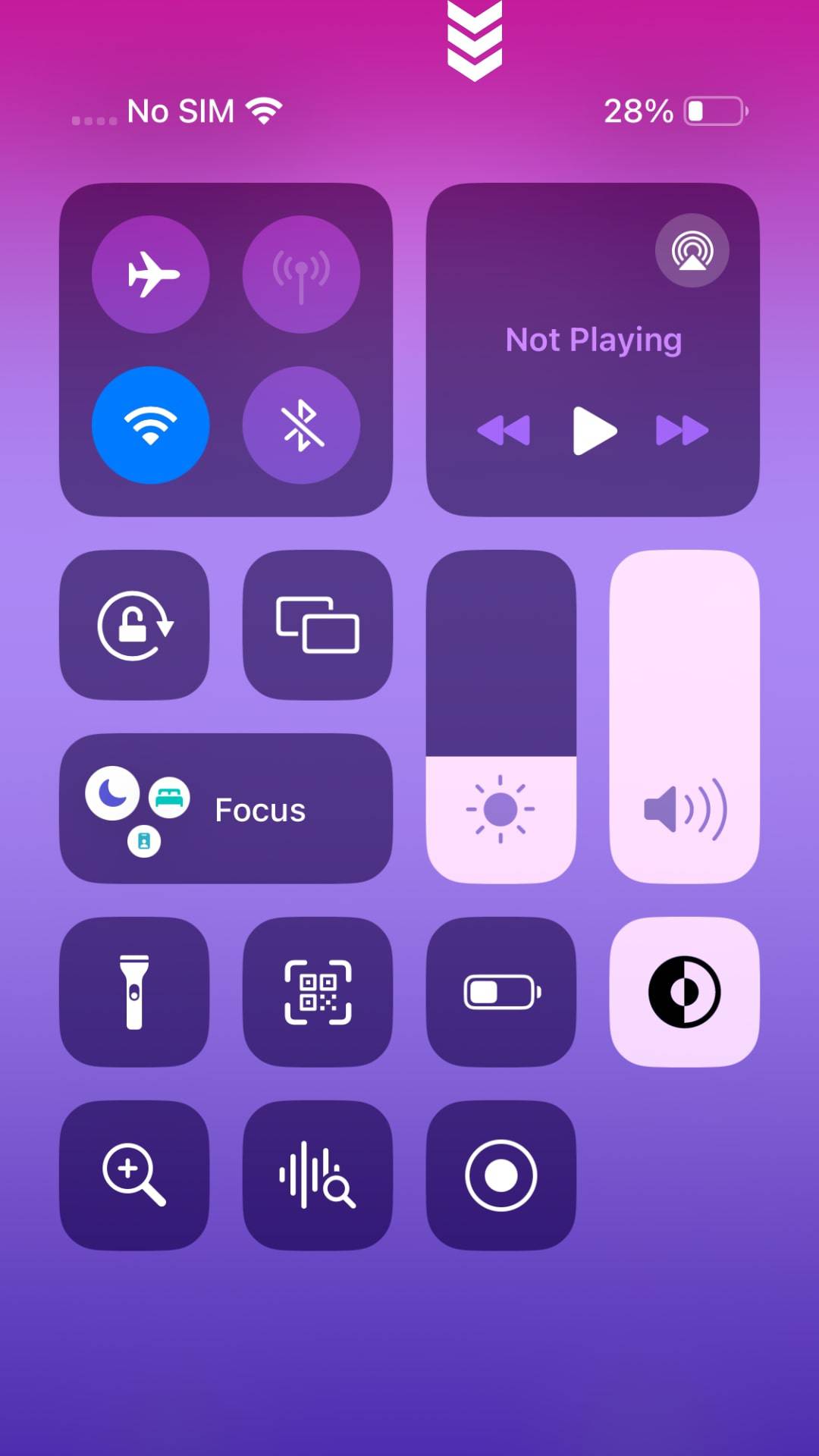
- Tap the ‘Dark Mode‘ button to change the phone into dark mode, and WhatsApp will automatically adjust to dark green chat bubble color.
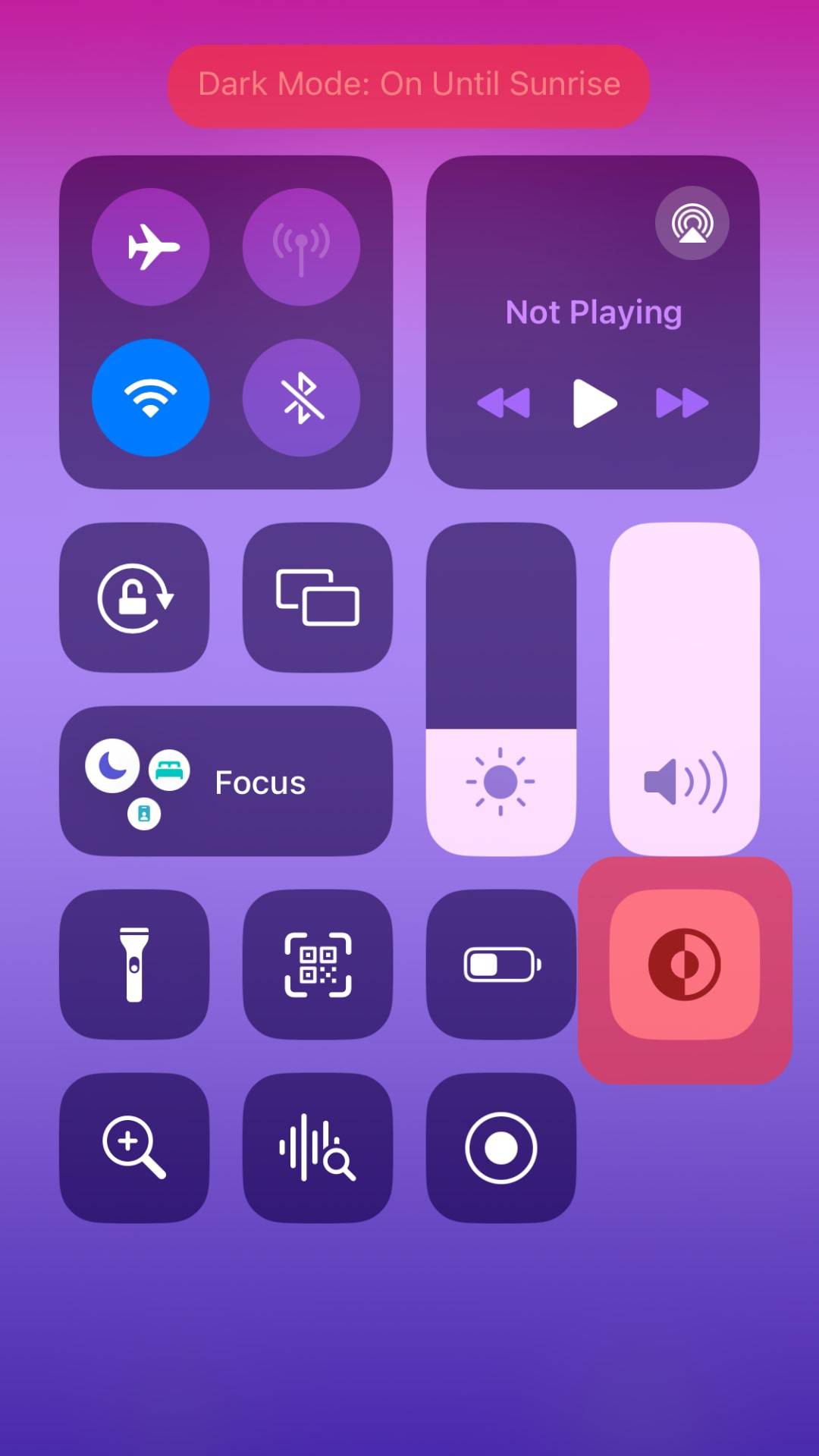
Changing the Intensity of Wallpaper
WhatsApp has the option to dim the Wallpaper as per your preference. It will alter the intensity of the background to appear brighter or more subdued. However, doing this is only possible using the dark theme.
Follow these steps to change the intensity of the wallpaper:
- Open WhatsApp on your mobile device.

- Select the particular chat.
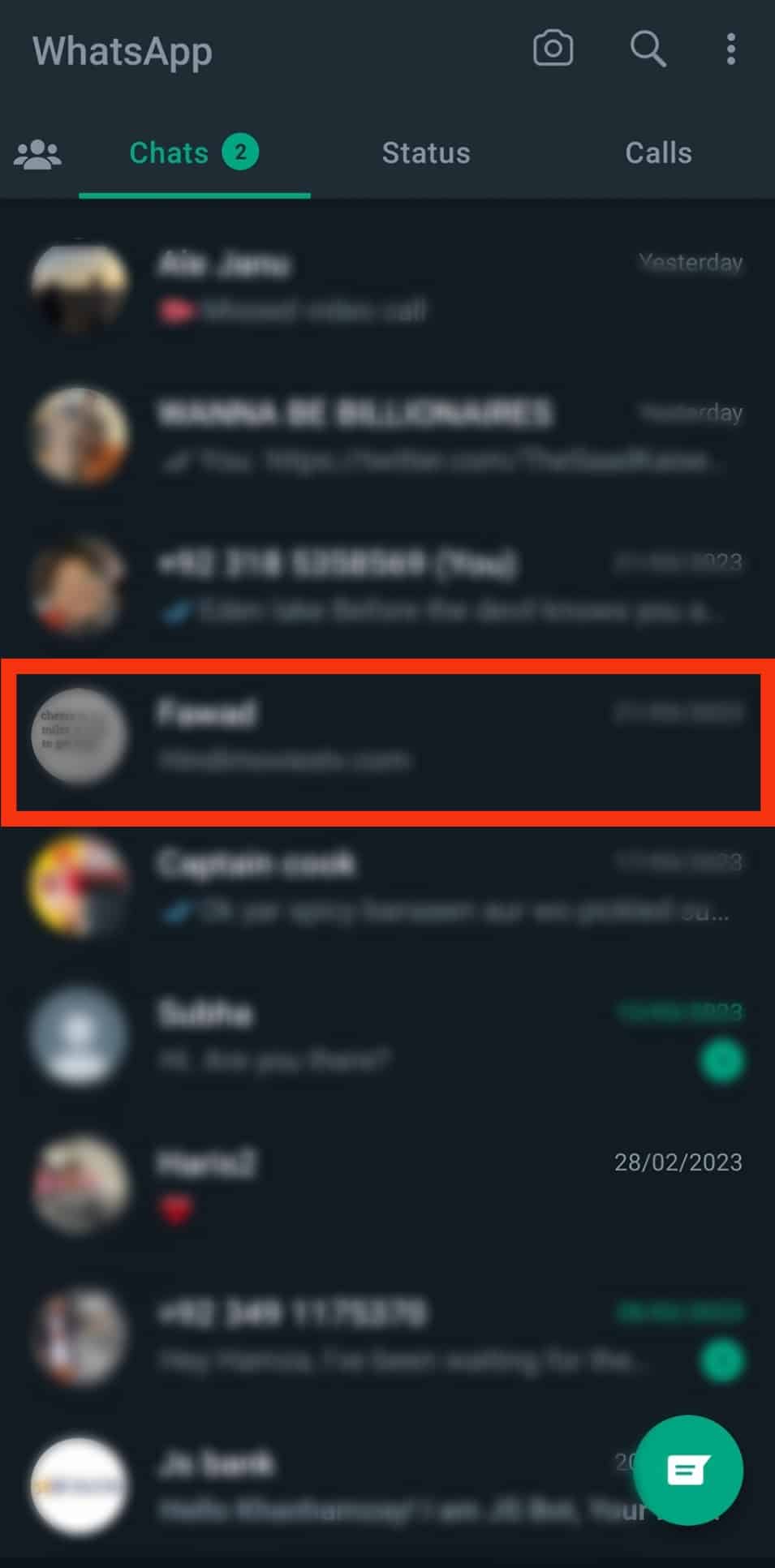
- Tap on the three dots at the top right corner.
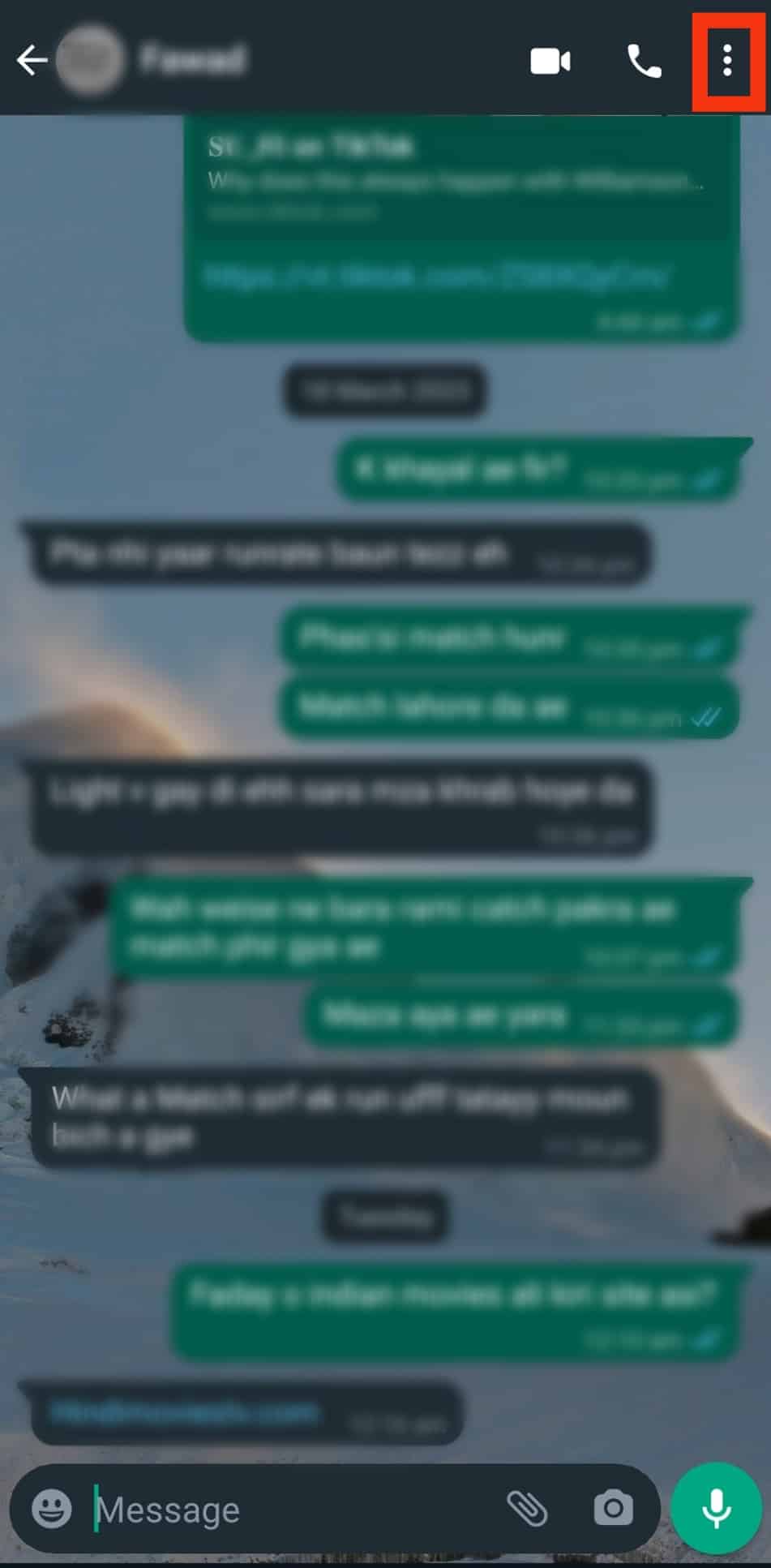
- Select ‘Wallpaper.’
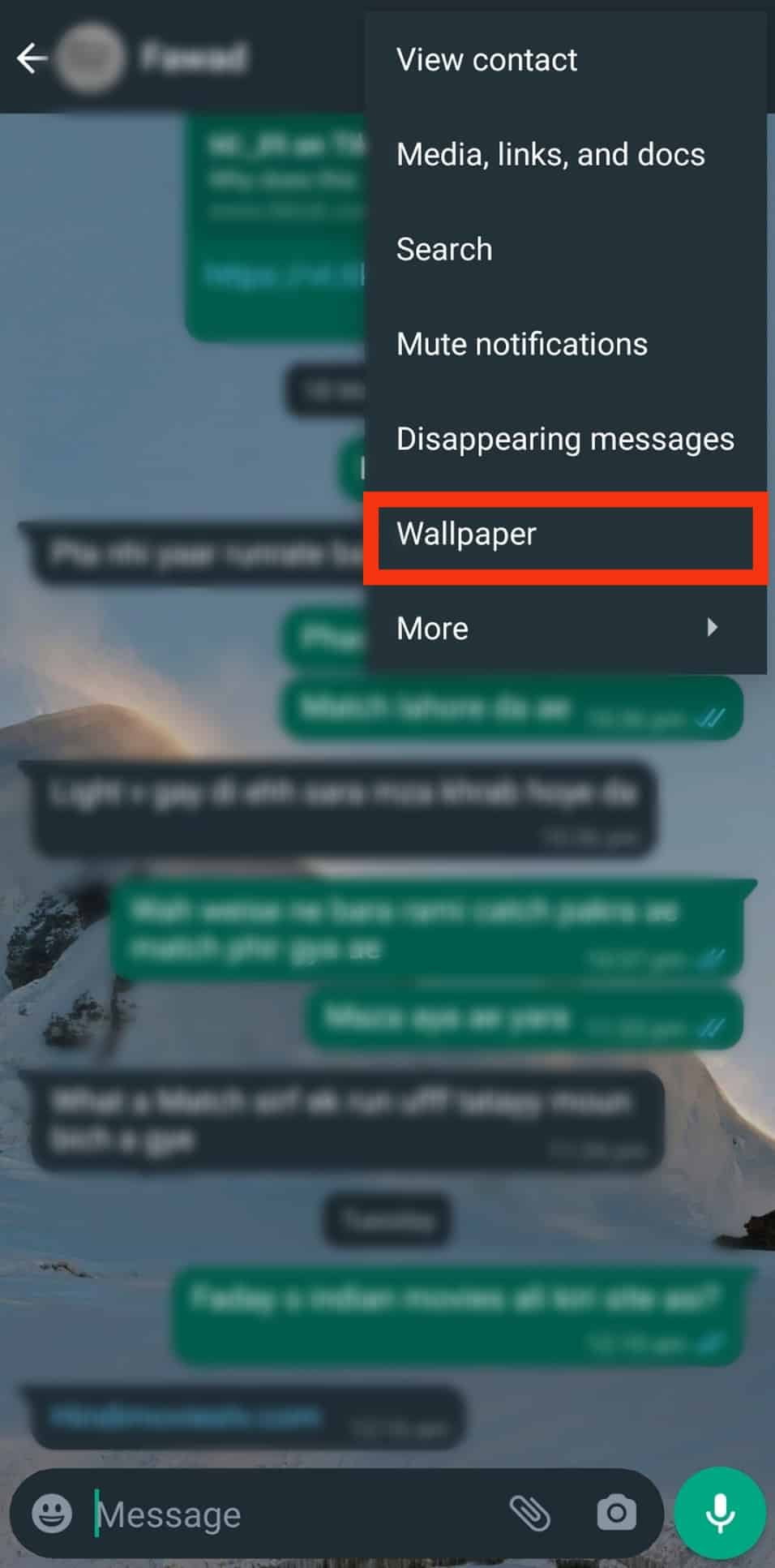
- You’ll see a sliding scale under the wallpaper. As you move the scale, the brightness of the Wallpaper will change. You may keep it at a comfortable level for your eyes.
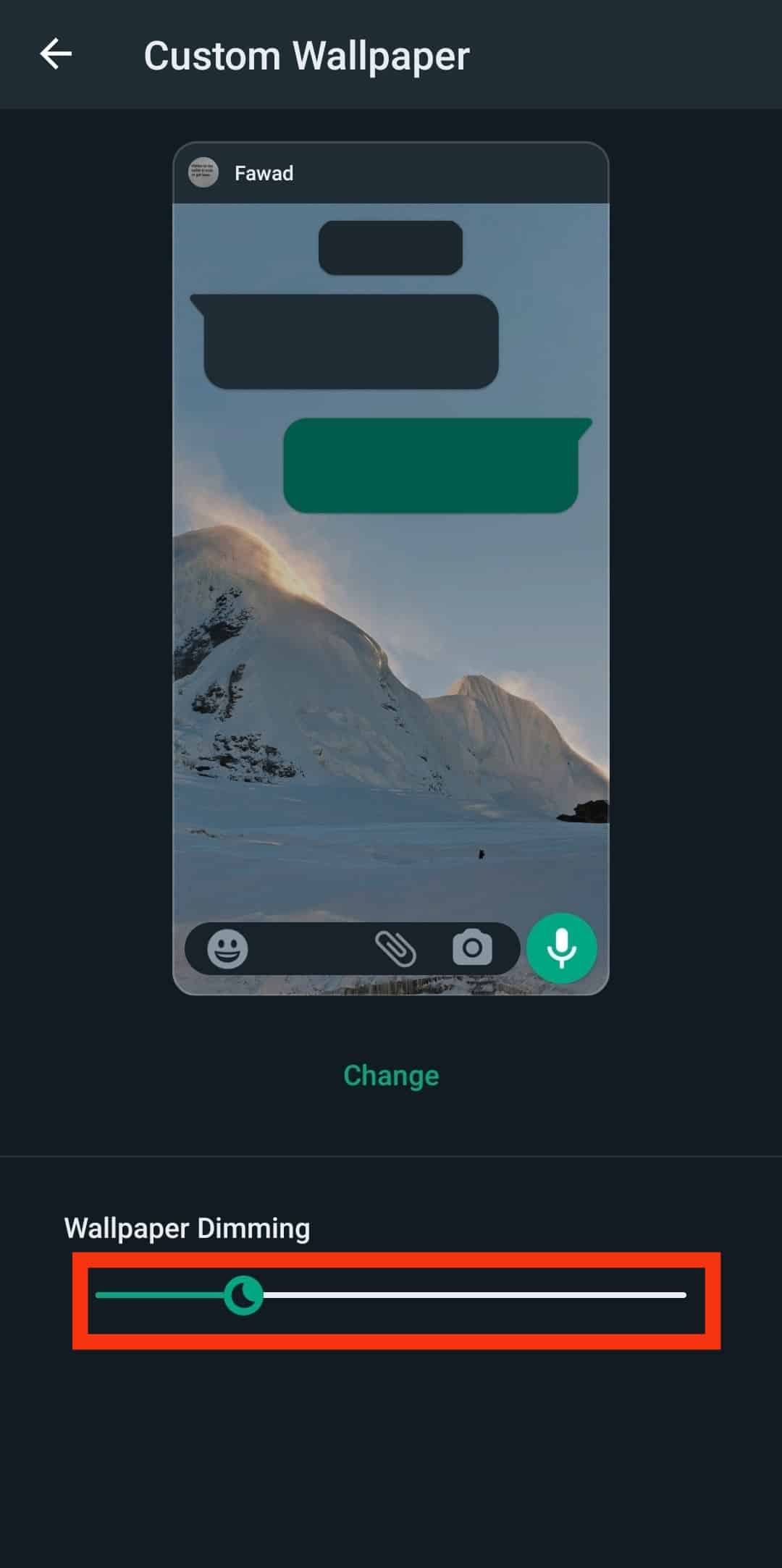
Conclusion
Now you know how to change WhatsApp chat color to keep your chat more fun.
The primary reason to change a WhatsApp chat’s color is to make the conversation more visually appealing.
Conversations in color stand out more against a black background and can be easier to read.
Additionally, changing a chat’s color can help create a more organized and cohesive communication experience.
Updating the app from Play Store or App Store is best if any settings aren’t functioning.