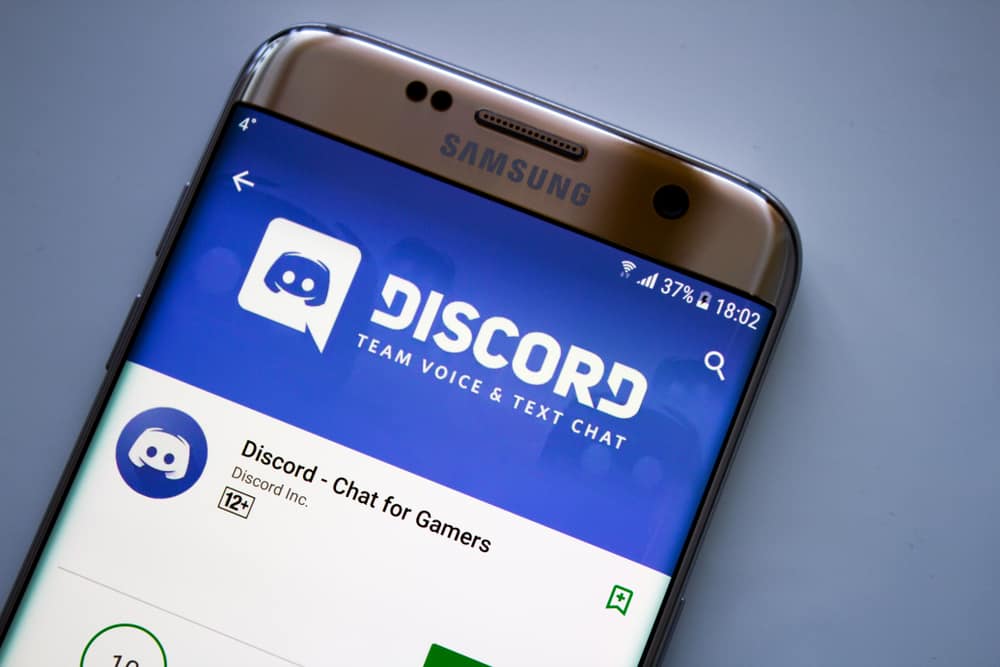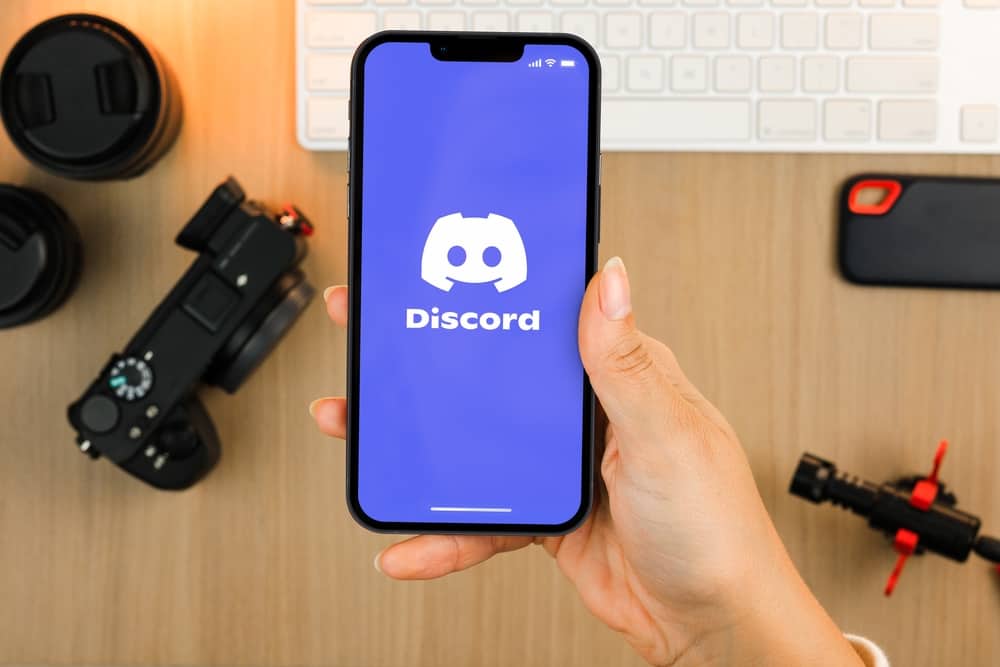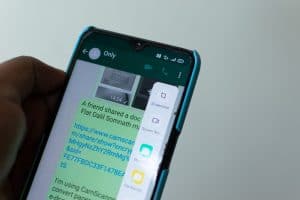You can utilize Discord voice channels to communicate with your friends.
Discord is a VoIP platform, and making voice calls to other Discord servers in a server or joining voice discussions is easy.
When joining the voice call, your audio should be presentable, so you can hear what others are saying, and they can also hear you.
Unfortunately, we sometimes face muffled or distorted audio on Discord; why is that?
Different factors could cause your Discord audio to sound bad. If you lower the bitrate level or have disabled “noise suppression,” they can cause bad audio. Other causes include a “push to talk,” disabled QoS, poor microphone, issues with voice processing settings, wrong audio subsystem, and microphone volume. Any of the mentioned causes could lead to Discord’s poor audio quality.
This guide helps you understand the factors that could cause your Discord’s audio to distort or sound muffled. Moreover, we will discuss different solutions you can use to eliminate this error and enhance the quality of your Discord sound.
Why Is Discord Audio So Bad?
Are you experiencing an issue with Discord audio, such as muffled or distorted sounds? Discord is the largest VoIP platform that allows users to create servers and communicate in the text or voice channel.
In a voice channel, you can communicate with other members via audio. When you get responses that your audio quality is problematic, you must first understand the cause before fixing it.
Here are the main causes of the poor audio quality on Discord.
Reason #1: Audio Bitrates
When you use a microphone with your Discord, setting the correct bitrates affects the audio quality on Discord.
When you have low audio bitrates, they can cause your audio to sound muffled or distorted.
Reason #2: Noise Suppression
Discord has a “noise suppression” feature.
However, you must have a high-quality mic for this feature to work as expected.
Otherwise, you will distort the Discord sound.
Reason #3: Push to Talk
When using “push to talk,” such that you must press a given key to restrict your sound, this repeated pressing of the keys can quickly get annoying and distort your audio.
Reason #4: Quality of Service
Suppose you’ve set your audio packets to be transmitted as low priority and face a case of a weak internet connection.
Your audio won’t be of the highest quality.
Reason #5: Issues With the Mic
Sometimes, your mic could be problematic.
A poor-quality mic is the obvious cause of distorted audio.
Again, when the mic has a faulty jack, pin, cable, etc., you will experience bad audio.
Reason #6: Incorrect Audio Subsystem
Discord offers different options for its audio subsystem.
When you have an incorrect selection, your Discord audio will face errors.
How To Fix Poor Discord Audio
When experiencing bad Discord audio, you need a quick way of resolving the problem.
The aim is to ensure you are audible to others.
To achieve that, try the below solutions.
Disable Noise Suppression
Although noise suppression helps filter background noise, you can disable it and confirm if it helps improve your audio quality.
Follow these steps:
- Open Discord and click the gear icon at the bottom.

- Open the “Voice & Video” page.
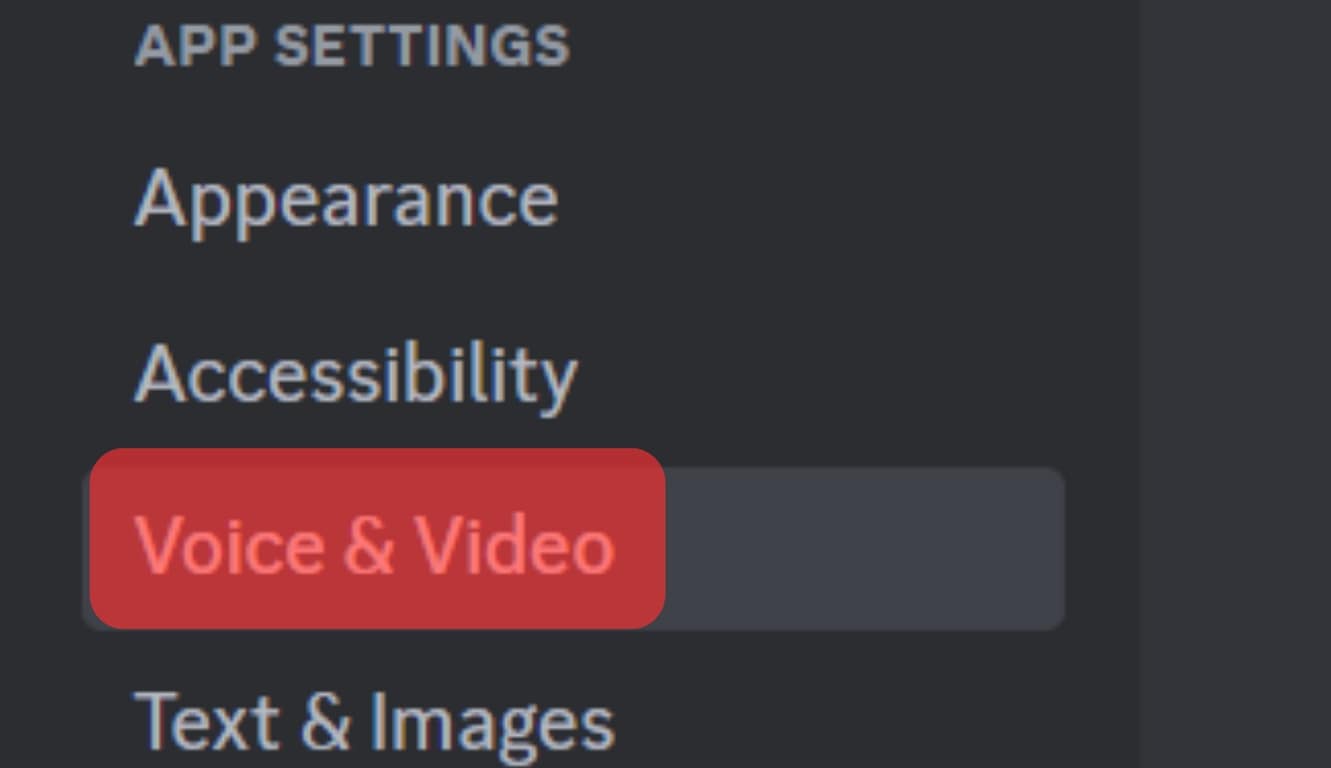
- Locate the “Noise Suppression” section and select the option for “None.”
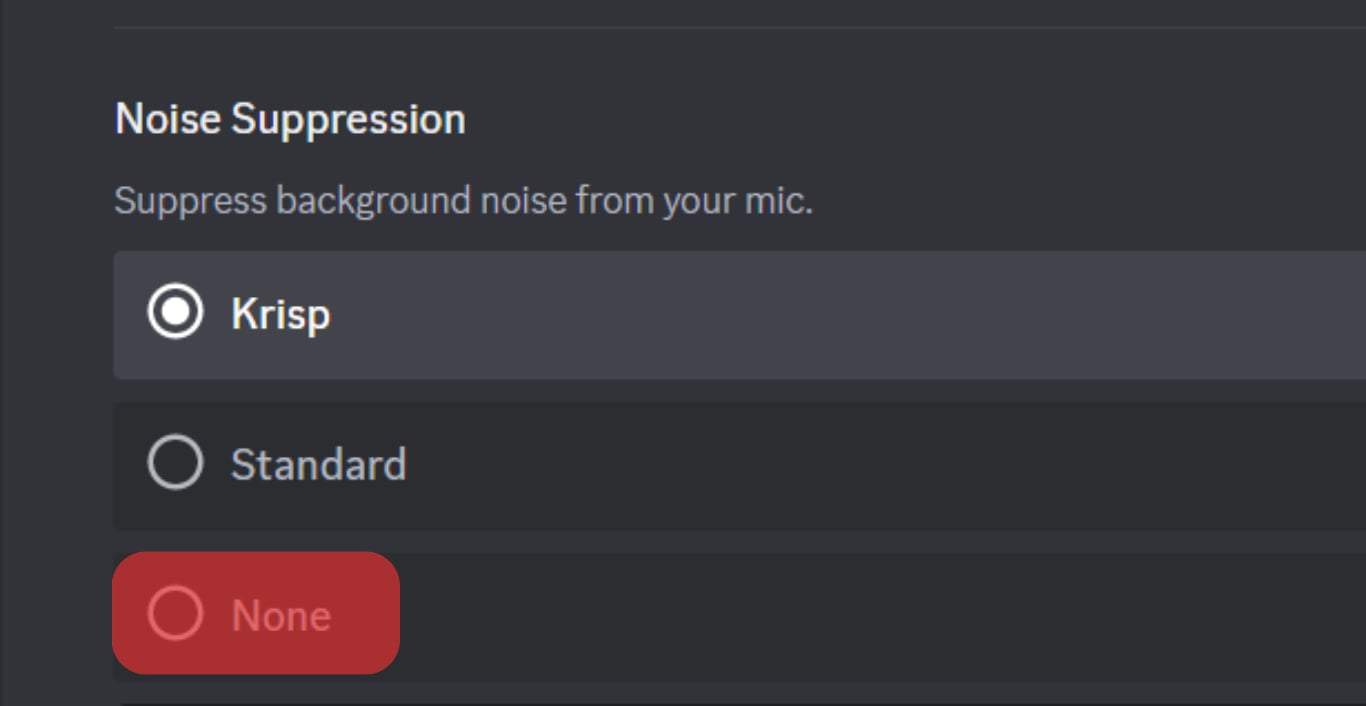
Set Standard Audio Subsystem
If you face audio errors, set the audio subsystem to standard to eliminate incompatibility issues.
Follow these steps:
- Open your Discord “User Settings.”

- Navigate to the “Voice & Video” page.
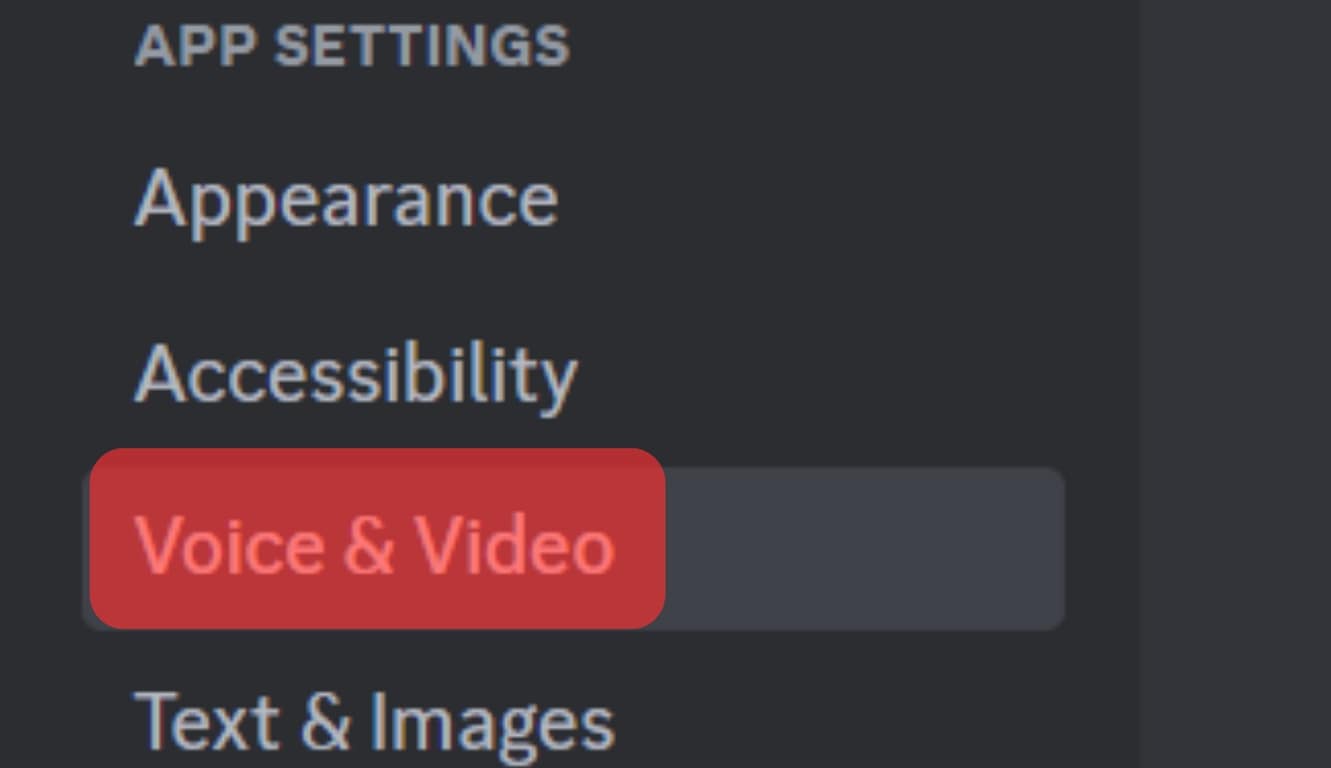
- Click the down arrow for “Audio Subsystem” and set it to “Standard.”
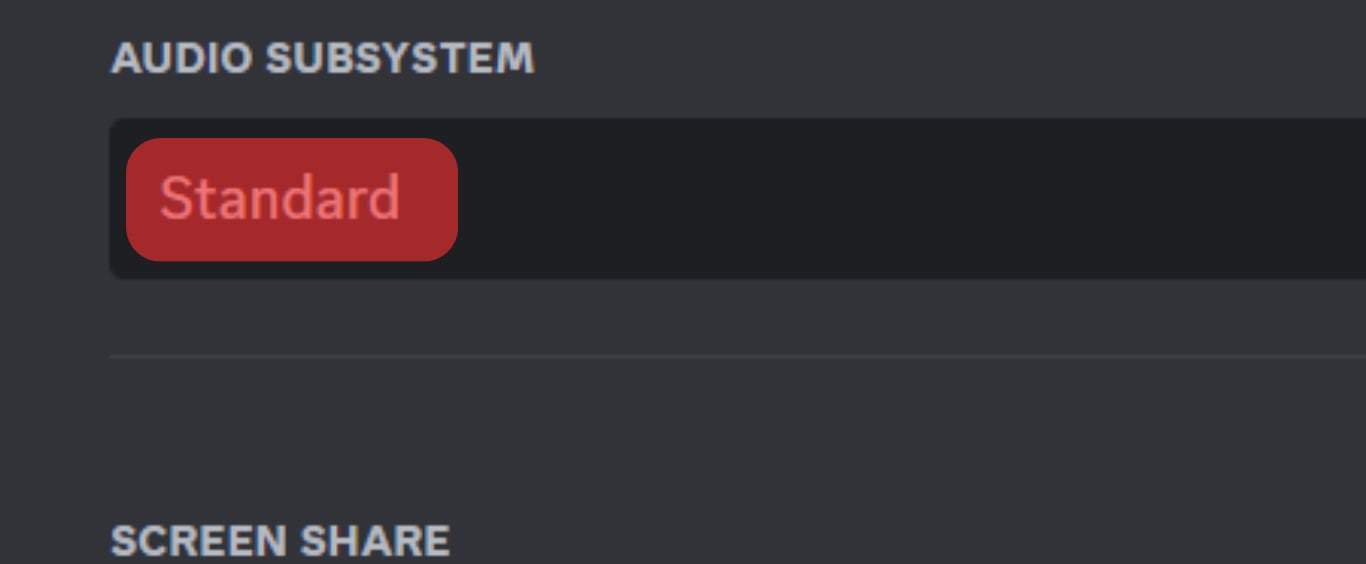
Disable “Push to Talk“
The push-to-talk only transmits your audio after pressing a given key.
To stop this feature from causing distorted and muffled audio due to the consecutive pressing of keyboard keys, dibble it with the steps below:
- Access the “User Settings” page on Discord by clicking the gear icon at the bottom.

- Open the “Voice & Video” tab.
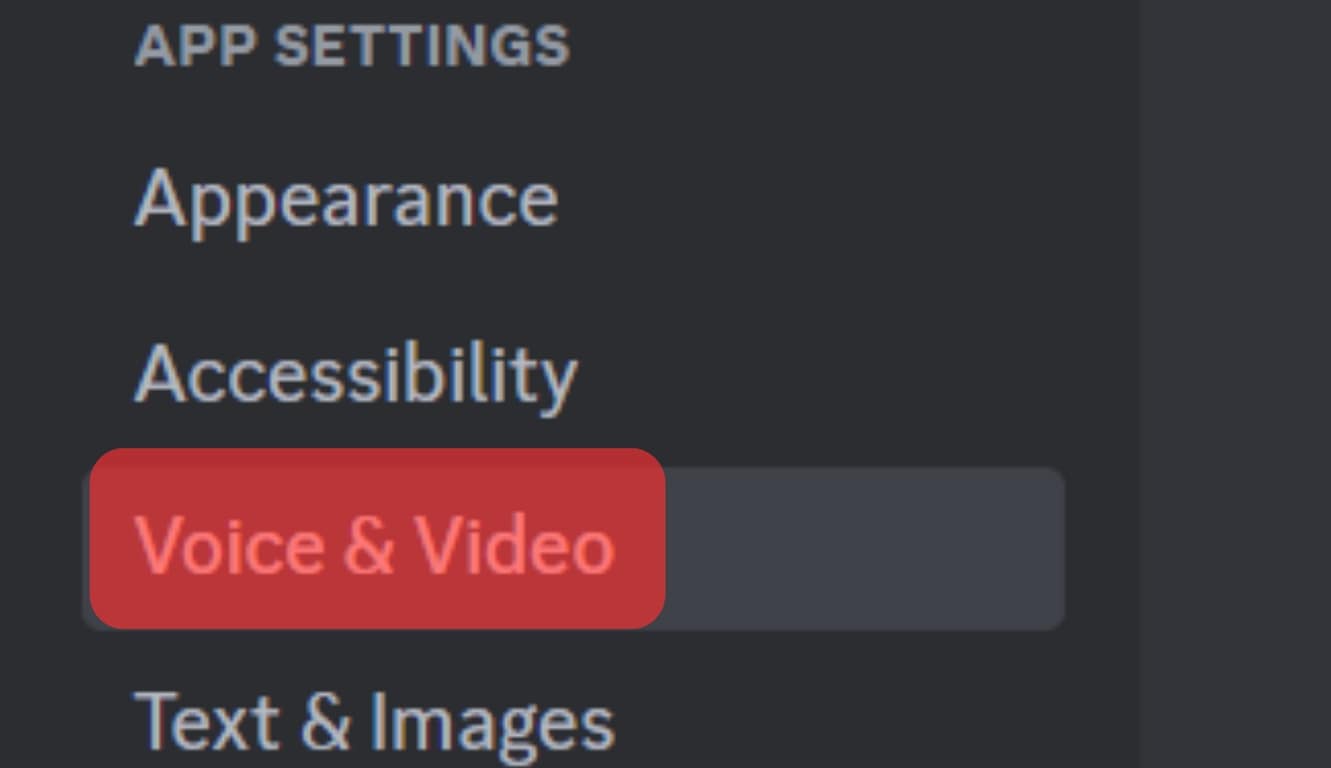
- Locate the section for “Input Mode.”
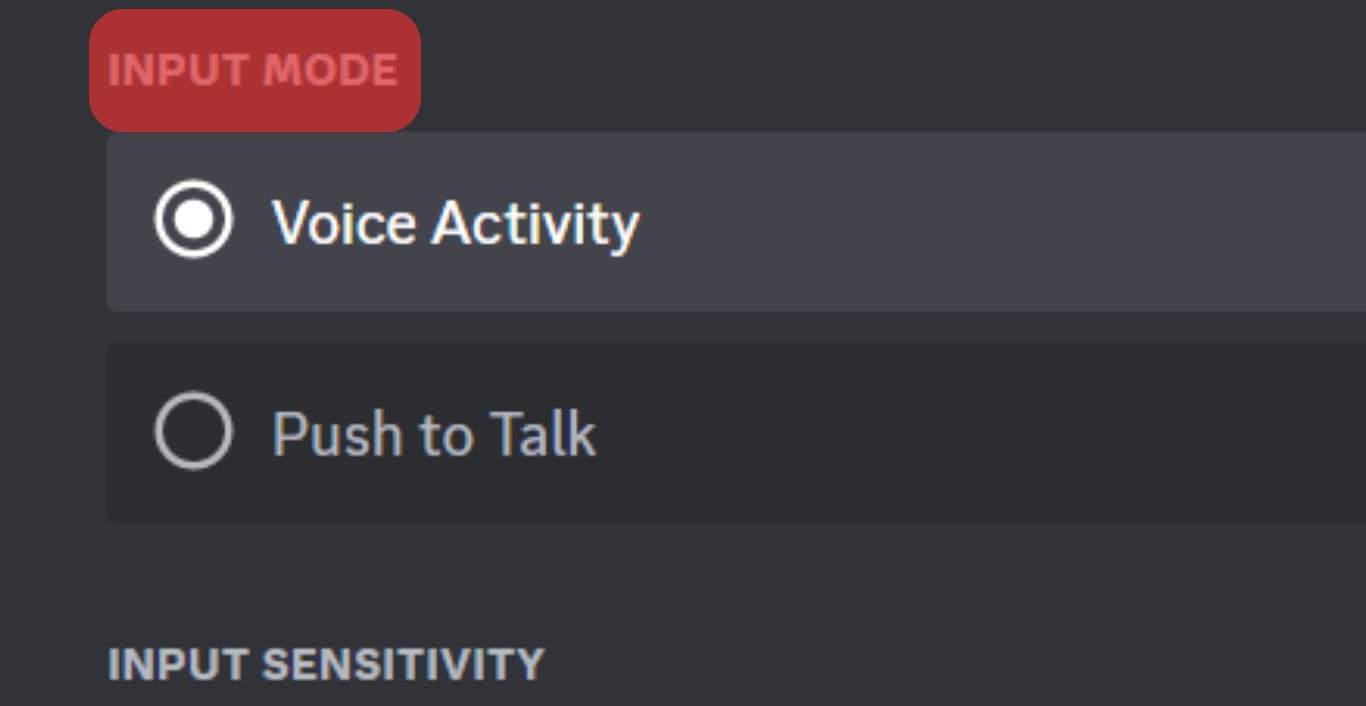
- Select the option for “Voice Activity.”
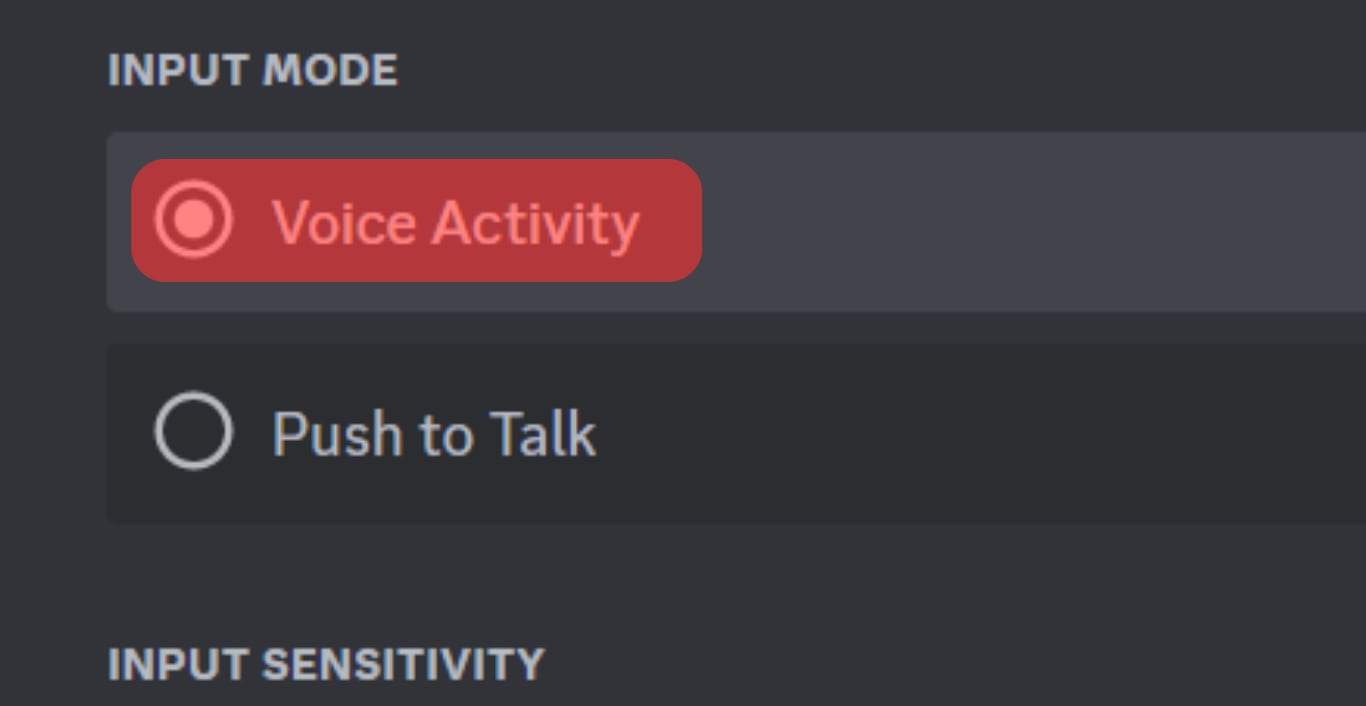
Test the Discord audio and confirm if your friends can now comfortably hear you.
Check Your Microphone
Start by adjusting the volume for your mic. Still, check its cable, jack, and pins to verify they are in a good state.
If the mic is faulty, consider replacing or fixing it.
Adjust Audio Bitrates
As a server administrator, you can adjust the bitrate for the server to increase audio quality:
- Open Discord and access the target server.
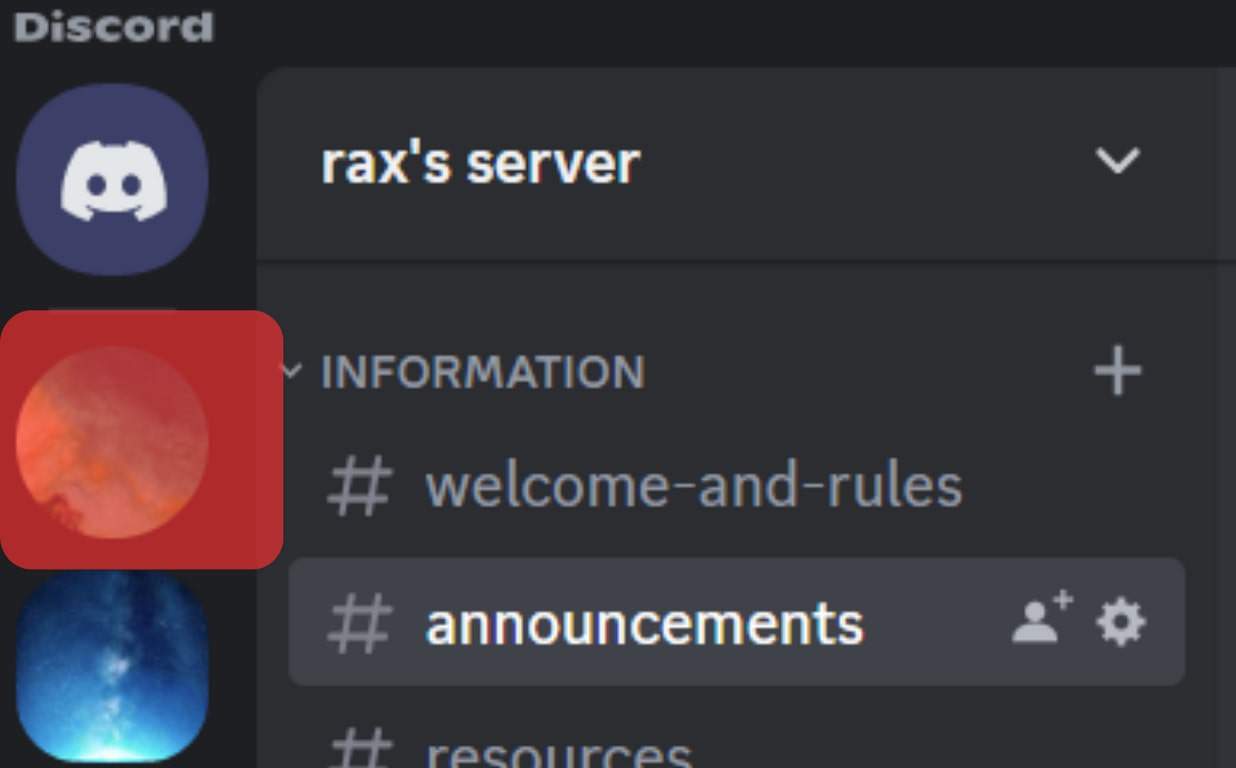
- Locate the target channel and click the settings icon next to it.
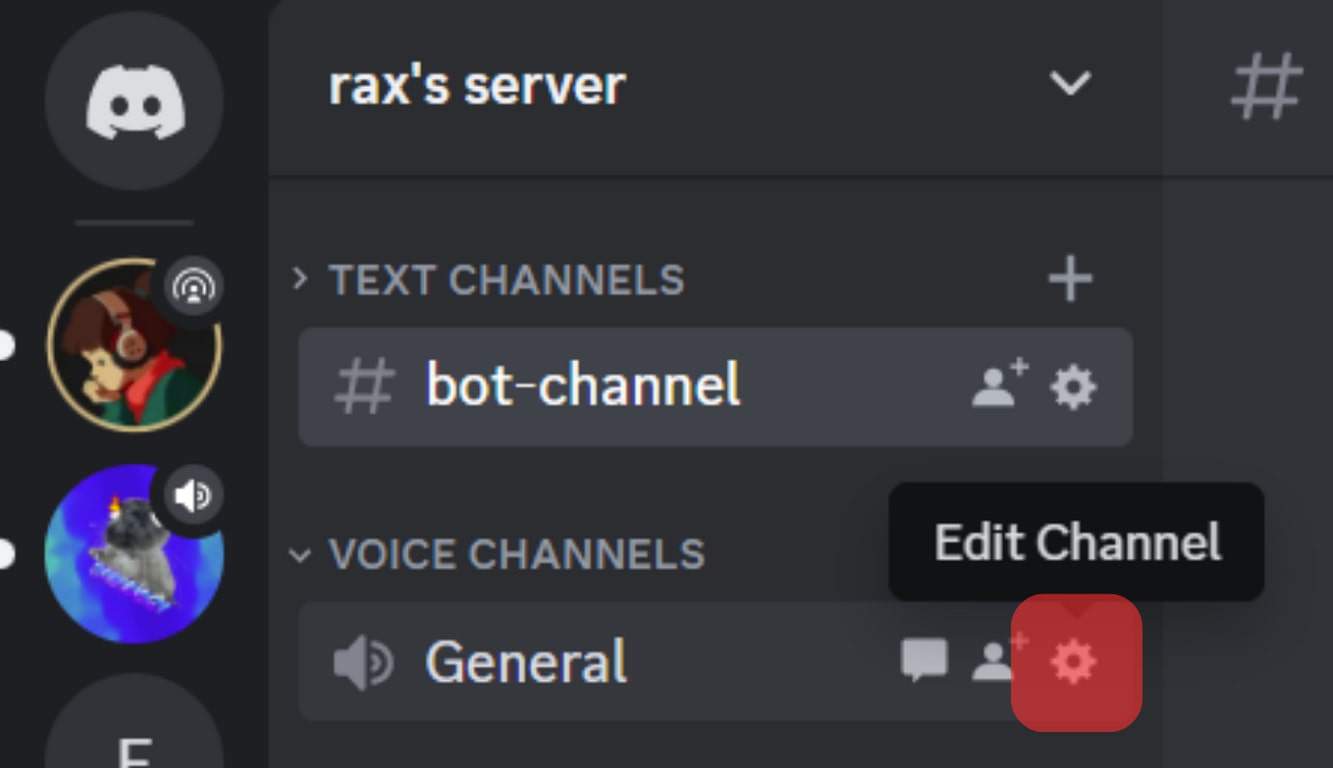
- Locate the Bitrate slider and move it to the right to increase the bitrate.
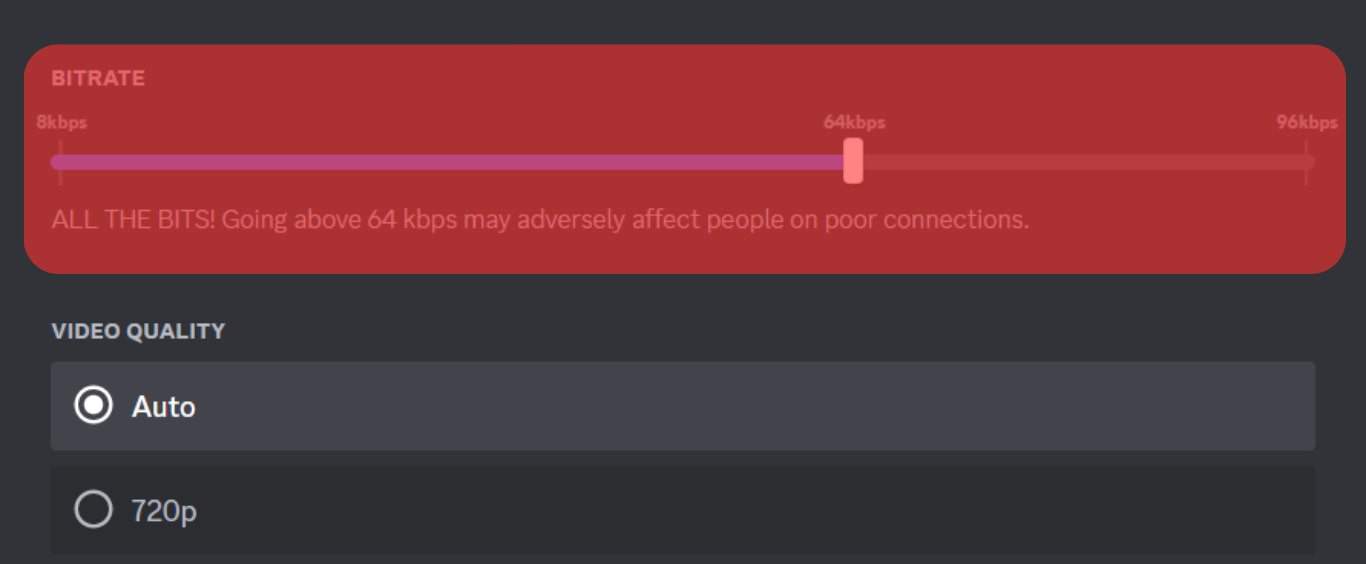
- Click the “Save Changes” button.
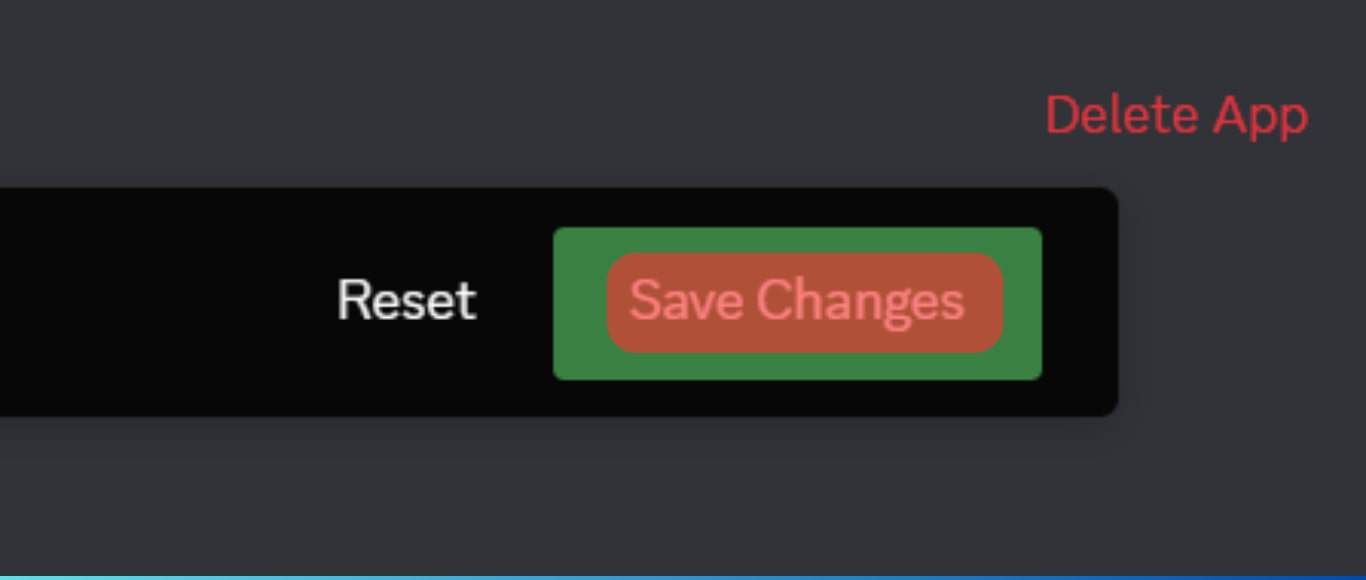
Enable QoS
To mark the audio packets as a high priority, use these steps:
- Open Discord “User Settings.”

- Click the “Voice & Video.”
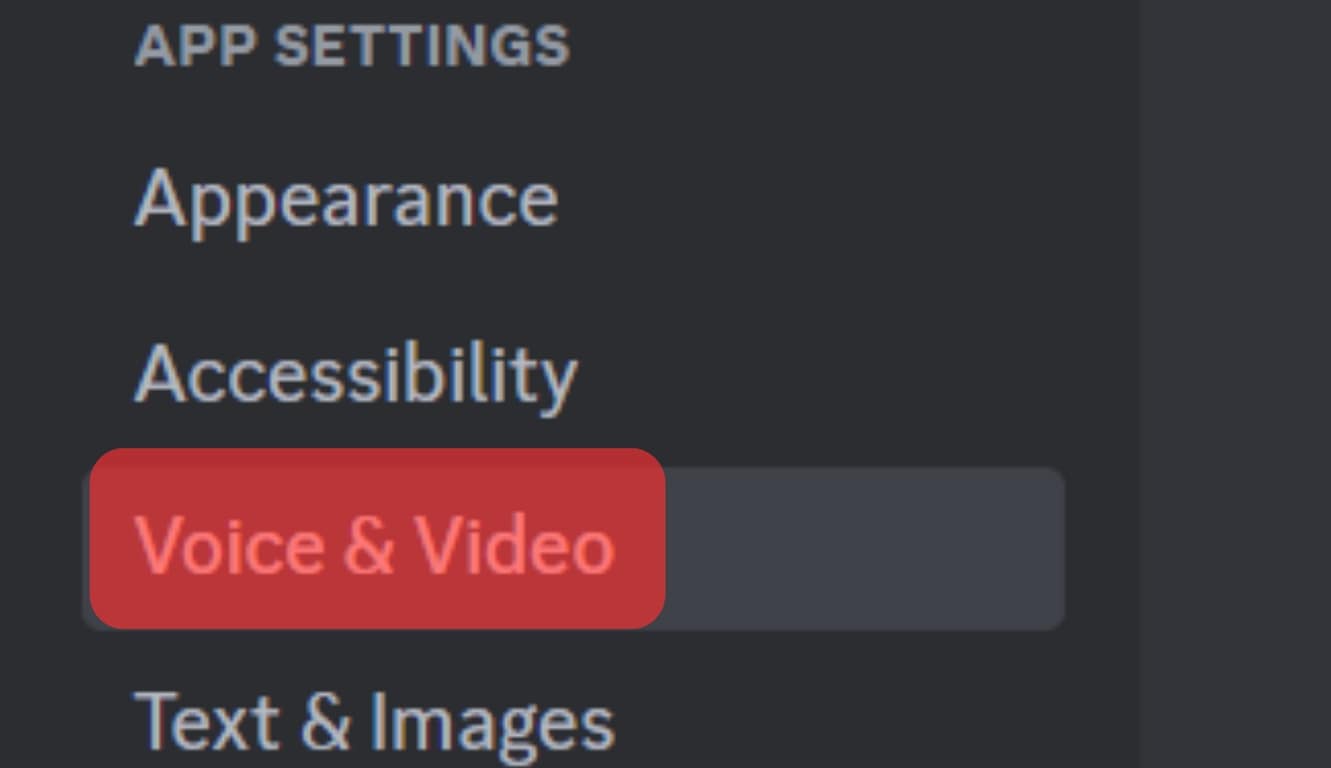
- Locate the “Quality of Service” section and turn the switch on for the “Enable Quality of Service High Packet Priority” option.
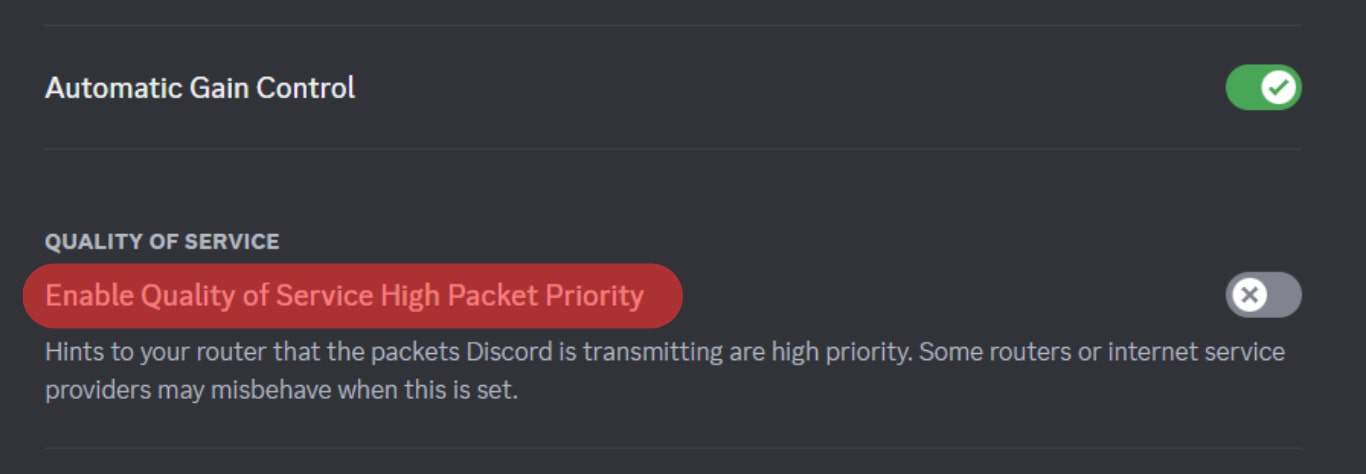
Conclusion
Discord’s poor audio quality is unbearable.
We’ve seen the different causes of the problem and offered various ways to fix the problem.
Try them out and fix your Discord audio quality.