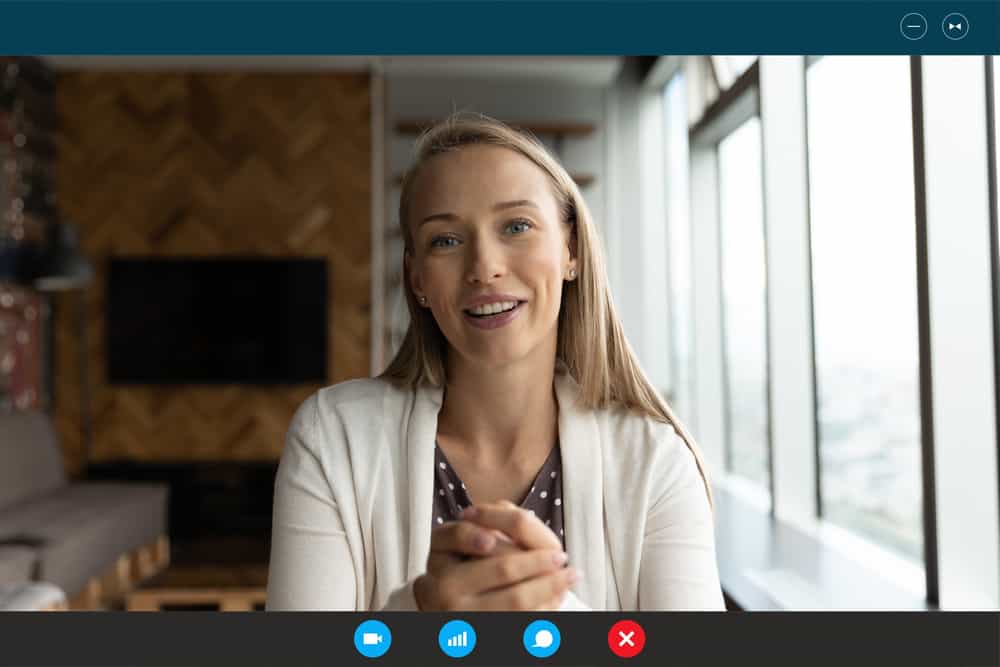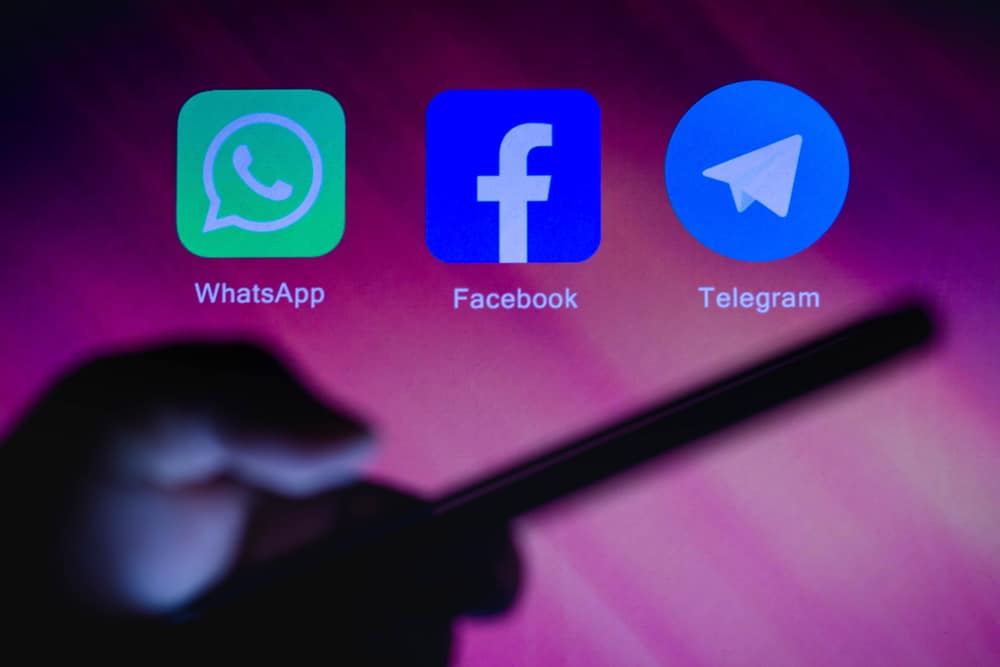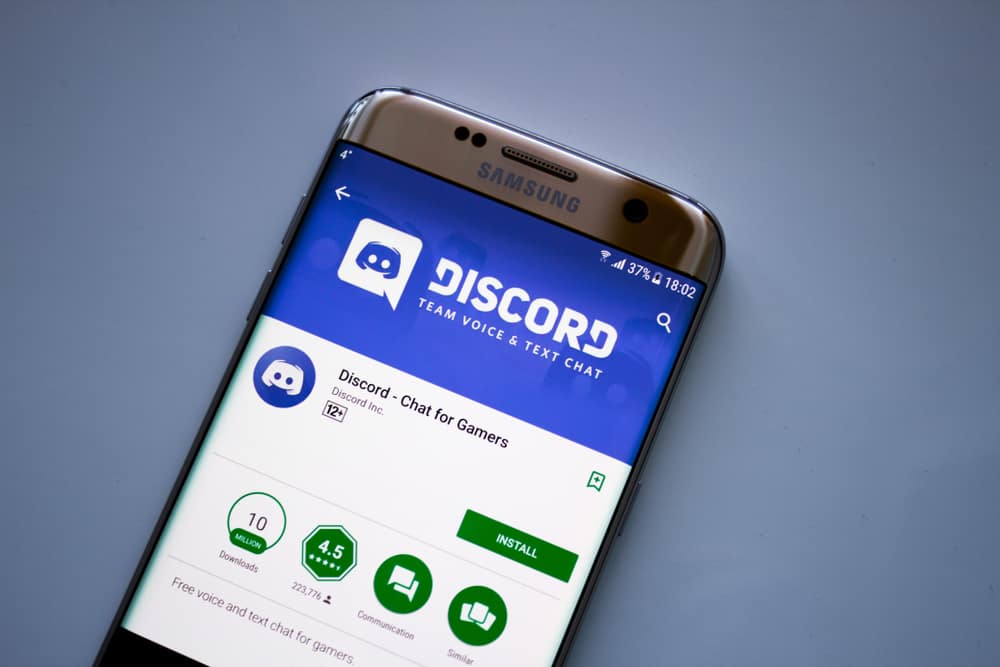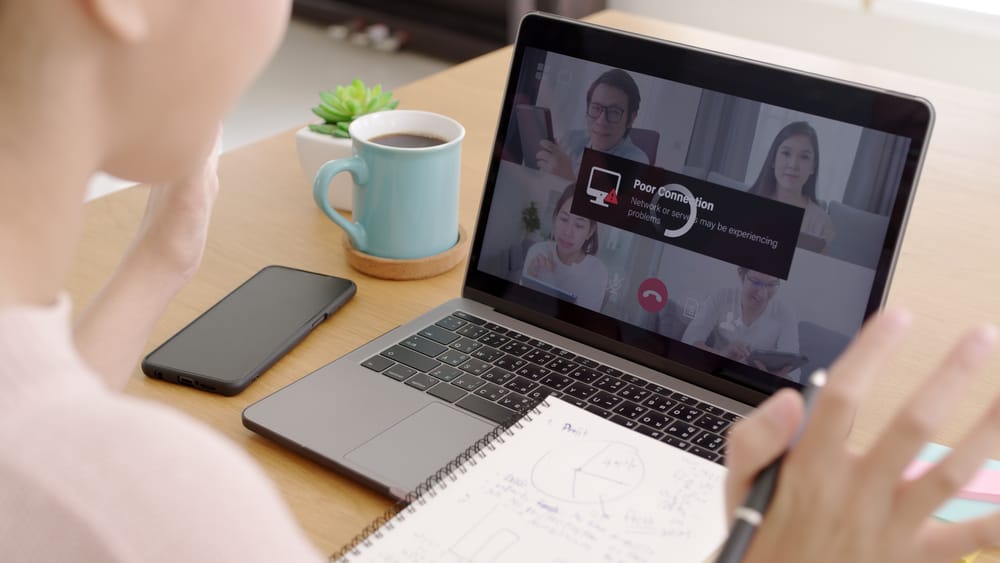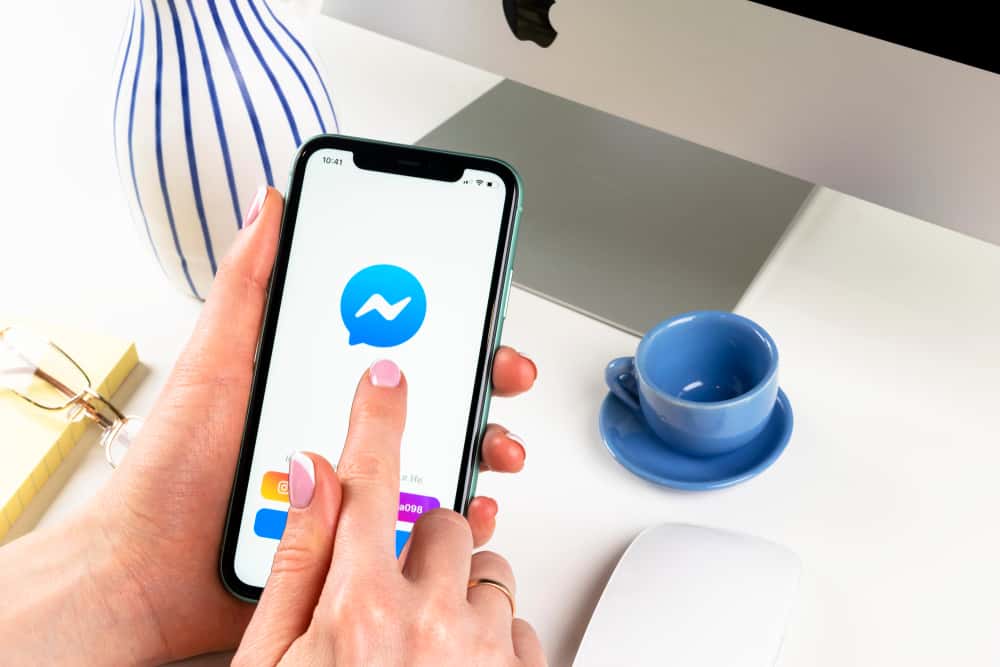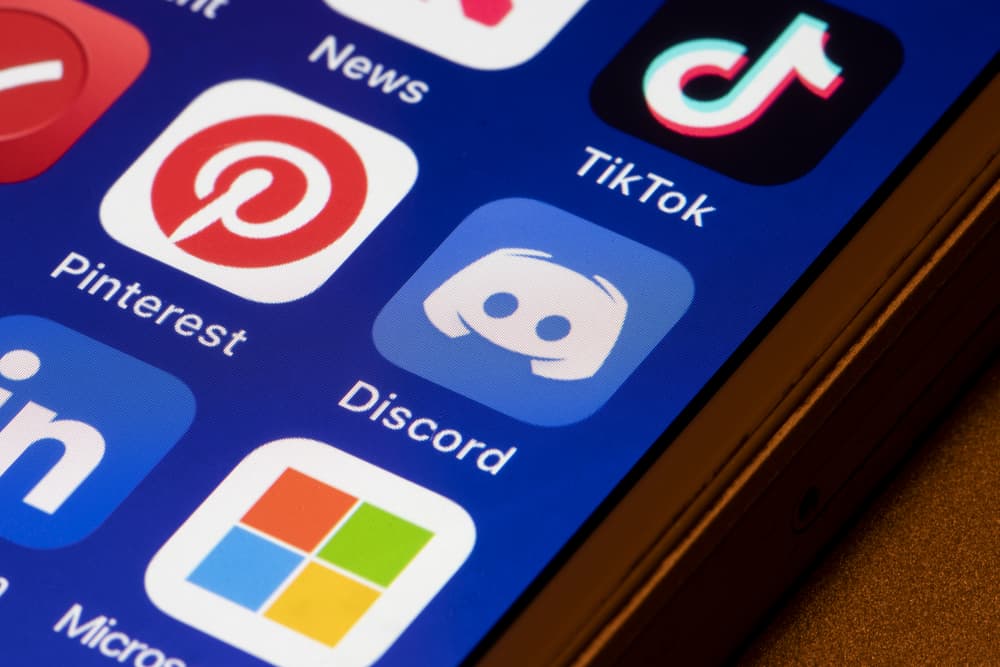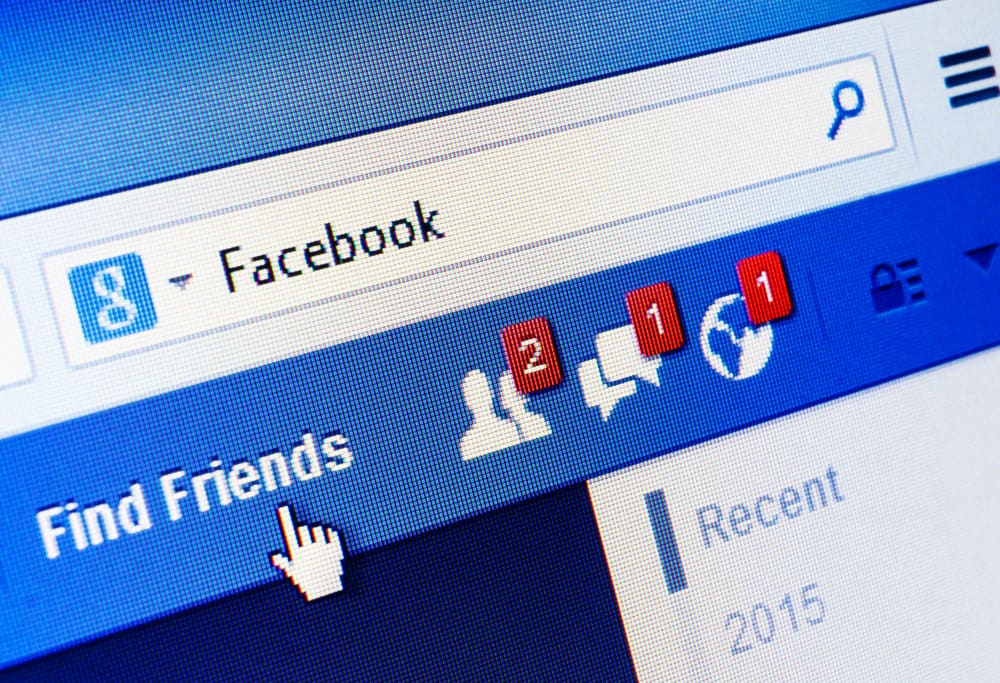
If you hate random non-friends people showing up on your Facebook Messenger, you can prevent it from happening.
Though it is the way to connect with people and potentially make them new friends, if you find it obnoxious and despicable, there is a way to get it off.
Interestingly, Facebook has removed the delete button, regardless, there is a workaround to avoid all unknown faces lurking on your Messenger and getting on your nerves due to their existence.
You can remove non-friends from Facebook in ways:
– Open their conversation tab in Messenger, open a menu, and block them from there.
– The second way is to delete all contacts synced from your phone at once and prevent future syncing.
Let’s explore how you can remove non-friends from your Messenger on iPhone and declutter your chat to look as homely as your like.
Why Do You See Non-Friends on Messenger?
First, discuss the cause of why these non-friends appear on your Messenger before we talk about the cure.
For that, you need to go to the times when you created your Messenger account and granted it access to your phone’s address book.
Yes, it is you who started it all!
When you did it, you essentially allowed Facebook to sync all your contacts from your device on your Messenger. Now, these people may or may not be your Facebook friends.
Another reason you may be continuously seeing these non-friends on Messenger is that you accepted some friend’s request of a total stranger. When you accepted their message request, they will start appearing on your Messenger.
Why Does Someone Want To Remove Non-Friends on Messenger?
There can be various reasons personal to the individual.
For example, you had a correspondence once with someone, and you accepted their friend’s request, and now you do not want to create a bond with them, so you might be interested in removing them from Messenger.
Some people have serious privacy concerns, so they would want to remove non-friends to keep their Facebook more personal space with family and intimate friends.
Additionally, some people only send you unsolicited content all the time, so you would want to avoid seeing their faces on Messenger to remove the spam content.
Moreover, if someone harasses you, it is good for your well-being to remove such people.
If someone is harassing or bullying you on Messenger, report them on Facebook.
Moreover, some people are more interested in decluttering their inboxes and want to sweep away the “extras” once and for all from their inboxes.
Facebook has removed the “delete” button from Messenger, so you cannot delete someone from your Messenger.
Before you lose all hope, there is a workaround for it. Allow us to explain how you can remove someone on your Messenger on your iPhone.
Rundown of Ways To Remove Non-Friend From Messenger on iPhone
These are some ways you can remove non-friends from Messenger on your iPhone.
Method #1: Removing Each Non-Friend One-by-One
If you want to remove each non-friend one by one, then follow these steps:
- Launch the Messenger app on your iPhone.
- Find the profile you want to delete and open their chat window. You can find them in the “Chats” tab. Similarly, you can go to the “People” tab and find them there. Lastly, you can search for their name on the “Search bar” on top.
- Once you open it, tap on the chat’s name at the top.
- Scroll down and tap on the “Block” option.
- Here you can choose between two options; “Block Messages and Calls” and “Block on Facebook.”
- After you select any option, you will need to confirm from the pop-up by hitting “Block.”
There you have it! The person will be gone for good. You can do this step for each of your non-friends.
Method #2: Bulk Remove Non-Friend From Messenger
If you have many non-friends on Messenger, use this technique to delete them all at once.
It will only delete the ones synced from your phone contacts.
Follow these steps:
- Launch the Messenger app on your iPhone.
- Tap on the hamburger menu icon in the top left corner.
- Press the settings icon at the top.
- Tap the “Phone contacts” option.
- Select “Manage contacts.”
- Tap “Delete All Contacts” to delete them all from Messenger.
To prevent the future syncing of the contacts; go to the “Phone contacts” section in Messenger settings, tap “Upload contacts,” and turn it off.
Final Thoughts
It is that time of the year when you want to get rid of people from Messenger who are not relevant in your life anymore.
When you remove non-friends from Messenger, you are essentially blocking them from appearing again in front of your eyes every time you open Messenger.
If anyone still finds a way to take a toll on your mental health, it is time to report them to Facebook to resolve this matter.