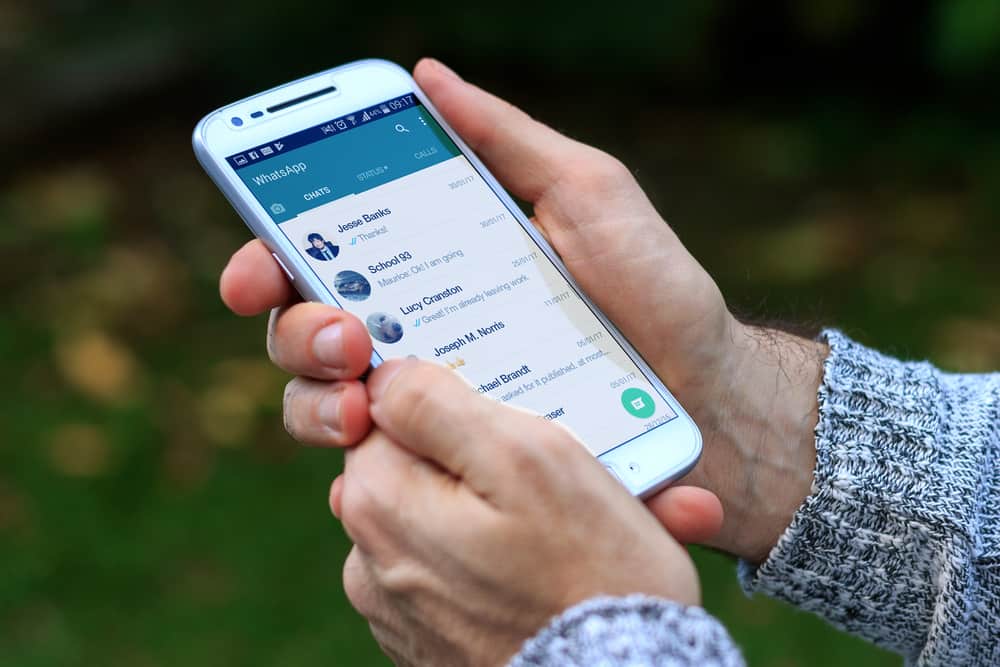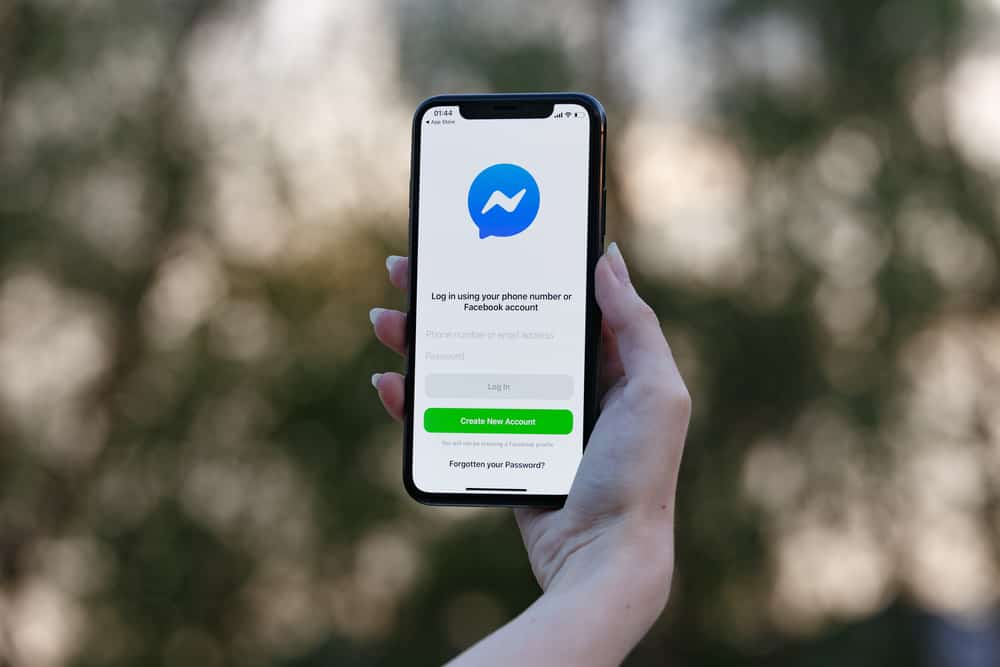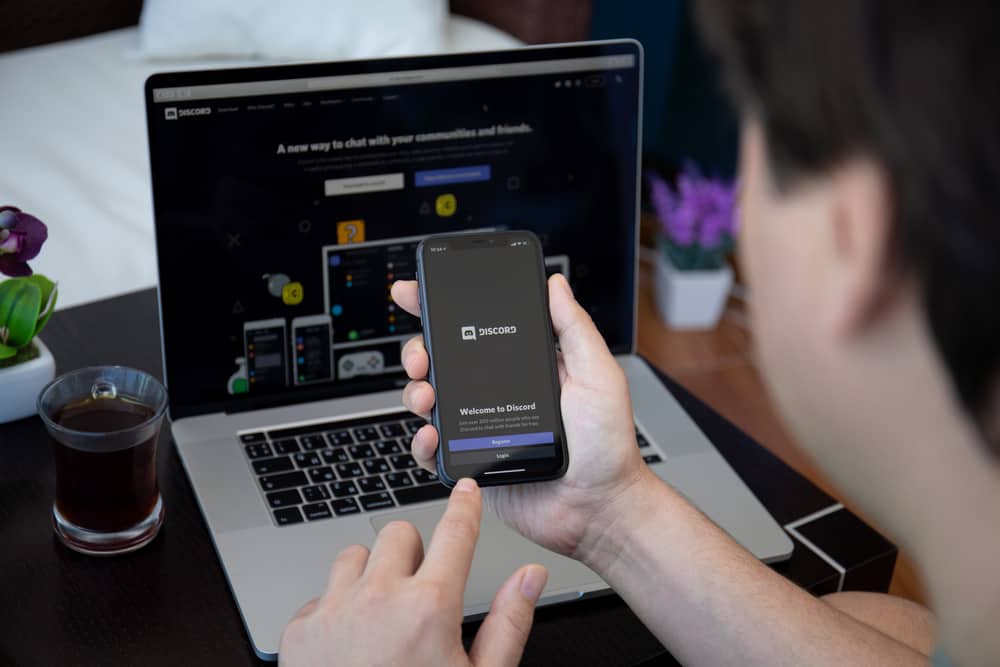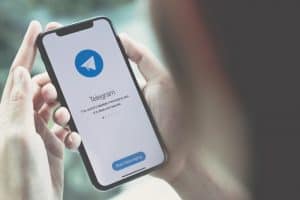Do you experience low sound while gaming or hanging out with friends on Discord?
Discord is a chat service with several features, including voice chats, live streaming, and text chats.
However, if the sound is too low, communicating with others is difficult on the platform.
What can you do about it?
You can fix low sound on Discord by adjusting the default output volume on the platform, which may be too low. You may need to update to the latest audio drivers. Increasing the microphone input volume via Discord settings also makes sense, especially if the microphone functions excellently on other platforms.
This article will show you how you can fix low sound on Discord. This ensures you no longer have bad experiences during live streaming or voice chats on the dedicated platform.
Why Do I Experience Low Sound on Discord?
If you’ve been using Discord for a while, you may have gotten accustomed to its audio or output volume.
However, at other times, you may experience low sound on the platform.
What could be the reasons behind this?
Several factors or reasons are responsible for low sound on Discord. Here are some of them.
Reason #1: Wrong Output and Input Device
You can experience low sound on Discord if you use multiple microphone sources, like an external microphone or headphones.
This is especially true if you fail to select anything as the output device.
In the same vein, if there is more than one output device connected to the system and you have not selected a default output device, you will definitely experience low audio on Discord.
Reason #2: Hardware Problems
Sounds on Discord will be naturally low if your speaker or headphone wires are damaged or broken.
A malfunctioning sound card will also make you hear low audio when using the platform.
If your microphone is damaged, the audio will be somewhat too quiet or low.
Reason #3: Badly Configured Discord Settings
Changes in the audio settings on Discord can bring about low sounds.
You may have accidentally misconfigured or tampered with the app’s audio settings.
If you don’t configure the settings correctly, you will continue to experience low sound on Discord.
Reason #4: Low Output and Input Volume
Discord’s input and output volume – i.e., your microphone and speakers’ volumes – may be responsible for the low audio experience on the platform.
This often results from the conflict between your output and input devices.
It could also be due to the low output volume from Discord settings or Windows.
Most people experiencing this problem hardly focus on their computer’s input or output volumes.
But if the input volume is too low, your friends will hear a very quiet, almost inaudible voice, which makes for a bad experience.
Reason #5: Using Voice-Modifying Plugins and Applications
Another reason you may be experiencing low sound on Discord involves using voice-modifying plugins or applications.
These plugins or applications are often utilized to change the user’s voice. This can ultimately result in low audio when using the platform.
If the volume is too low when using Discord on your Android or iPhone, it can be a pretty frustrating experience. However, you can rectify the problem by clicking on the button on the lower left of your iPhone. When ‘Devices’ appear on the screen, choose ‘iPhone speaker’ instead of other options. Get more information here.
Fixing Low Sound on Discord
Now that you know why you experience low sound on Discord, here’s how you can fix it.
Step #1: Check Settings on Discord
Follow these steps:
- Open Discord on your PC.

- Click on the settings icon at the bottom left.

- Select the ‘Voice & Video‘ tab from the left navigation.
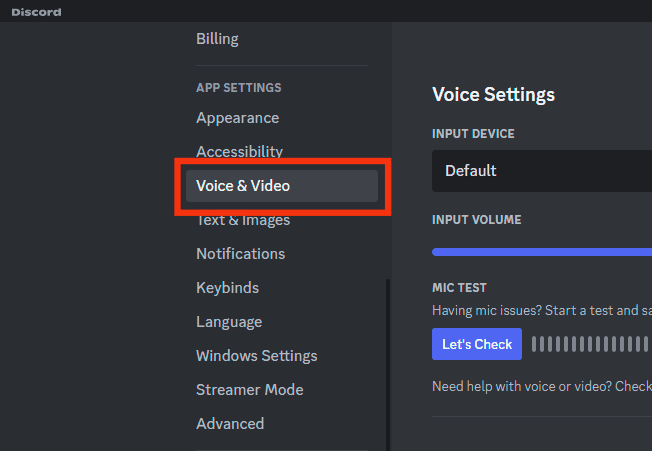
- Move the ‘Output Volume‘ slider to the right to increase the audio volume.
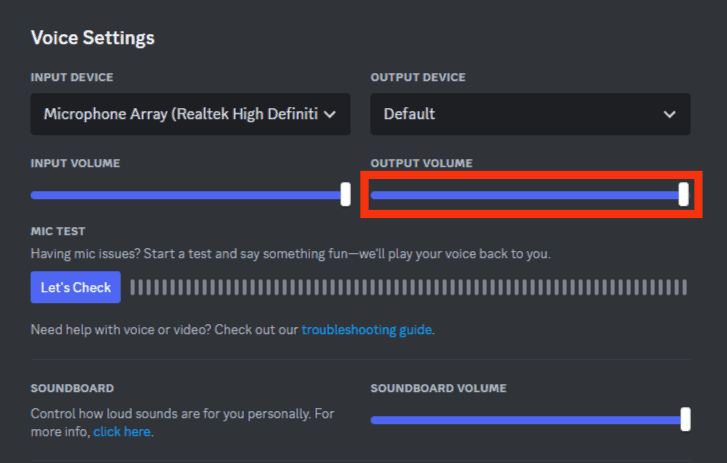
- Join a voice channel to check if you can hear other users properly.
Step #2: Reset Audio Settings on Discord
Sometimes, you may mistakenly mess a few things up by changing some values or switching off some features when testing things out.
One of the downsides of such actions is low sound on Discord.
Therefore, you may need to reset the audio settings on the platform:
- Open Discord on your PC.

- Click on the settings icon at the bottom left.

- Select the ‘Voice & Video‘ option from the left navigation.
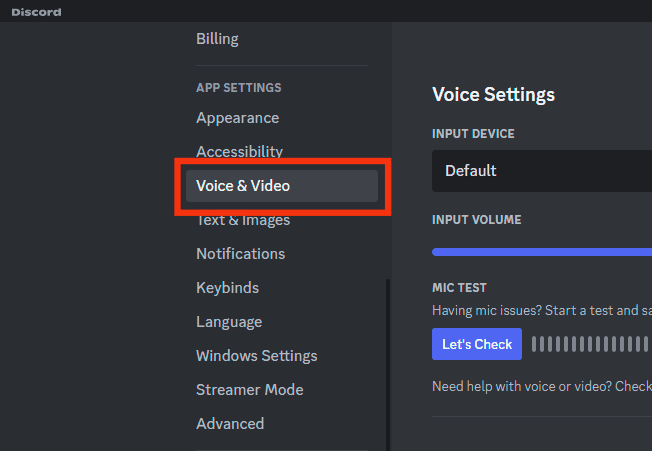
- Scroll to the bottom and click the ‘Reset Voice Settings‘ button.
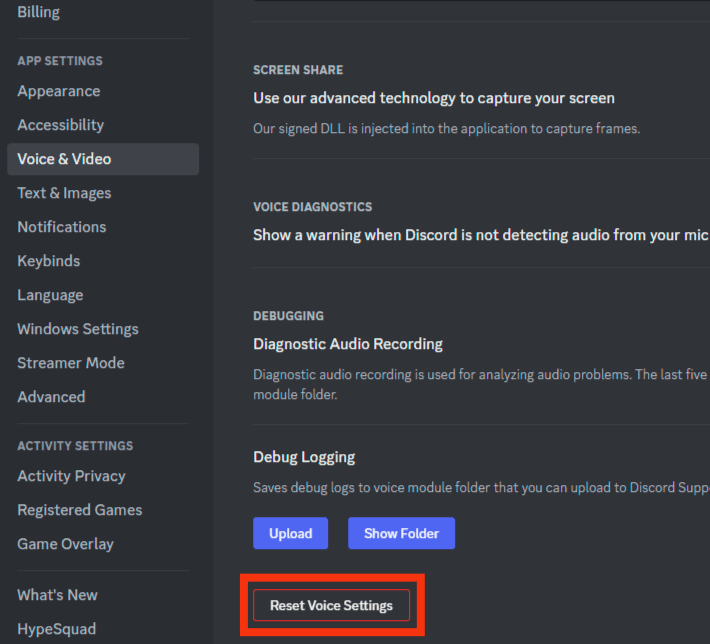
- Press ‘Okay‘ to confirm.
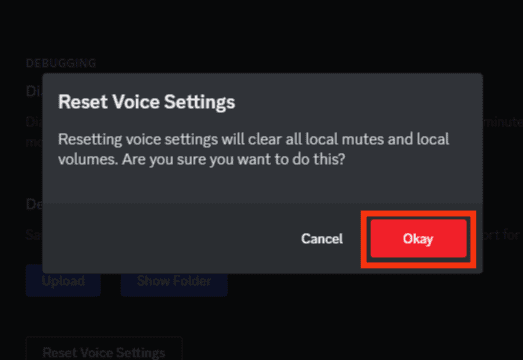
This resets your audio setting on the platform, and you will no longer experience low sound.
Step #3: Check Your Hardware
You may need to check or change your hardware, i.e., get a new pair of headphones and a new/functional sound card.
Repair or replace all damaged speaker wires.
Conclusion
Discord is the go-to app for convenient gaming activities due to its multiple features.
However, users have complained about the platform’s audio quality, claiming that the sound is too low and impacts their overall experience.
We have shared the reasons behind this issue and how you can fix low sound on Discord.
So, go through the steps once again and implement everything you have learned in this guide.