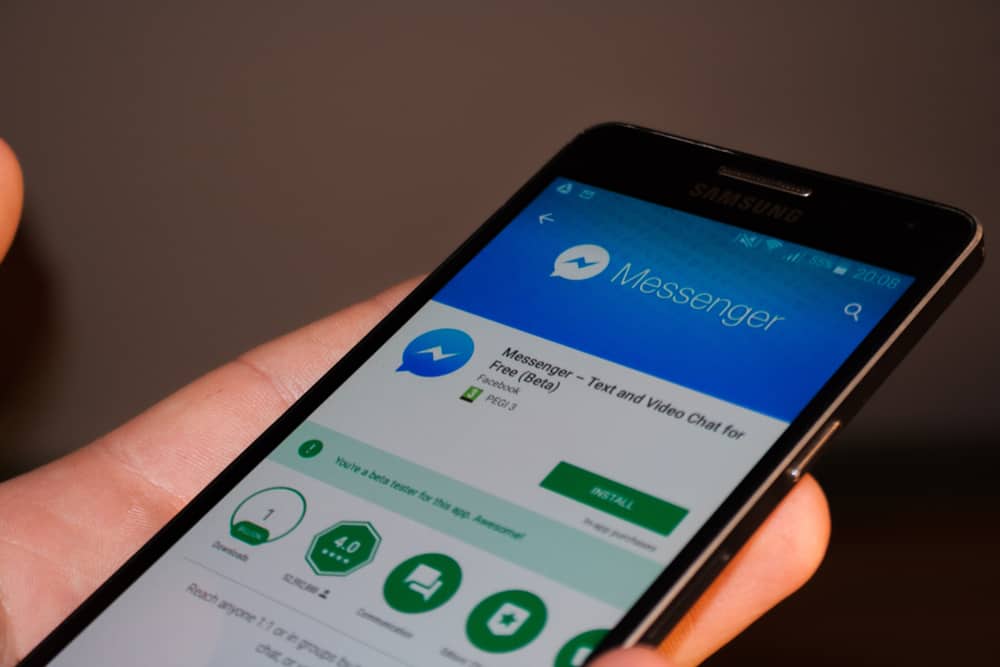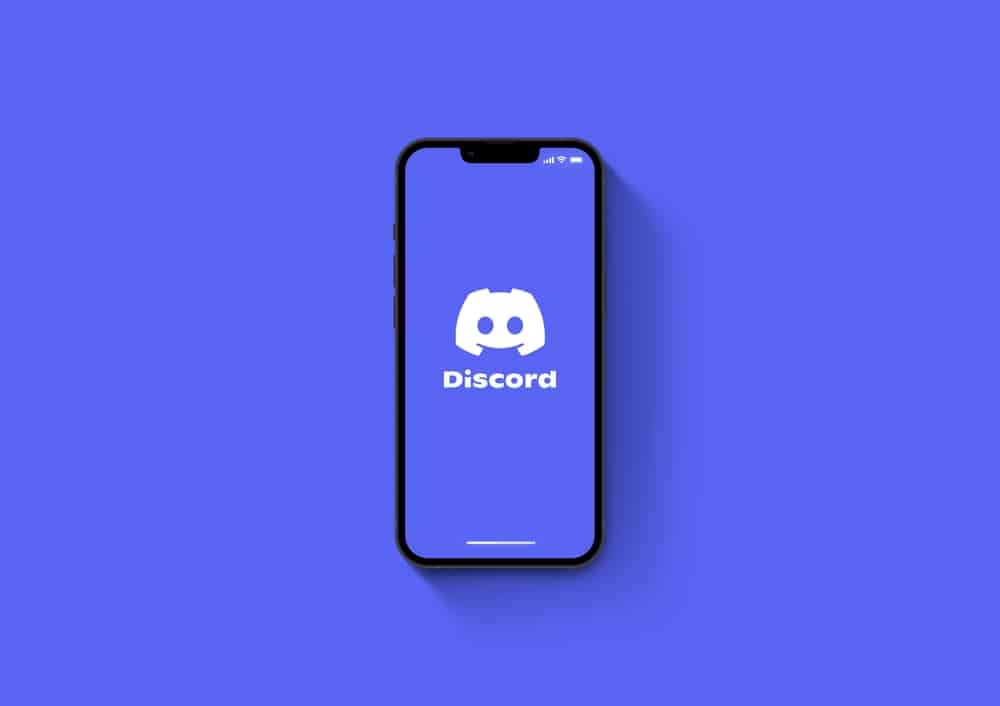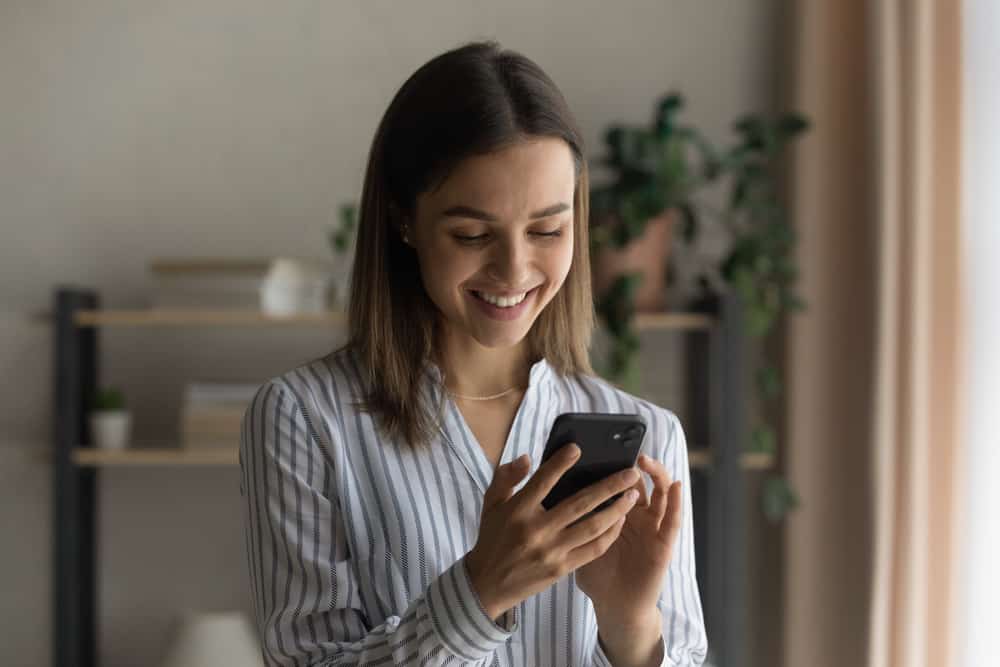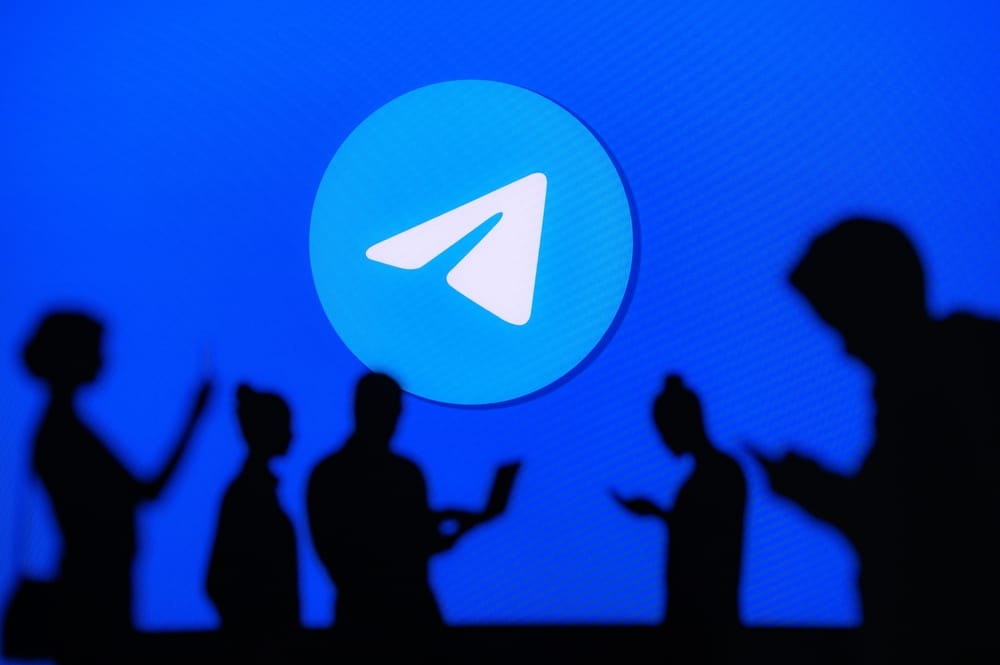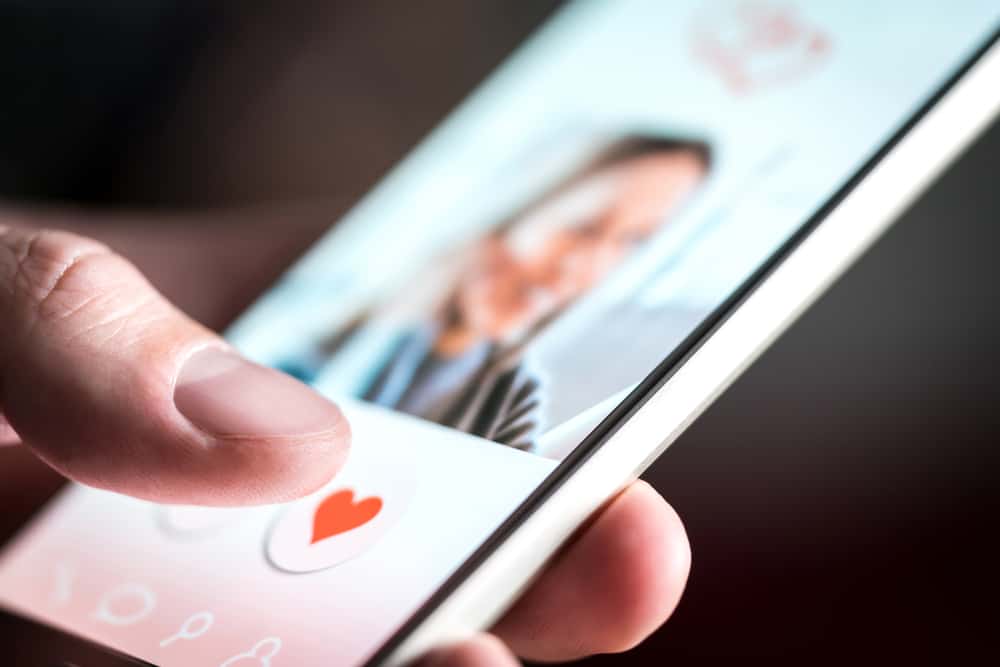
With Discord, it’s possible to engage in marriage and create your family tree. You achieve that by using a marriage bot that supports proposing, marrying, adopting children, etc.
The idea is to create fun when using Discord by allowing people to simulate a real-life situation where you can marry and divorce someone at your convenience. So, how do you accept marriage on Discord?
Different marriage bots can be used to tie the knot on Discord. We will focus on using the Owo bot for our digital marriage ceremony. With Owo added to your server, you can propose using the “owo marry @username [ring-id]” command. The person you’ve specified will get your proposal and decide whether to accept it. The person can accept marriage on Discord by typing “owo am” or reject it by typing “owo dm.”
Today’s guide focuses on how to have fun marrying your loved one on Discord. We will understand the Owo bot, how to use it, and the commands to execute when you want to propose and accept marriage on Discord.
How Does Marriage Work on Discord?
Let’s admit it; you probably have someone in your Discord server whom you would enjoy marrying on Discord. If such a thought crosses your mind, you are in luck, as Discord has bots to help you turn your thoughts into a reality.
When discussing Discord marriage, we discuss virtually marrying someone on the platform, not in real life. As such, your marriage is only recognized and valid on the Discord server. Discord allows users to add and use different marriage bots to execute their plans.
The marriage bot you add will offer the different commands to make a marriage possible. You will have commands for proposing to your loved one, accepting the proposal, divorcing, etc. That way, you have room to create fun on the platform as you create your Discord family tree.
How To Use Owo Bot on Discord
Although there are different marriage bots on Discord, our focus is on the Owo bot. The marriage bot has various commands and features to support digital marriage.
It offers an Owo shop where you can buy your ring and use it when staging your proposal. You can earn currency when using the bot, and this currency is what you will use to purchase an Owo proposal ring and gets its ring ID.
Let’s detail the steps for adding the Owo bot on Discord.
- Open your browser and access the Owo bot’s website.
- Locate the “Invite Me!” button and click on it.
- Log in to your Discord account.
- Choose the server where to use the Owo bot and click “Continue.”
- Once the permissions page appears, confirm them by clicking the “Authorize“ button.
- Mark the Captcha.
Owo bot is now available on your server, and the remaining task is for you to utilize its different commands to stage your proposal.
How To Accept Marriage on Discord
It’s time for some entertainment using the Owo Discord bot to create your marriage ceremony. We will see the steps to use the Owo bot for your marriage ceremony. While at it, we will see the command you can use to accept or reject the marriage proposal.
- Open your Discord application.
- Navigate to the server containing the Owo bot.
- Open its text channel.
- Visit the Owo bot shop and purchase your proposal ring. Note the ring ID for the purchased ring.
- Confirm that the Owo bot is a member of the server.
- Type the “owo marry @username [ring ID]” to send your proposal to the member with the username specified in the command.
The specified member will receive your marriage proposal and can accept or reject it. To accept the proposal, type the “owo am” command. Alternatively, you can reject it with the “owo dm” command.
When someone accepts your proposal, you will get notified and can see the details of the marriage.
Conclusion
Accepting a marriage on Discord depends on the marriage bot you use. We’ve seen how Discord marriage works and the steps for using the Owo marriage bot on Discord.