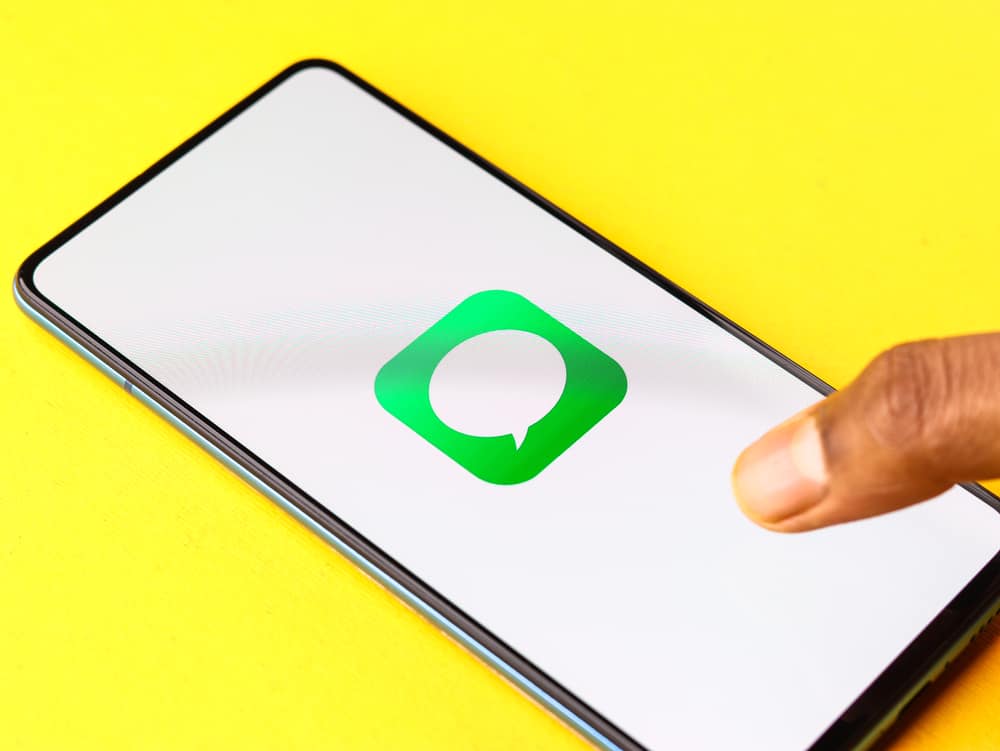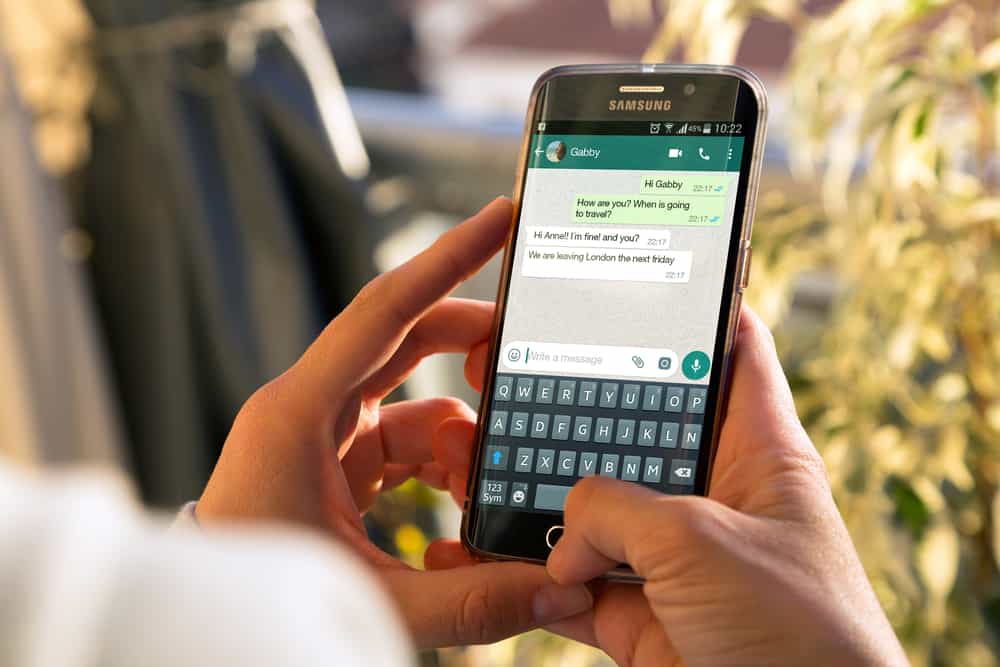MEE6 is a popular chat and moderation Discord bot, and it offers plenty of commands to help moderate a server and for members to create fun on the server. You can quickly assign roles and levels to members depending on their participation.
Moreover, MEE6 also acts as a music bot, meaning you can use it to play music. All these features are only accessible once you install the bot on your Discord server, and this post will guide you.
You can add the MEE6 bot to your Discord using the desktop or mobile application. The first step is to visit the bot’s website and click the invite button. Next, login into your Discord account, select the server where to add the bot, check the permissions required by the bot, then authorize its access to your server. You can then open your server and start using the bot by executing its various commands.
We will discuss what the MEE6 bot is and the features it offers. Next, we will see the steps for adding the bot to your Discord account using the mobile phone and the desktop version. Let’s get started!
What Is the MEE6 Bot?
MEE6 is a popular chat and moderation Discord bot. The bot is handy in moderating the server to keep spammers away and regulate the server to accommodate everyone. Suppose you have a server with numerous channels. MEE6 helps you define levels and assign them to members to regulate their access to different channels.
MEE6 offers multiple plugins to facilitate different activities. For instance, you can use it to enjoy music, moderate the server, welcome new members, create and assign levels to members, record and play voice recordings, etc.
How To Install MEE6 on Discord
The installation of the MEE6 bot is the same as that of any other bot. We will cover the instructions for adding it to your server using a desktop and mobile phone.
Using a Desktop
- Open your browser and access the MEE6 official website.
- Click the “Add to Discord” button.
- Login into your Discord account or click the “Authorize” button.
- Select the server where to add the bot, then click the “Continue” button.
- A list of permissions will appear. Click the “Authorize” button at the bottom.
- Complete the captcha.
Open your Discord application. You will find that the MEE6 bot has been successfully added to your Discord server. You are ready to use the bot for fun and server moderation.
Using Discord Mobile
Suppose you are using the Discord mobile version. You can add the bot to your server using a few steps.
- Open your phone’s browser and access the MEE6 official website.
- Tap the “Add to Discord” button.
- On the permissions page, click the “Authorize” button.
- Select the server where to invite the bot, then click the “Continue” button.
- Tap on the “Authorize” button again.
- Complete the captcha.
The MEE6 bot is successfully added to your Discord server. You can access the server and start executing different bot commands.
For instance, if you want your first moderation action to remove an annoying person from your server, execute the !kick command and specify the member’s name. The bot will quickly remove the particular member.
You can check the MEE6 official website to get a list of all the commands you can use with the bot.
Conclusion
The MEE6 is a fun and moderating Discord bot. You can utilize it to regulate your server, and it offers different categories of commands that you can utilize, including music commands.
We’ve seen how to install the bot to your Discord application using the mobile and desktop servers. That’s it. You can now execute different commands to use the MEE6 bot on Discord.
Frequently Asked Questions
It is a moderation Discord bot that performs different server tasks, such as making announcements, controlling members, welcoming new members, etc.
Visit the bot’s official website and click the option to invite it to your Discord. Login into your account and select the server where to add the bot. Authorize it, and once you mark the captcha, the bot will be available on your server.