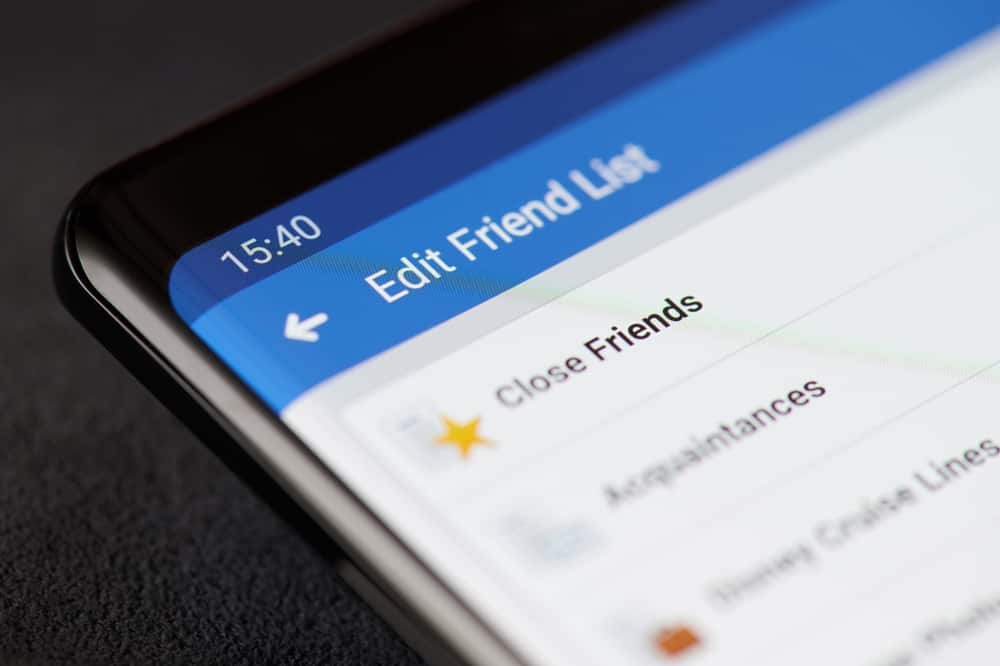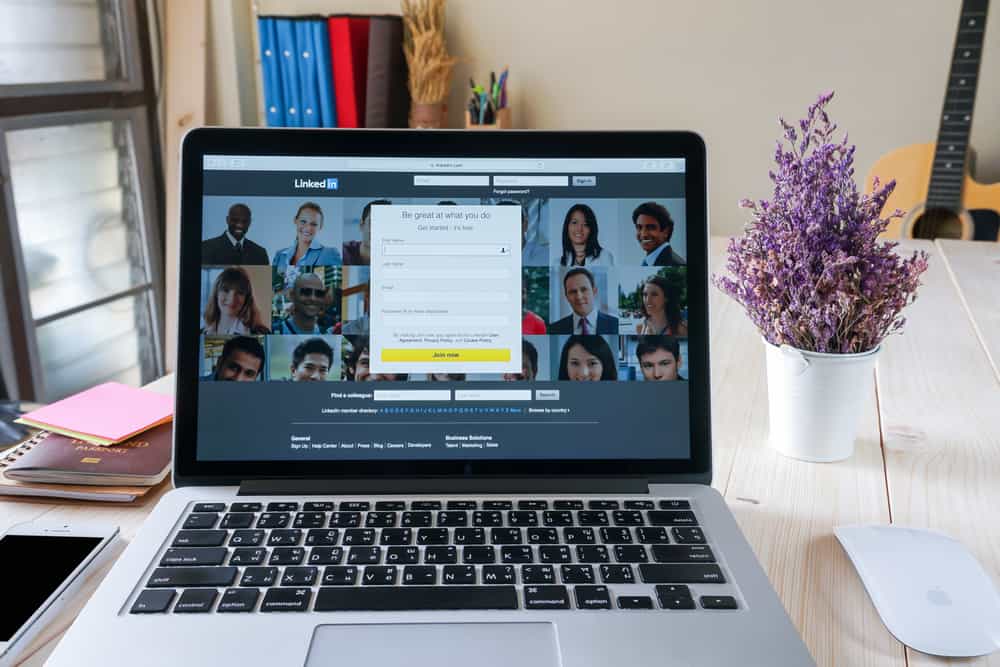Instagram is popular for its feeds.
There are many pictures and videos to scroll through, checking what’s new and what your followers post.
If you have several people you follow, the number of feeds can get extensive.
The bad side is that if you check your storage, Instagram can take a large portion of it.
So, why is it that Instagram uses so much space?
How Instagram works is that it creates a cache as you scroll, making it faster to load already viewed feeds. Any picture or video viewed is cached, and the cache gets stored locally on your phone. Therefore, the more feeds you view, the more the cache is created. Eventually, you notice that the storage used by Instagram keeps growing due to the large cache size.
If you don’t know what cache is, this guide will cover everything to know about Instagram caching. Besides, it will discuss how to check the storage used by Instagram and offers different ways to clean up the storage for Android and iPhone. Lastly, we will discuss the frequently asked questions.
What Is Instagram Caching?
Caching is a method used by applications, such as Instagram, to temporarily store files that are likely needed to make future loading faster and easier.
The cache saves time by avoiding re-downloading the same content in any application or browser.
Here’s the kicker: when using Instagram, any feed needs to get downloaded before accessing it.
Therefore, Instagram creates a cache of every feed you scroll through so that when you come back later and try to access the same feed, you won’t need to download or load it.
It will automatically retrieve from the saved cache, saving bandwidth and time.
Instagram stores the cache locally on your device, and the more you keep scrolling and viewing feeds, the more the cache gets generated and the more space used by Instagram.
If you don’t handle the growing space by clearing the cache, you will soon get the annoying notification of running out of space.
Why Does Instagram Take So Much Space?
Simple, it’s because of the cache. As noted, the more you view and load feeds, the more cache and space are consumed.
Therefore, it’s no surprise that Instagram takes over 1GB in some cases, especially if it is your favorite social media app.
How To Check Space Consumed by Instagram
The method to check how much space Instagram takes depends on your phone type.
On Android
For Android users, the steps below will work:
- Open the Settings app on your phone.

- Scroll down and tap on “Applications” or “Apps.”
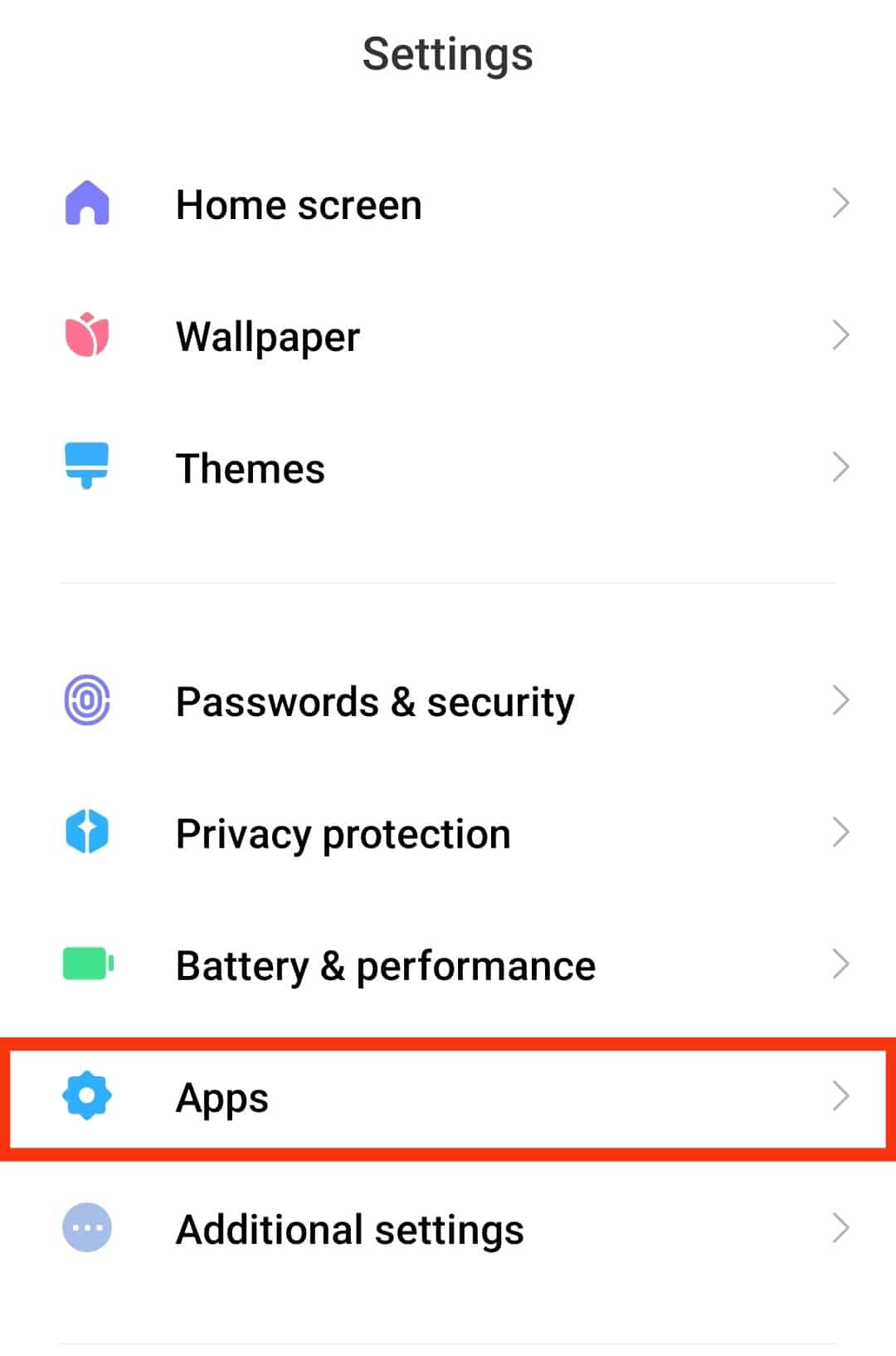
- On the next screen, select “Manage apps.”

- A list of applications will appear. Locate and select” Instagram.”
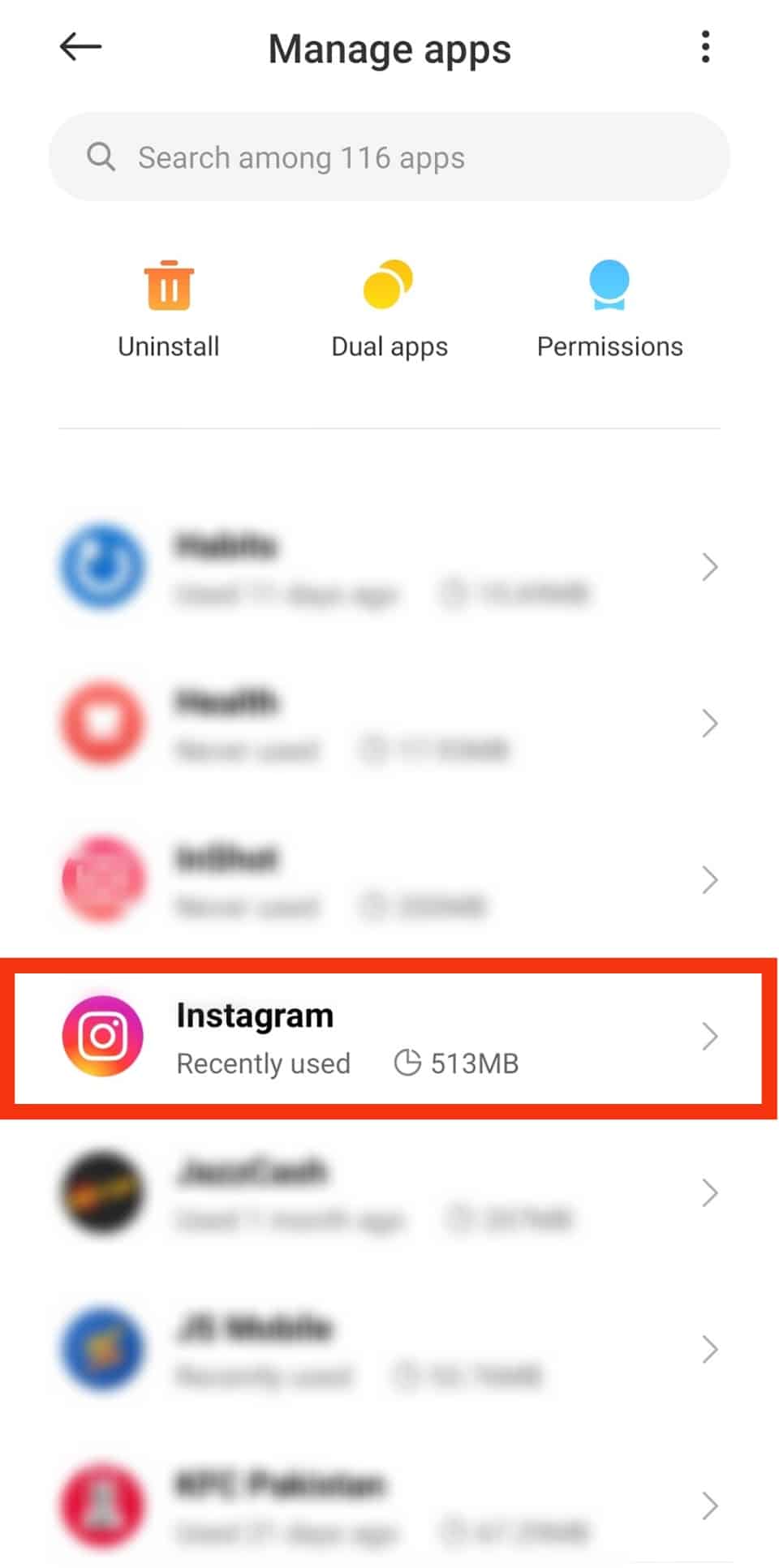
- You will note the total space it currently uses showing up on the screen.
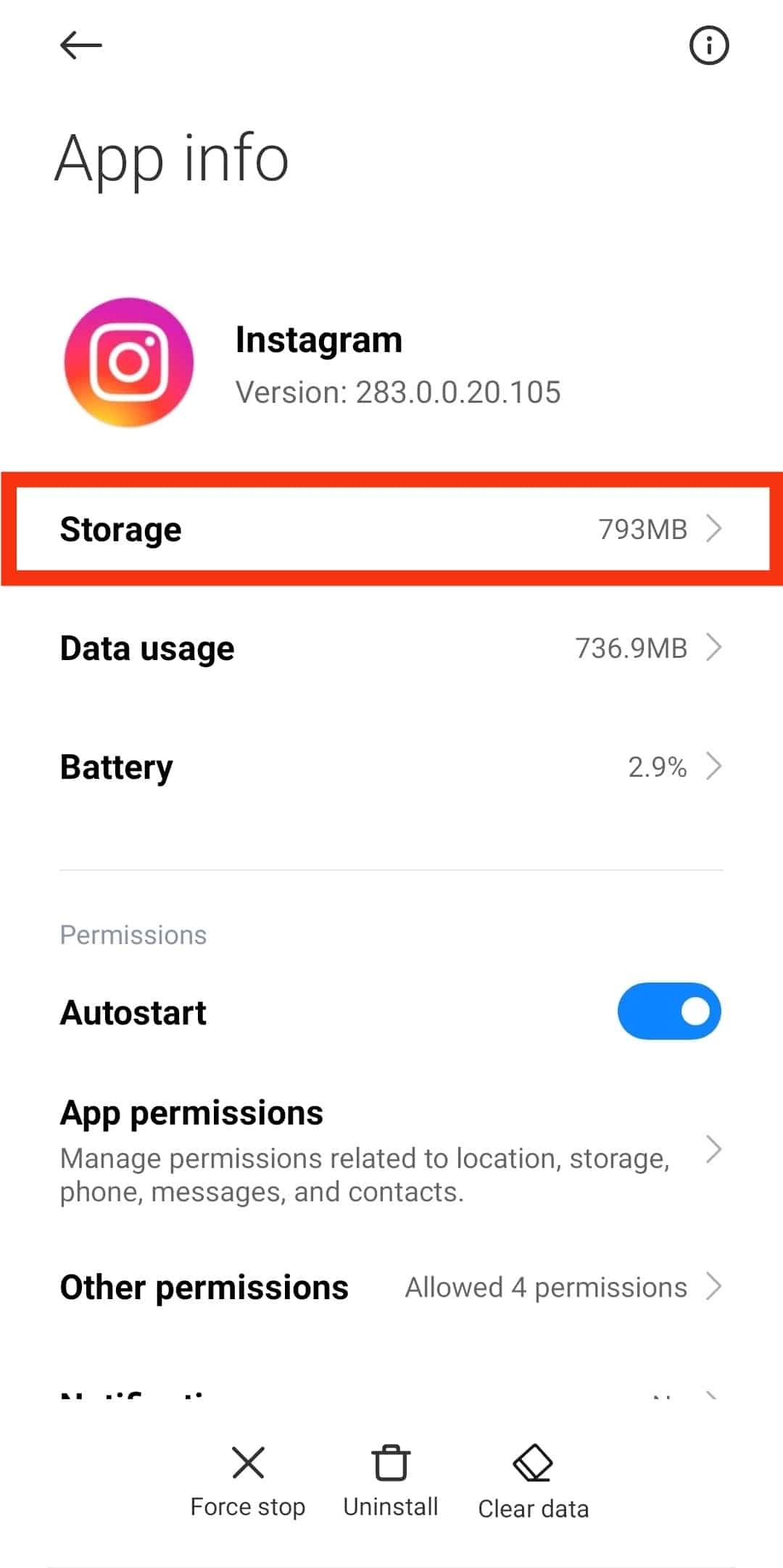
On iOS
For iOS users, follow the steps below:
- Open the Settings app on your phone.

- Navigate to “General” and click on “iPhone Storage.”
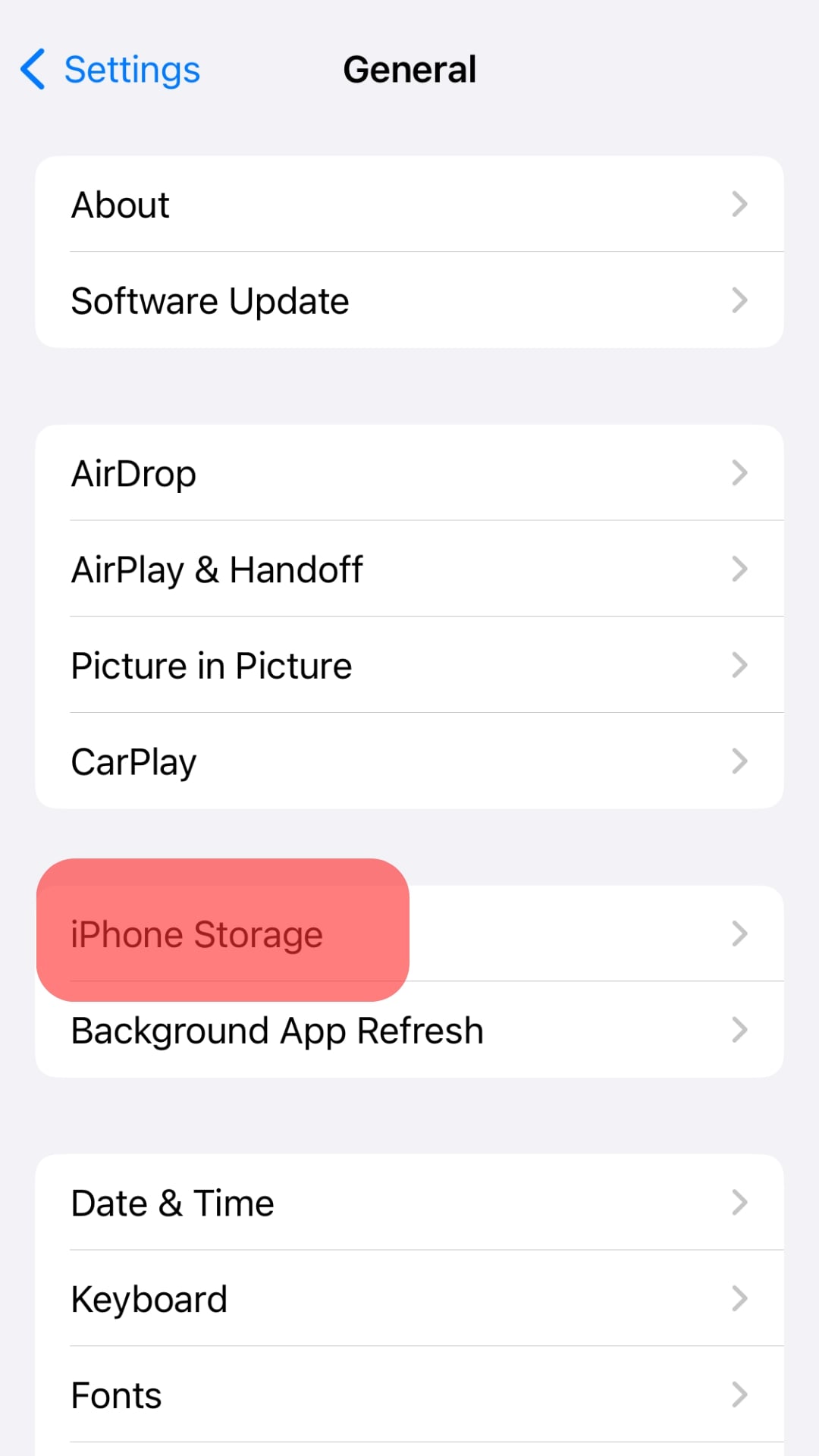
- Your iOS will populate the sizes used by different applications, including Instagram.
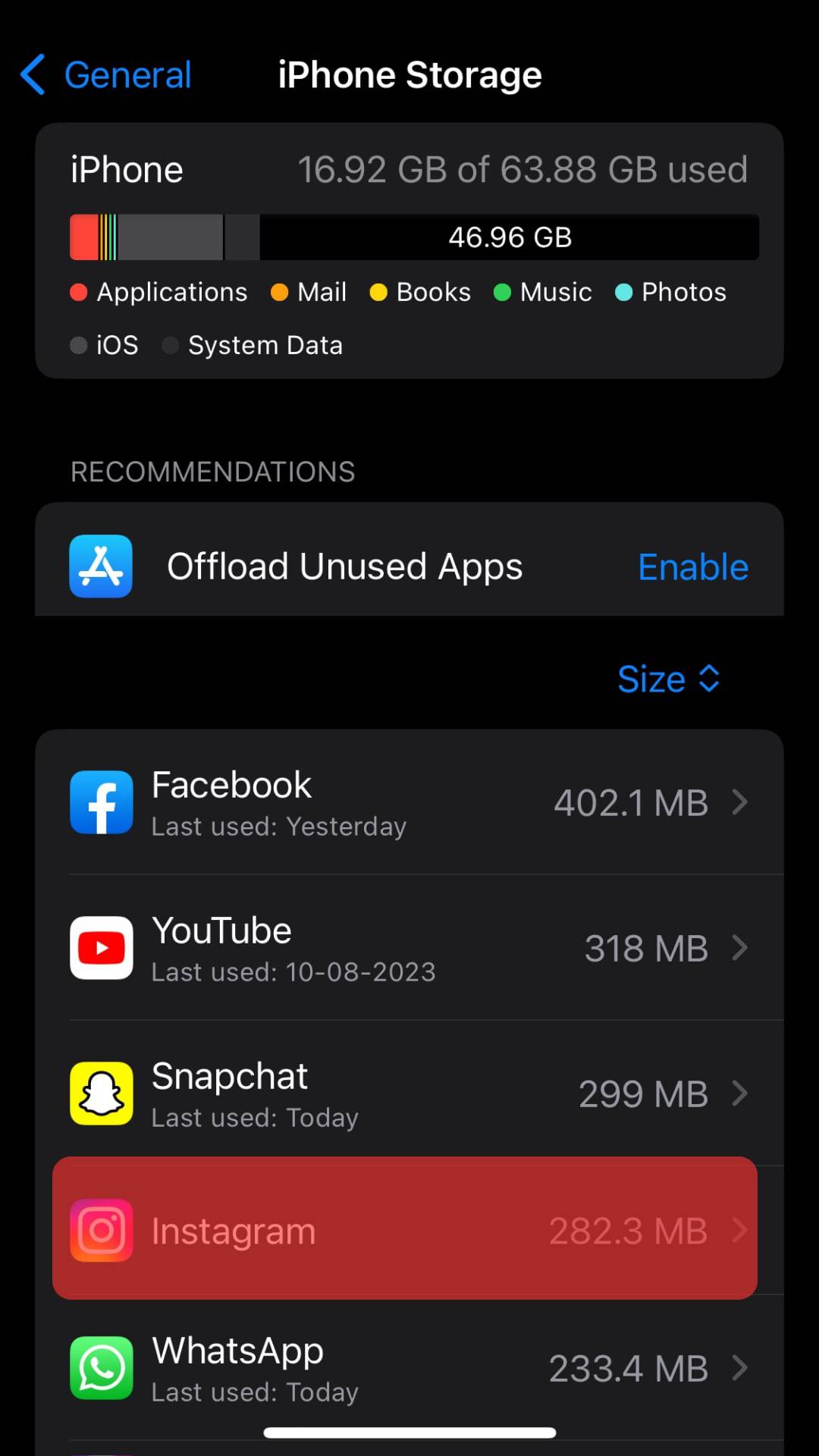
Now that you know the total space that Instagram consumes, the next thing should be to clear the cache, which is the main cause of the large space consumption.
How To Clear Instagram Cache
For Android phones, you can clear the cache from Settings. However, for iOS, the only option is to uninstall the Instagram app and reinstall it.
Let’s start with Android.
On Android
Follow the steps below to clear the cache:
- Open the Settings app.

- Navigate to “Applications” or “Apps.”
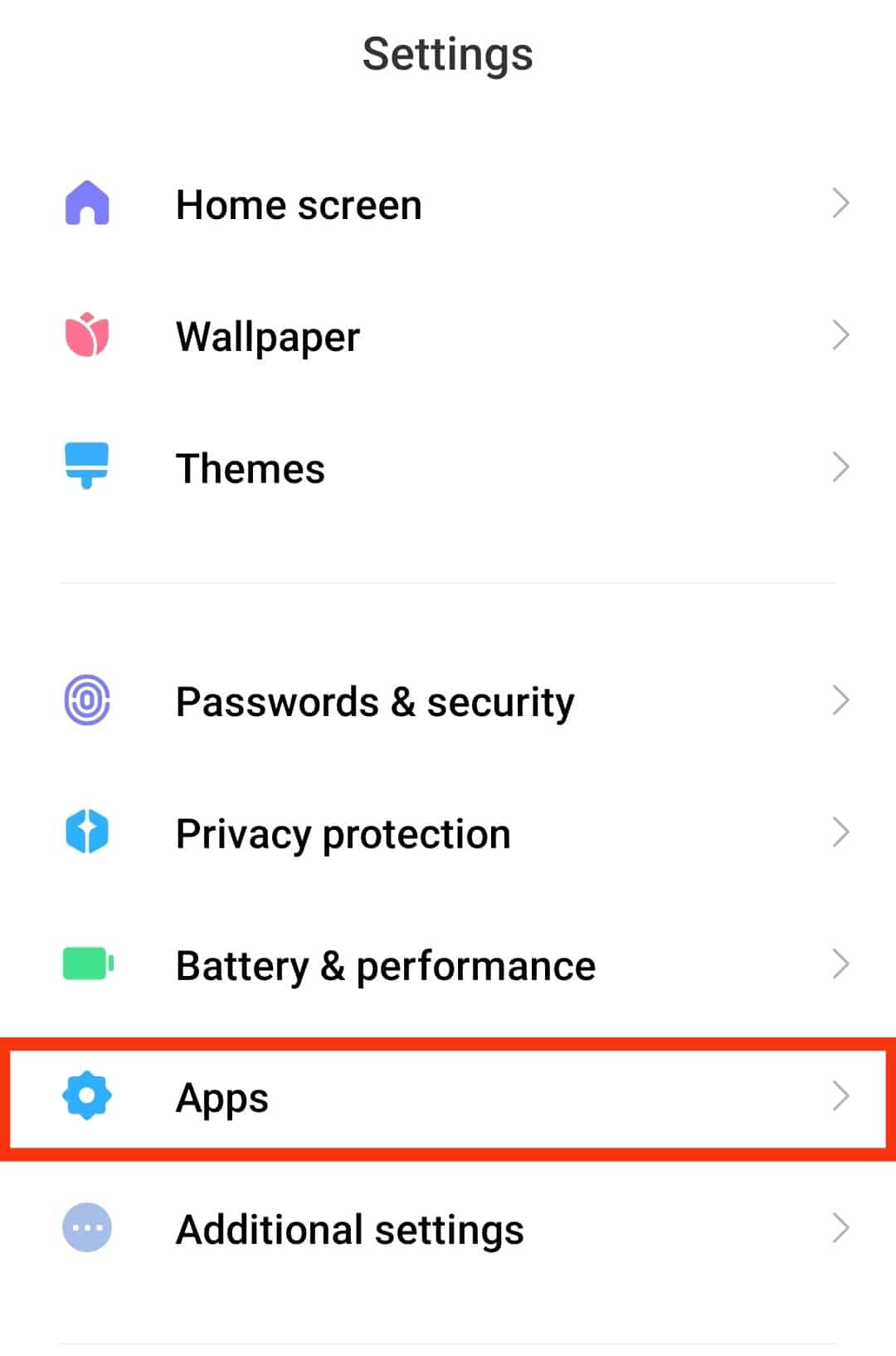
- Click the “Manage apps” option.

- Locate “Instagram“ from the list and select it.
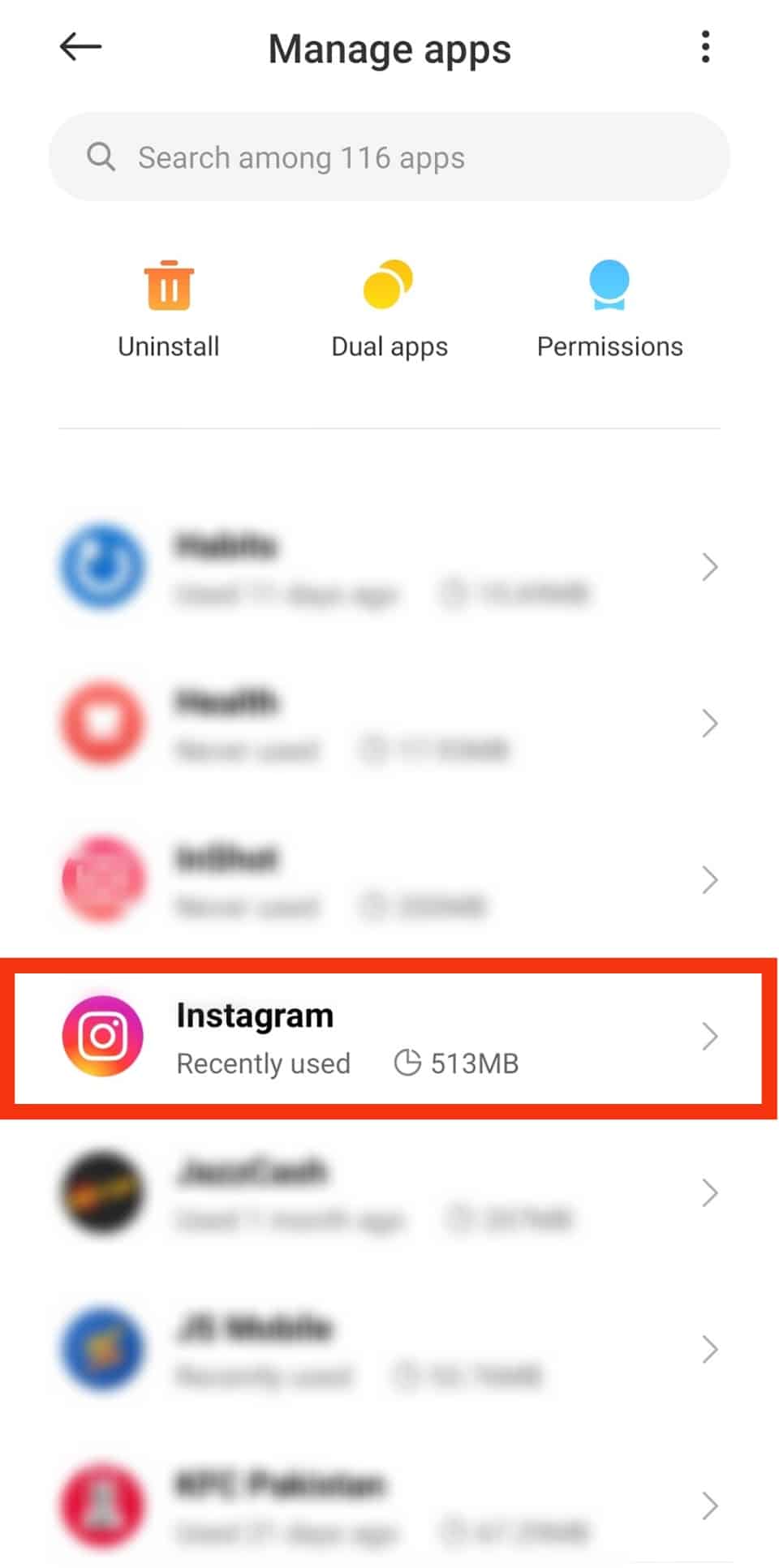
- Tap on the “Storage” option.
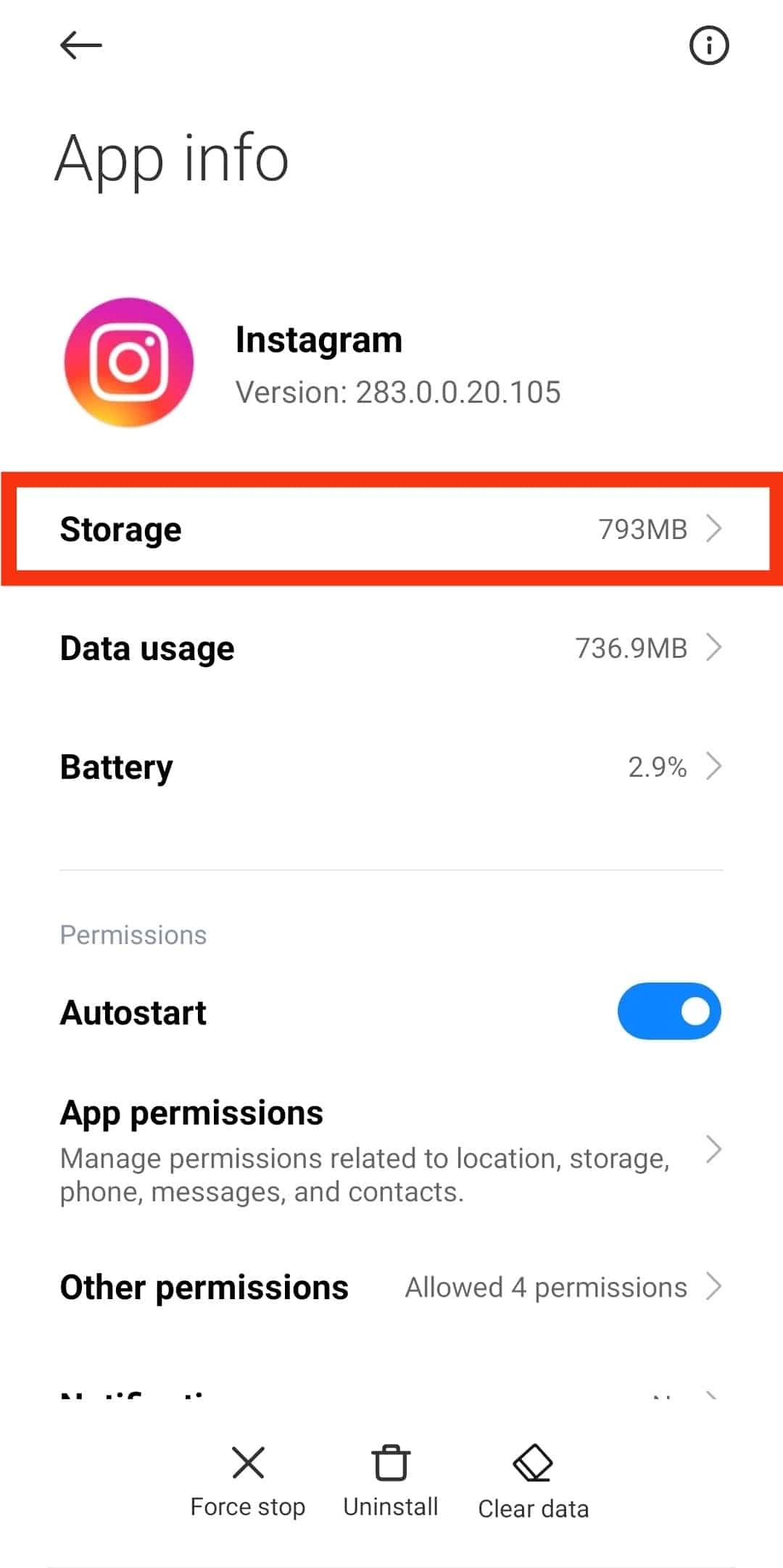
- Different options will show up. Tap the “Clear Cache” or, in some cases, the “Clear data” button and then select the “Clear cache” option. The button will grey out, and the space will get reduced to 0B, implying that the cache successfully cleared.
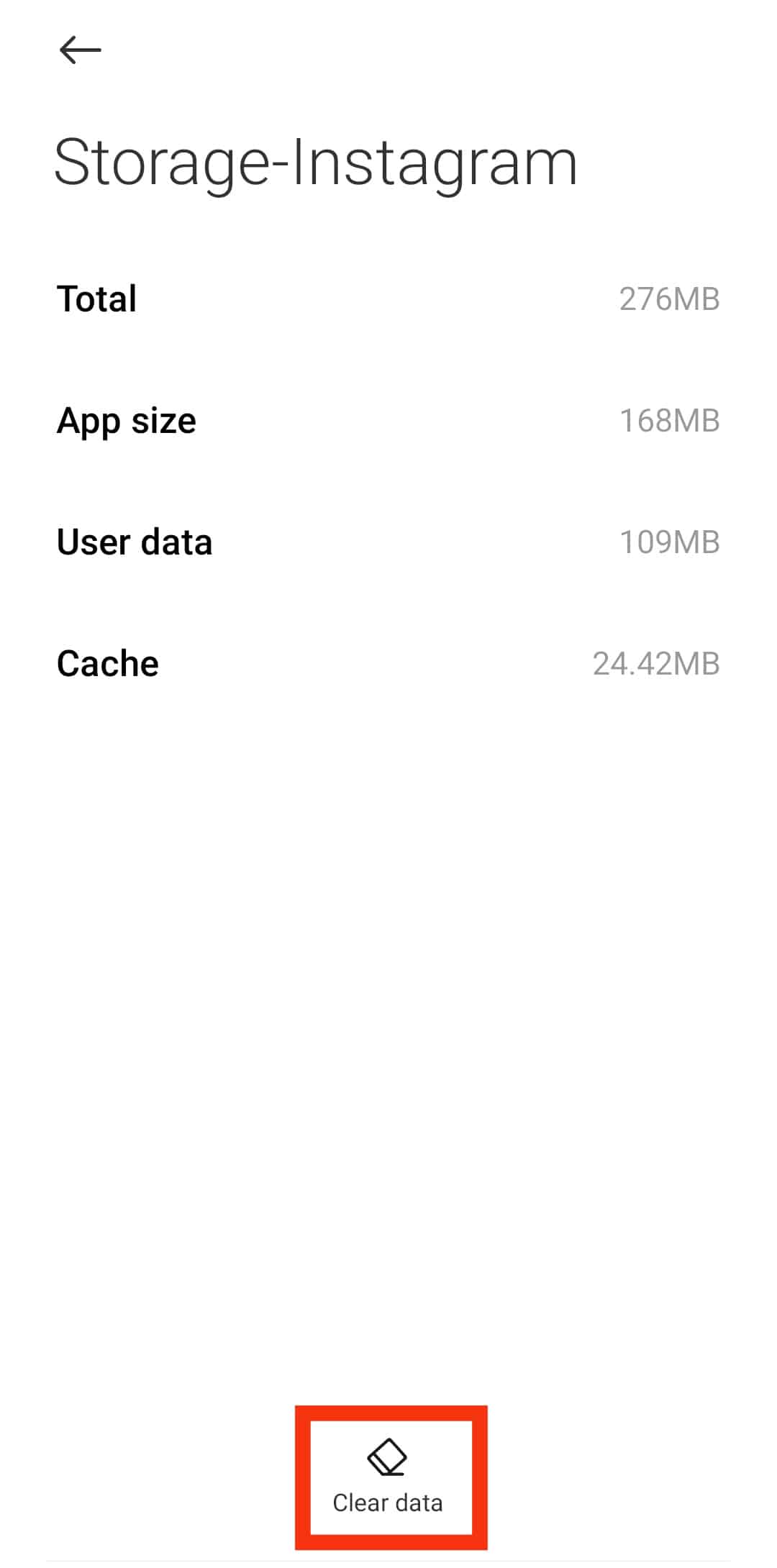
If you want to remove all the settings and clear the data from Instagram, click the “Clear Data” button and then choose “Clear all data.” The options save on space, but you will get logged out from your Instagram account.
On iOS
As noted earlier, iOS requires deleting the Instagram app to clear the cache.
To delete the app, follow the instructions below:
- Locate the Instagram icon on your home screen.
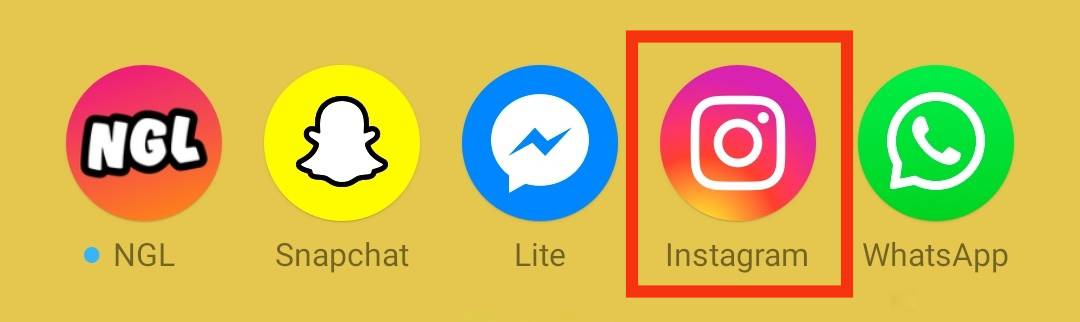
- Tap and hold the icon until a menu pops up or options appear at the top of the screen.
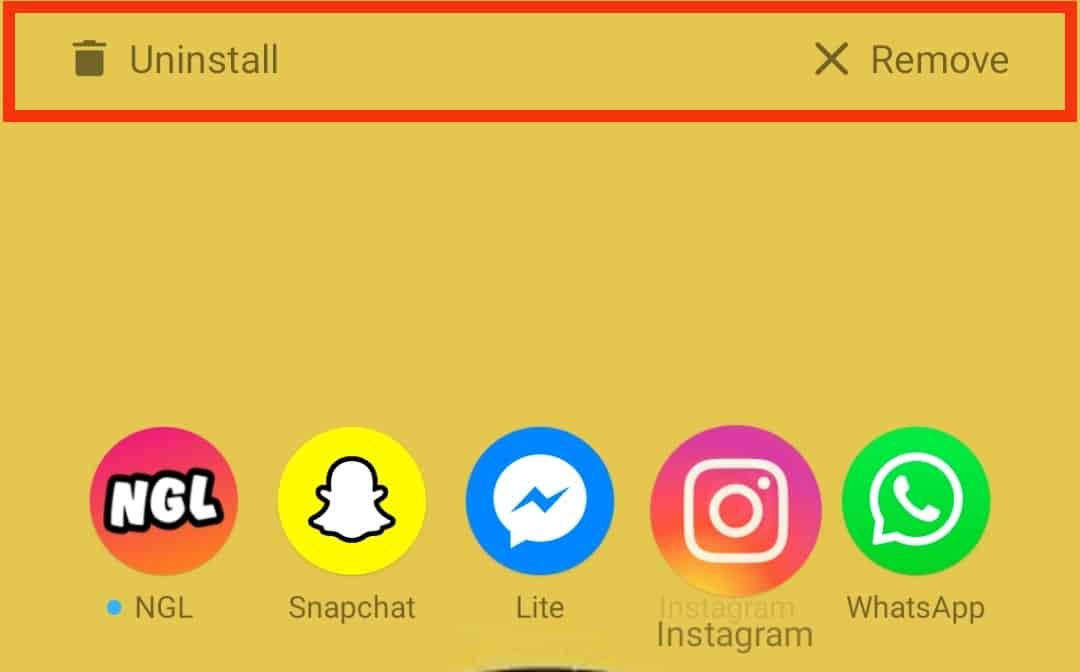
- Tap the “Uninstall” option in the menu.
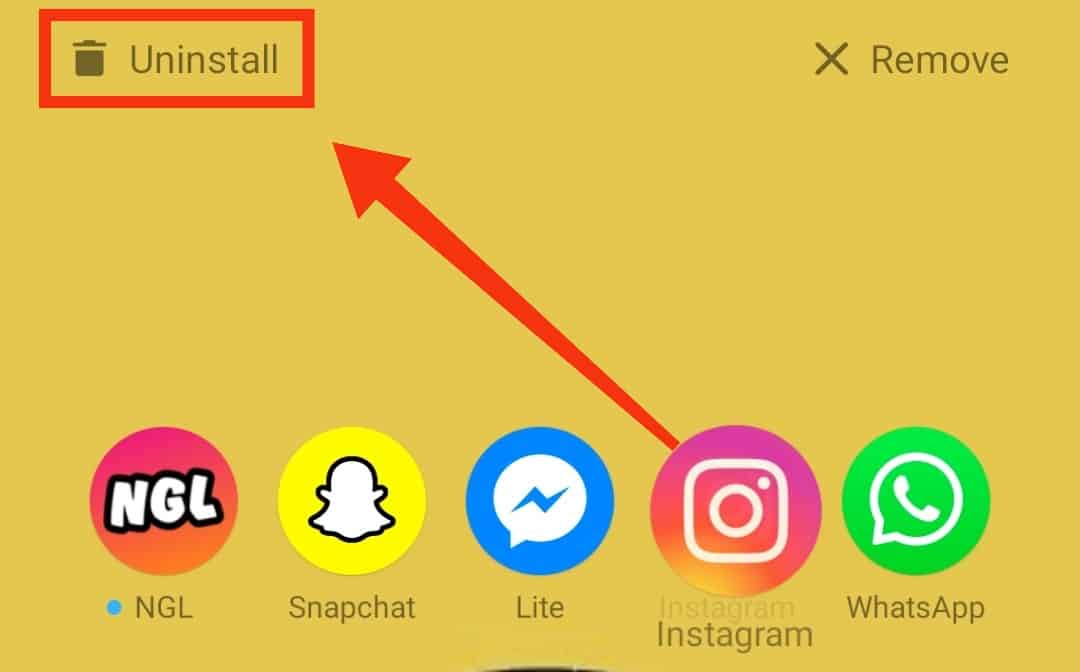
- A confirmation dialog will pop up. Tap on “Uninstall” to confirm and finish the uninstallation.
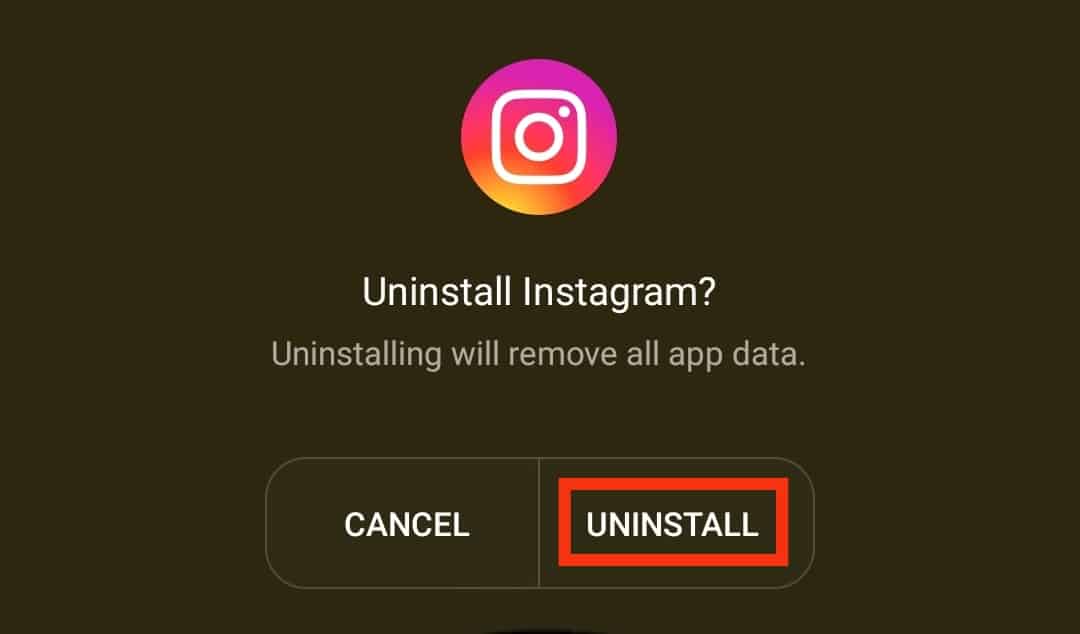
That’s it! You can now reinstall Instagram from App Store and sign in to continue using your Instagram account, having saved space.
Note that any time your iOS runs out of space because of Instagram, you must keep deleting and reinstalling Instagram using the four steps above.
Conclusion
Instagram is excellent for keeping up with your favorite celebrities and catching up with friends.
There is plenty of feeds to load, and you can’t exhaust viewing the pictures and videos.
The bad news is that the more you have fun viewing feeds, the more Instagram consumes your phone’s space.
This guide covered all you need to know about Instagram taking so much space and how to counteract that.
Clearing the Instagram cache saves the day.
Frequently Asked Questions
Yes, it is safe. The cache only stores the recently accessed feeds; clearing it does not harm your phone. For Android, you can clear the cache from storage, but for iOS, it needs to delete the Instagram app.
Yes, you can. However, there is no direct way of doing it. The available option is to delete the Instagram app and install it again from App Store, then log back in.
Instagram consumes a large space mainly due to caching. As discussed in the article, the cache sizes keep growing, and you should clear it over time to reduce the space used by Instagram.