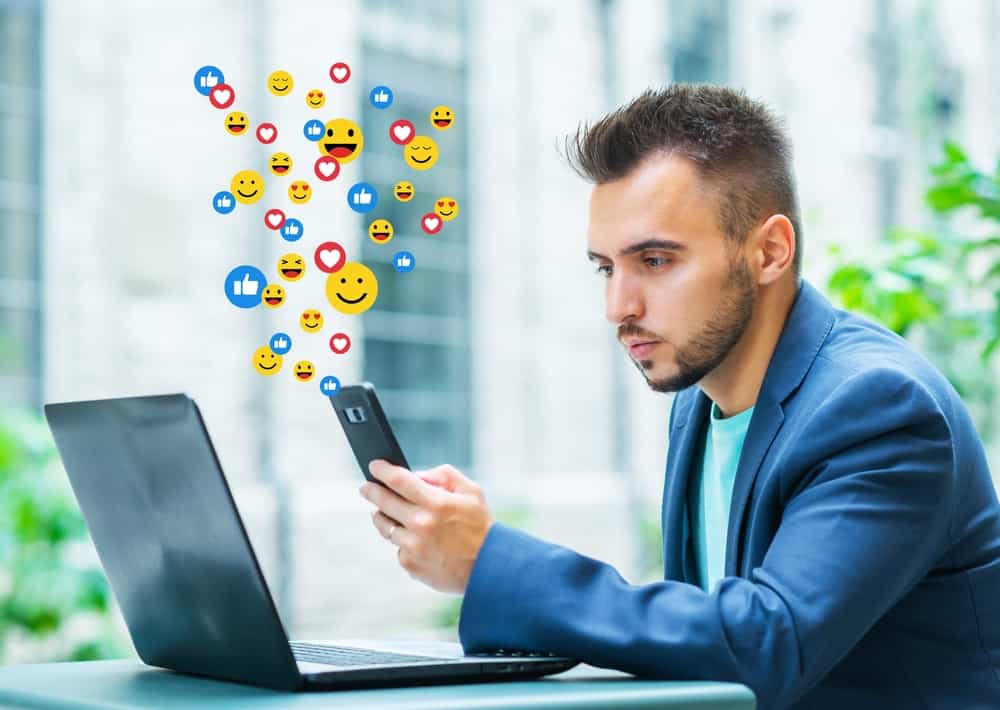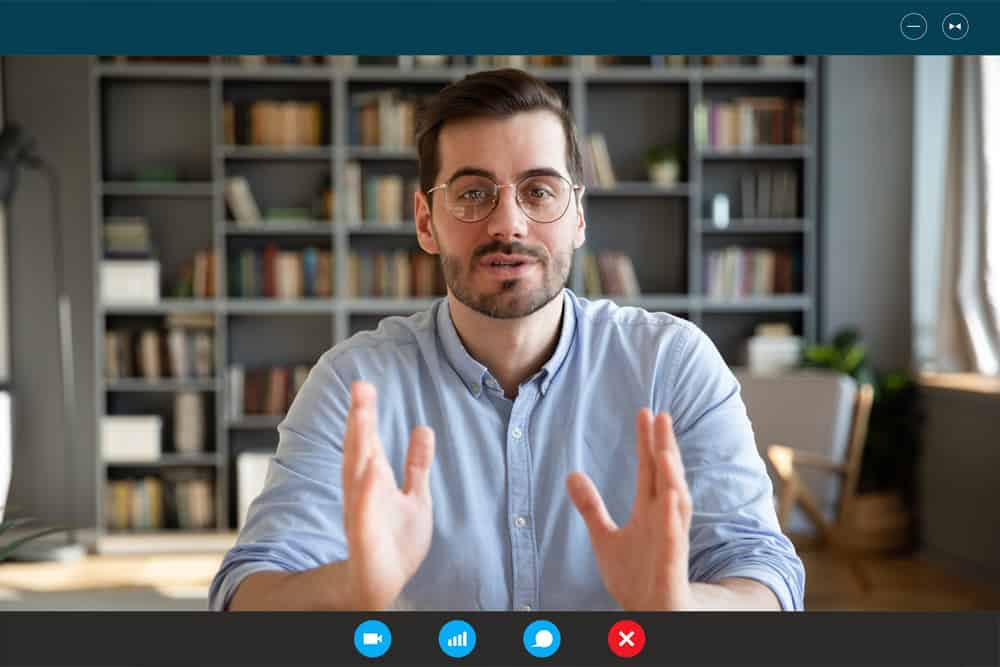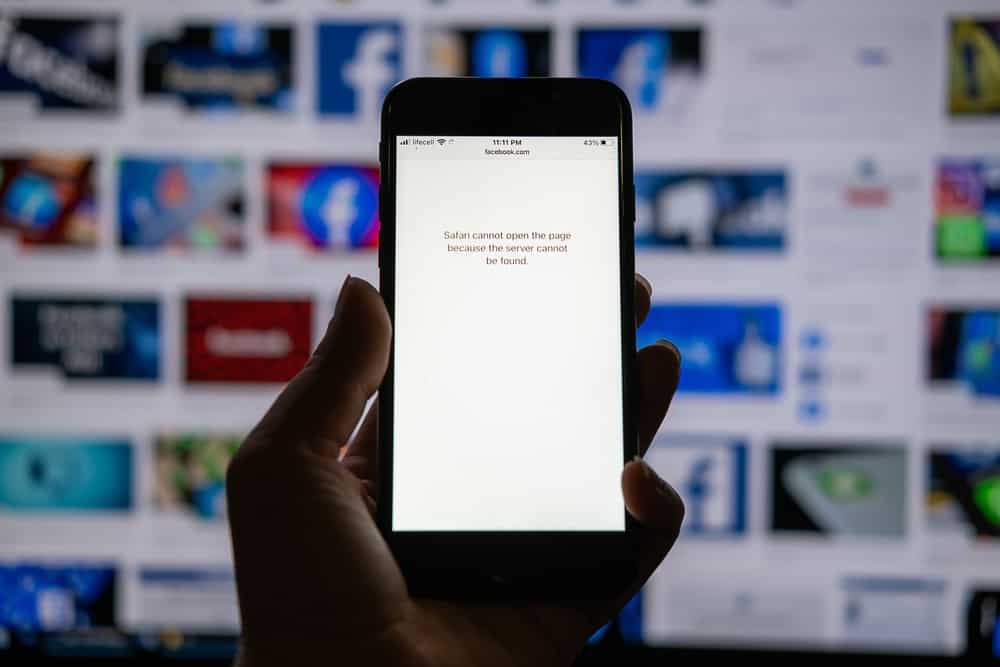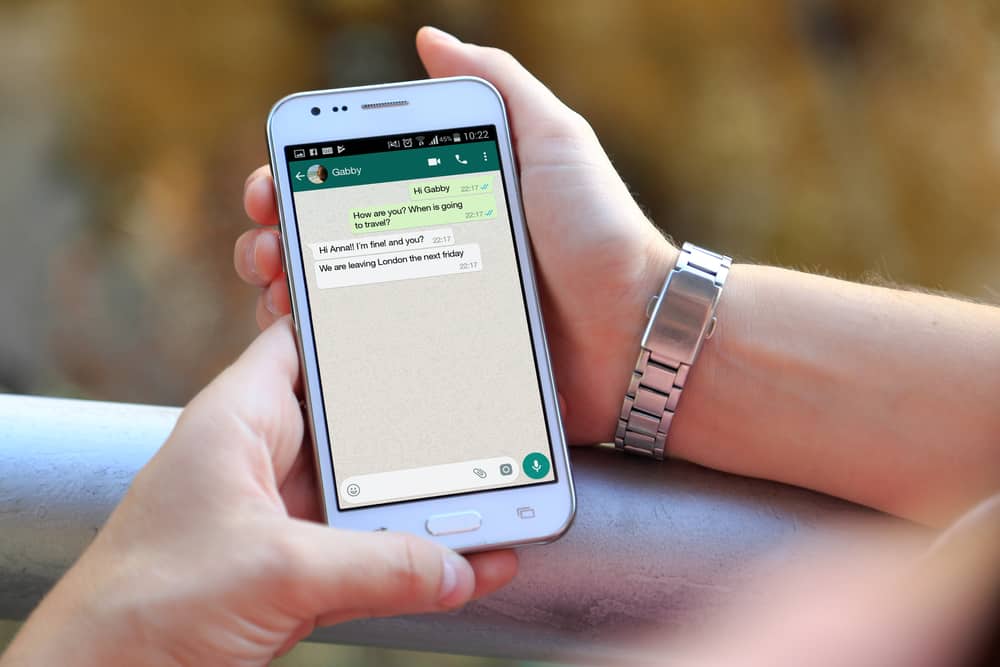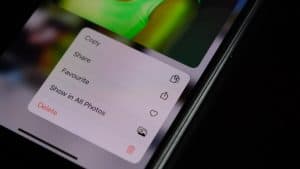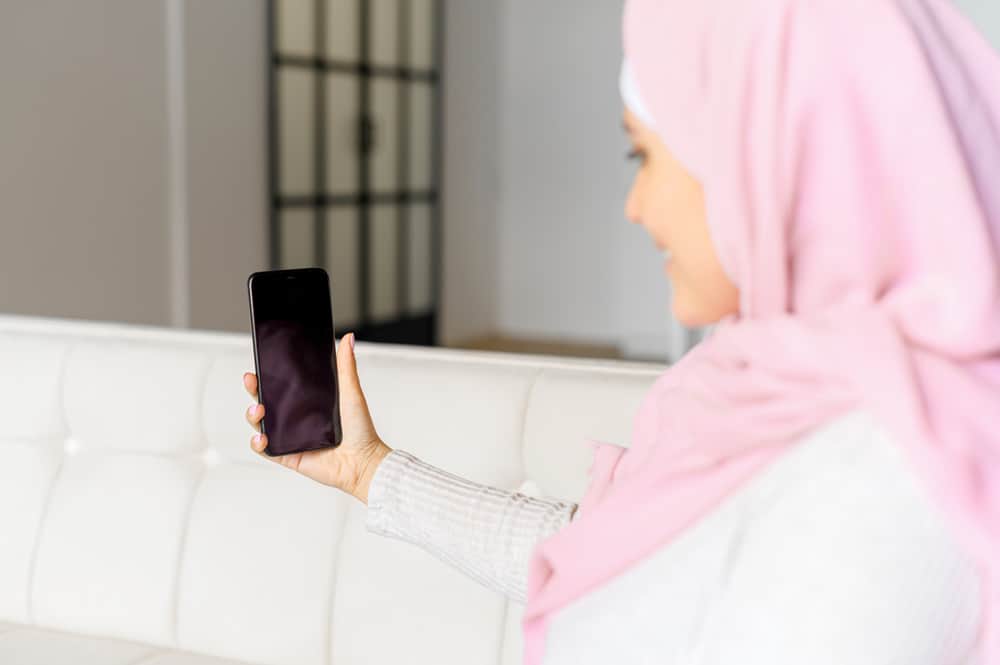
Have you ever been on a FaceTime call with someone, and suddenly the screen goes black for a second? It’s happened to many people and has always been confusing and frustrating.
But why does FaceTime go black for a second?
As it turns out, there are a few possible explanations for this. One possibility is that your internet connection is weak, and the FaceTime app is trying to adjust the quality of the call to match your connection. Another possibility is that the app is having technical issues, or perhaps your device may be the culprit, especially if it’s not updated.
Whatever the reason, it’s always annoying when FaceTime goes black for a second in the middle of a call. In this blog post, we’ll show you a few reasons why FaceTime goes black for a second and what you can do to prevent it!
Causes of a Black Screen on FaceTime
First, it is important to understand why FaceTime black screen issues occur. The good news is that there’s usually a simple explanation for why your FaceTime call goes black for a second. It could be a network issue, app issue, or device issue.
Let’s take a look at each of these possibilities:
- Network issue: A network issue can cause your FaceTime call to go black for a second. This usually happens when there’s a lapse in your internet connection or if your device can’t get enough bandwidth to send or receive data.
- App issue: FaceTime is an app, so it can sometimes experience glitches that can cause the app to go black for a second. This could be due to a bug or technical issue with the app.
- Device issue: Your device may be the culprit if your FaceTime call goes black for a second. This could be due to a software update or faulty hardware.
While a FaceTime call going black for a second can be a nuisance, it’s usually a quick and easy fix.
How To Fix FaceTime Black Screen Issues?
Let’s have a look at the various ways to fix this issue below.
Fix #1: Restart Your Device
This is the first step many people take when facing FaceTime black screen issues. Simply restarting your device can help in resolving the issue.
Fix #2: Update the FaceTime App
As mentioned earlier, outdated software can cause your FaceTime black screen issue. Apple regularly releases updates to its software to fix bugs, improve performance, and more.
To check for updates, navigate to the App Store and search for “FaceTime.” If an update is available, tap “Update” to install the latest version of FaceTime.
Fix #3: Reset Your Network Settings
Another notable fix is to try resetting your network settings. This will help fix any network-related issues that might be causing the problem.
To do that, navigate to Settings and tap on “General.” Next, tap “Transfer or Reset iPhone,” select “Reset,” and tap “Reset Network Settings.”
This will reset your Wi-Fi, cellular, and VPN settings, which could potentially fix any issues you’re having with FaceTime.
Fix #4: Check Your Internet Connection
If your internet connection is slow or unstable, it can cause the FaceTime black screen issue.
Try switching to a different network or using a different internet connection to fix the problem.
Fix #5: Contact Apple Support
If nothing else works, then contact Apple Support for assistance. They will be able to provide you with further troubleshooting steps or even replace your device if necessary.
If you experience a black screen when you use FaceTime, it might be caused by a problem with your internet connection, device, or FaceTime itself. Fortunately, some troubleshooting tips can help you fix the problem.
Conclusion
We hope this blog post has helped you understand the cause of your FaceTime black screen issue and how to fix it. In essence, FaceTime is perfectly normal to go black for a second every now and then. It’s just a sign that the signal may have been temporarily disrupted.
While it can be alarming, it’s usually nothing to worry about. If you’re experiencing this issue frequently, you should consider using the fixes above or contact your network provider or Apple Support for further assistance.
FAQs
To fix the FaceTime lag caused by a poor connection, hang up and try again to get a stronger signal. Call again after closing and opening the FaceTime app. Restarting your iOS device, moving to a better Wi-Fi signal, and debugging your internet connection are further options.
Make sure you’re signed in with your Apple ID and check your date and time settings if FaceTime isn’t functioning on your Mac. Next, from the Apple menu’s “System Preferences” > “Date & Time” drop-down menu, select “Set date and time automatically.” Additionally, try restarting your Mac and closing FaceTime.
Make sure neither you nor the call recipient muted their microphones before fixing the FaceTime audio. Additionally, check your volume and internet connection, and make sure no other app is accessing your microphone. Try restarting your device as well.